Radiation ransomware / virus (Free Instructions) - Free Guide
Radiation virus Removal Guide
What is Radiation ransomware virus?
Radiation ransomware brings hell to your files
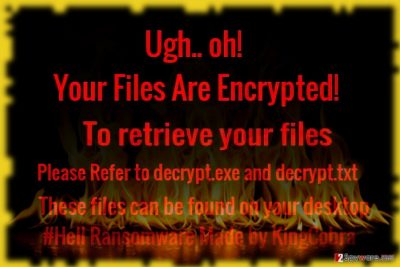
Radiation or alternatively called Hell malware functions as an ordinary file-encrypting threat. Regarding the title, it seems to be named after the outbreak of menacing NotPetya/Petya virus which hit especially inflicted significant damage on Ukraine, particularly Chernobyl power plant facility.
Luckily, the malware does not happen to be so developed as the latter threat. However, it messes up with the files without properly encoding them. It does not append any specific file extensions.
The crooks did a good job in developing users‘ interface. The software which is entitled as Radiation ransomware presents three options.
- How to Buy Bitcoin
- Check Payment
- Decrypt
Besides indicating the bitcoin address, it also changes the desktop background picture. According to it, Hell malware was programmed by KingCobra. It is quite common nickname in the virtual space, so you there are fewer chances to trace the identity of a hacker.
What is more, it also suggests the character of this perpetrator: observing the events in the cyber world, this wannabe crook also seeks attention. They do not seem to be an organized gang of cyber criminals. Nonetheless, you should make haste to remove Hell/Radiation threat. For that, you might make use of FortectIntego or Malwarebytes.
Narcissistic felons flood the ransomware market
While indeed there are such threats as Cerber or DharmaLocker which continue terrorizing the virtual community from time to time, there are more low or mid-complexity threats drafted by wannabe hackers seeking temporal glory.
Usually, the ransom notes are exaggerated attempting to invoke a sense of hopelessness to victims. In this regard, Radiation does not differ much as well. It states to use AES and RSA encryption algorithms.
Though the malware is still at its early stage of development, the threat manifests felon‘s sufficient level of programming; The malware disguises under several alternative executable files[1]:
- ChaseBot.exe
- RADIATION.bin
- RADIATION.txt
- memes.jpg
- decrypt.exe
- decrypt.txt
- decrypter.exe
The malware also leaves its files in the %Temp% folder. According to its main executable file, ChaseBot.exe, it seems that the malware is capable of continuing its process even after a reboot.
It is fortunate that the malware is not fully developed which grants time and opportunities for cyber security forces to come up with a solution. If you were unlucky enough to get infected with the malware, do not hesitate to initiate Radiation/Hell removal. 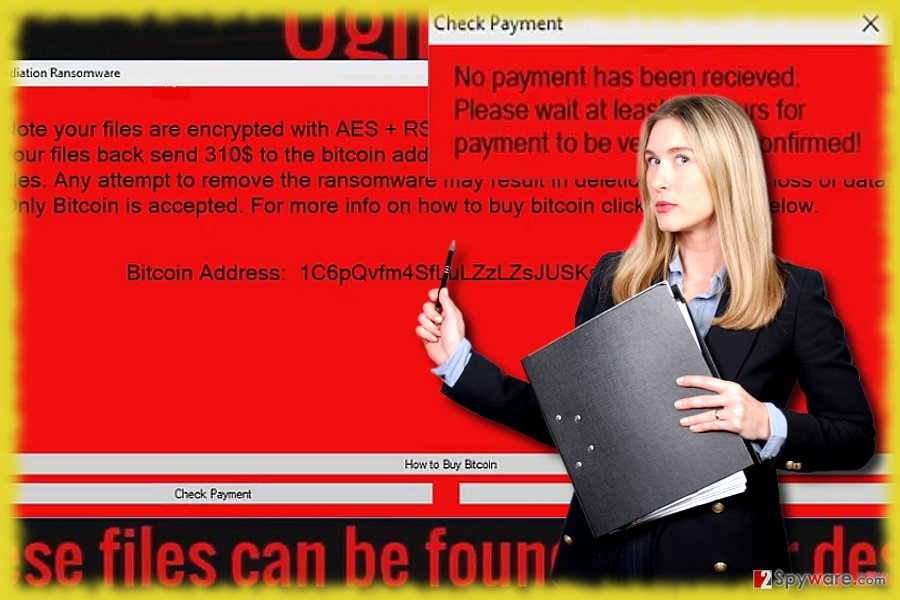
The malware targets unwary users
Naturally, if you go browsing clicking here and there, the chances to run into malware significantly rocket. Note that current phishing and hacking techniques are so exquisite as you do not only need to click on an infected link or file but just hover over it.[2]
Furthermore, you might alternatively accelerate Radiation hijack by extracting the contents of a corrupted spam email message or installing a fake Adobe Flash Player. In addition, you should be wary of browser extensions as well. In order to lower the risk of a hijack, combine your vigilance with the operation of virus elimination tool.
Get rid of Hell ransomware from Windows OS
As the majority of file-encrypting threats, this one also targets Windows operating system. In order to curb the infection, you will need to terminate the malware with the help of a cyber security tool.
Taking into account that the malware spreads its files to different locations, including system files, it is not surprising if Radiation removal does not complete from the first attempt.
In that case, reboot the system into Safe Mode and access an anti-spyware application. In that case, you should be able to remove Hell/Radiation virus completely. If you happen to reside in Austria and encountered this malware, you might find our Hungarian version of 2-spyware useful.[3]
Getting rid of Radiation virus. Follow these steps
Manual removal using Safe Mode
Safe Mode often is used in dealing with elaborate crypto-viruses. It should grant you access to your anti-malware application.
Important! →
Manual removal guide might be too complicated for regular computer users. It requires advanced IT knowledge to be performed correctly (if vital system files are removed or damaged, it might result in full Windows compromise), and it also might take hours to complete. Therefore, we highly advise using the automatic method provided above instead.
Step 1. Access Safe Mode with Networking
Manual malware removal should be best performed in the Safe Mode environment.
Windows 7 / Vista / XP
- Click Start > Shutdown > Restart > OK.
- When your computer becomes active, start pressing F8 button (if that does not work, try F2, F12, Del, etc. – it all depends on your motherboard model) multiple times until you see the Advanced Boot Options window.
- Select Safe Mode with Networking from the list.

Windows 10 / Windows 8
- Right-click on Start button and select Settings.

- Scroll down to pick Update & Security.

- On the left side of the window, pick Recovery.
- Now scroll down to find Advanced Startup section.
- Click Restart now.

- Select Troubleshoot.

- Go to Advanced options.

- Select Startup Settings.

- Press Restart.
- Now press 5 or click 5) Enable Safe Mode with Networking.

Step 2. Shut down suspicious processes
Windows Task Manager is a useful tool that shows all the processes running in the background. If malware is running a process, you need to shut it down:
- Press Ctrl + Shift + Esc on your keyboard to open Windows Task Manager.
- Click on More details.

- Scroll down to Background processes section, and look for anything suspicious.
- Right-click and select Open file location.

- Go back to the process, right-click and pick End Task.

- Delete the contents of the malicious folder.
Step 3. Check program Startup
- Press Ctrl + Shift + Esc on your keyboard to open Windows Task Manager.
- Go to Startup tab.
- Right-click on the suspicious program and pick Disable.

Step 4. Delete virus files
Malware-related files can be found in various places within your computer. Here are instructions that could help you find them:
- Type in Disk Cleanup in Windows search and press Enter.

- Select the drive you want to clean (C: is your main drive by default and is likely to be the one that has malicious files in).
- Scroll through the Files to delete list and select the following:
Temporary Internet Files
Downloads
Recycle Bin
Temporary files - Pick Clean up system files.

- You can also look for other malicious files hidden in the following folders (type these entries in Windows Search and press Enter):
%AppData%
%LocalAppData%
%ProgramData%
%WinDir%
After you are finished, reboot the PC in normal mode.
Remove Radiation using System Restore
-
Step 1: Reboot your computer to Safe Mode with Command Prompt
Windows 7 / Vista / XP- Click Start → Shutdown → Restart → OK.
- When your computer becomes active, start pressing F8 multiple times until you see the Advanced Boot Options window.
-
Select Command Prompt from the list

Windows 10 / Windows 8- Press the Power button at the Windows login screen. Now press and hold Shift, which is on your keyboard, and click Restart..
- Now select Troubleshoot → Advanced options → Startup Settings and finally press Restart.
-
Once your computer becomes active, select Enable Safe Mode with Command Prompt in Startup Settings window.

-
Step 2: Restore your system files and settings
-
Once the Command Prompt window shows up, enter cd restore and click Enter.

-
Now type rstrui.exe and press Enter again..

-
When a new window shows up, click Next and select your restore point that is prior the infiltration of Radiation. After doing that, click Next.


-
Now click Yes to start system restore.

-
Once the Command Prompt window shows up, enter cd restore and click Enter.
Bonus: Recover your data
Guide which is presented above is supposed to help you remove Radiation from your computer. To recover your encrypted files, we recommend using a detailed guide prepared by 2-spyware.com security experts.If your files are encrypted by Radiation, you can use several methods to restore them:
Data Recovery Pro method
If you failed to backup your files beforehand, this utility might be of use to you.
- Download Data Recovery Pro;
- Follow the steps of Data Recovery Setup and install the program on your computer;
- Launch it and scan your computer for files encrypted by Radiation ransomware;
- Restore them.
The usefulness of ShadowExplorer
This utility functions on the basis of shadow volume copies. Thus, there are high chances that you may suceed in restoring the files this way as there is no mention that the virus is programmed to delete these copies.
- Download Shadow Explorer (http://shadowexplorer.com/);
- Follow a Shadow Explorer Setup Wizard and install this application on your computer;
- Launch the program and go through the drop down menu on the top left corner to select the disk of your encrypted data. Check what folders are there;
- Right-click on the folder you want to restore and select “Export”. You can also select where you want it to be stored.
Radiation/Hell Decryptor
At the moment, there is no such tool available. Do not get tempted to purchase the one promoted by the hackers.
Finally, you should always think about the protection of crypto-ransomwares. In order to protect your computer from Radiation and other ransomwares, use a reputable anti-spyware, such as FortectIntego, SpyHunter 5Combo Cleaner or Malwarebytes
How to prevent from getting ransomware
Protect your privacy – employ a VPN
There are several ways how to make your online time more private – you can access an incognito tab. However, there is no secret that even in this mode, you are tracked for advertising purposes. There is a way to add an extra layer of protection and create a completely anonymous web browsing practice with the help of Private Internet Access VPN. This software reroutes traffic through different servers, thus leaving your IP address and geolocation in disguise. Besides, it is based on a strict no-log policy, meaning that no data will be recorded, leaked, and available for both first and third parties. The combination of a secure web browser and Private Internet Access VPN will let you browse the Internet without a feeling of being spied or targeted by criminals.
No backups? No problem. Use a data recovery tool
If you wonder how data loss can occur, you should not look any further for answers – human errors, malware attacks, hardware failures, power cuts, natural disasters, or even simple negligence. In some cases, lost files are extremely important, and many straight out panic when such an unfortunate course of events happen. Due to this, you should always ensure that you prepare proper data backups on a regular basis.
If you were caught by surprise and did not have any backups to restore your files from, not everything is lost. Data Recovery Pro is one of the leading file recovery solutions you can find on the market – it is likely to restore even lost emails or data located on an external device.
- ^ Andrej Ivanov. Hell Ransomware. ID Ransomware Blogspot.
- ^ Phishing scam looks like BBB, but it's not. Huntington News.
- ^ How to remove computer viruses. IT New,s Reviews, Tutorials and Virus Removal Guides.





















