Ranscam ransomware / virus (Free Instructions)
Ranscam virus Removal Guide
What is Ranscam ransomware virus?
What are the real intentions of Ranscam virus developers?
Though the recent ransomware does not differ much from each other, Ranscam virus instantly has caused interest for virus researchers. So what is so peculiar about it? This virtual threat infects computers and demands money for the supposedly encrypted files. However, there is a hidden trick behind it. If your PC has been targeted as well and now you are in rage trying to find the solution, read the following sections to get acquainted with Ranscam removal methods.
There are good news and bad news about the virus. You may sigh with a relief to find out that your files were not encrypted in the first place. Nonetheless, you might become more furious than you are right now because the malware deleted the files before the ransomware note appeared. The message, which says that the information has been moved to a protected folder, is a pure deception. Cyber specialists have revealed that after clicking the button “I made payment,” the new note appears stating that the payment failed to be verified. Perhaps the hackers try to convince vexed victims to pay the ransom several times since it is relatively small 0,2 BTC (130 USD). In general, we do not recommend paying the money even if there is a slight chance of retrieving the files. In the case of Ranscam malware, such action is completely futile because the files have been already eliminated, and the hackers are unlikely to have retained their copies. What you can do right now is to remove Ranscam.
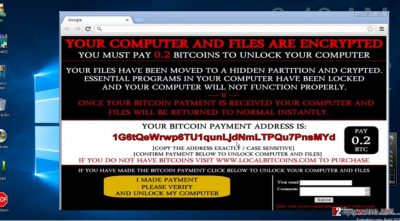
How does the virus function?
Since this virus seems to be quite a naughty one, you might be interested in how the ransomware managed to get into your system and delete the files. The threat is expected to enter the ransomware market fully by running its malicious spam emails campaign in following weeks. Until then, the hackers enjoy infiltrating computers in less effective ways. Ranscam ransomware is likely to be distributed via P2P file sharing domains and other insecure websites. If you are used to frequently downloading new movies using torrents or install cracked games, be aware that these domains often serve as a shelter for a variety of malware, including file-encrypting viruses. Thus, even if you are a passionate gamer, and you still intend to visit similar websites, install an anti-spyware application, for example, FortectIntego. It will watch your back while you surf the Internet and block the attacks of ransomware and other threats.
Furthermore, when the virus succeeds in invading your computer, it employs Powershell to delete the files. Specifically, with the help of a batch script, which is run by .NET executable, it activates the Powershell application to eliminate the personal data. Moreover, this misdeed is performed in secret. Victims do not have any idea that their personal files were deleted until they see the ransom message. Virus researchers managed to identify the server which sent the virus. It is located in Studio city, California. It seems that cyber criminals are a bunch of amateurs, possibly, teenage, hackers who decided to make a fortune as well.
Ranscam removal options
Since paying the ransom and recovering the files are useless activities, you should concentrate on eliminating the virus properly. Install an anti-spyware program (FortectIntego or Malwarebytes). It will detect the source of the ransomware and remove Ranscam shortly. In general, such program should be obligatory for every Internet users since it significantly supplements the work of anti-virus software. Speaking of the latter, if the virus managed to shut down the application, use the recovery instructions delivered by out IT specialists. Lastly, remember that remaining vigilant and cautious also greatly assists the work of security applications.
Getting rid of Ranscam virus. Follow these steps
Manual removal using Safe Mode
Important! →
Manual removal guide might be too complicated for regular computer users. It requires advanced IT knowledge to be performed correctly (if vital system files are removed or damaged, it might result in full Windows compromise), and it also might take hours to complete. Therefore, we highly advise using the automatic method provided above instead.
Step 1. Access Safe Mode with Networking
Manual malware removal should be best performed in the Safe Mode environment.
Windows 7 / Vista / XP
- Click Start > Shutdown > Restart > OK.
- When your computer becomes active, start pressing F8 button (if that does not work, try F2, F12, Del, etc. – it all depends on your motherboard model) multiple times until you see the Advanced Boot Options window.
- Select Safe Mode with Networking from the list.

Windows 10 / Windows 8
- Right-click on Start button and select Settings.

- Scroll down to pick Update & Security.

- On the left side of the window, pick Recovery.
- Now scroll down to find Advanced Startup section.
- Click Restart now.

- Select Troubleshoot.

- Go to Advanced options.

- Select Startup Settings.

- Press Restart.
- Now press 5 or click 5) Enable Safe Mode with Networking.

Step 2. Shut down suspicious processes
Windows Task Manager is a useful tool that shows all the processes running in the background. If malware is running a process, you need to shut it down:
- Press Ctrl + Shift + Esc on your keyboard to open Windows Task Manager.
- Click on More details.

- Scroll down to Background processes section, and look for anything suspicious.
- Right-click and select Open file location.

- Go back to the process, right-click and pick End Task.

- Delete the contents of the malicious folder.
Step 3. Check program Startup
- Press Ctrl + Shift + Esc on your keyboard to open Windows Task Manager.
- Go to Startup tab.
- Right-click on the suspicious program and pick Disable.

Step 4. Delete virus files
Malware-related files can be found in various places within your computer. Here are instructions that could help you find them:
- Type in Disk Cleanup in Windows search and press Enter.

- Select the drive you want to clean (C: is your main drive by default and is likely to be the one that has malicious files in).
- Scroll through the Files to delete list and select the following:
Temporary Internet Files
Downloads
Recycle Bin
Temporary files - Pick Clean up system files.

- You can also look for other malicious files hidden in the following folders (type these entries in Windows Search and press Enter):
%AppData%
%LocalAppData%
%ProgramData%
%WinDir%
After you are finished, reboot the PC in normal mode.
Remove Ranscam using System Restore
-
Step 1: Reboot your computer to Safe Mode with Command Prompt
Windows 7 / Vista / XP- Click Start → Shutdown → Restart → OK.
- When your computer becomes active, start pressing F8 multiple times until you see the Advanced Boot Options window.
-
Select Command Prompt from the list

Windows 10 / Windows 8- Press the Power button at the Windows login screen. Now press and hold Shift, which is on your keyboard, and click Restart..
- Now select Troubleshoot → Advanced options → Startup Settings and finally press Restart.
-
Once your computer becomes active, select Enable Safe Mode with Command Prompt in Startup Settings window.

-
Step 2: Restore your system files and settings
-
Once the Command Prompt window shows up, enter cd restore and click Enter.

-
Now type rstrui.exe and press Enter again..

-
When a new window shows up, click Next and select your restore point that is prior the infiltration of Ranscam. After doing that, click Next.


-
Now click Yes to start system restore.

-
Once the Command Prompt window shows up, enter cd restore and click Enter.
Finally, you should always think about the protection of crypto-ransomwares. In order to protect your computer from Ranscam and other ransomwares, use a reputable anti-spyware, such as FortectIntego, SpyHunter 5Combo Cleaner or Malwarebytes
How to prevent from getting ransomware
Access your website securely from any location
When you work on the domain, site, blog, or different project that requires constant management, content creation, or coding, you may need to connect to the server and content management service more often. The best solution for creating a tighter network could be a dedicated/fixed IP address.
If you make your IP address static and set to your device, you can connect to the CMS from any location and do not create any additional issues for the server or network manager that needs to monitor connections and activities. VPN software providers like Private Internet Access can help you with such settings and offer the option to control the online reputation and manage projects easily from any part of the world.
Recover files after data-affecting malware attacks
While much of the data can be accidentally deleted due to various reasons, malware is one of the main culprits that can cause loss of pictures, documents, videos, and other important files. More serious malware infections lead to significant data loss when your documents, system files, and images get encrypted. In particular, ransomware is is a type of malware that focuses on such functions, so your files become useless without an ability to access them.
Even though there is little to no possibility to recover after file-locking threats, some applications have features for data recovery in the system. In some cases, Data Recovery Pro can also help to recover at least some portion of your data after data-locking virus infection or general cyber infection.





















