Ransed ransomware / virus (Free Instructions) - Recovery Instructions Included
Ransed virus Removal Guide
What is Ransed ransomware virus?
Ransed ransomware asks for 25 dollars to set your files free
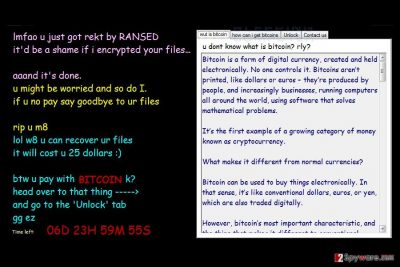
Ransed ransomware is a malicious virus that encrypts files on victim’s computer[1] in order to make a ransom demand. The virus uses a .ransed extension to mark encrypted files. The ransomware also connects to a remove MySQL database to store data about the victim.
The ransomware contains two files – Presentation.exe and UnityGame.exe, although the filenames can differ. The ransomware then launches a message for the victim, which is full of Internet slang. The message has several tabs with information, including “wut is bitcoin,” “how can i get bitcoins,” “Unlock” and “Contact us.”
The main part of the message says:
lmfao u just got rekt by RANSED
It’d be a shame if I encrypted your files…Aaand it’s done.
U might be worried and so do I.
If u no pay say goodbye to ur files
Rip u m8
The ransomware asks for 25 dollars in Bitcoin and promises to decrypt all files as soon as the victim makes a transaction to criminals’ Bitcoin wallet[2]. However, we do not recommend paying the ransom because it doesn’t look like a highly sophisticated one. Chances are, malware analysts may create a free decryption tool for it shortly.
You can also recover .ransed file extension files from a data backup, of course, if you have one. If you don’t, you need to stay patient or try data recovery methods explained right below Ransed removal instructions. Remember that you must delete the virus before trying to restore your files. For that, use anti-spyware products such as FortectIntego.
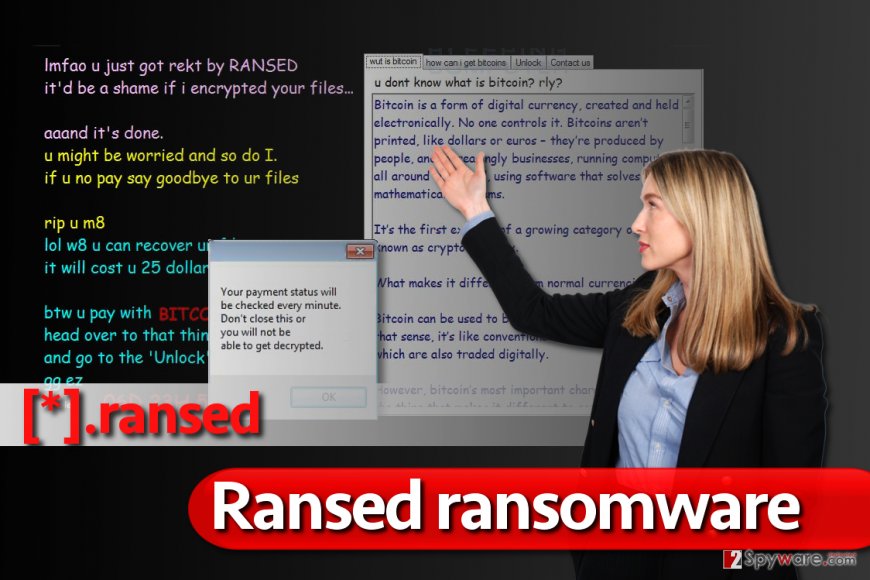
Distribution of the ransom-demanding virus
Research shows that ransomware is distributed using only a few methods – in fact, these can be counted on the fingers of one hand. The most popular method to distribute ransomware is mail spam. It only takes a few minutes to compose a convincing message and distribute it to thousands of recipients.
Usually, such letters suggest opening an attached file, which can be password protected. The malicious document contains a script that, once activates, connects to a remote server and downloads the ransomware.
To avoid installing ransomware unknowingly, simply do not open files transmitted by strangers. You can find more tips on how to identify malware-laden emails in this post or on NoVirus website[3].
Removing Ransed ransomware virus
It is not easy to remove Ransed virus, so do not try to do it manually and without any help. We highly recommend performing a thorough system scan to detect and uninstall this ransomware. You will need a powerful scanner, such as FortectIntego or SpyHunter 5Combo Cleaner, to complete this task. Choose whichever looks best to you and clean your PC from those ransomware remains.
It is important that you complete Ransed removal before trying to decrypt your files. Otherwise, the virus might cause irreparable damage to your data. Follow instructions provided below the article to see how to prepare your PC for ransomware removal.
Getting rid of Ransed virus. Follow these steps
Manual removal using Safe Mode
Eliminate Ransed malware by restarting your PC and booting it into Safe Mode with Networking. We hope that instructions provided below will help you to complete this task.
Important! →
Manual removal guide might be too complicated for regular computer users. It requires advanced IT knowledge to be performed correctly (if vital system files are removed or damaged, it might result in full Windows compromise), and it also might take hours to complete. Therefore, we highly advise using the automatic method provided above instead.
Step 1. Access Safe Mode with Networking
Manual malware removal should be best performed in the Safe Mode environment.
Windows 7 / Vista / XP
- Click Start > Shutdown > Restart > OK.
- When your computer becomes active, start pressing F8 button (if that does not work, try F2, F12, Del, etc. – it all depends on your motherboard model) multiple times until you see the Advanced Boot Options window.
- Select Safe Mode with Networking from the list.

Windows 10 / Windows 8
- Right-click on Start button and select Settings.

- Scroll down to pick Update & Security.

- On the left side of the window, pick Recovery.
- Now scroll down to find Advanced Startup section.
- Click Restart now.

- Select Troubleshoot.

- Go to Advanced options.

- Select Startup Settings.

- Press Restart.
- Now press 5 or click 5) Enable Safe Mode with Networking.

Step 2. Shut down suspicious processes
Windows Task Manager is a useful tool that shows all the processes running in the background. If malware is running a process, you need to shut it down:
- Press Ctrl + Shift + Esc on your keyboard to open Windows Task Manager.
- Click on More details.

- Scroll down to Background processes section, and look for anything suspicious.
- Right-click and select Open file location.

- Go back to the process, right-click and pick End Task.

- Delete the contents of the malicious folder.
Step 3. Check program Startup
- Press Ctrl + Shift + Esc on your keyboard to open Windows Task Manager.
- Go to Startup tab.
- Right-click on the suspicious program and pick Disable.

Step 4. Delete virus files
Malware-related files can be found in various places within your computer. Here are instructions that could help you find them:
- Type in Disk Cleanup in Windows search and press Enter.

- Select the drive you want to clean (C: is your main drive by default and is likely to be the one that has malicious files in).
- Scroll through the Files to delete list and select the following:
Temporary Internet Files
Downloads
Recycle Bin
Temporary files - Pick Clean up system files.

- You can also look for other malicious files hidden in the following folders (type these entries in Windows Search and press Enter):
%AppData%
%LocalAppData%
%ProgramData%
%WinDir%
After you are finished, reboot the PC in normal mode.
Remove Ransed using System Restore
-
Step 1: Reboot your computer to Safe Mode with Command Prompt
Windows 7 / Vista / XP- Click Start → Shutdown → Restart → OK.
- When your computer becomes active, start pressing F8 multiple times until you see the Advanced Boot Options window.
-
Select Command Prompt from the list

Windows 10 / Windows 8- Press the Power button at the Windows login screen. Now press and hold Shift, which is on your keyboard, and click Restart..
- Now select Troubleshoot → Advanced options → Startup Settings and finally press Restart.
-
Once your computer becomes active, select Enable Safe Mode with Command Prompt in Startup Settings window.

-
Step 2: Restore your system files and settings
-
Once the Command Prompt window shows up, enter cd restore and click Enter.

-
Now type rstrui.exe and press Enter again..

-
When a new window shows up, click Next and select your restore point that is prior the infiltration of Ransed. After doing that, click Next.


-
Now click Yes to start system restore.

-
Once the Command Prompt window shows up, enter cd restore and click Enter.
Bonus: Recover your data
Guide which is presented above is supposed to help you remove Ransed from your computer. To recover your encrypted files, we recommend using a detailed guide prepared by 2-spyware.com security experts.If you removed the virus, it is time to think about possible data recovery solutions. Of course, the most efficient one is recovering files from a backup. Sadly, the majority of computer users tend to ignore cyber security experts' warnings to create one. If you are one of them, try one of alternative data recovery techniques.
If your files are encrypted by Ransed, you can use several methods to restore them:
Start Data Recovery Pro
Data Recovery Pro software often helps to recover files that were accidentally corrupted or deleted. We have a feeling that it might come in handy when dealing with piles of .ransed file extension files. Here is a short tutorial on how to use Data Recovery Pro.
- Download Data Recovery Pro;
- Follow the steps of Data Recovery Setup and install the program on your computer;
- Launch it and scan your computer for files encrypted by Ransed ransomware;
- Restore them.
Search for Volume Shadow Copies
Volume Shadow Copies are extremely handy data copies that can be used in case of an unexpected data loss. However, if the virus deleted these copies, Shadow Explorer won't be able to help you out. This software find Volume Shadow Copies and uses them to restore corrupted files.
- Download Shadow Explorer (http://shadowexplorer.com/);
- Follow a Shadow Explorer Setup Wizard and install this application on your computer;
- Launch the program and go through the drop down menu on the top left corner to select the disk of your encrypted data. Check what folders are there;
- Right-click on the folder you want to restore and select “Export”. You can also select where you want it to be stored.
Finally, you should always think about the protection of crypto-ransomwares. In order to protect your computer from Ransed and other ransomwares, use a reputable anti-spyware, such as FortectIntego, SpyHunter 5Combo Cleaner or Malwarebytes
How to prevent from getting ransomware
Access your website securely from any location
When you work on the domain, site, blog, or different project that requires constant management, content creation, or coding, you may need to connect to the server and content management service more often. The best solution for creating a tighter network could be a dedicated/fixed IP address.
If you make your IP address static and set to your device, you can connect to the CMS from any location and do not create any additional issues for the server or network manager that needs to monitor connections and activities. VPN software providers like Private Internet Access can help you with such settings and offer the option to control the online reputation and manage projects easily from any part of the world.
Recover files after data-affecting malware attacks
While much of the data can be accidentally deleted due to various reasons, malware is one of the main culprits that can cause loss of pictures, documents, videos, and other important files. More serious malware infections lead to significant data loss when your documents, system files, and images get encrypted. In particular, ransomware is is a type of malware that focuses on such functions, so your files become useless without an ability to access them.
Even though there is little to no possibility to recover after file-locking threats, some applications have features for data recovery in the system. In some cases, Data Recovery Pro can also help to recover at least some portion of your data after data-locking virus infection or general cyber infection.
- ^ Crypto-ransomware. F-Secure. Articles about Malware.
- ^ Simon Usborne. Digital gold: why hackers love Bitcoin. The Guardian - Technology. Latest Technology News, Comment and Analysis.
- ^ NoVirus. NoVirus UK. Malware Removal Tutorials, IT Security News.





















