Ransomnix ransomware / virus (Removal Guide) - updated Apr 2018
Ransomnix virus Removal Guide
What is Ransomnix ransomware virus?
Ransomnix is a ransomware that is currently targeting websites
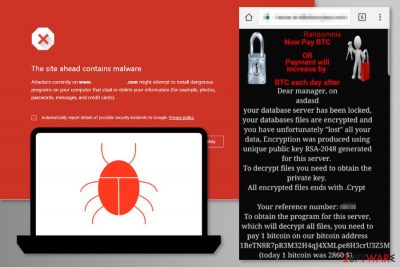
Ransomnix is a ransomwre-type virus, though it definitely stands out from the crowd. Initially detected in 2017, it has updated at the end of April 2018, and is actively encrypting websites and website-related files to get 0.2 BTC ransom in exchange of a decryptor. As soon as it enters a PC, it affects servers and Internet sites using RSA-2048[1] cryptography. Crypto-malware appends .Crypt file extension to targeted data and displays a ransom note on the website.
| Name | Ransomnix |
|---|---|
| Type | Ransomware |
| Targets | Servers and websites |
| The size of redemption | The initial version asked for 1 BTC, the current version demands 0.2 BTC |
| File extension | In case it locks files, .Crypt file extension is appended |
| Contact info | add1ct@yahoo.com |
| Removal options | Get rid of this crypto-malware with FortectIntego |
In the ransom note, Ransomnix ransomware informs that users have to transfer 1 Bitcoin[2] to the provided Wallet address. Currently, this sum of money equals to about $2800. The ransom is huge. However, criminals claim that the payment will increase every single day until it is deleted after one week.
However, instead of rushing to pay the money, you should focus on Ransomnix removal. No one can assure that cyber criminals have working decryption tool or keep their promise. It’s not a legal deal. So, if they took your money and disappear, it’s only your responsibility.
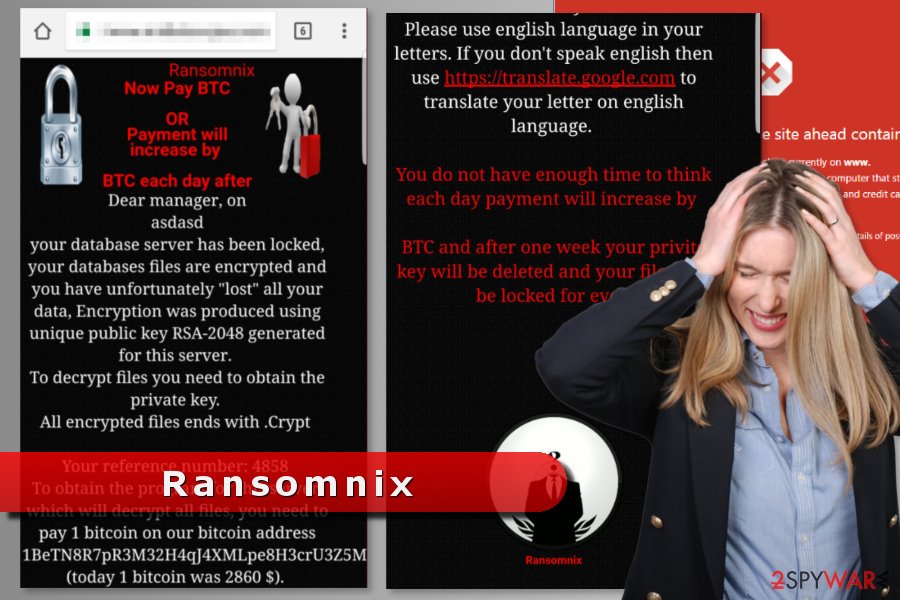
The ransom note also includes one request. If a user decides to contact criminals, they have to do it in English only. For those who do not know the language, hackers offer to use Google Translate services. It might sound rude, but you cannot expect anything else from criminals.
However, it seems that Ransomnix virus mostly aims at English-speaking computer users. Thus, the US, the UK,[3] Australia and other Windows users whom default computer’s language is English are in the ransomware’s target field.
Website owners usually backup files, so ransomware attack should not cause serious problems. All the necessary data should be safely stored somewhere else. Therefore, once you find this threatening letter, you should just remove Ransomnix and recover your data from the web. Reputable security programs, such as FortectIntego or SpyHunter 5Combo Cleaner helps to get rid of the malware.
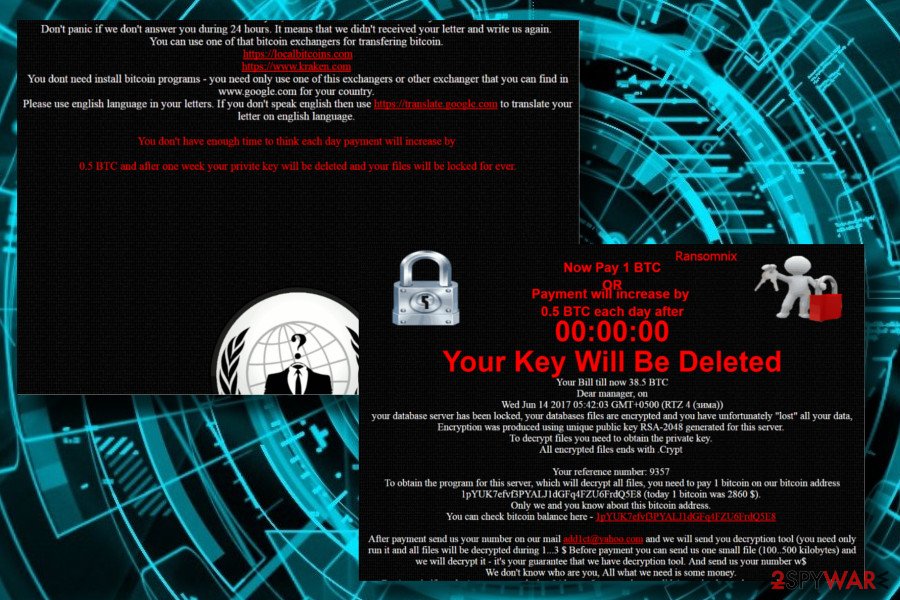
The new variant might be related to infamous Jigsaw
After some period of silence, Ransomix ransomware has evolved. This time, it either camouflages the infamous Jigsaw or has been adopted by the unknown Jigsaw hackers' team. The latest version does not target the most popular files times as normal ransomware virus does. It aims at servers and websites.
It is being distributed via xxxx: //themerchantadventurer.com and xxxx: //themerchantadventurer.com/model-policy – hacked sites, and the original site https://web.archive.org/web/20161017012107/http://themerchantadventurer.com/.
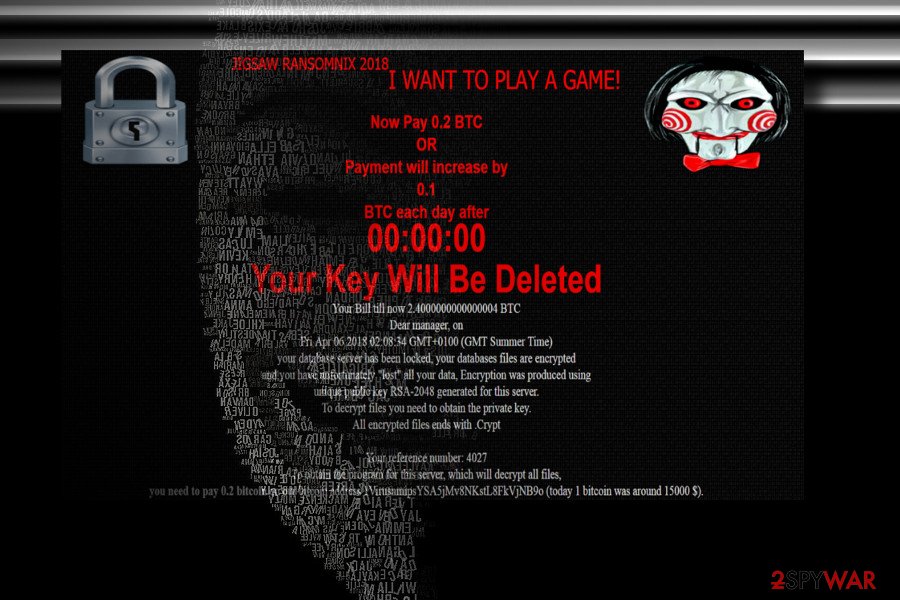
The Jigsaw Ransomix virus encrypts the website and demands the victim to pay a ransom, which ranges from 0.2 to 1 BTC. Before payment transaction, the victim should contact to add1ct@yahoo.com email address and then transfer the indicated number of Bitcoins to 1pYUK7efvf3PYALJ1dGFq4FZU6FrdQ5E8 wallet.[4] The Ransomix lock screen says:
JIGSAW RANSOMNIX 2018
I WANT TO PLAY A GAME!
Now Pay 0.2 BTC
OR
Payment will increase by
0.1
BTC each day after
00:00:00
Your Key Will Be Deleted
Your Bill till now 2.4000000000000004 BTC
Dear manager, on
Fri Apr 06 2018 02:08:34 GMT+0100 (GMT Summer Time)
your database server has been locked, your databases files are encrypted
and you have unfortunately “lost” all your data, Encryption was produced using
unique public key RSA-2048 generated for this server.
To decrypt files you need to obtain the private key.
All encrypted files ends with .Crypt
Your reference number: 4027
To obtain the program for this server, which will decrypt all files,
you need to pay 0.2 bitcoin on our bitcoin address 1VirusnmipsYSA5jMv8NKstL8FkVjNB9o (today 1 bitcoin was around 15000 $).
After payment send us your number on our mail crypter@cyberservices.com and we will send you decryption tool (you need only run it and all files will be decrypted during a few hours depending on your content size).
Before payment you can send us one small file (100..500 kilobytes) and we will decrypt it!
It's your guarantee that we have decryption tool. (use your reference number as a subject to your message)
We don't know who are you, All what we need is some money.
Don't panic if we don't answer you during 24 hours. It means that we didn't received your letter and write us again.
You can use one of that bitcoin exchangers for transfering bitcoin.
https://localbitcoins.com
https://www.kraken.com
You dont need install bitcoin programs – you need only use one of this exchangers or other exchanger that you can find in www.google.com for your country.
Please use english language in your letters. If you don't speak english then use https://translate.google.com to translate your letter on english language.
You do not have enough time to think each day payment will increase by
0.1 BTC and after one week your privite key will be deleted and your files will be locked for ever.People use cryptocurrency for bad choices,
but today you will have to use it to pay for your files!
It's your choice!
Affecting computer has never been so easy
There numerous ways how ransomware spreads and causes problems to people. Malicious payload mostly spreads via:
- infected spam email attachments,
- exploit kits,
- obfuscated plugins, programs, updates and other software,
- fake ads;
- infected websites.
Social engineering helps to trick users into installing malware themselves. It might be presented as an important document attached in the email, crucial update or useful WordPress plugin. Therefore, you should be careful when installing various components and make sure that you are not downloading dangerous entries.
Ransomnix removal from the system
Ransomnix removal must be performed using reputable security software. We recommend cleaning the system using one of these tools: FortectIntego, SpyHunter 5Combo Cleaner or Malwarebytes. These tools help to terminate all malicious components and stop hazardous processes.
Attempts to remove Ransomnix or other file-encrypting viruses manually, usually leads to failure. What is worse, you can cause more damage to the system or database servers. That’s why you have to rely on professional antivirus or malware removal tools.
Getting rid of Ransomnix virus. Follow these steps
Manual removal using Safe Mode
If you cannot run automatic virus removal, follow these steps:
Important! →
Manual removal guide might be too complicated for regular computer users. It requires advanced IT knowledge to be performed correctly (if vital system files are removed or damaged, it might result in full Windows compromise), and it also might take hours to complete. Therefore, we highly advise using the automatic method provided above instead.
Step 1. Access Safe Mode with Networking
Manual malware removal should be best performed in the Safe Mode environment.
Windows 7 / Vista / XP
- Click Start > Shutdown > Restart > OK.
- When your computer becomes active, start pressing F8 button (if that does not work, try F2, F12, Del, etc. – it all depends on your motherboard model) multiple times until you see the Advanced Boot Options window.
- Select Safe Mode with Networking from the list.

Windows 10 / Windows 8
- Right-click on Start button and select Settings.

- Scroll down to pick Update & Security.

- On the left side of the window, pick Recovery.
- Now scroll down to find Advanced Startup section.
- Click Restart now.

- Select Troubleshoot.

- Go to Advanced options.

- Select Startup Settings.

- Press Restart.
- Now press 5 or click 5) Enable Safe Mode with Networking.

Step 2. Shut down suspicious processes
Windows Task Manager is a useful tool that shows all the processes running in the background. If malware is running a process, you need to shut it down:
- Press Ctrl + Shift + Esc on your keyboard to open Windows Task Manager.
- Click on More details.

- Scroll down to Background processes section, and look for anything suspicious.
- Right-click and select Open file location.

- Go back to the process, right-click and pick End Task.

- Delete the contents of the malicious folder.
Step 3. Check program Startup
- Press Ctrl + Shift + Esc on your keyboard to open Windows Task Manager.
- Go to Startup tab.
- Right-click on the suspicious program and pick Disable.

Step 4. Delete virus files
Malware-related files can be found in various places within your computer. Here are instructions that could help you find them:
- Type in Disk Cleanup in Windows search and press Enter.

- Select the drive you want to clean (C: is your main drive by default and is likely to be the one that has malicious files in).
- Scroll through the Files to delete list and select the following:
Temporary Internet Files
Downloads
Recycle Bin
Temporary files - Pick Clean up system files.

- You can also look for other malicious files hidden in the following folders (type these entries in Windows Search and press Enter):
%AppData%
%LocalAppData%
%ProgramData%
%WinDir%
After you are finished, reboot the PC in normal mode.
Remove Ransomnix using System Restore
This method also helps to perform virus elimination with security software:
-
Step 1: Reboot your computer to Safe Mode with Command Prompt
Windows 7 / Vista / XP- Click Start → Shutdown → Restart → OK.
- When your computer becomes active, start pressing F8 multiple times until you see the Advanced Boot Options window.
-
Select Command Prompt from the list

Windows 10 / Windows 8- Press the Power button at the Windows login screen. Now press and hold Shift, which is on your keyboard, and click Restart..
- Now select Troubleshoot → Advanced options → Startup Settings and finally press Restart.
-
Once your computer becomes active, select Enable Safe Mode with Command Prompt in Startup Settings window.

-
Step 2: Restore your system files and settings
-
Once the Command Prompt window shows up, enter cd restore and click Enter.

-
Now type rstrui.exe and press Enter again..

-
When a new window shows up, click Next and select your restore point that is prior the infiltration of Ransomnix. After doing that, click Next.


-
Now click Yes to start system restore.

-
Once the Command Prompt window shows up, enter cd restore and click Enter.
Bonus: Recover your data
Guide which is presented above is supposed to help you remove Ransomnix from your computer. To recover your encrypted files, we recommend using a detailed guide prepared by 2-spyware.com security experts.If your files are encrypted by Ransomnix, you can use several methods to restore them:
Data Recovery Pro helps to restore corrupted files
After Ransomnix attack, you can try to restore files with Data Recovery Pro. It might help to restore some of the files.
- Download Data Recovery Pro;
- Follow the steps of Data Recovery Setup and install the program on your computer;
- Launch it and scan your computer for files encrypted by Ransomnix ransomware;
- Restore them.
ShadowExplorer might be helpful in data recovery
This tool helps to restore files if Shadow Volume Copies on the targeted computer were not deleted:
- Download Shadow Explorer (http://shadowexplorer.com/);
- Follow a Shadow Explorer Setup Wizard and install this application on your computer;
- Launch the program and go through the drop down menu on the top left corner to select the disk of your encrypted data. Check what folders are there;
- Right-click on the folder you want to restore and select “Export”. You can also select where you want it to be stored.
Ransomnix decryptor is not available yet.
Finally, you should always think about the protection of crypto-ransomwares. In order to protect your computer from Ransomnix and other ransomwares, use a reputable anti-spyware, such as FortectIntego, SpyHunter 5Combo Cleaner or Malwarebytes
How to prevent from getting ransomware
Protect your privacy – employ a VPN
There are several ways how to make your online time more private – you can access an incognito tab. However, there is no secret that even in this mode, you are tracked for advertising purposes. There is a way to add an extra layer of protection and create a completely anonymous web browsing practice with the help of Private Internet Access VPN. This software reroutes traffic through different servers, thus leaving your IP address and geolocation in disguise. Besides, it is based on a strict no-log policy, meaning that no data will be recorded, leaked, and available for both first and third parties. The combination of a secure web browser and Private Internet Access VPN will let you browse the Internet without a feeling of being spied or targeted by criminals.
No backups? No problem. Use a data recovery tool
If you wonder how data loss can occur, you should not look any further for answers – human errors, malware attacks, hardware failures, power cuts, natural disasters, or even simple negligence. In some cases, lost files are extremely important, and many straight out panic when such an unfortunate course of events happen. Due to this, you should always ensure that you prepare proper data backups on a regular basis.
If you were caught by surprise and did not have any backups to restore your files from, not everything is lost. Data Recovery Pro is one of the leading file recovery solutions you can find on the market – it is likely to restore even lost emails or data located on an external device.
- ^ RSA (cryptosystem). Wikipedia. The free encyclopedia.
- ^ Simon Usborne. Digital gold: why hackers love Bitcoin. The Guardian. Latest US news, world news, sports, business, opinion, analysis and reviews.
- ^ NoVirus. NoVirus. British website about computer viruses and their removal.
- ^ Ransomnix ransomware variant encrypts websites. Blaze's Security Blog.





















