Ransomwarebit ransomware (virus) - Recovery Instructions Included
Ransomwarebit virus Removal Guide
What is Ransomwarebit ransomware?
Ransomwarebit ransomware can cause irreparable damage to users' personal files

Security researchers recently discovered Ransomwarebit ransomware. This virus can enter the system and immediately begin the file encryption process. When it begins, all personal files, such as photos, videos, and documents, are encrypted. It means they become inaccessible and useless. The only way to decrypt the data is with a decryption key[1] or software, which is typically only available to cyber criminals.
After the encryption process is completed, the file icons become white pages, and the names are appended with an email address and a three-character extension. For example, if a file was previously named picture.jpg, the finished file would look like this – picture.jpg_[ID-KODMD_Mail-ransomwarebit@gmail.com].P2S.
On the machine, a ransom note is also generated. It is a message from the ransomware creators explaining what happened and what victims must do to recover their files. Unfortunately, threat actors blackmail users by demanding cryptocurrency payments.
| NAME | Ransomwarebit |
| TYPE | Ransomware, cryptovirus, data-locking malware |
| DISTRIBUTION | Email attachments, torrent websites, malicious ads |
| FILE EXTENSION | Random charachters (e.g., .K8L) |
| RANSOM NOTE | Restore_Your_Files.txt |
| FILE RECOVERY | If no backups are available, recovering data is almost impossible. We list alternative methods that could help you in some cases below |
| MALWARE REMOVAL | Scan your machine with anti-malware software to eliminate the malicious program and all the related files |
| SYSTEM FIX | Malware can cause system errors, crashes, lag, and other stability issues. To remediate the OS and avoid its reinstallation, we recommend using the FortectIntego repair tool |
The ransom note
The Restore_Your_Files.txt ransom note reads as follows:
All Your Files Are Locked And Important Data Downloaded !
Your Files Are No Longer Accessible Don't Waste Your Time, Without Our Decryption Program Nobody Can't Help You .
Your ID : –
If You Want To Restore Them Email Us : ransomwarebit@gmail.com
If You Do Not Receive A Response Within 24 Hours, Send A Message To Our Second Email : ransomwarebitx@gmail.com
To Decrypt Your Files You Need Buy Our Special Decrypter In Bitcoin .
Every Day The Delay Increases The Price !! The Decryption Price Depends On How Fast You Write To Us Email.
We Deliver The Decryptor Immediately After Payment , Please Write Your System ID In The Subject Of Your E-mail.
If Payment Is Not Made We Will Sell Or Publish Your Data.
What is the guarantee !
Before Payment You Can Send Some Files For Decryption Test.
If We Do Not Fulfill Our Obligations, No One Does Business With Us , Our Reputation Is Important To Us
It's Just Business To Get Benefits.==============================
Attention !
Do Not Rename,Modify Encrypted Files .
Do Not Try To Recover Files With Free Decryptors Or Third-Party Programs And Antivirus Solutions Because
It May Make Decryption Harder Or Destroy Your Files Forever !
==============================
Buy Bitcoin !
https://www.kraken.com/learn/buy-bitcoin-btc
https://www.coinbase.com/how-to-buy/bitcoin
According to the note, the files cannot be recovered without their decryption program. The attackers provide two email addresses for the victim to contact them and state that the longer the victim waits to pay, the more expensive the decryption will be. If payment is not made, they threaten to sell or publish the data.
The attackers promise that the victim can send some files for decryption testing before paying. They also claim that their reputation is important to them and that if they do not fulfill their obligations, no one will do business with them, implying that the files will be decrypted once payment is received.
The note cautions the victim not to attempt to recover the files using free decryptors or third-party programs, as this may make decryption more difficult or destroy the files permanently. The attackers provide links for the victim to purchase bitcoin, which they mention is a payment method they accept.
Paying the ransom is a bad idea in this scenario for several reasons. For starters, there is no guarantee that the attackers will decrypt the files once the payment is made. This type of crime is lucrative for the perpetrators, and they may choose to accept the payment while failing to deliver on their promise. Second, paying the ransom encourages the attacker to continue their illegal activities, putting the victim at risk of future attacks.
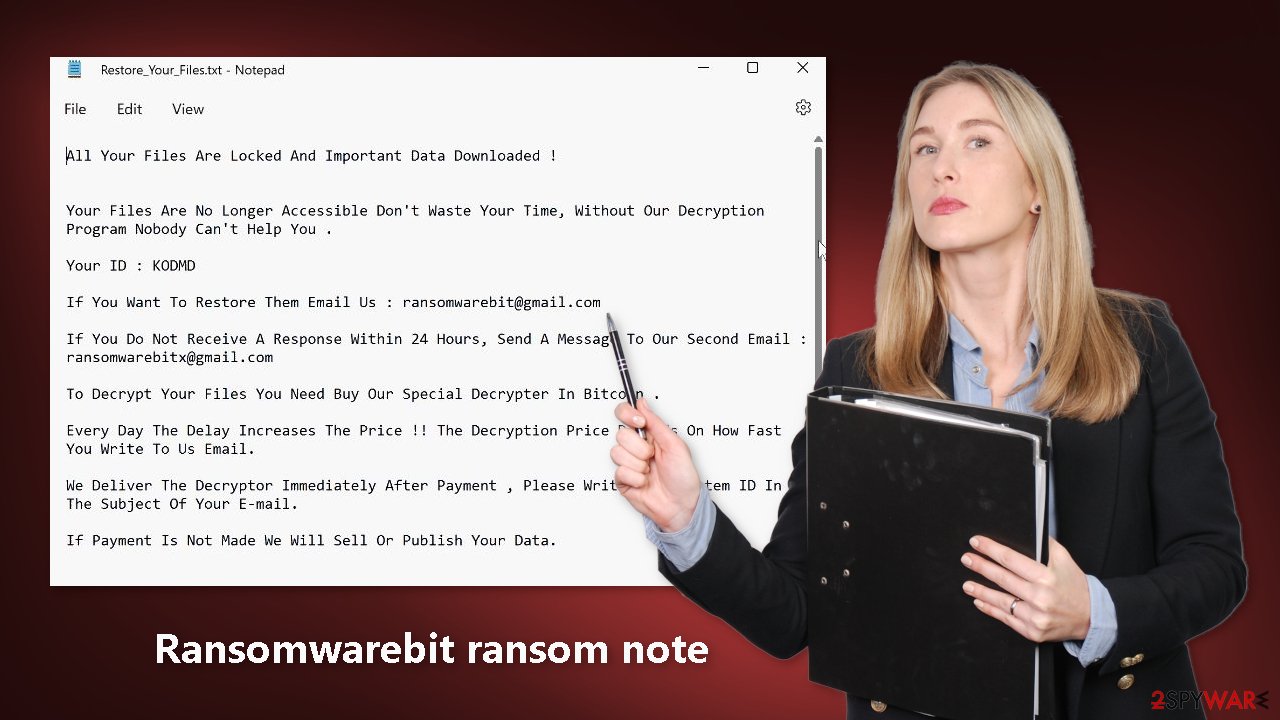
Use professional security tools to eliminate malicious files
The first thing you should do is disconnect the affected machine from the local network. Disconnecting the ethernet cable or disabling Wi-Fi should suffice for home users. If this occurred at your workplace, doing so may be difficult, so we have provided separate instructions at the bottom of this post for you.
Attempting to recover your data first may result in permanent loss. If malware is not removed first, it can encrypt your files a second time. It will not stop until the malicious files that are causing it are removed. Unless you have exceptional IT skills, you should not attempt to remove the malicious program yourself.
Use anti-malware tools like SpyHunter 5Combo Cleaner or Malwarebytes to scan your system. This security software should find all the related files and entries and remove them automatically for you. In some cases, malware can prevent you from using antivirus software, so you need to access Safe Mode and perform a full system scan from there:
Windows 7 / Vista / XP
- Click Start > Shutdown > Restart > OK.
- When your computer becomes active, start pressing the F8 button (if that does not work, try F2, F12, Del, etc. – it all depends on your motherboard model) multiple times until you see the Advanced Boot Options window.
- Select Safe Mode with Networking from the list.
Windows 10 / Windows 8
- Right-click on the Start button and select Settings.
- Scroll down to pick Update & Security.
- On the left side of the window, pick Recovery.
- Now scroll down to find the Advanced Startup section.
- Click Restart now.
- Select Troubleshoot.
- Go to Advanced options.
- Select Startup Settings.
- Click Restart.
- Press 5 or click 5) Enable Safe Mode with Networking.
Fix system errors to prevent Windows reinstallation
Performance, stability, and usability issues, to the point where a complete Windows reinstall is required, are expected after a malware infection. These types of viruses can alter the Windows registry database, damage vital bootup, and other functions, delete or corrupt DLL files, etc. Once a system file is damaged by malware, antivirus software will not able to repair it.
This is why FortectIntego was developed. This powerful software can fix a lot of the damage caused by Ransomwarebit ransomware. Blue Screen errors,[2] freezes, registry errors, damaged DLLs, etc., can make your computer completely unusable. By using this maintenance tool, you could avoid Windows reinstallation.
- Download the application by clicking on the link above
- Click on the ReimageRepair.exe
- If User Account Control (UAC) shows up, select Yes
- Press Install and wait till the program finishes the installation process
- The analysis of your machine will begin immediately
- Once complete, check the results – they will be listed in the Summary
- You can now click on each of the issues and fix them manually
- If you see many problems that you find difficult to fix, we recommend you purchase the license and fix them automatically.
![Reimage results Reimage results]()
File recovery options
Many people think that they can fix their files with anti-malware tools, but that is not what they are designed for. All the security tools can do is detect suspicious processes in your system and eliminate them. The truth is, the files can be restored only with a decryption key or software that only cybercriminals have.
If you did not back up your data previously, it might be possible that you will never get them back. You can try using data recovery software, but we have to note that third-party programs cannot always decrypt the files. We suggest at least trying this method. Before proceeding, you have to copy the corrupted files and place them in a USB flash drive or another storage. And remember – only do this if you have already removed the Ransomwarebit ransomware.
Before you begin, several pointers are essential while dealing with this situation:
- Since the encrypted data on your computer might permanently be damaged by security or data recovery software, you should first make backups of it – use a USB flash drive or another storage.
- Only attempt to recover your files using this method after you perform a scan with anti-malware software.
Install data recovery software
- Download Data Recovery Pro.
- Double-click the installer to launch it.
- Follow on-screen instructions to install the software.
![Install program Install program]()
- As soon as you press Finish, you can use the app.
- Select Everything or pick individual folders where you want the files to be recovered from.
![Select what to recover Select what to recover]()
- Press Next.
- At the bottom, enable Deep scan and pick which Disks you want to be scanned.
![Select Deep scan Select Deep scan]()
- Press Scan and wait till it is complete.
- You can now pick which folders/files to recover – don't forget you also have the option to search by the file name!
- Press Recover to retrieve your files.
![Recover files Recover files]()
Ransomware distribution methods
To protect yourself from future ransomware attacks, it is critical to understand how this dangerous malware typically spreads. Torrent sites, peer-to-peer file-sharing platforms, and “cracked” software[3] installations are the most common gateways. When downloading new software, it is best to use only official web stores and developer sites.
Email is another popular method. Infected attachments can be added to emails by cyber criminals. They usually use social engineering[4] techniques to get people to open them. So, never open any email attachments unless they are from someone you know or are from a trustworthy sender.
You should also keep in mind how critical it is to keep your operating system and software up to date. Developers frequently release not only updates but also security patches for newly discovered vulnerabilities. Hackers love to exploit vulnerabilities, so make sure to install new updates as soon as they become available.
Getting rid of Ransomwarebit virus. Follow these steps
Isolate the infected computer
Some ransomware strains aim to infect not only one computer but hijack the entire network. As soon as one of the machines is infected, malware can spread via network and encrypt files everywhere else, including Network Attached Storage (NAS) devices. If your computer is connected to a network, it is important to isolate it to prevent re-infection after ransomware removal is complete.
The easiest way to disconnect a PC from everything is simply to plug out the ethernet cable. However, in the corporate environment, this might be extremely difficult to do (also would take a long time). The method below will disconnect from all the networks, including local and the internet, isolating each of the machines involved.
- Type in Control Panel in Windows search and press Enter
- Go to Network and Internet

- Click Network and Sharing Center

- On the left, pick Change adapter settings

- Right-click on your connection (for example, Ethernet), and select Disable

- Confirm with Yes.
If you are using some type of cloud storage you are connected to, you should disconnect from it immediately. It is also advisable to disconnect all the external devices, such as USB flash sticks, external HDDs, etc. Once the malware elimination process is finished, you can connect your computers to the network and internet, as explained above, but by pressing Enable instead.
Find a working decryptor for your files
File encryption is a process that is similar to applying a password to a particular file or folder. However, from a technical point of view, encryption is fundamentally different due to its complexity. By using encryption, threat actors use a unique set of alphanumeric characters as a password that can not easily be deciphered if the process is performed correctly.
There are several algorithms that can be used to lock data (whether for good or bad reasons); for example, AES uses the symmetric method of encryption, meaning that the key used to lock and unlock files is the same. Unfortunately, it is only accessible to the attackers who hold it on a remote server – they ask for a payment in exchange for it. This simple principle is what allows ransomware authors to prosper in this illegal business.
While many high-profile ransomware strains such as Djvu or Dharma use immaculate encryption methods, there are plenty of failures that can be observed within the code of some novice malware developers. For example, the keys could be stored locally, which would allow users to regain access to their files without paying. In some cases, ransomware does not even encrypt files due to bugs, although victims might believe the opposite due to the ransom note that shows up right after the infection and data encryption is completed.
Therefore, regardless of which crypto-malware affects your files, you should try to find the relevant decryptor if such exists. Security researchers are in a constant battle against cybercriminals. In some cases, they manage to create a working decryption tool that would allow victims to recover files for free.
Once you have identified which ransomware you are affected by, you should check the following links for a decryptor:
- No More Ransom Project
- Free Ransomware Decryptors by Kaspersky
- Free Ransomware Decryption Tools from Emsisoft
- Avast decryptors

If you can't find a decryptor that works for you, you should try the alternative methods we list below. Additionally, it is worth mentioning that it sometimes takes years for a working decryption tool to be developed, so there are always hopes for the future.
Create data backups to avoid file loss in the future
One of the many countermeasures for home users against ransomware is data backups. Even if your Windows get corrupted, you can reinstall everything from scratch and retrieve files from backups with minimal losses overall. Most importantly, you would not have to pay cybercriminals and risk your money as well.
Therefore, if you have already dealt with a ransomware attack, we strongly advise you to prepare backups for future use. There are two options available to you:
- Backup on a physical external drive, such as a USB flash drive or external HDD.
- Use cloud storage services.
The first method is not that convenient, however, as backups need to constantly be updated manually – although it is very reliable. Therefore, we highly advise choosing cloud storage instead – it is easy to set up and efficient to sustain. The problem with it is that storage space is limited unless you want to pay for the subscription.
Using Microsoft OneDrive
OneDrive is a built-in tool that comes with every modern Windows version. By default, you get 5 GB of storage that you can use for free. You can increase that storage space, but for a price. Here's how to setup backups for OneDrive:
- Click on the OneDrive icon within your system tray.
- Select Help & Settings > Settings.

- If you don't see your email under the Account tab, you should click Add an account and proceed with the on-screen instructions to set yourself up.

- Once done, move to the Backup tab and click Manage backup.

- Select Desktop, Documents, and Pictures, or a combination of whichever folders you want to backup.
- Press Start backup.

After this, all the files that are imported into the above-mentioned folders will be automatically backed for you. If you want to add other folders or files, you have to do that manually. For that, open File Explorer by pressing Win + E on your keyboard, and then click on the OneDrive icon. You should drag and drop folders you want to backup (or you can use Copy/Paste as well).
Using Google Drive
Google Drive is another great solution for free backups. The good news is that you get as much as 15GB for free by choosing this storage. There are also paid versions available, with significantly more storage to choose from.
You can access Google Drive via the web browser or use a desktop app you can download on the official website. If you want your files to be synced automatically, you will have to download the app, however.
- Download the Google Drive app installer and click on it.

- Wait a few seconds for it to be installed.

- Now click the arrow within your system tray – you should see Google Drive icon there, click it once.

- Click Get Started.

- Enter all the required information – your email/phone, and password.

- Now pick what you want to sync and backup. You can click on Choose Folder to add additional folders to the list.
- Once done, pick Next.

- Now you can select to sync items to be visible on your computer.
- Finally, press Start and wait till the sync is complete. Your files are now being backed up.
Report the incident to your local authorities
Ransomware is a huge business that is highly illegal, and authorities are very involved in catching malware operators. To have increased chances of identifying the culprits, the agencies need information. Therefore, by reporting the crime, you could help with stopping the cybercriminal activities and catching the threat actors. Make sure you include all the possible details, including how did you notice the attack, when it happened, etc. Additionally, providing documents such as ransom notes, examples of encrypted files, or malware executables would also be beneficial.
Law enforcement agencies typically deal with online fraud and cybercrime, although it depends on where you live. Here is the list of local authority groups that handle incidents like ransomware attacks, sorted by country:
- USA – Internet Crime Complaint Center IC3
- United Kingdom – ActionFraud
- Canada – Canadian Anti-Fraud Centre
- Australia – ScamWatch
- New Zealand – ConsumerProtection
- Germany – Polizei
- France – Ministère de l'Intérieur

If your country is not listed above, you should contact the local police department or communications center.
How to prevent from getting ransomware
Stream videos without limitations, no matter where you are
There are multiple parties that could find out almost anything about you by checking your online activity. While this is highly unlikely, advertisers and tech companies are constantly tracking you online. The first step to privacy should be a secure browser that focuses on tracker reduction to a minimum.
Even if you employ a secure browser, you will not be able to access websites that are restricted due to local government laws or other reasons. In other words, you may not be able to stream Disney+ or US-based Netflix in some countries. To bypass these restrictions, you can employ a powerful Private Internet Access VPN, which provides dedicated servers for torrenting and streaming, not slowing you down in the process.
Data backups are important – recover your lost files
Ransomware is one of the biggest threats to personal data. Once it is executed on a machine, it launches a sophisticated encryption algorithm that locks all your files, although it does not destroy them. The most common misconception is that anti-malware software can return files to their previous states. This is not true, however, and data remains locked after the malicious payload is deleted.
While regular data backups are the only secure method to recover your files after a ransomware attack, tools such as Data Recovery Pro can also be effective and restore at least some of your lost data.
- ^ Key (cryptography). Wikipedia, the free encyclopedia.
- ^ Chris Hoffman. Everything You Need To Know About the Blue Screen of Death. Howtogeek. Technology Magazine.
- ^ Georgina Torbet. 5 Security Reasons Not to Download Cracked Software. Makeuseof. Security Blog.
- ^ Social Engineering. Imperva. Security Learning Center.



















