RansomWarrior ransomware (Removal Guide) - Sep 2018 update
RansomWarrior virus Removal Guide
What is RansomWarrior ransomware?
RansomWarrior — a malicious ransomware virus which is already decryptable
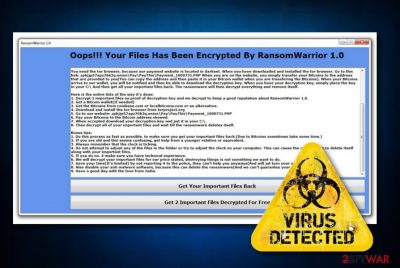
RansomWarrior is a ransomware-type cyber threat which manages to break through the system's backdoors to encrypt victim's files. According to security experts, this malware is hailing from India and, having in mind that it is using the “1.0” numbers in its name, we can expect to see more versions in the future. Once inside the computer, the virus causes changes to Windows Registry. Such modification is needed for the virus to start its activity as soon as the victim reboots the computer. Once active, RansomWarrior 1.0 starts encrypting user's files and marks them with the .THBEC appendix. Once files are corrupted, the virus drops a ransom note that announces the secret invasion and offers a decryption tool in exchange for a certain amount of money. This ransomware had an active month. However, in September 2018 security experts presented the RansomWarrior decryption tool, so don't even consider making the payment for virus owners.
| Name | RansomWarrior |
|---|---|
| Type | Ransomware |
| version | 1.0 |
| Appendix | .THBEC file extension |
| Cipher used | AES-256 |
| Who is responsible for virus distribution | According to Malware Hunter Team, it's Indian hackers |
| Distribution | Spam messages, corrupted websites, malicious ads and links |
| prevention | Install antivirus protection, avoid dubious sites |
| decryption | You can find the Decryption Tool here |
| Deletion process | Use FortectIntego |
The amount of ransom asked by hackers who are spreading RansomWarrior differs each time. Usually, cybercrooks urge people to use cryptocurrency such as Bitcoin, Monero, etc. This is done to stay safe from being tracked. However, we strongly recommend not paying the demanded ransom because there is a free ransomware decryptor presented by security experts. Besides, hackers are also offering their victims to try their decryption service by recovering two files. However, we should warn you one more time that having contact with cybercriminals can lead you to serious consequences.
However, before you start the encryption procedure, follow recommendations of malware experts[1] and get rid of the ransomware at first. For that, download FortectIntego or any other similar program that can help you remove RansomWarrior virus from your computer system. This should be done as soon as you spot the symptoms of ransomware on your computer to avoid further loss of your data.
According to the latest analysis, some ransomware[2] viruses have a feature helping them to continue files' encryption during the time. One of such examples is Rapid ransomware. It is still unknown whether this ransomware is capable of doing that. However, this is just another reason to perform the RansomWarrior ransomware removal as soon as possible.
If you want to avoid a possibility of having your data damaged by such a virus as RansomWarrior ransomware, you need to store your most important files (business documents, science data, even art) in a safe place. One of the best options would be to keep these files on an external hard drive, USB key or iCloud. Information will become reachable only for you, e.g. its owner.

Avoid ransomware attacks in the future by applying safety tips
Most commonly, ransomware infections are spread through phishing messages which cybercrooks tend to send straight to victims' email boxes. Such email messages come looking like they are truly legal or even useful notifications from a well-known company. They might look like recommended updates, executable files, etc. However, if you receive spam[3] – be quick to get rid of it to avoid possible harm.
To continue, always be careful while browsing the web, do not visit any dubious sites, or click on unrecognizable links. Scan your whole computer system with an antivirus program once in a while, just to make sure that no harmful content managed to break through the security system unnoticed.
September 2018 comes with the decryption tool for RansomWarrior ransomware
The virus was discovered at the beginning of August and, after a month of attacking, it has become defeated. Thanks to Check Point, the decryption tool for RansomWarrior 1.0 was presented within such a short period of time. However, it seems that the main reason why experts managed to find the keys is inexperienced virus developers who left the executable file with the extension .NET not protected or packed in any way.
Because of this fact, Check Point's team was able to extract the keys in the following way:
As a result, the Check Point Research team has been able to extract those keys, and, as the key’s index is saved locally on the victim’s computer, provide the correct keys to the Ransomware itself in order to unlock the files. Below is a Decryption Tool available for download, along with a usage guide, for anyone infected by RansomWarrior.
Delete RansomWarrior virus before recovering your files
To remove RansomWarrior virus from your PC system and prevent further possible damaging consequences, you need to download and install anti-malware. We recommend using FortectIntego, SpyHunter 5Combo Cleaner. Malwarebytes. Also, you can feel free to use any other trustworthy anti-malware tool if wanted. Don't forget to update the program before running a scan on your computer. Check if all virus-related components are permanently erased.
After you carry out the RansomWarrior ransomware removal, use the official decryptor to recover your encrypted data. Finally, be sure to do some system backups to save your most important files from ransomware infections in the future. You can save your most important data on external drives, clouds, and similar locations.
Getting rid of RansomWarrior virus. Follow these steps
Manual removal using Safe Mode
Activate Safe Mode to disable the ransomware virus. Repeat the scan when on normal mode:
Important! →
Manual removal guide might be too complicated for regular computer users. It requires advanced IT knowledge to be performed correctly (if vital system files are removed or damaged, it might result in full Windows compromise), and it also might take hours to complete. Therefore, we highly advise using the automatic method provided above instead.
Step 1. Access Safe Mode with Networking
Manual malware removal should be best performed in the Safe Mode environment.
Windows 7 / Vista / XP
- Click Start > Shutdown > Restart > OK.
- When your computer becomes active, start pressing F8 button (if that does not work, try F2, F12, Del, etc. – it all depends on your motherboard model) multiple times until you see the Advanced Boot Options window.
- Select Safe Mode with Networking from the list.

Windows 10 / Windows 8
- Right-click on Start button and select Settings.

- Scroll down to pick Update & Security.

- On the left side of the window, pick Recovery.
- Now scroll down to find Advanced Startup section.
- Click Restart now.

- Select Troubleshoot.

- Go to Advanced options.

- Select Startup Settings.

- Press Restart.
- Now press 5 or click 5) Enable Safe Mode with Networking.

Step 2. Shut down suspicious processes
Windows Task Manager is a useful tool that shows all the processes running in the background. If malware is running a process, you need to shut it down:
- Press Ctrl + Shift + Esc on your keyboard to open Windows Task Manager.
- Click on More details.

- Scroll down to Background processes section, and look for anything suspicious.
- Right-click and select Open file location.

- Go back to the process, right-click and pick End Task.

- Delete the contents of the malicious folder.
Step 3. Check program Startup
- Press Ctrl + Shift + Esc on your keyboard to open Windows Task Manager.
- Go to Startup tab.
- Right-click on the suspicious program and pick Disable.

Step 4. Delete virus files
Malware-related files can be found in various places within your computer. Here are instructions that could help you find them:
- Type in Disk Cleanup in Windows search and press Enter.

- Select the drive you want to clean (C: is your main drive by default and is likely to be the one that has malicious files in).
- Scroll through the Files to delete list and select the following:
Temporary Internet Files
Downloads
Recycle Bin
Temporary files - Pick Clean up system files.

- You can also look for other malicious files hidden in the following folders (type these entries in Windows Search and press Enter):
%AppData%
%LocalAppData%
%ProgramData%
%WinDir%
After you are finished, reboot the PC in normal mode.
Remove RansomWarrior using System Restore
Try turning on the System Restore function to disable the cyber threat:
-
Step 1: Reboot your computer to Safe Mode with Command Prompt
Windows 7 / Vista / XP- Click Start → Shutdown → Restart → OK.
- When your computer becomes active, start pressing F8 multiple times until you see the Advanced Boot Options window.
-
Select Command Prompt from the list

Windows 10 / Windows 8- Press the Power button at the Windows login screen. Now press and hold Shift, which is on your keyboard, and click Restart..
- Now select Troubleshoot → Advanced options → Startup Settings and finally press Restart.
-
Once your computer becomes active, select Enable Safe Mode with Command Prompt in Startup Settings window.

-
Step 2: Restore your system files and settings
-
Once the Command Prompt window shows up, enter cd restore and click Enter.

-
Now type rstrui.exe and press Enter again..

-
When a new window shows up, click Next and select your restore point that is prior the infiltration of RansomWarrior. After doing that, click Next.


-
Now click Yes to start system restore.

-
Once the Command Prompt window shows up, enter cd restore and click Enter.
Bonus: Recover your data
Guide which is presented above is supposed to help you remove RansomWarrior from your computer. To recover your encrypted files, we recommend using a detailed guide prepared by 2-spyware.com security experts.To recovery files encrypted by RansomWarrior, use methods that we presented below. Don't forget to use the official decrypter to help you solve the problem related to blocked data.
If your files are encrypted by RansomWarrior, you can use several methods to restore them:
Try Data Recovery Pro to restore files locked by ransomware
If you use this software as described in the instructions, it might be helpful.
- Download Data Recovery Pro;
- Follow the steps of Data Recovery Setup and install the program on your computer;
- Launch it and scan your computer for files encrypted by RansomWarrior ransomware;
- Restore them.
Windows Previous Feature might help get important data back as well
Try this method if the System Restore function was activated before the virus managed to break through.
- Find an encrypted file you need to restore and right-click on it;
- Select “Properties” and go to “Previous versions” tab;
- Here, check each of available copies of the file in “Folder versions”. You should select the version you want to recover and click “Restore”.
Use Shadow Explorer tool to recover files encrypted by RansomWarrior
Try Shadow Explorer to help you recover your files. However, it might work only if the virus did not eliminate files' Shadow Copies.
- Download Shadow Explorer (http://shadowexplorer.com/);
- Follow a Shadow Explorer Setup Wizard and install this application on your computer;
- Launch the program and go through the drop down menu on the top left corner to select the disk of your encrypted data. Check what folders are there;
- Right-click on the folder you want to restore and select “Export”. You can also select where you want it to be stored.
Rely on the official decryption tool newly discovered by security experts
You can find the decryption tool presented by security experts in the beginning of September 2018. You can download it from here.
Finally, you should always think about the protection of crypto-ransomwares. In order to protect your computer from RansomWarrior and other ransomwares, use a reputable anti-spyware, such as FortectIntego, SpyHunter 5Combo Cleaner or Malwarebytes
How to prevent from getting ransomware
Access your website securely from any location
When you work on the domain, site, blog, or different project that requires constant management, content creation, or coding, you may need to connect to the server and content management service more often. The best solution for creating a tighter network could be a dedicated/fixed IP address.
If you make your IP address static and set to your device, you can connect to the CMS from any location and do not create any additional issues for the server or network manager that needs to monitor connections and activities. VPN software providers like Private Internet Access can help you with such settings and offer the option to control the online reputation and manage projects easily from any part of the world.
Recover files after data-affecting malware attacks
While much of the data can be accidentally deleted due to various reasons, malware is one of the main culprits that can cause loss of pictures, documents, videos, and other important files. More serious malware infections lead to significant data loss when your documents, system files, and images get encrypted. In particular, ransomware is is a type of malware that focuses on such functions, so your files become useless without an ability to access them.
Even though there is little to no possibility to recover after file-locking threats, some applications have features for data recovery in the system. In some cases, Data Recovery Pro can also help to recover at least some portion of your data after data-locking virus infection or general cyber infection.





















