Rar1 ransomware (virus) - Free Instructions
Rar1 virus Removal Guide
What is Rar1 ransomware?
Rar1 ransomware is yet another malware sample that may cost you your files
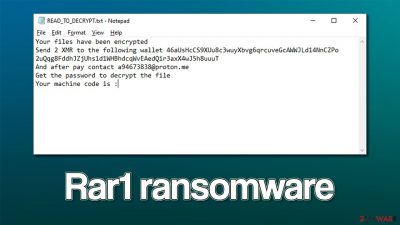
Rar1 ransomware is a type of Windows malware that uses a sophisticated encryption algorithm to lock all personal files on the system, including documents, pictures, videos, databases, and other important data. During this process, each of these files' names are scrambled and replaced with a random set of alphanumeric characters and a .rar1 extension appended at the very end. This prevents victims from modifying or even opening their files.
In order to recover access to their data, users are told in a ransom note READ_TO_DECRYPT.txt that they need to pay 2 XMR cryptocurrency into a specified wallet address and then contact crooks with their personal ID via the a94673838@proton.me email address. We do not recommend communicating with the attackers, as you may end up losing your money along with your files, as cybercriminals can never be trusted.
| Name | Rar1 virus |
|---|---|
| Type | Ransomware, file-locking virus |
| File extension | .rar1 |
| Ransom note | READ_TO_DECRYPT.txt |
| Contact | a94673838@proton.me |
| File Recovery | The only secure way to restore files is by using data backups. If such is not available or were encrypted as well, options for recovery are minimal – we provide all possible solutions below |
| Malware removal | Disconnect the computer from the network and internet and then perform a full system scan with SpyHunter 5Combo Cleaner security software |
| System fix | Once installed on the system, malware might seriously damage some system files, resulting in crashes, errors, and other stability issues. You can employ FortectIntego PC repair to fix any of such damage automatically by replacing system corruption |
Attackers ask to pay in XMR
Ransom notes represent the cybercriminals behind ransomware – it provides all the demands and contact details. Some crooks engage in lengthy ransom notes, which include a lot of detail and would answer any questions victims may have. The Rar1 virus gang is quite the opposite in this regard and provides a brief description of what needs to be done by users in order to recover their files:
Your files have been encrypted
Send 2 XMR to the following wallet 46aUsHcCS9XUu8c3wuyXbvg6qrcuveGcAWWJLd14NnCZPo 2uQqg8FddhJZjUhs1d1WHBhdcqWvEAedQir3axX4wJ5h8uuuT
And after pay contact a94673838@proton.me
Get the password to decrypt the file
Your machine code is :
While most ransom payments are made in Bitcoin,[1] crooks behind Rar1 ransomware chose another cryptocurrency – XMR, otherwise known as Monero. This digital currency is also relatively popular when it comes to mining it, although ransomware authors rarely employ it. Nonetheless, the ransom size of 2 XMR translates to approximately $340US at the time of the writing.
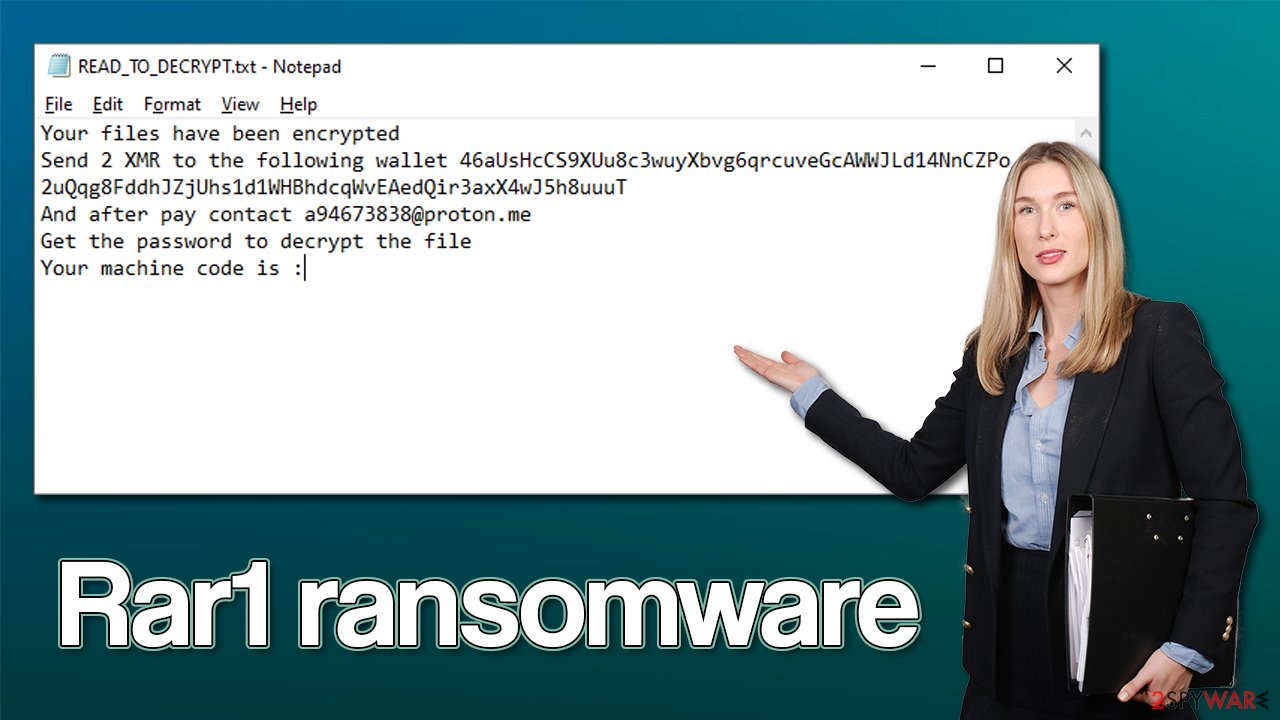
Regardless of whether or not this sum might seem large for you, paying the attackers is a bad idea. Not only might they fail to provide a working decrytpion tool, but payments also fuel ransomware authors to continue their malicious operations. Instead, we recommend you check out alternative ways of restoring ransomware-affected files below.
The correct way of dealing with a ransomware attack
Most people who get infected with ransomware have never experienced something like it before, hence they are often very lost. It is important to take the correct steps when dealing with ransomware, though, as it may impact the chances of restoring data to its working condition. Your first task is to remove malware, backup encrypted files, and only then attempt recovery.
1. Disconnect your system from the network
Ransomware can communicate with a remote C&C server[2] controlled by the cybercriminals via the internet or network the affected machine is connected to. Therefore, you should take your time to first remove these connections:
- Type in Control Panel in Windows search and press Enter
- Go to Network and Internet
![Network and internet Network and internet]()
- Click Network and Sharing Center
![Network and internet 2 Network and internet 2]()
- On the left, pick Change adapter settings
![Network and internet 3 Network and internet 3]()
- Right-click on your connection (for example, Ethernet), and select Disable
![Network and internet 4 Network and internet 4]()
- Confirm with Yes.
2. Scan with security software
Only after the malware's connection is severed should you proceed with Rar1 ransomware removal – you should perform it with sophisticated security software such as SpyHunter 5Combo Cleaner or Malwarebytes, as manual removal is out of the question. In some cases, ransomware may start interfering with this process, so you should access Safe Mode and perform a full system scan from there. If you need help accessing this mode, please follow these steps:
Windows 7 / Vista / XP
- Click Start > Shutdown > Restart > OK.
- When your computer becomes active, start pressing the F8 button (if that does not work, try F2, F12, Del, etc. – it all depends on your motherboard model) multiple times until you see the Advanced Boot Options window.
- Select Safe Mode with Networking from the list.
![Windows XP/7 Windows XP/7]()
Windows 10 / Windows 8
- Right-click on the Start button and select Settings.
- Scroll down to pick Update & Security.
- On the left side of the window, pick Recovery.
- Now scroll down to find the Advanced Startup section.
- Click Restart now.
- Select Troubleshoot.
- Go to Advanced options.
- Select Startup Settings.
![Startup settings Startup settings]()
- Click Restart.
- Press 5 or click 5) Enable Safe Mode with Networking.
3. Recover your files
While some users believe that their files would be automatically restored after malware elimination is performed, it is not the case at all. Ransomware performs an encryption process independently, which means that after the job is done, the removal of infection will not revert the files back to normal.
The situation becomes really tough: the encryption locks files with a complex alphanumeric string that simply can't be guessed. The only ones with access to the key are the attackers. However, due to the reasons mentioned before, we recommend trying alternative methods instead, starting with data recovery software:
- Download Data Recovery Pro.
- Double-click the installer to launch it.
![Rar1 ransomware Rar1 ransomware]()
- Follow on-screen instructions to install the software.
- As soon as you press Finish, you can use the app.
- Select Everything or pick individual folders which you want the files to be recovered from.
![Select what to recover Select what to recover]()
- Press Next.
- At the bottom, enable Deep scan and pick which Disks you want to be scanned.
![Select Deep scan Select Deep scan]()
- Press Scan and wait till it is complete.
![Scan Scan]()
- You can now pick which folders/files to recover – don't forget you also have the option to search by the file name!
- Press Recover to retrieve your files.
Decryption tools might also be created for certain ransomware strains thanks to the efforts of security researchers. In some cases, law authorities seize the servers of malicious actors,[3] which allows the keys to be released by the public – reputable security vendors usually do this. Here are a few links you might find helpful:
- No More Ransom Project
- Free Ransomware Decryptors by Kaspersky
- Free Ransomware Decryption Tools from Emsisoft
- Avast decryptors

4. Repair system damage
After malware infection, Windows is no longer the same, as some system files might get damaged or even destroyed. This can result in system instability – crashes, failure to launch programs, BSODs, etc. If you suffer from these problems after eliminating the infection, use data recovery software as explained below.
- Download FortectIntego
- Click on the ReimageRepair.exe
![Reimage download Reimage download]()
- If User Account Control (UAC) shows up, select Yes
- Press Install and wait till the program finishes the installation process
![Reimage installation Reimage installation]()
- The analysis of your machine will begin immediately
![Reimage scan Reimage scan]()
- Once complete, check the results – they will be listed in the Summary
- You can now click on each of the issues and fix them manually
- If you see many problems that you find difficult to fix, we recommend you purchase the license and fix them automatically.
![Reimage results Reimage results]()
By employing this tool, you would not have to worry about future computer issues, as most of them could be fixed quickly by performing a full system scan at any time. Most importantly, you could avoid the tedious process of Windows reinstallation if things go very wrong for one reason or another.
5. Report to authorities
Reporting the incident can be a great deal of help for the law enforcement agencies around the world to catch the culprits, which would ultimately result in the release of keys for victims. Likewise, this would stop the malicious activity of the perpetrators, preventing more people from becoming victims of ransomware. Thus, follow the links below to report the crime:
- USA – Internet Crime Complaint Center IC3
- United Kingdom – ActionFraud
- Canada – Canadian Anti-Fraud Centre
- Australia – ScamWatch
- New Zealand – ConsumerProtection
- Germany – Polizei
- France – Ministère de l'Intérieur

If your country is not listed above, you should contact the local police department or communications center.
How to prevent from getting ransomware
Protect your privacy – employ a VPN
There are several ways how to make your online time more private – you can access an incognito tab. However, there is no secret that even in this mode, you are tracked for advertising purposes. There is a way to add an extra layer of protection and create a completely anonymous web browsing practice with the help of Private Internet Access VPN. This software reroutes traffic through different servers, thus leaving your IP address and geolocation in disguise. Besides, it is based on a strict no-log policy, meaning that no data will be recorded, leaked, and available for both first and third parties. The combination of a secure web browser and Private Internet Access VPN will let you browse the Internet without a feeling of being spied or targeted by criminals.
No backups? No problem. Use a data recovery tool
If you wonder how data loss can occur, you should not look any further for answers – human errors, malware attacks, hardware failures, power cuts, natural disasters, or even simple negligence. In some cases, lost files are extremely important, and many straight out panic when such an unfortunate course of events happen. Due to this, you should always ensure that you prepare proper data backups on a regular basis.
If you were caught by surprise and did not have any backups to restore your files from, not everything is lost. Data Recovery Pro is one of the leading file recovery solutions you can find on the market – it is likely to restore even lost emails or data located on an external device.
- ^ Greg Myre. How Bitcoin Has Fueled Ransomware Attacks. NPR. Breaking News, Analysis, Music, Arts & Podcasts.
- ^ Command and Control [C&C] Server. Trend Micro. Security blog.
- ^ John Leyden. Authorities seize Hydra servers in bust against darknet cybercrime marketplace. The Daily Swig. Cybersecurity news and views.














