Rastar ransomware (Virus Removal Guide) - Decryption Steps Included
Rastar virus Removal Guide
What is Rastar ransomware?
Rastar ransomware – a file-locking parasite that gives its victims 24 hours to pay the ransom or all files get permanently deleted

Rastar ransomware is a cryptovirus that urges its victims to pay the ransom in cryptocurrency Bitcoin within 24 hours of the attack, or the encrypted files on the infected computer will be lost permanently. This file-locking virus was first detected by the xiaopao.[1]
When ransomware, such as Rastar ransomware virus, accesses a computer system, it immediately starts the encryption process. All personal files such as databases, archives, documents, pictures, etc., are renamed by appending a .rastar extension to all of them, making them inaccessible.
Afterward, ransom note text files named HOW_TO_DECYPHER_FILES.txt are created and placed in every folder with locked files. The purpose of these notes is to intimidate .rastar file virus victims into contacting the criminals (datarecovery@asiarecovery.ir) and meeting their demands.
| Name | Rastar ransomware |
|---|---|
| type | Ransomware |
| ransom note | HOW_TO_DECYPHER_FILES.txt |
| Appended file extension | Personal files are renamed by adding .rastar extension |
| Criminal contact details | One email is provided to establish contact – datarecovery@asiarecovery.ir |
| Additional info | Cybercriminals state that the victims have 12 hours to pay the ransom, or the price will be increased. If the victims don't contact the assailants within 24 hours, they claim that the encrypted files would be deleted permanently |
| Virus removal | Use professional anti-malware software to remove Rastar ransomware |
| system repair | Use the FortectIntego tool to fix any damage the cryptovirus might have caused to system files and settings |
In the ransom note of Rastar ransomware, the cybercriminals start by explaining what happened to the victim files and that the only way to recover them is to pay an unspecified amount of Bitcoins. If that's not done within 12 hours of the cyberattack, the indefinite ransom sum will be increased.
Furthermore, developers of this file-locking parasite claim that if the victims don't establish contact and meet their demands within 24 hours, all their files on the infected devices will be permanently deleted. Here's the whole message from the ransom note:
What Happen to my computer?
Your important files are encrypted. Many of your documents, photos, passwords, databases and other files are no longer accessible because they have been encrypted. Maybe you are busy looking for way to recover your files , but do not waste your time. Nobody can recover your files without our decryption KEY (if somebody will tell that they can do it, they will also contact me and I will make the price so much expensive than if you contact directly)
– Can i Recover My Files?
Sure. We guarantee that you can recover all your files safely and easily But You have not so enough time . So If you want to decrypt all your files, you need to pay . You only have 12H to submit the payment. After that price will be higher also, If the transaction is not completed within 24 hours your files will be permanently deleted.
Send e-mail to this address: datarecovery@asiarecovery.irYou have to pay for decryption in Bitcoins.
How to obtain Bitcoins
How To buy bitcoins https://buy.bitcoin.com/
The easiest way to buy bitcoins is LocalBitcoins site. You have to register, click 'Buy bitcoins', and select the seller by payment method and price.
https://localbitcoins.com/buy_bitcoins
Also you can find other places to buy Bitcoins and beginners guide here:
http://www.coindesk.com/information/how-can-i-buy-bitcoins/
Attention!
Do not rename encrypted files.
Do not try to decrypt your data using third party software, it may cause permanent data loss.
Decryption of your files with the help of third parties may cause increased price (they add their fee to our) or you can become a victim of a scam.Key Identifier:
–
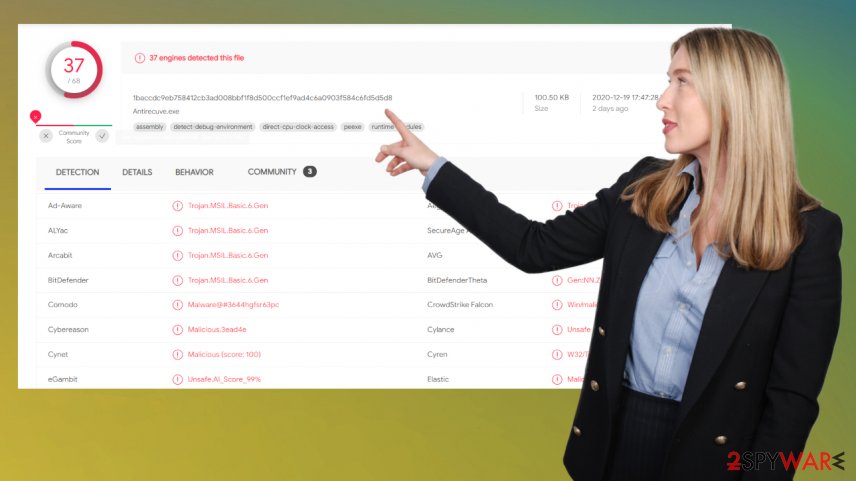
Although it might seem like a good idea to contact the creators of Rastar ransomware and pay the ransom to end this nightmare, it's actually the worse thing any victim of a cybercriminals attack can do, and here are a few reasons why:
- The assailants might disappear as soon as the money is forwarded to them
- There's no guarantee that the promised decryptor will ever be delivered or that it will work
- The ransom funds could be used to attack more innocent people
- The same money could be used to finance research of more effective ransomware and attack methods.
Having said that, we recommend users to remove Rastar ransomware from their affected devices with the help of professional anti-malware software like Malwarebytes or SpyHunter 5Combo Cleaner, which will not only automatically locate, isolate, and delete it but might protect them from such incidents in the future.
It is common knowledge in the cybersecurity industry that cryptoviruses make alterations to the system registry, so after Rastar ransomware removal, experts[2] recommend taking care of your devices' overall health by performing a system tune-up with powerful system repair tools like the FortectIntego app.
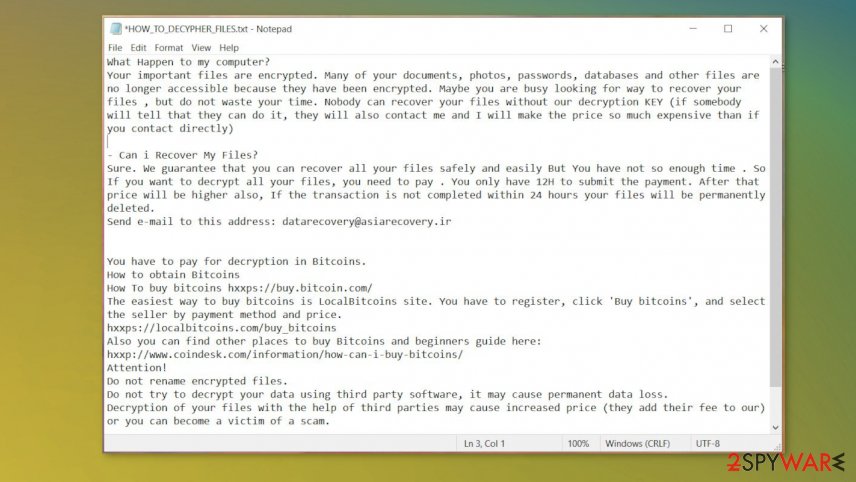
Dodge ransomware that's hiding on file-sharing platforms
Cybercriminals have many techniques at their disposal when talking about ransomware distribution, from phishing emails to remote desktop protocol (RDP) attacks. Still, our research shows that one of the most frequently used methods to spread this type of malware is through file-sharing platforms.
These platforms, including torrent websites like The Pirate Bay, BitTorrent, and others, might be crawling with different malware kinds,[3] including ransomware, because no one, except for the end-user, inspects what uploaded to them.
Cybercriminals exploit this by disguising their creations as unlocked licensed software, illegal activation toolkits (aka cracks) for the latest games, or anything else that would stick out and draw the attention of a soon to be victim. Please refrain from using these types of file-sharing platforms for your own safety.
Instructions for Rastar ransomware virus removal and a quick but essential system health check-up
The only thought that should linger in the victim's head should be how do I remove Rastar ransomware from my computer. Because that's the only right move that a victim of a cyberattack should do. Equip your device with a trustworthy anti-malware tool like Malwarebytes or SpyHunter 5Combo Cleaner and eliminate the threat.
Regrettably, Rastar ransomware removal won't decrypt your files. So before getting rid of the file-locking infection, please extract all vital files from the infected device to a USB drive or any other external offline storage. Although there's no decryptor now, it might be created sooner or later.
Please don't forget to take care of the device's overall health. Cryptoviruses are capable of editing the system registry and other key system settings and files, so use a powerful system repair tool like the FortectIntego app or similar to restore normal settings so you could enjoy your computer anew.
Getting rid of Rastar virus. Follow these steps
Manual removal using Safe Mode
Infection removal when in Safe Mode with Networking
Important! →
Manual removal guide might be too complicated for regular computer users. It requires advanced IT knowledge to be performed correctly (if vital system files are removed or damaged, it might result in full Windows compromise), and it also might take hours to complete. Therefore, we highly advise using the automatic method provided above instead.
Step 1. Access Safe Mode with Networking
Manual malware removal should be best performed in the Safe Mode environment.
Windows 7 / Vista / XP
- Click Start > Shutdown > Restart > OK.
- When your computer becomes active, start pressing F8 button (if that does not work, try F2, F12, Del, etc. – it all depends on your motherboard model) multiple times until you see the Advanced Boot Options window.
- Select Safe Mode with Networking from the list.

Windows 10 / Windows 8
- Right-click on Start button and select Settings.

- Scroll down to pick Update & Security.

- On the left side of the window, pick Recovery.
- Now scroll down to find Advanced Startup section.
- Click Restart now.

- Select Troubleshoot.

- Go to Advanced options.

- Select Startup Settings.

- Press Restart.
- Now press 5 or click 5) Enable Safe Mode with Networking.

Step 2. Shut down suspicious processes
Windows Task Manager is a useful tool that shows all the processes running in the background. If malware is running a process, you need to shut it down:
- Press Ctrl + Shift + Esc on your keyboard to open Windows Task Manager.
- Click on More details.

- Scroll down to Background processes section, and look for anything suspicious.
- Right-click and select Open file location.

- Go back to the process, right-click and pick End Task.

- Delete the contents of the malicious folder.
Step 3. Check program Startup
- Press Ctrl + Shift + Esc on your keyboard to open Windows Task Manager.
- Go to Startup tab.
- Right-click on the suspicious program and pick Disable.

Step 4. Delete virus files
Malware-related files can be found in various places within your computer. Here are instructions that could help you find them:
- Type in Disk Cleanup in Windows search and press Enter.

- Select the drive you want to clean (C: is your main drive by default and is likely to be the one that has malicious files in).
- Scroll through the Files to delete list and select the following:
Temporary Internet Files
Downloads
Recycle Bin
Temporary files - Pick Clean up system files.

- You can also look for other malicious files hidden in the following folders (type these entries in Windows Search and press Enter):
%AppData%
%LocalAppData%
%ProgramData%
%WinDir%
After you are finished, reboot the PC in normal mode.
Remove Rastar using System Restore
System Restore could be able to eliminate the Rastar ransomware virus
-
Step 1: Reboot your computer to Safe Mode with Command Prompt
Windows 7 / Vista / XP- Click Start → Shutdown → Restart → OK.
- When your computer becomes active, start pressing F8 multiple times until you see the Advanced Boot Options window.
-
Select Command Prompt from the list

Windows 10 / Windows 8- Press the Power button at the Windows login screen. Now press and hold Shift, which is on your keyboard, and click Restart..
- Now select Troubleshoot → Advanced options → Startup Settings and finally press Restart.
-
Once your computer becomes active, select Enable Safe Mode with Command Prompt in Startup Settings window.

-
Step 2: Restore your system files and settings
-
Once the Command Prompt window shows up, enter cd restore and click Enter.

-
Now type rstrui.exe and press Enter again..

-
When a new window shows up, click Next and select your restore point that is prior the infiltration of Rastar. After doing that, click Next.


-
Now click Yes to start system restore.

-
Once the Command Prompt window shows up, enter cd restore and click Enter.
Bonus: Recover your data
Guide which is presented above is supposed to help you remove Rastar from your computer. To recover your encrypted files, we recommend using a detailed guide prepared by 2-spyware.com security experts.If your files are encrypted by Rastar, you can use several methods to restore them:
Using Data Recovery Pro to return files
Data Recovery Pro might be able to restore .rastar extension files.
- Download Data Recovery Pro;
- Follow the steps of Data Recovery Setup and install the program on your computer;
- Launch it and scan your computer for files encrypted by Rastar ransomware;
- Restore them.
Restoring data with Windows Previous Version feature
This Windows OS element might recover .rastar extension data.
- Find an encrypted file you need to restore and right-click on it;
- Select “Properties” and go to “Previous versions” tab;
- Here, check each of available copies of the file in “Folder versions”. You should select the version you want to recover and click “Restore”.
Use Shadow Explorer for file recovery
Cryptoviruses are usually coded to delete Shadow Volume Copies. If they didn't then Shadow Explorer could recover files from them.
- Download Shadow Explorer (http://shadowexplorer.com/);
- Follow a Shadow Explorer Setup Wizard and install this application on your computer;
- Launch the program and go through the drop down menu on the top left corner to select the disk of your encrypted data. Check what folders are there;
- Right-click on the folder you want to restore and select “Export”. You can also select where you want it to be stored.
No decryption tool is currently available
Finally, you should always think about the protection of crypto-ransomwares. In order to protect your computer from Rastar and other ransomwares, use a reputable anti-spyware, such as FortectIntego, SpyHunter 5Combo Cleaner or Malwarebytes
How to prevent from getting ransomware
Access your website securely from any location
When you work on the domain, site, blog, or different project that requires constant management, content creation, or coding, you may need to connect to the server and content management service more often. The best solution for creating a tighter network could be a dedicated/fixed IP address.
If you make your IP address static and set to your device, you can connect to the CMS from any location and do not create any additional issues for the server or network manager that needs to monitor connections and activities. VPN software providers like Private Internet Access can help you with such settings and offer the option to control the online reputation and manage projects easily from any part of the world.
Recover files after data-affecting malware attacks
While much of the data can be accidentally deleted due to various reasons, malware is one of the main culprits that can cause loss of pictures, documents, videos, and other important files. More serious malware infections lead to significant data loss when your documents, system files, and images get encrypted. In particular, ransomware is is a type of malware that focuses on such functions, so your files become useless without an ability to access them.
Even though there is little to no possibility to recover after file-locking threats, some applications have features for data recovery in the system. In some cases, Data Recovery Pro can also help to recover at least some portion of your data after data-locking virus infection or general cyber infection.





















