Ratonongly.com ads (Tutorial) - Chrome, Firefox, IE, Edge
Ratonongly.com ads Removal Guide
What is Ratonongly.com ads?
Ratonongly.com is a fake website that encourages people to enable push notifications to show them ads
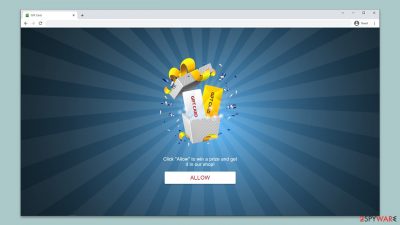
Recently, cybercriminals have become increasingly creative in their approach to deceiving internet users. One such tactic is using fake websites to lure unsuspecting users into allowing notifications, which are then used to deliver malicious ads and links. Among these fraudulent websites is Ratonongly.com, which has been causing concern for security experts due to its ability to compromise users' systems.
Ratonongly.com appears to be a legitimate website, but it quickly reveals its true nature by requesting permission to display notifications. Users who allow these notifications are subsequently bombarded with intrusive ads that can range from annoying to dangerous. Some of these ads may lead to fake websites that steal personal information or infect users' systems with malware.
This security threat is not limited to desktops and laptops; mobile devices are also at risk. Users who encounter Ratonongly.com on their mobile browsers may unwittingly download malicious apps or be redirected to scam websites that can cause significant harm. As such, it is essential for users to be aware of the risks posed by fake and take appropriate measures to protect their devices from harm.
| Name | Ratonongly.com |
| Type | Push notifications, pop-ups, ads, scam |
| Distribution | Intrusive pop-ups can start showing up at some point after the “Allow” button is pressed within the notification prompt |
| Symptoms | Pop-ups show up on a regular basis on the screen – these ads often include inappropriate, scam, phishing, or other similar content |
| Risks | The ads shown within push notifications might include misleading messages and links to malicious websites. If clicked, you might end up infecting your system with malware, disclosing your personal information, or losing money |
| Removal | Access browser settings to stop intrusive push notifications. After that, make sure that your system is not infected with adware or malware – scan it with SpyHunter 5Combo Cleaner |
| Other tips | Delete web caches and other data from your browsers to protect your privacy and prevent information leaks – FortectIntego can quicken this process |
How users get to fake sites
Users can easily fall prey to online scams, particularly those that are not immediately noticeable. Ratonongly.com is a fake website created by scammers that tricks users into allowing notifications that are later used to send malicious ads and fake links.
The website is often encountered through unexpected redirects from other questionable sources, including torrent sites and illegal software installers. These high-risk websites are also notorious for distributing ransomware and other types of malware, which can cause significant damage to your system.
Adware could be another reason why users get redirected to Ratonongly.com. It is a type of malicious software that can cause unwanted redirects to dangerous websites, including push notification scams. This happens when the adware injects code into the user's browser, altering the default settings to redirect them to these harmful websites.
Once there, users may be tricked into subscribing to push notifications, leading to a barrage of unwanted and potentially malicious ads and links. Adware can be particularly dangerous as it can sometimes be difficult to detect and remove, allowing it to continue to cause harm to a user's system and privacy.
The fake prompts to mislead people
When users are redirected to the Ratonongly.com site, they are prompted to verify that they are not robots or confirm that they are over 18 years old. These prompts are not uncommon and have been around for a while, which is why many users may find them legitimate.
However, these prompts are entirely fabricated and are designed to trick users into clicking the “Allow” button in the notification prompt. This action grants the site permission to send notifications, which are then used to send malicious ads and links to the user's device. Here are a few examples you might encounter when accessing a fake request to allow push notifications:
- Click Allow to confirm that you are not a robot
- If you are 18+, click Allow
- Click Allow to start downloading
- Press “Allow” to watch the video
- Click “Allow” to win the prize and get it in our shop!
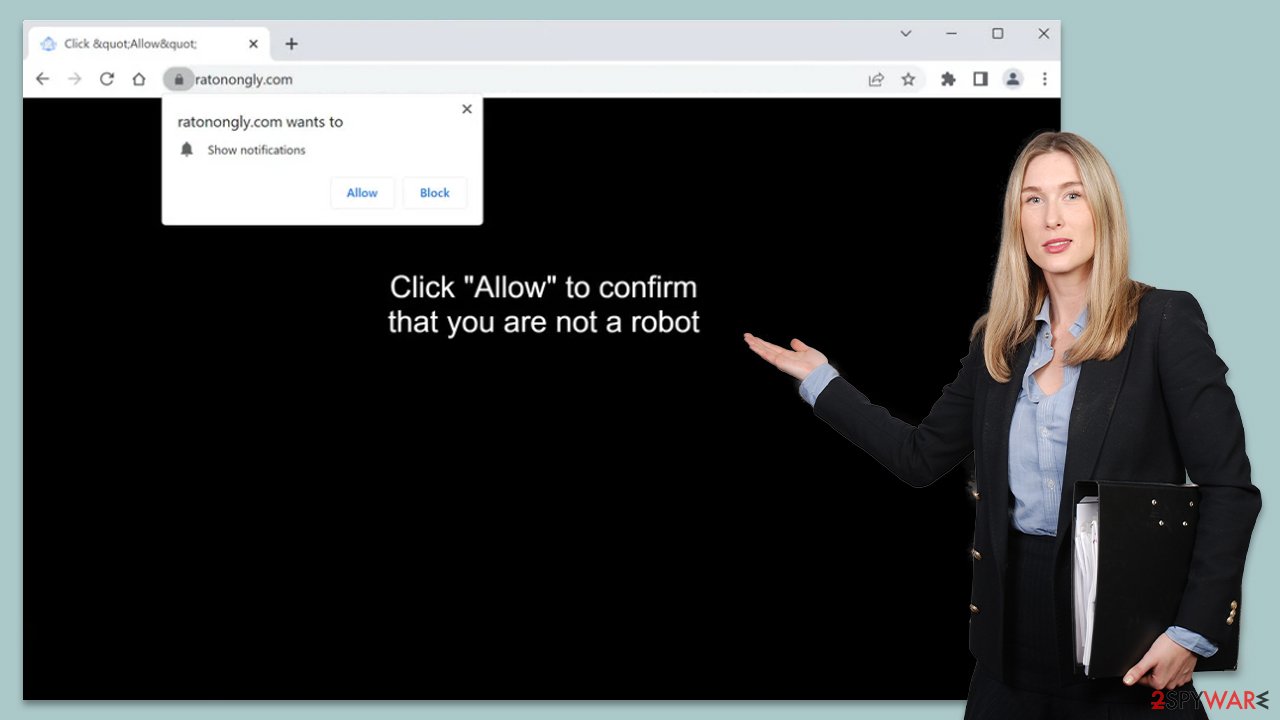
To avoid falling victim to this scam, it is essential to stay away from high-risk sites and illegal software installers. Additionally, it is crucial to be cautious when encountering prompts to verify your age or confirm that you are not a robot. Always verify the authenticity of the website before granting it permission to send notifications, and if in doubt, it is better to close the browser tab or deny the request entirely.
Remove unwanted ads and infections from your device
Push notifications from Ratonongly.com can be very deceptive, often causing confusion among users as to where they are coming from and what is causing them. Some may even mistake them for virus infection and attempt to scan their devices with security software, only to find that push notifications can only be stopped manually through browser settings.
However, it's important to note that adware and other unwanted software can run in the background without your knowledge, potentially leading to malware infections. To address this, we recommend performing a thorough system scan with reliable security software, such as SpyHunter 5Combo Cleaner or Malwarebytes, before attempting to remove the Ratonongly.com ads. Additionally, clearing browser caches and cookies with FortectIntego can help prevent further data tracking.
Google Chrome (desktop)
- Open the Google Chrome browser and go to Menu > Settings.
- Scroll down and click on Advanced.
- Locate the Privacy and security section and pick Site Settings > Notifications.
- Look at the Allow section and look for a suspicious URL.
- Click the three vertical dots next to it and pick Block. This should remove unwanted notifications from Google Chrome.
![Stop notifications on Chrome PC 2 Stop notifications on Chrome PC 2]()
Google Chrome (Android)
- Open Google Chrome and tap on Settings (three vertical dots).
- Select Notifications.
- Scroll down to the Sites section.
- Locate the unwanted URL and toggle the button to the left (Off setting).
![Stop notifications on Chrome Android Stop notifications on Chrome Android]()
Mozilla Firefox
- Open Mozilla Firefox and go to Menu > Options.
- Click on Privacy & Security section.
- Under Permissions, you should be able to see Notifications. Click the Settings button next to it.
- In the Settings – Notification Permissions window, click on the drop-down menu by the URL in question.
- Select Block and then click on Save Changes. This should remove unwanted notifications from Mozilla Firefox.
![Stop notifications on Mozilla Firefox 2 Stop notifications on Mozilla Firefox 2]()
MS Edge (Chromium)
- Open Microsoft Edge, and go to Settings.
- Select Site permissions.
- Go to Notifications on the right.
- Under Allow, you will find the unwanted entry.
- Click on More actions and select Block.
![Stop notifications on Edge Chromium Stop notifications on Edge Chromium]()
Safari
- Click on Safari > Preferences…
- Go to the Websites tab and, under General, select Notifications.
- Select the web address in question, click the drop-down menu and select Deny.
![Stop notifications on Safari Stop notifications on Safari]()
Internet Explorer
- Open Internet Explorer, and click on the Gear icon at the top-right of the window.
- Select Internet options and go to the Privacy tab.
- In the Pop-up Blocker section, click on Settings.
![Stop notifications on Internet Explorer Stop notifications on Internet Explorer]()
- Locate the web address in question under Allowed sites and pick Remove.
How to prevent from getting adware
Choose a proper web browser and improve your safety with a VPN tool
Online spying has got momentum in recent years and people are getting more and more interested in how to protect their privacy online. One of the basic means to add a layer of security – choose the most private and secure web browser. Although web browsers can't grant full privacy protection and security, some of them are much better at sandboxing, HTTPS upgrading, active content blocking, tracking blocking, phishing protection, and similar privacy-oriented features. However, if you want true anonymity, we suggest you employ a powerful Private Internet Access VPN – it can encrypt all the traffic that comes and goes out of your computer, preventing tracking completely.
Lost your files? Use data recovery software
While some files located on any computer are replaceable or useless, others can be extremely valuable. Family photos, work documents, school projects – these are types of files that we don't want to lose. Unfortunately, there are many ways how unexpected data loss can occur: power cuts, Blue Screen of Death errors, hardware failures, crypto-malware attack, or even accidental deletion.
To ensure that all the files remain intact, you should prepare regular data backups. You can choose cloud-based or physical copies you could restore from later in case of a disaster. If your backups were lost as well or you never bothered to prepare any, Data Recovery Pro can be your only hope to retrieve your invaluable files.






