Raymarine.top ads (Free Guide)
Raymarine.top ads Removal Guide
What is Raymarine.top ads?
Raymarine.top pop-ups might show up without warning and show scam content
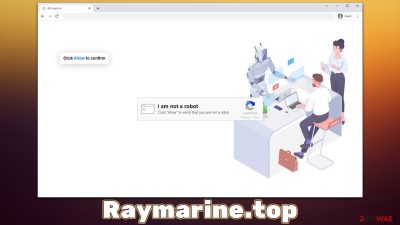
Periodically, users have been seeing suspicious Raymarine.top ads showing up on their screens, on top of everything else that is running in the background at the time. They also don't seem to be triggered by anything that users do – whether they browse their favorite websites, click links, or watch online videos. Without a doubt, such activity can be particularly intrusive and interrupt everything that they are doing at the time.
Considering the nature of the Raymarine.top pop-ups (they often expose users to links to phishing,[1] scam, and similar sites), many initially believe that they have been infected with some type of virus.
However, the activity itself is not a result of a computer infection but is rather based on a simple push notification feature, which is available on Google Chrome, MS Edge, Mozilla Firefox, Safari, or any other modern web browser. Users are tricked into allowing the site to send them these, hence they don't recognize what has actually happened.
That being said, the infection possibility should not be dismissed completely, as those who are more prone to seeing suspicious, deceptive, or malicious websites might be affected by adware – ad-supported software that focuses on displaying ads to users, which can commonly make users visit malicious places online.
In this article, we will explain how these types of scams operate, how to get rid of the annoying Raymarine.top ads, and how to properly check for and remove adware/malware from the system.
| Name | Raymarine.top |
|---|---|
| Type | Push notifications, ads, pop-ups, scam |
| Distribution | Desktop notifications start showing up in particular time intervals after clicking on the “Allow” button upon the site entry |
| Symptoms | Push notifications show on the desktop at random time intervals. These popups show fake notices and push scams. Links can also lead to malware-laden sites |
| Risks | Ads and links to sites displayed by the website might be dangerous: you might suffer from monetary losses, disclosure of sensitive information to unknown parties, or install malware/PUPs on the system |
| REmoval | You can stop the unwanted notifications by accessing web browser settings, as explained in the instructions below. If you suspect adware infection, you should use SpyHunter 5Combo Cleaner security software to eliminate it quickly |
| Further steps | Potentially unwanted applications often leave traces within web browsers – cookies, for example, are used for tracking. You should get rid of these leftovers with FortectIntego or employ our manual guide |
Make some system checks
Before we proceed with the removal of the intrusive push notifications, we strongly recommend you first check your system for infections. In most cases, users wander off to dangerous places on the internet by accident – clicking links or high-risk websites is usually the cause of it. Likewise, these types of sites might also incorporate various automatic scripts that reroute people without them clicking anything.
Thus, we strongly recommend staying away from torrents, illegitimate streaming, and similar websites that host dangerous content. These sites are rarely moderated correctly, and various hackers have access to them, along with anonymity. Likewise, cybercriminals might also purchase ad space and insert scripts into them – they could abuse vulnerabilities[2] of users' systems in order to install malware automatically.
Alternatively, adware could also play a major role in making users encounter suspicious websites such as Raymarine.top. Adware is commonly distributed via software bundles,[3] fake or advertisements, and similar deceptive methods, so users might not even be aware they have it running in the background. Also, even seemingly trustworthy apps might sometimes be sold to suspicious parties that change the application's operation without warning.
In order to check your device, you should visit the settings of your browser and check all the extensions installed there. Extensions are often one of the most common forms of adware, so make sure you remove everything suspicious. If you want to check the installed apps on the device, proceed with the following steps:
Windows
- Enter Control Panel into Windows search box and hit Enter or click on the search result.
- Under Programs, select Uninstall a program.
![Uninstall from Windows 1 Uninstall from Windows 1]()
- From the list, find the entry of the suspicious program.
- Right-click on the application and select Uninstall.
- If User Account Control shows up, click Yes.
- Wait till uninstallation process is complete and click OK.
![Uninstall from Windows 2 Uninstall from Windows 2]()
Mac
- From the menu bar, select Go > Applications.
- In the Applications folder, look for all related entries.
- Click on the app and drag it to Trash (or right-click and pick Move to Trash)
![Uninstall from Mac 1 Uninstall from Mac 1]()
To fully remove an unwanted app, you need to access Application Support, LaunchAgents, and LaunchDaemons folders and delete relevant files:
- Select Go > Go to Folder.
- Enter /Library/Application Support and click Go or press Enter.
- In the Application Support folder, look for any dubious entries and then delete them.
- Now enter /Library/LaunchAgents and /Library/LaunchDaemons folders the same way and terminate all the related .plist files.
![Uninstall from Mac 2 Uninstall from Mac 2]()
However, even if you make these manual checks properly, malware or other potentially unwanted programs could also be involved. The only secure way to check the device for infections is by scanning it using powerful security software, e.g., SpyHunter 5Combo Cleaner or Malwarebytes. Anti-malware is also your best defense against incoming threats, so make sure you have one running at all times.
After you are sure that all the unwanted programs are removed from your system, take your time to clean web browsers as well – cookies, for example, are used for data tracking by third parties and can stay on the system for years. The easiest way to do so is by employing a PC maintenance utility FortectIntego, which can ensure that all the leftover files are deleted and any system inconsistencies fixed automatically.
How does Raymarine.top scam operates and how to remove the ads
As we explained in the previous segment of the article, adware and clicks on suspicious links are the main reasons why users venture to fake and malicious websites. Because they end up in places they did not expect, they can easily be caught by surprise and do something that they otherwise wouldn't.
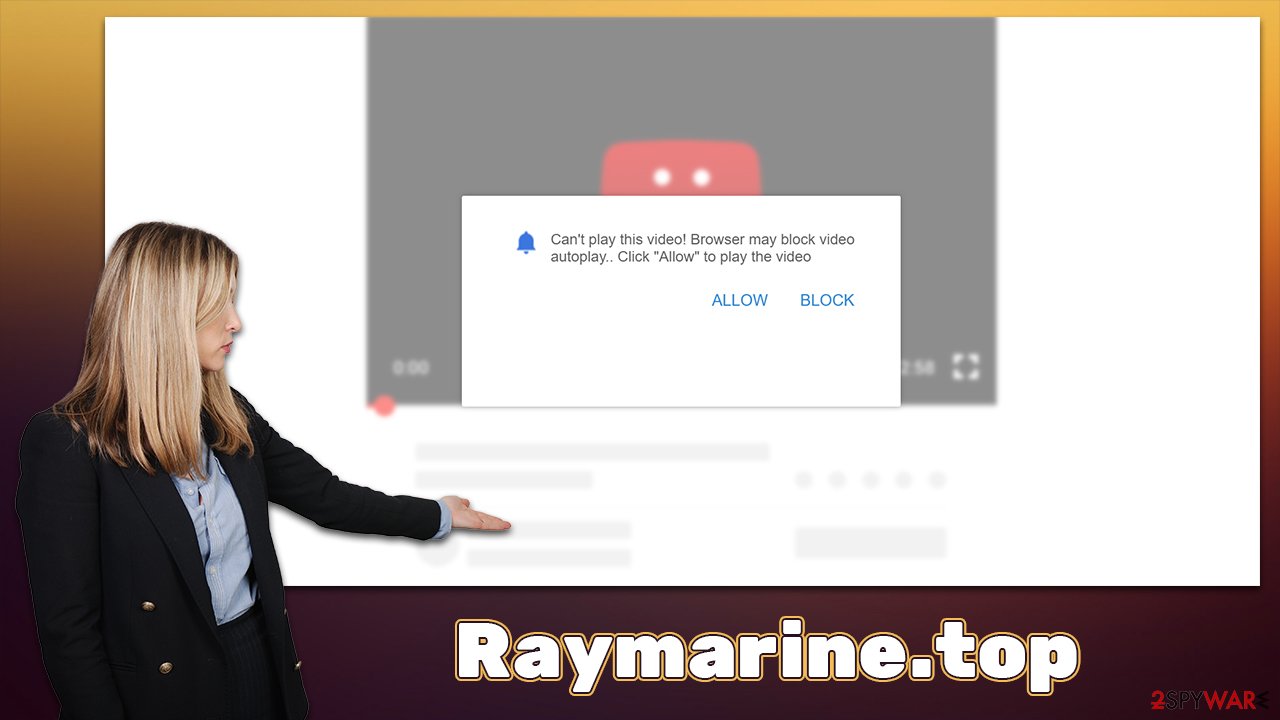
In this case, crooks came up with a rather simple but effective scheme – to use the push notification feature to deliver ads to users. The only thing they need to do is convince users to accept them in the first place, and fake messages are perfect for that. This is why sites like Raymarine.top, Ufyhzk.com, Eukwasan.com, and many others were created by crooks.
Upon entry, users are presented with misleading messages and pictures that reinforce them. Here are a few examples they might be facing:
- Click “Allow” if you are not a robot
- If you are 18+, tap Allow
- Your file is ready to download. Press Allow to continue
- Can't play this video! Browser may block video autoplay… Click “Allow” to play the video
- Click “Allow” to win a prize and get it in our shop!
The main goal of cybercriminals is to convince people that the “Allow” button within the prompt is actually used for something else – robot verification, permission to show a video, and similar. Without a proper understanding of the push notification feature, people might not connect all the dots together and be very confused when they start seeing the pop-ups on their desktops.
Luckily, the elimination of these ads is not that difficult as long as you know what to do. The section we are looking at is browser settings, as all you have to do is remove the permission for the site to send you data via the push notification feature. Proceed with the following steps:
Google Chrome (desktop):
- Open Google Chrome browser and go to Menu > Settings.
- Scroll down and click on Advanced.
- Locate the Privacy and security section and pick Site Settings > Notifications.
- Look at the Allow section and look for a suspicious URL.
- Click the three vertical dots next to it and pick Block. This should remove unwanted notifications from Google Chrome.
![Stop notifications on Chrome PC 2 Stop notifications on Chrome PC 2]()
Google Chrome (Android):
- Open Google Chrome and tap on Settings (three vertical dots).
- Select Notifications.
- Scroll down to the Sites section.
- Locate the unwanted URL and toggle the button to the left (Off setting).
![Stop notifications on Chrome Android Stop notifications on Chrome Android]()
Mozilla Firefox:
- Open Mozilla Firefox and go to Menu > Options.
- Click on Privacy & Security section.
- Under Permissions, you should be able to see Notifications. Click the Settings button next to it.
- In the Settings – Notification Permissions window, click on the drop-down menu by the URL in question.
- Select Block and then click on Save Changes. This should remove unwanted notifications from Mozilla Firefox.
![Stop notifications on Mozilla Firefox 2 Stop notifications on Mozilla Firefox 2]()
Safari:
- Click on Safari > Preferences…
- Go to Websites tab and, under General, select Notifications.
- Select the web address in question, click the drop-down menu and select Deny.
![Stop notifications on Safari Stop notifications on Safari]()
MS Edge:
- Open Microsoft Edge, and click the Settings and more button (three horizontal dots) at the top-right of the window.
- Select Settings and then go to Advanced.
- Under Website permissions, pick Manage permissions and select the URL in question.
- Toggle the switch to the left to turn notifications off on Microsoft Edge.
![Stop notifications on Edge 2 Stop notifications on Edge 2]()
MS Edge (Chromium):
- Open Microsoft Edge, and go to Settings.
- Select Site permissions.
- Go to Notifications on the right.
- Under Allow, you will find the unwanted entry.
- Click on More actions and select Block.
![Stop notifications on Edge Chromium Stop notifications on Edge Chromium]()
How to prevent from getting adware
Choose a proper web browser and improve your safety with a VPN tool
Online spying has got momentum in recent years and people are getting more and more interested in how to protect their privacy online. One of the basic means to add a layer of security – choose the most private and secure web browser. Although web browsers can't grant full privacy protection and security, some of them are much better at sandboxing, HTTPS upgrading, active content blocking, tracking blocking, phishing protection, and similar privacy-oriented features. However, if you want true anonymity, we suggest you employ a powerful Private Internet Access VPN – it can encrypt all the traffic that comes and goes out of your computer, preventing tracking completely.
Lost your files? Use data recovery software
While some files located on any computer are replaceable or useless, others can be extremely valuable. Family photos, work documents, school projects – these are types of files that we don't want to lose. Unfortunately, there are many ways how unexpected data loss can occur: power cuts, Blue Screen of Death errors, hardware failures, crypto-malware attack, or even accidental deletion.
To ensure that all the files remain intact, you should prepare regular data backups. You can choose cloud-based or physical copies you could restore from later in case of a disaster. If your backups were lost as well or you never bothered to prepare any, Data Recovery Pro can be your only hope to retrieve your invaluable files.
- ^ Phishing attacks. Imperva. Data and information protection.
- ^ Thomas Holt. What Are Software Vulnerabilities, and Why Are There So Many of Them?. Scientific American. Science magazine.
- ^ Bundled Software. Techopedia. Professional IT insight.










