Re-captha-version-3-23.top ads (spam) - Free Guide
Re-captha-version-3-23.top ads Removal Guide
What is Re-captha-version-3-23.top ads?
Re-captha-version-3-23.top is a shady site created by crooks to earn revenue from pop-ups
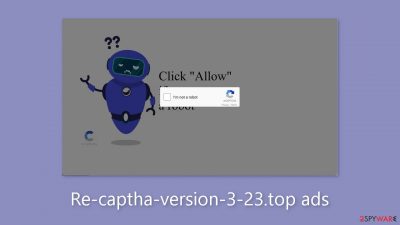
Re-Captcha-Version-3-23.top is an unreliable website set up by crooks with the purpose of tricking visitors into subscribing to push notifications. By using deceptive methods, the offenders make it appear as though users are confirming their human status, which motivates them to click the “Allow” button.
Users instead get an inflow of bothersome pop-up adverts that continue even after they close their browser. Additionally, these fraudsters may use rogue advertising networks to include ads that direct users to dangerous websites. Through this trick, people may unknowingly surf malicious websites that are intended to steal personal information, get them to download potentially unwanted programs (PUPs),[1] or even spread malware.
| NAME | Re-captha-version-3-23.top |
| TYPE | Push notification spam; adware |
| SYMPTOMS | Pop-up ads show up on the desktop at random intervals |
| DISTRIBUTION | Shady websites, deceptive ads, sneaky redirects, freeware installations |
| DANGERS | Ads and links to sites displayed by the website might be dangerous. Users might suffer from financial losses, disclose their sensitive information to unknown parties or install malware/PUPs on their systems |
| ELIMINATION | Notifications can be disabled via the browser settings; in case you experience more ads and redirects to suspicious sites, you should also get rid of adware by using anti-malware tools |
| FURTHER STEPS | FortectIntego is a maintenance tool that should be used after the removal is complete to get rid of any remaining damage and optimize the system |
Distribution methods
Re-captha-version-3-23.top and other fake spam websites are rarely found in search results. The majority of the time, they are hidden on obscure, ungoverned websites. Illegal streaming sites that are filled with deceptive adverts and sneaky redirects are one obvious example. Even fake “Download” and “Play” buttons that, when clicked, unexpectedly open new tabs and take users to completely unrelated websites may be shown on these platforms.
This emphasizes how crucial it is to only visit well-known, reliable websites in order to avoid scam pages. Even if they seem to advocate real goods and services, it is advisable to avoid clicking on random links and advertising. It is wise to choose reputable streaming providers like Netflix or HBO. Users of these services are able to securely access an array of content without risk for a small monthly subscription cost.
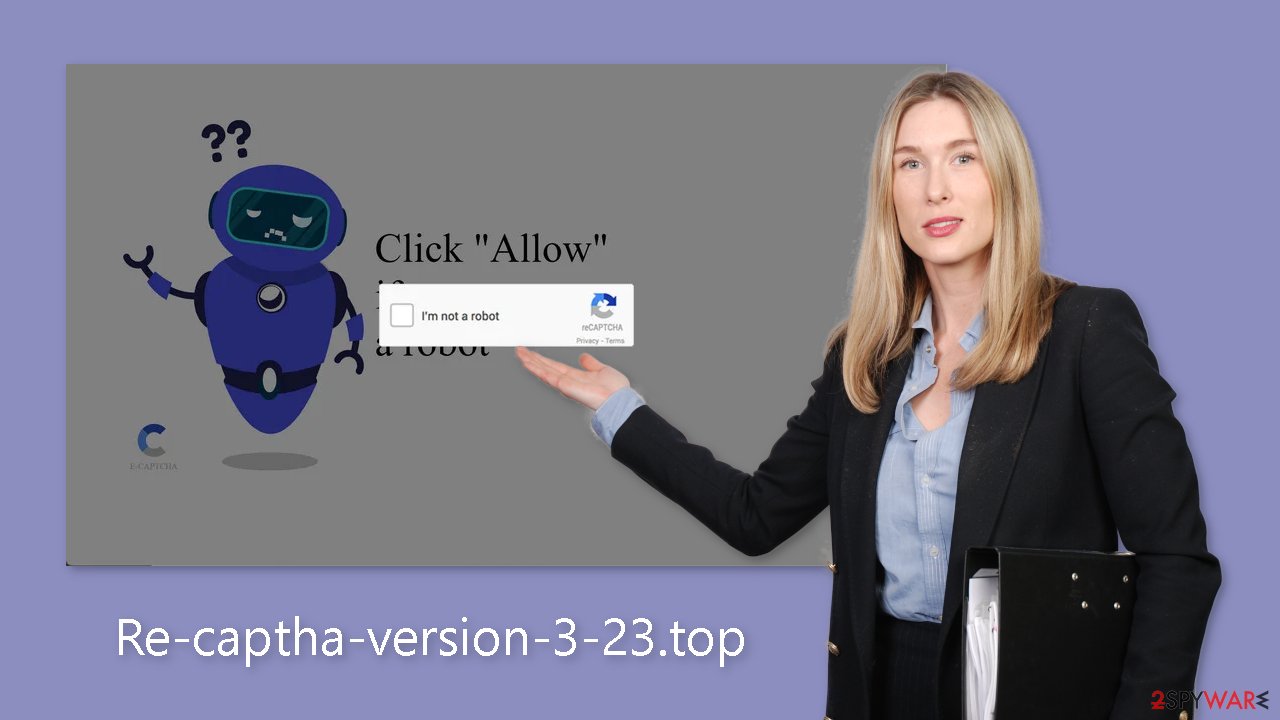
What is adware?
Adware[2] is a term used to describe software that is funded by ads and may increase the amount of commercial material by displaying pop-ups, banners, and redirects. These potentially unwanted applications (PUPs) are typically spread via websites that provide freeware.[3] Since some websites offer software for free, they frequently include additional programs in the installation files in order to make money from user interaction.
Due to the tendency to rush through the installation procedure, people frequently ignore the existence of these extra files. Exercise caution in order to avoid potentially unwanted applications (PUAs). Always select the “Custom” or “Advanced” installation option, and carefully follow each instruction. The inspection of the file list to find any unnecessary components is of utmost importance. Simply deselect the relevant checkboxes if such components are found.
Stop the intrusive pop-ups
Below you will find a manual guide on how to take care of your browser. Because push notifications are subscription-based, you will have to disable them yourself:
Google Chrome (desktop):
- Open Google Chrome browser and go to Menu > Settings.
- Scroll down and click on Advanced.
- Locate the Privacy and security section and pick Site Settings > Notifications.
![Stop notifications on Chrome PC 1 Stop notifications on Chrome PC 1]()
- Look at the Allow section and look for a suspicious URL.
- Click the three vertical dots next to it and pick Block. This should remove unwanted notifications from Google Chrome.
![Stop notifications on Chrome PC 2 Stop notifications on Chrome PC 2]()
Google Chrome (Android):
- Open Google Chrome and tap on Settings (three vertical dots).
- Select Notifications.
- Scroll down to Sites section.
- Locate the unwanted URL and toggle the button to the left (Off setting).
![Stop notifications on Chrome Android Stop notifications on Chrome Android]()
Mozilla Firefox:
- Open Mozilla Firefox and go to Menu > Options.
- Click on Privacy & Security section.
- Under Permissions, you should be able to see Notifications. Click Settings button next to it.
![Stop notifications on Mozilla Firefox 1 Stop notifications on Mozilla Firefox 1]()
- In the Settings – Notification Permissions window, click on the drop-down menu by the URL in question.
- Select Block and then click on Save Changes. This should remove unwanted notifications from Mozilla Firefox.
![Stop notifications on Mozilla Firefox 2 Stop notifications on Mozilla Firefox 2]()
Safari:
- Click on Safari > Preferences…
- Go to Websites tab and, under General, select Notifications.
- Select the web address in question, click the drop-down menu and select Deny.
![Stop notifications on Safari Stop notifications on Safari]()
MS Edge:
- Open Microsoft Edge, and click the Settings and more button (three horizontal dots) at the top-right of the window.
- Select Settings and then go to Advanced.
- Under Website permissions, pick Manage permissions and select the URL in question.
![Stop notifications on Edge 1 Stop notifications on Edge 1]()
- Toggle the switch to the left to turn notifications off on Microsoft Edge.
MS Edge (Chromium):
- Open Microsoft Edge, and go to Settings.
- Select Site permissions.
- Go to Notifications on the right.
- Under Allow, you will find the unwanted entry.
- Click on More actions and select Block.
![Stop notifications on Edge Chromium Stop notifications on Edge Chromium]()
Get rid of cookies and cache
Additionally, it's crucial to regularly delete the cookies and cache in your web browser to keep it in good condition. To track your online activities, almost every website uses cookies. These little data files can store details like your IP address, location, websites you've visited, and online purchases. Sadly, these data points can be misused and are frequently sold to advertising networks and other third parties.
We advise using a maintenance tool like FortectIntego to speed up this operation. The automatic deletion of cookies and cache is possible with this tool. Additionally, this powerful program is skilled at fixing a wide range of system errors, fixing corrupted files, and dealing with registry problems. This feature appears to be especially helpful following a virus infection.
Scan your system to detect adware
Should you observe a surge in commercial content such as pop-ups, banners, surveys, or experience recurrent redirection to unfamiliar sites, even subsequent to implementing preceding measures, you might be grappling with an adware infection.
Identifying the precise application responsible for these issues is typically convoluted, given that potentially unwanted programs (PUPs) often mask themselves as seemingly useful utilities. To address this concern, we recommend the utilization of either SpyHunter 5Combo Cleaner or Malwarebytes anti-malware tools, which possess the capacity to conduct automated scans of your system and effectuate comprehensive eradication.
Alternatively, if you possess the requisite expertise and opt for a do-it-yourself approach, here are the guidelines tailored for both Windows and macOS environments:
Windows 10/8:
- Enter Control Panel into Windows search box and hit Enter or click on the search result.
- Under Programs, select Uninstall a program.
![Uninstall from Windows 1 Uninstall from Windows 1]()
- From the list, find the entry of the suspicious program.
- Right-click on the application and select Uninstall.
- If User Account Control shows up, click Yes.
- Wait till uninstallation process is complete and click OK.
![Uninstall from Windows 2 Uninstall from Windows 2]()
Windows 7/XP:
- Click on Windows Start > Control Panel located on the right pane (if you are Windows XP user, click on Add/Remove Programs).
- In Control Panel, select Programs > Uninstall a program.
![Uninstall from Windows 7/XP Uninstall from Windows 7/XP]()
- Pick the unwanted application by clicking on it once.
- At the top, click Uninstall/Change.
- In the confirmation prompt, pick Yes.
- Click OK once the removal process is finished.
Mac:
- From the menu bar, select Go > Applications.
- In the Applications folder, look for all related entries.
- Click on the app and drag it to Trash (or right-click and pick Move to Trash)
![Uninstall from Mac 1 Uninstall from Mac 1]()
To entirely remove an unwanted app, you need to access Application Support, LaunchAgents, and LaunchDaemons folders and delete relevant files:
- Select Go > Go to Folder.
- Enter /Library/Application Support and click Go or press Enter.
- In the Application Support folder, look for any suspicious entries and then delete them.
- Now enter /Library/LaunchAgents and /Library/LaunchDaemons folders the same way and terminate all the related .plist files.
![Uninstall from Mac 2 Uninstall from Mac 2]()
How to prevent from getting adware
Protect your privacy – employ a VPN
There are several ways how to make your online time more private – you can access an incognito tab. However, there is no secret that even in this mode, you are tracked for advertising purposes. There is a way to add an extra layer of protection and create a completely anonymous web browsing practice with the help of Private Internet Access VPN. This software reroutes traffic through different servers, thus leaving your IP address and geolocation in disguise. Besides, it is based on a strict no-log policy, meaning that no data will be recorded, leaked, and available for both first and third parties. The combination of a secure web browser and Private Internet Access VPN will let you browse the Internet without a feeling of being spied or targeted by criminals.
No backups? No problem. Use a data recovery tool
If you wonder how data loss can occur, you should not look any further for answers – human errors, malware attacks, hardware failures, power cuts, natural disasters, or even simple negligence. In some cases, lost files are extremely important, and many straight out panic when such an unfortunate course of events happen. Due to this, you should always ensure that you prepare proper data backups on a regular basis.
If you were caught by surprise and did not have any backups to restore your files from, not everything is lost. Data Recovery Pro is one of the leading file recovery solutions you can find on the market – it is likely to restore even lost emails or data located on an external device.
- ^ Chris Hoffman. PUPs Explained: What is a “Potentially Unwanted Program”?. Howtogeek. Technology Magazine.
- ^ Adware. Malwarebytes. Cybersecurity Basics.
- ^ Tim Fisher. What Is Freeware?. Lifewire. Internet, Networking and Security Blog.













