.RECOVERYOURFILES virus (Virus Removal Guide) - Decryption Steps Included
.RECOVERYOURFILES virus Removal Guide
What is .RECOVERYOURFILES virus?
.RECOVERYOURFILES virus is a ransomware that has a primary goal of extorting money
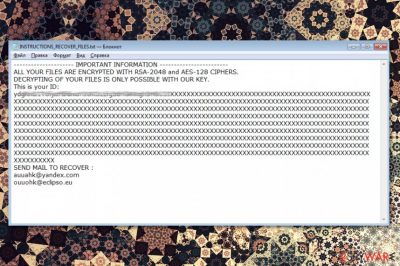
.RECOVERYOURFILES virus (also known as Auuahk-Ouuohk ransomware) – a cryptovirus that locks users' data and seeks to scare them into making the payment for the software which is supposed to restore it. This virus is a typical ransomware-type virus[1] that modifies data on the targeted system by encrypting it with AES-128 and RSA-2048 ciphers. This program works silently in the system's background. However, once it finishes this task, it appends .RECOVERYOURFILES file extension to each of the encrypted file to inform the victim that there is malware on the device. The only option to get these files back on track, according to virus developers, is sending them a ransom. Malware creators are using INSTRUCTIONS_RECOVER_FILES.txt file to display their message to the victim.
| Name | RECOVERYOURFILES ransomware |
|---|---|
| Also known as | Auuahk-Ouuohk ransomware |
| Type | Cryptovirus |
| File extension | .RECOVERYOURFILES |
| Ransom note | INSTRUCTIONS_RECOVER_FILES.txt |
| Encryption method | AES-128, RSA-2048 |
| Contact email | auuahk@yandex.com; ouuohk@eclipso.eu |
| Distribution | Spam email attachments or websites filled with malicious script |
| Elimination | Use FortectIntego for .RECOVERYOURFILES virus removal |
.RECOVERYOURFILES file virus belongs to file-encrypting ransomware category. This means that virus makes your files useless until you pay the ransom for those behind this malware. Ransomware performs this task by using RSA-2048 and AES-128 encryption methods. Once it finishes this procedure, the virus generates the ransom note and places this INSTRUCTIONS_RECOVER_FILES.txt file on every folder in the system.
In this ransom message, virus developers state that the victim has to pay the money to receive the unique decryption key which is generated for every victim. However, these people are cybercriminals, and everything they say might be a lie. This decryption tool might not exist, so the only wise decision you can make is ignoring their commands, removing the ransomware and then using data recovery options that we provided below.
.RECOVERYOURFILES ransomware seeks to inform the victim about the current situation by displaying such note in every folder with the encrypted data:
——- IMPORTANT INFORMATION ——–
All your files are encrypted with RSA-2048 and AES-128 encryption.Decrypting your files is only possible with our key.
This is your ID:
{UNIQUE ID}
SEND MAIL TO RECOVER:
auuahk@yandex.com
ouuohk@eclipso.eu
If you want to get your files back, don't trust people behind this ransomware. You need to remove .RECOVERYOURFILES virus first and then focus on data recovery. Since there is no official decryption tool which is known to be safe, your only chance to recover your encrypted files is their backups. If you don't have them, you can use data recovery tools given below to recover separate files encrypted by ransomware.
.RECOVERYOURFILES virus removal requires professional anti-malware tools like FortectIntego. These programs can detect ransomware and other possible threats that might be related to this virus. Since it came silently, there is a possibility that cryptovirus has installed additional programs or tools on your system. You need to delete all of them before attempting any data recovery.
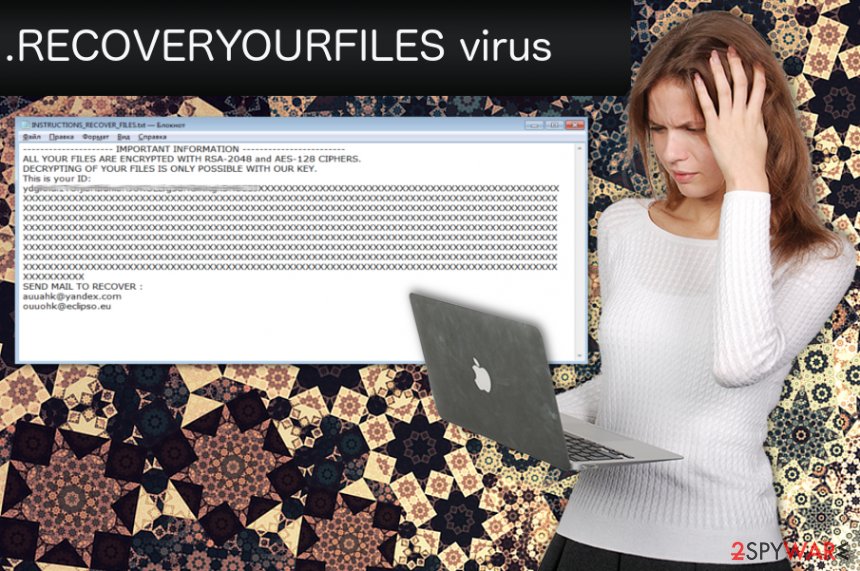
Ransomware infection might be hidden in spam email messages
Typically, virus developers tend to infect specific files with the main file of the ransomware virus to get their victims into trouble. They have been spreading such viruses in the form of an infected email attachment or a malicious link that has to be clicked to infect the system properly. These email attachments may look safe since developers often use the names of legitimate services and companies. These PDF or Word files might look like a receipt or invoice but contain malicious macro viruses[2] instead.
Additionally, researchers[3] often advise people to pay more attention to which websites they tend to visit. Suspicious websites may be designed to make users believe that they provide files people want to get:
- Cracks;
- License activators;
- Program installers;
- Program updates;
- Generators.
However, in reality, these can infect their potential victims with ransomware and similar viruses. To prevent this from happening, always keep your software up-to-date using trustworthy sources and don't forget to keep your anti-virus software updated to prevent malicious programs from sneaking inside undetected.
.RECOVERYOURFILES virus elimination is crucial if you want to use your PC again
To remove .RECOVERYOURFILES virus, you need to employ anti-malware tools like FortectIntego or Malwarebytes. Reboot your PC to the Safe mode or use System Restore to detect all possible threats in a few minutes. After this, you should double-check the system in normal mode and opt for recovering your files with the help of methods provided below.
If .RECOVERYOURFILES virus removal if already finished, you can always try to recover your data from backups. However, if you have no extra copies of your files, you can only try these optional data recovery methods that we provided in this guide below. Just follow steps closely to get your files back.
Getting rid of .RECOVERYOURFILES virus. Follow these steps
Manual removal using Safe Mode
To remove the virus with Safe Mode with Networking, use these following steps:
Important! →
Manual removal guide might be too complicated for regular computer users. It requires advanced IT knowledge to be performed correctly (if vital system files are removed or damaged, it might result in full Windows compromise), and it also might take hours to complete. Therefore, we highly advise using the automatic method provided above instead.
Step 1. Access Safe Mode with Networking
Manual malware removal should be best performed in the Safe Mode environment.
Windows 7 / Vista / XP
- Click Start > Shutdown > Restart > OK.
- When your computer becomes active, start pressing F8 button (if that does not work, try F2, F12, Del, etc. – it all depends on your motherboard model) multiple times until you see the Advanced Boot Options window.
- Select Safe Mode with Networking from the list.

Windows 10 / Windows 8
- Right-click on Start button and select Settings.

- Scroll down to pick Update & Security.

- On the left side of the window, pick Recovery.
- Now scroll down to find Advanced Startup section.
- Click Restart now.

- Select Troubleshoot.

- Go to Advanced options.

- Select Startup Settings.

- Press Restart.
- Now press 5 or click 5) Enable Safe Mode with Networking.

Step 2. Shut down suspicious processes
Windows Task Manager is a useful tool that shows all the processes running in the background. If malware is running a process, you need to shut it down:
- Press Ctrl + Shift + Esc on your keyboard to open Windows Task Manager.
- Click on More details.

- Scroll down to Background processes section, and look for anything suspicious.
- Right-click and select Open file location.

- Go back to the process, right-click and pick End Task.

- Delete the contents of the malicious folder.
Step 3. Check program Startup
- Press Ctrl + Shift + Esc on your keyboard to open Windows Task Manager.
- Go to Startup tab.
- Right-click on the suspicious program and pick Disable.

Step 4. Delete virus files
Malware-related files can be found in various places within your computer. Here are instructions that could help you find them:
- Type in Disk Cleanup in Windows search and press Enter.

- Select the drive you want to clean (C: is your main drive by default and is likely to be the one that has malicious files in).
- Scroll through the Files to delete list and select the following:
Temporary Internet Files
Downloads
Recycle Bin
Temporary files - Pick Clean up system files.

- You can also look for other malicious files hidden in the following folders (type these entries in Windows Search and press Enter):
%AppData%
%LocalAppData%
%ProgramData%
%WinDir%
After you are finished, reboot the PC in normal mode.
Remove .RECOVERYOURFILES using System Restore
System Restore feature also might help if you are dealing with ransomware:
-
Step 1: Reboot your computer to Safe Mode with Command Prompt
Windows 7 / Vista / XP- Click Start → Shutdown → Restart → OK.
- When your computer becomes active, start pressing F8 multiple times until you see the Advanced Boot Options window.
-
Select Command Prompt from the list

Windows 10 / Windows 8- Press the Power button at the Windows login screen. Now press and hold Shift, which is on your keyboard, and click Restart..
- Now select Troubleshoot → Advanced options → Startup Settings and finally press Restart.
-
Once your computer becomes active, select Enable Safe Mode with Command Prompt in Startup Settings window.

-
Step 2: Restore your system files and settings
-
Once the Command Prompt window shows up, enter cd restore and click Enter.

-
Now type rstrui.exe and press Enter again..

-
When a new window shows up, click Next and select your restore point that is prior the infiltration of .RECOVERYOURFILES. After doing that, click Next.


-
Now click Yes to start system restore.

-
Once the Command Prompt window shows up, enter cd restore and click Enter.
Bonus: Recover your data
Guide which is presented above is supposed to help you remove .RECOVERYOURFILES from your computer. To recover your encrypted files, we recommend using a detailed guide prepared by 2-spyware.com security experts.If your files are encrypted by .RECOVERYOURFILES, you can use several methods to restore them:
Data Recovery Pro is a tool designed to restore lost files. Can also help with encrypted data
This tool can recover your encrypted files. Data Recovery Pro can help if you accidentally deleted your files:
- Download Data Recovery Pro;
- Follow the steps of Data Recovery Setup and install the program on your computer;
- Launch it and scan your computer for files encrypted by .RECOVERYOURFILES ransomware;
- Restore them.
Windows Previous Versions feature can recover individual files
This tool can help with .RECOVERYOURFILES virus encrypted files if System Restore was enabled before the attack:
- Find an encrypted file you need to restore and right-click on it;
- Select “Properties” and go to “Previous versions” tab;
- Here, check each of available copies of the file in “Folder versions”. You should select the version you want to recover and click “Restore”.
ShadowExplorer can recover your files after the ransomware attack
ShadowExplorer can restore Shadow Volume Copies of your encrypted files:
- Download Shadow Explorer (http://shadowexplorer.com/);
- Follow a Shadow Explorer Setup Wizard and install this application on your computer;
- Launch the program and go through the drop down menu on the top left corner to select the disk of your encrypted data. Check what folders are there;
- Right-click on the folder you want to restore and select “Export”. You can also select where you want it to be stored.
Decryption tool is not availiable
Finally, you should always think about the protection of crypto-ransomwares. In order to protect your computer from .RECOVERYOURFILES and other ransomwares, use a reputable anti-spyware, such as FortectIntego, SpyHunter 5Combo Cleaner or Malwarebytes
How to prevent from getting ransomware
Choose a proper web browser and improve your safety with a VPN tool
Online spying has got momentum in recent years and people are getting more and more interested in how to protect their privacy online. One of the basic means to add a layer of security – choose the most private and secure web browser. Although web browsers can't grant full privacy protection and security, some of them are much better at sandboxing, HTTPS upgrading, active content blocking, tracking blocking, phishing protection, and similar privacy-oriented features. However, if you want true anonymity, we suggest you employ a powerful Private Internet Access VPN – it can encrypt all the traffic that comes and goes out of your computer, preventing tracking completely.
Lost your files? Use data recovery software
While some files located on any computer are replaceable or useless, others can be extremely valuable. Family photos, work documents, school projects – these are types of files that we don't want to lose. Unfortunately, there are many ways how unexpected data loss can occur: power cuts, Blue Screen of Death errors, hardware failures, crypto-malware attack, or even accidental deletion.
To ensure that all the files remain intact, you should prepare regular data backups. You can choose cloud-based or physical copies you could restore from later in case of a disaster. If your backups were lost as well or you never bothered to prepare any, Data Recovery Pro can be your only hope to retrieve your invaluable files.
- ^ Ransomware. Wikipedia. The free encyclopedia.
- ^ Margaret Rouse. What is macro virus?. Tech target. Search security .
- ^ Virusi. Virusi. Spyware news.





















