Redkrypt ransomware (virus) - Quick Decryption Solution
Redkrypt virus Removal Guide
What is Redkrypt ransomware?
Redkrypt ransomware is a dangerous malware that demands ransom after locking all files on Windows
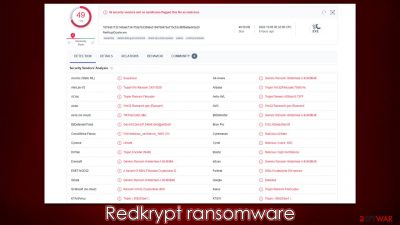
Redkrypt is a ransomware-type virus that started making rounds in early October 2022. This dangerous malware uses sophisticated encryption algorithms to lock all documents, databases, pictures, and other multimedia files on the computer, appending the .p.redkrypt extension to each of them. As such, users are unable to open them, which can be particularly damaging in the long run.
A decryption key assigned to each of the victims individually can restore files to their normal state. Unfortunately, only cybercriminals behind Redkrypt ransomware have access to it – they state so in a ransom note RedKrypt-Notes-README.txt, which is placed on users' desktops after data encryption is finished.
They ask victims to email them using the rexplo8sdh1ba6ta18lacue8v9@gmail.com contact address and negotiate the recovery process. We strongly recommend not associating yourself with the attackers and following the extensive guide below on how to avoid paying the ransom and how to remove malware from the system effectively.
| Name | Redkrypt virus |
|---|---|
| Type | Ransomware, data locking malware, cryptovirus |
| File extension | .p.redkrypt appended to every non-system and non-executable file |
| Ransom note | RedKrypt-Notes-README.txt |
| Contact | rexplo8sdh1ba6ta18lacue8v9@gmail.com |
| File Recovery | If no backups are available, recovering data is almost impossible. Nonetheless, we suggest you try the alternative methods that could help you in some cases – we list them below |
| removal | Make sure to run a system scan with SpyHunter 5Combo Cleaner or another reliable anti-malware program before proceeding with data recovery methods |
| System fix | Windows computers may still be damaged by malware even after it has been removed, causing issues like crashes, lags, and other stability concerns. To fix the operating system, we advise running FortectIntego on it |
The ransom note blames the victims for the incident
A ransom note is something that most ransomware developers seek to deliver to the users. It shows up right after data encryption is finished and includes critical information such as payment demands, contacts, and more details about the attack. In most cases, these files come in a TXT format so that users can easily access the needed information, and Redkrypt ransomware is no exception. The following message is delivered to users:
ALL YOUR FILES HAVE BEEN ENCRYPTED BY THE REDKRYPT RANSOMWARE
Why me?
RedKrypt doesn't choose victims. Victims choose RedKrypt.How I can recovery my files?
You cannot use third party software for decrypt your files: you can use only the official RedKrypt Decryption Tool.
Follow this istructions:1) Copy your decryption ID
2) Write to rexplo8sdh1ba6ta18lacue8v9@gmail.com and send your decryption id
3) We'll reply with our conditions, and the decryption tool will be sent to you.YOUR REDKRYPT CLIENT-ID:
Crooks claim that users are at fault for getting infected with ransomware, which is quite a bold statement – if ransomware weren't created, users would not be infected in the first place. There are multiple ways in which people get infected, including malicious spam emails, software cracks, software vulnerabilities,[1] and other ways. Being vigilant is always important when trying to avoid malware, but security software can provide you with the needed protection, as long as you don't ignore its warnings.
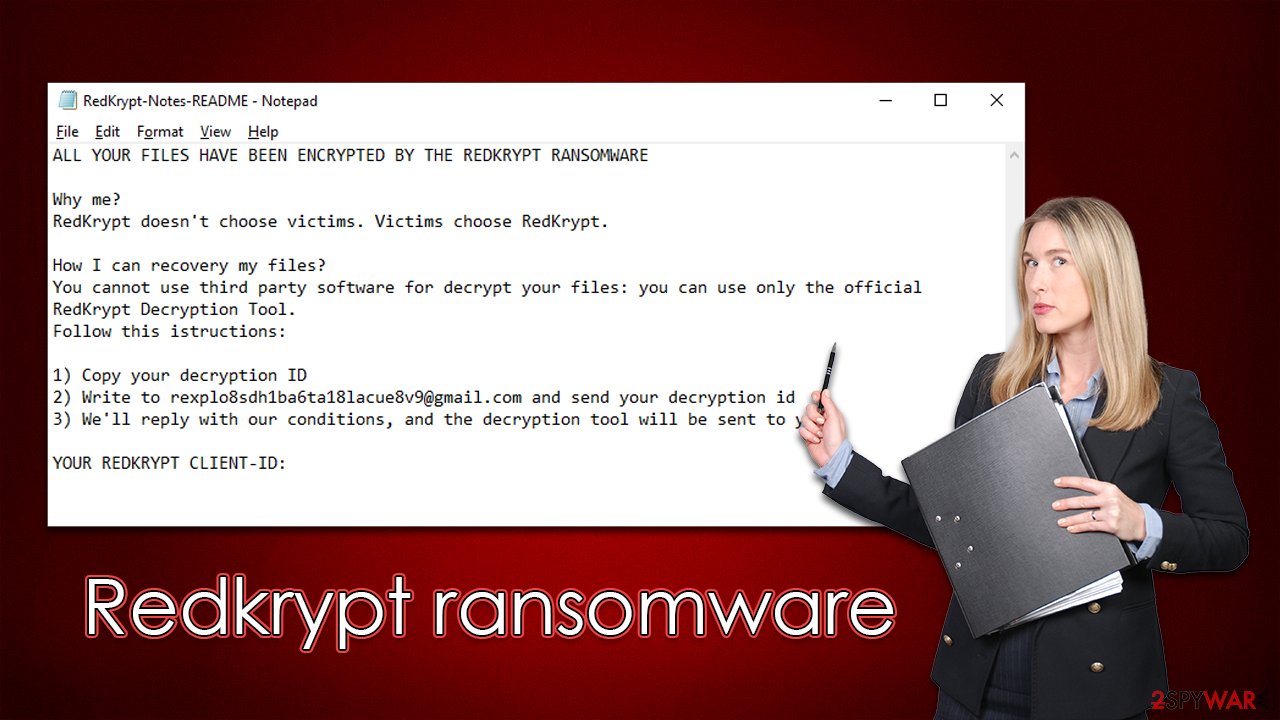
That being said, if Redkrypt ransomware has already entered your device, it is too late, and files are already locked. Cybercriminals offer a deal that you should not participate in, as there is never a guarantee they would fulfill their promises, and they simply can't be trusted. Instead, follow the instructions below to get rid of the infection effectively and then deal with the data.
Remove the Redkrypt virus
Users may have an instant feeling of dread when they are unable to access their files because ransomware has encrypted them, which is understandable. However, since the virus is already present, this response is futile. In fact, individuals who are frightened may make mistakes that result in even greater data loss. It's necessary to carry out a few critical measures sequentially in order to prevent further harm.
Your first task is to ensure that ransomware can no longer communicate with the remote server known as Command & Control.[2] To do that, you need to disconnect your computer from the internet and the network if applicable. Proceed with the following steps:
- Type in Control Panel in Windows search and press Enter
- Go to Network and Internet
- Click Network and Sharing Center
- On the left, pick Change adapter settings
![Network and internet 3 Network and internet 3]()
- Right-click on your connection (for example, Ethernet), and select Disable
![Network and internet 4 Network and internet 4]()
- Confirm with Yes.
After your device is disconnected, you can then begin the Redkrypt ransomware removal process. Remember that some ransomware deletes itself once the encryption procedure is complete, so you might not find anything. But this isn't always the case, as ransomware is frequently spread in conjunction with other malware.
The only way to effectively eliminate all the malicious files and the infection from the system is by performing a full system scan with powerful anti-malware software, such as SpyHunter 5Combo Cleaner or Malwarebytes. In rare instances, malware may begin to interfere with the removal process, causing security software to malfunction. If that's the case, start your computer in Safe Mode and run a complete system scan from there.
Windows 7 / Vista / XP
- Click Start > Shutdown > Restart > OK.
- When your computer becomes active, start pressing the F8 button (if that does not work, try F2, F12, Del, etc. – it all depends on your motherboard model) multiple times until you see the Advanced Boot Options window.
- Select Safe Mode with Networking from the list.
![Windows XP/7 Windows XP/7]()
Windows 10 / Windows 8
- Right-click on the Start button and select Settings.
- Scroll down to pick Update & Security.
- On the left side of the window, pick Recovery.
- Now scroll down to find the Advanced Startup section.
- Click Restart now.
![Recovery Recovery]()
- Select Troubleshoot.
![Choose an option Choose an option]()
- Go to Advanced options.
- Select Startup Settings.
- Click Restart.
- Press 5 or click 5) Enable Safe Mode with Networking.
![Press F5 to enable Safe Mode with Networking Press F5 to enable Safe Mode with Networking]()
Data recovery explained
You can try to recover the encrypted data if you're certain that your machine is free of ransomware and other malicious infections. As we've already explained, paying hackers is a bad idea since you risk losing both your money and your files. Before continuing, you should remember the following:
- If you don't have backups of your files, you should make a copy of the encrypted ones – simply transfer them over to a USB drive or upload them to online cloud storage.
- While the decryption solution below might not work, for now, it could be possible in the future if security researchers find bugs within the encryption process of Colambia ransomware.
- Anti-malware software can't and won't restore your files, as its job is to remove malware, which is an entirely different process to file encryption or decryption.
- We recommend you run a scan with the FortectIntego PC repair tool to avoid reinstallation of the operating system – it can automatically find and repair malware-damaged system files for you.
Even though malicious actors claim that specialized software would not help, it is not always the case. If malware failed to delete Shadow Volume Copies or encountered other issues during encryption, data recovery software might be able to restore at least some of your files, so we recommend starting from this option.
- Download Data Recovery Pro.
- Double-click the installer to launch it.
![Redkrypt ransomware Redkrypt ransomware]()
- Follow on-screen instructions to install the software.
![Install program Install program]()
- As soon as you press Finish, you can use the app.
- Select Everything or pick individual folders which you want the files to be recovered from.
- Press Next.
- At the bottom, enable Deep scan and pick which Disks you want to be scanned.
![Select Deep scan Select Deep scan]()
- Press Scan and wait till it is complete.
- You can now pick which folders/files to recover – don't forget you also have the option to search by the file name!
- Press Recover to retrieve your files.
![Recover files Recover files]()
Simply put, some ransomware is coded far more poorly than others and has several bugs.[3] Finding them will enable cybersecurity experts to produce a useful decryption tool that victims may use to retrieve their files without having to pay. Understand that it could take a while or not happen at all. For the decryptors, we advise periodically checking the URLs below:
- No More Ransom Project
- Free Ransomware Decryptors by Kaspersky
- Free Ransomware Decryption Tools from Emsisoft
- Avast decryptors

How to prevent from getting ransomware
Protect your privacy – employ a VPN
There are several ways how to make your online time more private – you can access an incognito tab. However, there is no secret that even in this mode, you are tracked for advertising purposes. There is a way to add an extra layer of protection and create a completely anonymous web browsing practice with the help of Private Internet Access VPN. This software reroutes traffic through different servers, thus leaving your IP address and geolocation in disguise. Besides, it is based on a strict no-log policy, meaning that no data will be recorded, leaked, and available for both first and third parties. The combination of a secure web browser and Private Internet Access VPN will let you browse the Internet without a feeling of being spied or targeted by criminals.
No backups? No problem. Use a data recovery tool
If you wonder how data loss can occur, you should not look any further for answers – human errors, malware attacks, hardware failures, power cuts, natural disasters, or even simple negligence. In some cases, lost files are extremely important, and many straight out panic when such an unfortunate course of events happen. Due to this, you should always ensure that you prepare proper data backups on a regular basis.
If you were caught by surprise and did not have any backups to restore your files from, not everything is lost. Data Recovery Pro is one of the leading file recovery solutions you can find on the market – it is likely to restore even lost emails or data located on an external device.
- ^ Thomas Holt. What Are Software Vulnerabilities, and Why Are There So Many of Them?. Scientific American. Science Magazine.
- ^ Command and Control [C&C] Server. Trend Micro. Research.
- ^ Software bug. Wikipedia. The free encyclopedia.










