Relieve Stress Paint (Virus Removal Guide) - Free Instructions
Relieve Stress Paint Removal Guide
What is Relieve Stress Paint?
Relieve Stress Paint – freeware that hides Stresspaint Trojan
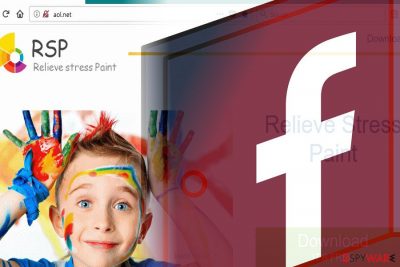
Relieve Stress Paint is a free tool that pretends to be a painting program for kids and adults that contain Mandala and other entertaining anti-stress coloring paintings. Despite looking an attractive entertainment for some active living people, the tool is highly malicious. According to cybersecurity experts, it's a Trojan horse[1] or Infostealer, which aims at stealing people's Facebook log-in details[2] and similar personally identifiable information.
| Name | Relieve Stress Paint |
|---|---|
| Classification | Trojan. Some vendors classify it as adware |
| Danger level | High. Can steal Facebook login credentials and other personal information |
| Distribution | Fake aol.net website |
| Elimination possibilities | Automatic Relieve Stress Paint removal recommended with FortectIntego. |
Relieve Stress Paint malware is currently distributed via the hacked website, namely aol.net. The site renders Unicode and Punycode characters to look like a legitimate domain, while in reality, it contains nothing else except RelieveStress malware. The website represents the tool as follows:
Relieve Stress Paint. Download, It’s free. Relieve fatigue, long-term work pressure! Improve your work needs for your brain; it’s the most important! Inspirational ideas. Music production, graphics production, documentation! When these lose their inspiration, open it and move around.
If the potential victim falls for the trick and decides to try the Relieve Stress Paint app, he or she unconsciously agrees with the installation of the painting app bundled with a Trojan. Upon the installation, the Trojan opens Facebook in the background without authorization and aims at collecting the following information:
- Login credentials;
- Session cookies;
- Network traffic;
- Search data;
- Name;
- Address;
- Telephone number, etc.
Some security vendors claim Relieve Stress Paint to be adware. NoVirus.uk[3] team noticed that this tool might also generate an excessive amount of pop-up ads. Please, be very careful with the ads it causes because you may be tricked into downloading other malware or even severe cyber infection, such as ransomware or worm.
In a nutshell, this app is not what you expect it to be. Instead of having anti-stress features, it can cause you serious problems leading to Facebook account's hack. Therefore, we highly recommend you to initiate Relieve Stress Paint removal asap.
It may not be difficult to remove Relieve Stress Paint v1.5 tool manually. However, you can face difficulties to initiate Stresspaint Trojan removal as it may root deeply into OS and evade removal with the help of other malicious objects. Therefore, we recommend using a professional security tool, such as FortectIntego, SpyHunter 5Combo Cleaner or Malwarebytes.
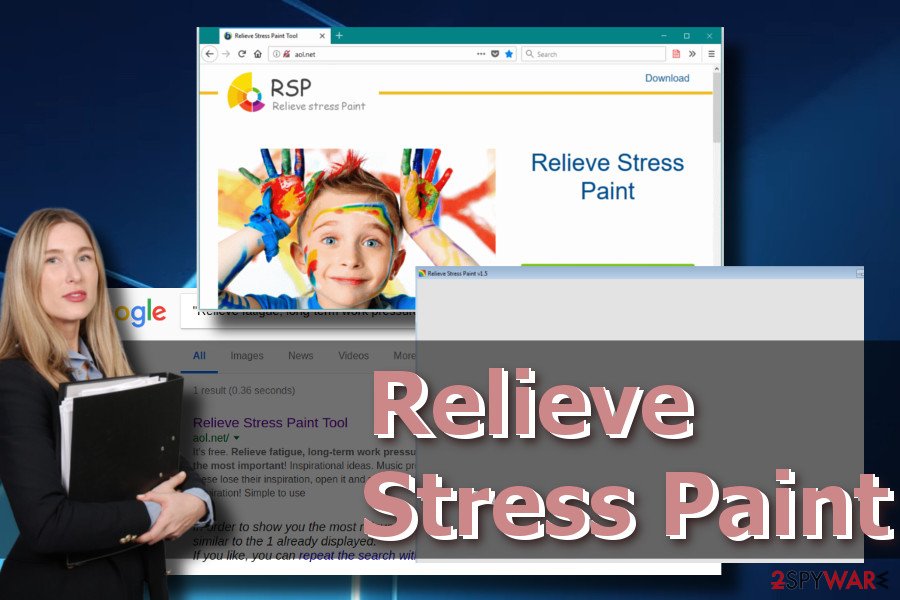
Hackers use phishing site to spread the Trojan
This malware has been first spotted by malware researchers in the second half of April 2018. According to them, it appeared to be hugely successful from the perspective of cybercriminals.
The primary distribution source is fake aol.net site, which is programmed using Unicode and Punycode characters. The site looks quite professional. It represents the software and contains a download button. Once clicked, button installs the paint tool and runs the Trojan, which, as pointed out above, opens Facebook in the background and starts collecting personally-identifiable information.
In addition to a phishing site, this fake tool can also be distributed via legitimate sources, such as Google Play Store or third-party download sources. In case security vendors did not inform legitimate software providers about this Trojan, it's only a matter of time when it will be banned. Nevertheless, you have to beware of this case and bypass the download in case you are redirected to the fake aol.net site.
Relieve Stress Paint removal instructions
Relieve Stress Paint removal may be a tough nut to crack. Therefore, we strongly recommend you to use a professional security tool. In case you were the lucky one who downloaded this tool without a Trojan, you may simply open Control Panel and eliminate it using a built-in uninstaller.
To get rid of a Trojan, use a professional anti-virus program. Restart your PC into Safe Mode with Networking and run a full system scan. Upon elimination of the main installer and malicious components, we would also recommend you to reset web browser's settings to disable malicious extensions that would keep redirecting to aol.net and similar phishing sites.
NOTE: If Relieve Stress Paint virus has already attacked you, we would strongly recommend you to change Facebook's password and other saved login credentials.
Manual removal is not recommended in this case because you can hardly eliminate Trojan completely if at all. Thus, we would recommend you to scan the system with FortectIntego or SpyHunter 5Combo Cleaner security programs. After that, reset your web browser's settings as explained below to immunize unwanted extensions.
You may remove virus damage with a help of FortectIntego. SpyHunter 5Combo Cleaner and Malwarebytes are recommended to detect potentially unwanted programs and viruses with all their files and registry entries that are related to them.
Getting rid of Relieve Stress Paint. Follow these steps
Remove from Microsoft Edge
Delete unwanted extensions from MS Edge:
- Select Menu (three horizontal dots at the top-right of the browser window) and pick Extensions.
- From the list, pick the extension and click on the Gear icon.
- Click on Uninstall at the bottom.

Clear cookies and other browser data:
- Click on the Menu (three horizontal dots at the top-right of the browser window) and select Privacy & security.
- Under Clear browsing data, pick Choose what to clear.
- Select everything (apart from passwords, although you might want to include Media licenses as well, if applicable) and click on Clear.

Restore new tab and homepage settings:
- Click the menu icon and choose Settings.
- Then find On startup section.
- Click Disable if you found any suspicious domain.
Reset MS Edge if the above steps did not work:
- Press on Ctrl + Shift + Esc to open Task Manager.
- Click on More details arrow at the bottom of the window.
- Select Details tab.
- Now scroll down and locate every entry with Microsoft Edge name in it. Right-click on each of them and select End Task to stop MS Edge from running.

If this solution failed to help you, you need to use an advanced Edge reset method. Note that you need to backup your data before proceeding.
- Find the following folder on your computer: C:\\Users\\%username%\\AppData\\Local\\Packages\\Microsoft.MicrosoftEdge_8wekyb3d8bbwe.
- Press Ctrl + A on your keyboard to select all folders.
- Right-click on them and pick Delete

- Now right-click on the Start button and pick Windows PowerShell (Admin).
- When the new window opens, copy and paste the following command, and then press Enter:
Get-AppXPackage -AllUsers -Name Microsoft.MicrosoftEdge | Foreach {Add-AppxPackage -DisableDevelopmentMode -Register “$($_.InstallLocation)\\AppXManifest.xml” -Verbose

Instructions for Chromium-based Edge
Delete extensions from MS Edge (Chromium):
- Open Edge and click select Settings > Extensions.
- Delete unwanted extensions by clicking Remove.

Clear cache and site data:
- Click on Menu and go to Settings.
- Select Privacy, search and services.
- Under Clear browsing data, pick Choose what to clear.
- Under Time range, pick All time.
- Select Clear now.

Reset Chromium-based MS Edge:
- Click on Menu and select Settings.
- On the left side, pick Reset settings.
- Select Restore settings to their default values.
- Confirm with Reset.

Remove from Mozilla Firefox (FF)
Remove dangerous extensions:
- Open Mozilla Firefox browser and click on the Menu (three horizontal lines at the top-right of the window).
- Select Add-ons.
- In here, select unwanted plugin and click Remove.

Reset the homepage:
- Click three horizontal lines at the top right corner to open the menu.
- Choose Options.
- Under Home options, enter your preferred site that will open every time you newly open the Mozilla Firefox.
Clear cookies and site data:
- Click Menu and pick Settings.
- Go to Privacy & Security section.
- Scroll down to locate Cookies and Site Data.
- Click on Clear Data…
- Select Cookies and Site Data, as well as Cached Web Content and press Clear.

Reset Mozilla Firefox
If clearing the browser as explained above did not help, reset Mozilla Firefox:
- Open Mozilla Firefox browser and click the Menu.
- Go to Help and then choose Troubleshooting Information.

- Under Give Firefox a tune up section, click on Refresh Firefox…
- Once the pop-up shows up, confirm the action by pressing on Refresh Firefox.

Remove from Google Chrome
Delete malicious extensions from Google Chrome:
- Open Google Chrome, click on the Menu (three vertical dots at the top-right corner) and select More tools > Extensions.
- In the newly opened window, you will see all the installed extensions. Uninstall all the suspicious plugins that might be related to the unwanted program by clicking Remove.

Clear cache and web data from Chrome:
- Click on Menu and pick Settings.
- Under Privacy and security, select Clear browsing data.
- Select Browsing history, Cookies and other site data, as well as Cached images and files.
- Click Clear data.

Change your homepage:
- Click menu and choose Settings.
- Look for a suspicious site in the On startup section.
- Click on Open a specific or set of pages and click on three dots to find the Remove option.
Reset Google Chrome:
If the previous methods did not help you, reset Google Chrome to eliminate all the unwanted components:
- Click on Menu and select Settings.
- In the Settings, scroll down and click Advanced.
- Scroll down and locate Reset and clean up section.
- Now click Restore settings to their original defaults.
- Confirm with Reset settings.

Delete from Safari
Remove unwanted extensions from Safari:
- Click Safari > Preferences…
- In the new window, pick Extensions.
- Select the unwanted extension and select Uninstall.

Clear cookies and other website data from Safari:
- Click Safari > Clear History…
- From the drop-down menu under Clear, pick all history.
- Confirm with Clear History.

Reset Safari if the above-mentioned steps did not help you:
- Click Safari > Preferences…
- Go to Advanced tab.
- Tick the Show Develop menu in menu bar.
- From the menu bar, click Develop, and then select Empty Caches.

After uninstalling this potentially unwanted program (PUP) and fixing each of your web browsers, we recommend you to scan your PC system with a reputable anti-spyware. This will help you to get rid of Relieve Stress Paint registry traces and will also identify related parasites or possible malware infections on your computer. For that you can use our top-rated malware remover: FortectIntego, SpyHunter 5Combo Cleaner or Malwarebytes.
How to prevent from getting trojans
Do not let government spy on you
The government has many issues in regards to tracking users' data and spying on citizens, so you should take this into consideration and learn more about shady information gathering practices. Avoid any unwanted government tracking or spying by going totally anonymous on the internet.
You can choose a different location when you go online and access any material you want without particular content restrictions. You can easily enjoy internet connection without any risks of being hacked by using Private Internet Access VPN.
Control the information that can be accessed by government any other unwanted party and surf online without being spied on. Even if you are not involved in illegal activities or trust your selection of services, platforms, be suspicious for your own security and take precautionary measures by using the VPN service.
Backup files for the later use, in case of the malware attack
Computer users can suffer from data losses due to cyber infections or their own faulty doings. Ransomware can encrypt and hold files hostage, while unforeseen power cuts might cause a loss of important documents. If you have proper up-to-date backups, you can easily recover after such an incident and get back to work. It is also equally important to update backups on a regular basis so that the newest information remains intact – you can set this process to be performed automatically.
When you have the previous version of every important document or project you can avoid frustration and breakdowns. It comes in handy when malware strikes out of nowhere. Use Data Recovery Pro for the data restoration process.
- ^ What Is a Trojan Horse?. McAfee Security Blog.
- ^ Tom Warren. How to check if your Facebook information was shared with Cambridge Analytica. The Verge. Daily news on technology, science, art, and culture.
- ^ Novirus. Novirus. Virus and Spyware news.


















