Relstemportsin.club (Simple Removal Guide) - Tutorial
Relstemportsin.club Removal Guide
What is Relstemportsin.club?
Relstemportsin.club – adware which can appear on computers and mobile phones also
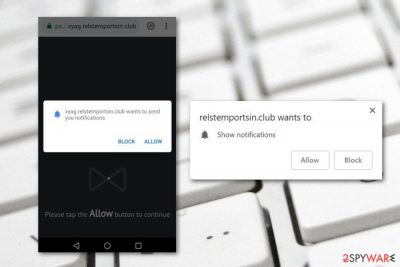
Relstemportsin.club is an adware program which affects computers and mobile phone devices if you are using web browsers such as Google Chrome, Microsoft Edge, Safari, Internet Explorer, or Mozilla Firefox. You can overcome this program on a rogue web page or download it together with other software. Once installed, Relstemportsin.club pop-up redirect infects your web browser and modifies the homepage. After that, the rogue program might start producing a huge number of advertisements and intrude your browsing sessions frequently. Even though the adware application is not harmful itself, the program can send you to an unsecured page where you can easily get the computer system infected with malware.
| Name | Relstemportsin.club |
|---|---|
| Category | Adware program |
| Possible dangers | You can land on a potentially harmful page and catch a malware infection |
| Browsers infected | Chrome, Edge, Firefox, Mozilla, Safari |
| Devices affected | Mobile phones and computers |
| Prevention tips | Avoid visiting third-party websites, use the Advanced installation mode |
| Elimination methods | For automatical PUP detection use FortectIntego |
Relstemportsin.club virus can collect information that is related to your browsing experience. This adware-related program[1] gathers all details that relate to the sites you visit, online games you play, offers you look for, and so on. Developers perform such activity to provide advertisements which seem to suit the user's needs.
However, note that such ads might appear to be not that harmless as they might look from the first view. Relstemportsin.club pop-up ads might send you to potentially dangerous websites and you might infect the computer with a trojan or other malware. Furthermore, pop-ups and pop-unders might promote rogue system tools and try to convince you to purchase them.
Having adware programs in your computer system is not a good idea. If you hesitate to remove Relstemportsin.club virus from the system and web browsers, the advertising activity will start bothering you even more. Browsing sessions might become harder to perform and you will not be able to disable the activity unless you get rid of its cause for good.
We recommend performing the Relstemportsin.club removal with the help of a reliable tool. Moreover, try using a program such as FortectIntego to detect adware components in the system and web browsers. Note that all PUP-related content needs to be removed, otherwise, the adware program might easily renew itself and its unwanted activities.
However, if you overcome Relstemportsin.club only on a particular web page, you should not press the allow button for the notifications. Furthermore, if such problem keeps bothering you only on specific websites, you should think of an option of installing a program to your browser that is called AdBlocker.[2] This component will block all pop-ups on each website you visit.
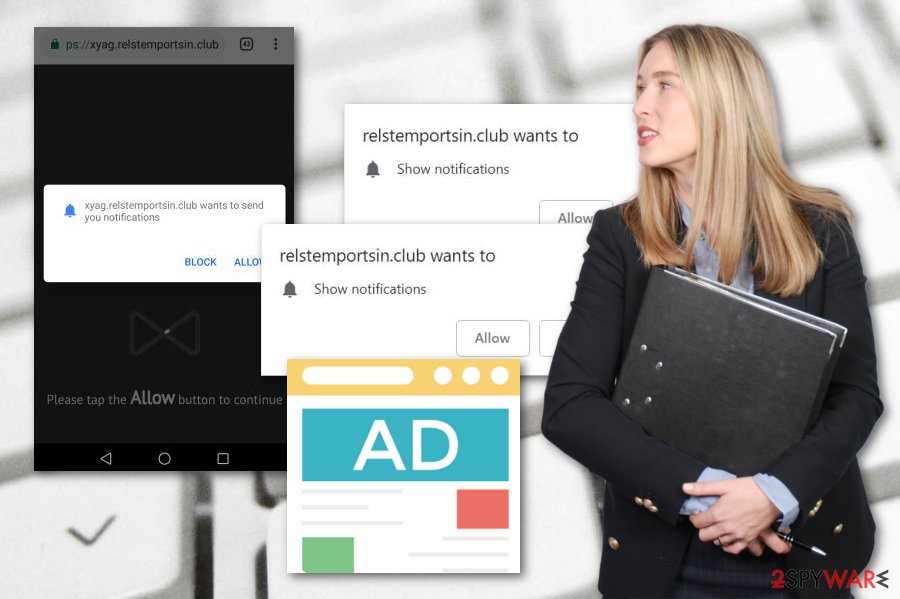
Adware programs can be found in bundles
One of the most common adware distribution sources is bundling. According to cybersecurity researchers,[3] these potentially unwanted applications can sneak into the system together with other programs that you download from free sources. We suggest using only original installers for your wanted programs. Moreover, what you can also do is choose the Advanced installation mode and opt-out all incoming downloads that you do not want to perform.
Furthermore, an adware application can appear on a questionable web page. Be aware of all third-party[4] networks and sources. They often lack the required protection and do not fit the security requirements. This is the main reason why many users get infected with adware and other PUPs thru unknown websites. Additionally, you can use an antivirus tool to automatically protect the system while you are doing computing work or browsing the Internet.
Terminate Relstemportsin.club pop-up ads and bring browsers back to their previous states
If your browsers got hijacked by a potentially unwanted application, you should get rid of all extensions and plug-ins from them. As you can see, there is a possibility to remove Relstemportsin.club virus manually from web browsers such as Google Chrome, Mozilla Firefox, Microsoft Edge, Internet Explorer, Safari. However, the automatical elimination method is a more reliable technique.
Perform the Relstemportsin.club removal with antimalware tools. These programs will ensure you that the rogue application is removed safely and successfully. Moreover, after the process is finished, do not forget to refresh your web browsers that might have been infected with the adware. Additionally, make sure you take precautionary measures to avoid the infiltration of similar apps in the future.
You may remove virus damage with a help of FortectIntego. SpyHunter 5Combo Cleaner and Malwarebytes are recommended to detect potentially unwanted programs and viruses with all their files and registry entries that are related to them.
Getting rid of Relstemportsin.club. Follow these steps
Uninstall from Windows
Eliminate the cyber threat from your Windows computer. Use these instructions to complete the process:
Instructions for Windows 10/8 machines:
- Enter Control Panel into Windows search box and hit Enter or click on the search result.
- Under Programs, select Uninstall a program.

- From the list, find the entry of the suspicious program.
- Right-click on the application and select Uninstall.
- If User Account Control shows up, click Yes.
- Wait till uninstallation process is complete and click OK.

If you are Windows 7/XP user, proceed with the following instructions:
- Click on Windows Start > Control Panel located on the right pane (if you are Windows XP user, click on Add/Remove Programs).
- In Control Panel, select Programs > Uninstall a program.

- Pick the unwanted application by clicking on it once.
- At the top, click Uninstall/Change.
- In the confirmation prompt, pick Yes.
- Click OK once the removal process is finished.
Delete from macOS
Remove items from Applications folder:
- From the menu bar, select Go > Applications.
- In the Applications folder, look for all related entries.
- Click on the app and drag it to Trash (or right-click and pick Move to Trash)

To fully remove an unwanted app, you need to access Application Support, LaunchAgents, and LaunchDaemons folders and delete relevant files:
- Select Go > Go to Folder.
- Enter /Library/Application Support and click Go or press Enter.
- In the Application Support folder, look for any dubious entries and then delete them.
- Now enter /Library/LaunchAgents and /Library/LaunchDaemons folders the same way and terminate all the related .plist files.

Remove from Microsoft Edge
If you have found that Edge was hijacked by a potentially unwanted application, you can reverse all changes by performing this guide:
Delete unwanted extensions from MS Edge:
- Select Menu (three horizontal dots at the top-right of the browser window) and pick Extensions.
- From the list, pick the extension and click on the Gear icon.
- Click on Uninstall at the bottom.

Clear cookies and other browser data:
- Click on the Menu (three horizontal dots at the top-right of the browser window) and select Privacy & security.
- Under Clear browsing data, pick Choose what to clear.
- Select everything (apart from passwords, although you might want to include Media licenses as well, if applicable) and click on Clear.

Restore new tab and homepage settings:
- Click the menu icon and choose Settings.
- Then find On startup section.
- Click Disable if you found any suspicious domain.
Reset MS Edge if the above steps did not work:
- Press on Ctrl + Shift + Esc to open Task Manager.
- Click on More details arrow at the bottom of the window.
- Select Details tab.
- Now scroll down and locate every entry with Microsoft Edge name in it. Right-click on each of them and select End Task to stop MS Edge from running.

If this solution failed to help you, you need to use an advanced Edge reset method. Note that you need to backup your data before proceeding.
- Find the following folder on your computer: C:\\Users\\%username%\\AppData\\Local\\Packages\\Microsoft.MicrosoftEdge_8wekyb3d8bbwe.
- Press Ctrl + A on your keyboard to select all folders.
- Right-click on them and pick Delete

- Now right-click on the Start button and pick Windows PowerShell (Admin).
- When the new window opens, copy and paste the following command, and then press Enter:
Get-AppXPackage -AllUsers -Name Microsoft.MicrosoftEdge | Foreach {Add-AppxPackage -DisableDevelopmentMode -Register “$($_.InstallLocation)\\AppXManifest.xml” -Verbose

Instructions for Chromium-based Edge
Delete extensions from MS Edge (Chromium):
- Open Edge and click select Settings > Extensions.
- Delete unwanted extensions by clicking Remove.

Clear cache and site data:
- Click on Menu and go to Settings.
- Select Privacy, search and services.
- Under Clear browsing data, pick Choose what to clear.
- Under Time range, pick All time.
- Select Clear now.

Reset Chromium-based MS Edge:
- Click on Menu and select Settings.
- On the left side, pick Reset settings.
- Select Restore settings to their default values.
- Confirm with Reset.

Remove from Mozilla Firefox (FF)
Remove dangerous extensions:
- Open Mozilla Firefox browser and click on the Menu (three horizontal lines at the top-right of the window).
- Select Add-ons.
- In here, select unwanted plugin and click Remove.

Reset the homepage:
- Click three horizontal lines at the top right corner to open the menu.
- Choose Options.
- Under Home options, enter your preferred site that will open every time you newly open the Mozilla Firefox.
Clear cookies and site data:
- Click Menu and pick Settings.
- Go to Privacy & Security section.
- Scroll down to locate Cookies and Site Data.
- Click on Clear Data…
- Select Cookies and Site Data, as well as Cached Web Content and press Clear.

Reset Mozilla Firefox
If clearing the browser as explained above did not help, reset Mozilla Firefox:
- Open Mozilla Firefox browser and click the Menu.
- Go to Help and then choose Troubleshooting Information.

- Under Give Firefox a tune up section, click on Refresh Firefox…
- Once the pop-up shows up, confirm the action by pressing on Refresh Firefox.

Remove from Google Chrome
Remove all adware-added content from your Chrome web browser. Use this guide if help is needed:
Delete malicious extensions from Google Chrome:
- Open Google Chrome, click on the Menu (three vertical dots at the top-right corner) and select More tools > Extensions.
- In the newly opened window, you will see all the installed extensions. Uninstall all the suspicious plugins that might be related to the unwanted program by clicking Remove.

Clear cache and web data from Chrome:
- Click on Menu and pick Settings.
- Under Privacy and security, select Clear browsing data.
- Select Browsing history, Cookies and other site data, as well as Cached images and files.
- Click Clear data.

Change your homepage:
- Click menu and choose Settings.
- Look for a suspicious site in the On startup section.
- Click on Open a specific or set of pages and click on three dots to find the Remove option.
Reset Google Chrome:
If the previous methods did not help you, reset Google Chrome to eliminate all the unwanted components:
- Click on Menu and select Settings.
- In the Settings, scroll down and click Advanced.
- Scroll down and locate Reset and clean up section.
- Now click Restore settings to their original defaults.
- Confirm with Reset settings.

Delete from Safari
Remove unwanted extensions from Safari:
- Click Safari > Preferences…
- In the new window, pick Extensions.
- Select the unwanted extension and select Uninstall.

Clear cookies and other website data from Safari:
- Click Safari > Clear History…
- From the drop-down menu under Clear, pick all history.
- Confirm with Clear History.

Reset Safari if the above-mentioned steps did not help you:
- Click Safari > Preferences…
- Go to Advanced tab.
- Tick the Show Develop menu in menu bar.
- From the menu bar, click Develop, and then select Empty Caches.

After uninstalling this potentially unwanted program (PUP) and fixing each of your web browsers, we recommend you to scan your PC system with a reputable anti-spyware. This will help you to get rid of Relstemportsin.club registry traces and will also identify related parasites or possible malware infections on your computer. For that you can use our top-rated malware remover: FortectIntego, SpyHunter 5Combo Cleaner or Malwarebytes.
How to prevent from getting adware
Do not let government spy on you
The government has many issues in regards to tracking users' data and spying on citizens, so you should take this into consideration and learn more about shady information gathering practices. Avoid any unwanted government tracking or spying by going totally anonymous on the internet.
You can choose a different location when you go online and access any material you want without particular content restrictions. You can easily enjoy internet connection without any risks of being hacked by using Private Internet Access VPN.
Control the information that can be accessed by government any other unwanted party and surf online without being spied on. Even if you are not involved in illegal activities or trust your selection of services, platforms, be suspicious for your own security and take precautionary measures by using the VPN service.
Backup files for the later use, in case of the malware attack
Computer users can suffer from data losses due to cyber infections or their own faulty doings. Ransomware can encrypt and hold files hostage, while unforeseen power cuts might cause a loss of important documents. If you have proper up-to-date backups, you can easily recover after such an incident and get back to work. It is also equally important to update backups on a regular basis so that the newest information remains intact – you can set this process to be performed automatically.
When you have the previous version of every important document or project you can avoid frustration and breakdowns. It comes in handy when malware strikes out of nowhere. Use Data Recovery Pro for the data restoration process.
- ^ Margaret Rouse. Adware. Search Security. Tech Target.
- ^ Ad Blocker. Techopedia. Tech definitions.
- ^ Bedynet.ru. Bedynet.ru. Virus removal tips and prevention guide.
- ^ Third-party source. Wikipedia. The free encyclopedia.























