Renew Search browser extension (Free Guide)
Renew Search browser extension Removal Guide
What is Renew Search browser extension?
Renew Search is a potentially unwanted browser extension that brings annoying ads
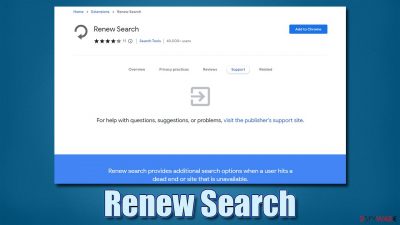
Renew Search is an adware-type application that you might find on your browser out of the blue. This happens due to deceptive delivery techniques used by the potentially unwanted program authors or distributors known as software bundling.[1] In other cases, people might install the app after being tricked by a deceptive advertisement.
Some users might believe that the Renew Search app might be useful, as it is advertised as follows:
Provides additional search options when a user hits a dead end or site that is unavailable.
However, despite these promises, the app focuses on advertisements – perhaps more than it should. The ad-supported software is relatively common, although it brings in some risks once implemented.
For example, those affected by adware are more likely to encounter phishing messages and websites that encourage the installation of other potentially unwanted applications and promote deceptive services. Besides, adware is known to track various user data for marketing purposes, leading to privacy risks.
| Name | Renew Search |
| Type | Adware, potentially unwanted extension |
| Distribution | Software bundling, third-party websites, misleading ads |
| Symptoms | Shows intrusive advertisements on various websites that don't initially show ads |
| Risks | Ads might include links to potentially dangerous or even malicious websites, resulting in malware infection, personal information disclosure, or financial losses |
| Removal | To get rid of unwanted apps manually, you can follow our removal guide below. If the unwanted ads do not stop, you should scan your computer with security software and delete all threats automatically |
| Other steps | After PUP elimination, make sure you clean your browsers to prevent data tracking. FortectIntego can significantly quicken this process |
How to avoid adware?
Potentially unwanted applications are relatively prevalent because they are quite easy to produce and can provide a large number of profits quickly – if spread aggressively. One of the most common techniques used is the software bundling practice, which has been among the most successful methods of distribution for decades.
Bundling is not an illegal practice – offering users to try optional apps is not something inherently malicious and can be quite beneficial. However, its implementation matters a lot; third-party software distributors often bundle software in order to profit from pay-per-install[2] schemes, and they are willing to use deceptive practices for that.
For example, while you are used to seeing the “Next” button on the right side of the window, the installer might deliver an offer to install an optional application and, if you don't pay close attention, you wouldn't even notice that you pressed the “Accept offer” button.
Therefore, it is very important to treat the installation process of new apps seriously – always decline all the offers, untick checkmarks, and always choose Advanced/Custom instead of Recommended/Quick settings when prompted.
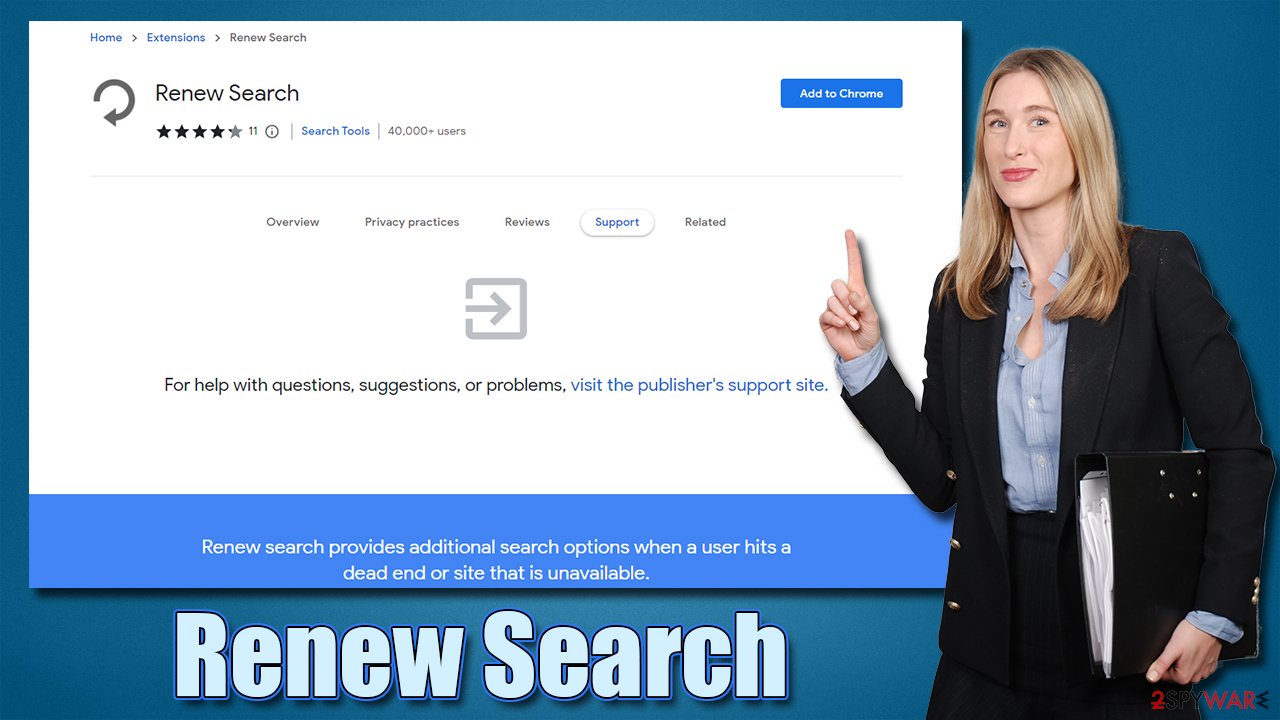
How to get rid of Renew Search ads?
The ease of potentially unwanted application removal depends on your circumstances. For example, if you have recently installed Renew Search extension, it might be relatively obvious where the suspicious activity is coming from. However, since PUPs are commonly spread in bundles and other deceptive methods, some users might start seeing ads unexpectedly, and they wouldn't know where to even begin.
In this case, you should be looking for the extension to eliminate, as it is the primary component of adware. Of course, you won't have to worry about this if you choose to uninstall the extension automatically with security software, although it is best to combine both manual and automatic methods, as explained below.
1. Remove the extension
Google Chrome
- Open Google Chrome, click on the menu (three vertical dots at the top-right corner) and select More tools > Extensions.
- In the newly opened window, you will see all the installed extensions. Uninstall all the suspicious plugins that might be related to the unwanted program by clicking Remove.
![Remove extensions from Chrome Remove extensions from Chrome]()
Mozilla Firefox
- Open Mozilla Firefox browser and click on the Menu (three horizontal lines at the top-right of the window).
- Select Add-ons.
- In here, select the unwanted plugin and click Remove.
![Remove extensions from Firefox Remove extensions from Firefox]()
MS Edge
- Open Edge and click select Settings > Extensions.
- Delete unwanted extensions by clicking Remove.
![Remove extensions from Chromium Edge Remove extensions from Chromium Edge]()
MS Edge (legacy)
- Select Menu (three horizontal dots at the top-right of the browser window) and pick Extensions.
- From the list, pick the extension and click on the Gear icon.
- Click on Uninstall at the bottom.
![Remove extensions from Edge Remove extensions from Edge]()
Safari
- Click Safari > Preferences…
- In the new window, pick Extensions.
- Select the unwanted extension and select Uninstall.
![Remove extensions from Safari Remove extensions from Safari]()
2. Get rid of the trackers
Uninstalling the extension should remove the annoying ads that you were seeing everywhere on the internet. Various trackers, including cookies, may still remain on your system. This would allow various third parties to continue tracking your activities on a regular basis.
You can easily stop the activity with the help of the FortectIntego maintenance and repair tool that can automatically clean your browser caches[3] and other adware leftover files from your system. If you would rather perform these steps alone, proceed with these steps:
Google Chrome
- Click on Menu and pick Settings.
- Under Privacy and security, select Clear browsing data.
- Select Browsing history, Cookies, and other site data, as well as Cached images and files.
- Click Clear data.
![Clear cache and web data from Chrome Clear cache and web data from Chrome]()
Mozilla Firefox
- Click Menu and pick Options.
- Go to Privacy & Security section.
- Scroll down to locate Cookies and Site Data.
- Click on Clear Data…
- Select Cookies and Site Data, as well as Cached Web Content, and press Clear.
![Clear cookies and site data from Firefox Clear cookies and site data from Firefox]()
MS Edge (Chromium)
- Click on Menu and go to Settings.
- Select Privacy and services.
- Under Clear browsing data, pick Choose what to clear.
- Under Time range, pick All time.
- Select Clear now.
![Clear browser data from Chroum Edge Clear browser data from Chroum Edge]()
MS Edge (legacy)
- Click on the Menu (three horizontal dots at the top-right of the browser window) and select Privacy & security.
- Under Clear browsing data, pick Choose what to clear.
- Select everything (apart from passwords, although you might want to include Media licenses as well, if applicable) and click on Clear.
![Clear Edge browsing data Clear Edge browsing data]()
Safari
- Click Safari > Clear History…
- From the drop-down menu under Clear, pick all history.
- Confirm with Clear History.
3. Scan your system for malware
Regardless of whether Renew Search virus removal was successful or not, you should always employ SpyHunter 5Combo Cleaner, Malwarebytes, or another powerful security software to scan your system whenever you experience some sort of inconsistencies. While adware usually shows signs and symptoms, malware is known to operate silently in the background – to steal information, implement new payloads, record keystrokes, etc.
Keep in mind that security software should always run on your device. You can never know where and how malware could be involved. For example, exploits and software vulnerabilities can result in automatic malware infection after a browser redirect. Thus, always pay attention to your anti-malware software warnings – never ignore them.
How to prevent from getting adware
Do not let government spy on you
The government has many issues in regards to tracking users' data and spying on citizens, so you should take this into consideration and learn more about shady information gathering practices. Avoid any unwanted government tracking or spying by going totally anonymous on the internet.
You can choose a different location when you go online and access any material you want without particular content restrictions. You can easily enjoy internet connection without any risks of being hacked by using Private Internet Access VPN.
Control the information that can be accessed by government any other unwanted party and surf online without being spied on. Even if you are not involved in illegal activities or trust your selection of services, platforms, be suspicious for your own security and take precautionary measures by using the VPN service.
Backup files for the later use, in case of the malware attack
Computer users can suffer from data losses due to cyber infections or their own faulty doings. Ransomware can encrypt and hold files hostage, while unforeseen power cuts might cause a loss of important documents. If you have proper up-to-date backups, you can easily recover after such an incident and get back to work. It is also equally important to update backups on a regular basis so that the newest information remains intact – you can set this process to be performed automatically.
When you have the previous version of every important document or project you can avoid frustration and breakdowns. It comes in handy when malware strikes out of nowhere. Use Data Recovery Pro for the data restoration process.
- ^ Bundled software. Computer Hope. Free computer help.
- ^ What is Pay-Per-Install?. Codefuel. Monetization solutions for websites, apps, extensions and search engines.
- ^ What is a browser cache, and why is it important?. Bigcommerce. Ecommerce for a New Era.









