Requismucuta.com ads (fake) - Free Guide
Requismucuta.com ads Removal Guide
What is Requismucuta.com ads?
Requismucuta.com is a fake website that runs a social engineering scheme on visitors
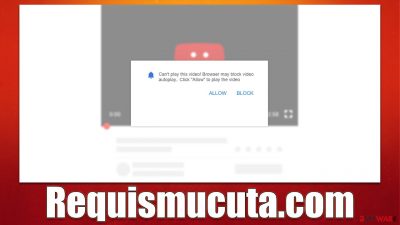
Requismucuta.com is an online scam website that uses phishing[1] messages to try and convince users that subscribing to push notifications is just a regular verification process. If you come across this website, do not click the “Allow” button within the notification prompt.
Many people are not aware of the Requismucuta.com scam scheme, therefore, they are unsure of the origin of the pop-ups, which only show much later. Those individuals might not be aware of how to stop intrusive behavior as a result. In the meanwhile, users would have to put up with intrusive adverts that were displayed on top of everything else operating on the device. Many of these ads included misleading content to entice users to click links that might be harmful.
Push notifications from Requismucuta.com should not be interacted with due to the possibility of significant security and privacy issues. Instead, look at our instructions for removing the ads, along with our explanation of how to check the system for adware, which may also be a factor in why people visit phishing websites.
| Name | Requismucuta.com |
| Type | Push notifications, ads, pop-ups, scam |
| Distribution | The only way the ads would start being shown is by users pressing the “Allow” button within the notification prompt |
| Symptoms | Push notifications show on the desktop at random time intervals – they show fake notices and push scams. Links can also lead to malware-laden sites |
| Dangers | Links from the site might cause you to go to harmful websites, which may result in malware infections, financial losses, or personal data exposure. |
| Removal | You may turn off notifications in your browser settings. If you notice more ads and redirects to suspicious sites, run SpyHunter 5Combo Cleaner anti-malware on your computer to check for adware infection |
| Tips | It is important to clean your browsers after removing potentially unwanted programs from your system – do it automatically with FortectIntego or refer to the manual guide below |
Adware could be the cause of unexpected browser redirects
Most users who visit push notification fraud websites do so by following a booby-trapped link from an unreliable or deceptive website. Avoiding dubious websites that offer pirated software, stream illicit media, or do similar things will dramatically reduce the likelihood of this happening. Additionally, malware like ransomware which can have disastrous effects on your files can be easily introduced to your system through torrents and other repacked installers.
Another aspect that could direct users to phishing websites is adware, which is very well known for its ability to push scams and insert links on various websites that they visit. Many people are unaware that they have this potentially unwanted software installed on their systems because of its deceitful distribution strategies, such as software bundling,[2] fake updates, or other deceptive marketing.
For its successful operation, adware is known to change settings on Chrome, Firefox, Edge, or another used browser, which allows it to insert pop-ups, in-text links, banners, interstitials,[3] and similar intrusive ads, which can redirect to various insecure websites, such as Requismucuta.com. Adware links to insecure advertising networks, so the quality of ads is often low, and links may even be malicious.
Therefore, if you suspect your system has been infiltrated by adware or other malicious software, we suggest running a thorough system scan using SpyHunter 5Combo Cleaner, Malwarebytes, or another potent security software. After that, you should clean your web browsers to cease tracking activities and get rid of any potentially dangerous elements that can trigger unwanted ad re-delivery. You can also complete this task manually by following these steps, however FortectIntego can assist you with that as well:
Google Chrome
- Click on Menu and pick Settings.
- Under Privacy and security, select Clear browsing data.
- Select Browsing history, Cookies and other site data, as well as Cached images and files.
- Click Clear data.
![Clear cache and web data from Chrome Clear cache and web data from Chrome]()
Mozilla Firefox
- Click Menu and pick Options.
- Go to Privacy & Security section.
- Scroll down to locate Cookies and Site Data.
- Click on Clear Data…
- Select Cookies and Site Data, as well as Cached Web Content, and press Clear.
![Clear cookies and site data from Firefox Clear cookies and site data from Firefox]()
MS Edge (Chromium)
- Click on Menu and go to Settings.
- Select Privacy and services.
- Under Clear browsing data, pick Choose what to clear.
- Under Time range, pick All time.
- Select Clear now.
![Clear browser data from Chroum Edge Clear browser data from Chroum Edge]()
Safari
- Click Safari > Clear History…
- From the drop-down menu under Clear, pick all history.
- Confirm with Clear History.
![Clear cookies and website data from Safari Clear cookies and website data from Safari]()
Internet Explorer
- Click on Gear icon > Internet options and select Advanced tab.
- Select Reset.
- In the new window, check Delete personal settings and select Reset.
![Reset Internet Explorer Reset Internet Explorer]()
How to stop Requismucuta.com ads
Once you are certain that your computer is free of adware or any other threats, Requismucuta.com ads can be removed by accessing browser settings. While security software scans for malware removal are crucial to ensure the system's integrity, they would not stop the intrusive push notifications, as they were accepted via the browser. Thus, you need to access browser settings and manually block the related URL from displaying push notifications to you:
Google Chrome
- Open the Google Chrome browser and go to Menu > Settings.
- Scroll down and click on Advanced.
- Locate the Privacy and security section and pick Site Settings > Notifications.
- Look at the Allow section and look for a suspicious URL.
- Click the three vertical dots next to it and pick Block. This should remove unwanted notifications from Google Chrome.
![Stop notifications on Chrome PC 2 Stop notifications on Chrome PC 2]()
Mozilla Firefox
- Open Mozilla Firefox and go to Menu > Options.
- Click on Privacy & Security section.
- Under Permissions, you should be able to see Notifications. Click the Settings button next to it.
- In the Settings – Notification Permissions window, click on the drop-down menu by the URL in question.
- Select Block and then click on Save Changes. This should remove unwanted notifications from Mozilla Firefox.
![Stop notifications on Mozilla Firefox 2 Stop notifications on Mozilla Firefox 2]()
Safari
- Click on Safari > Preferences…
- Go to the Websites tab and, under General, select Notifications.
- Select the web address in question, click the drop-down menu and select Deny.
![Stop notifications on Safari Stop notifications on Safari]()
MS Edge (Chromium)
- Open Microsoft Edge, and go to Settings.
- Select Site permissions.
- Go to Notifications on the right.
- Under Allow, you will find the unwanted entry.
- Click on More actions and select Block.
![Stop notifications on Edge Chromium Stop notifications on Edge Chromium]()
Internet Explorer
- Open Internet Explorer, and click on the Gear icon at the top-right of the window.
- Select Internet options and go to the Privacy tab.
- In the Pop-up Blocker section, click on Settings.
![Stop notifications on Internet Explorer Stop notifications on Internet Explorer]()
- Locate the web address in question under Allowed sites and pick Remove.
Tips to avoid being a victim of a push notification scam
Requismucuta.com is merely one of the many websites that appear online every day in an effort to trick visitors into clicking “Allow” as soon as they enter. Rarely would someone respond to a request if it was straightforward, and users would be explained what it actually means. To make sure that receiving notifications would seem reasonable, scammers use a variety of social engineering techniques – these are a few of the messages you might see on one of such sites:
- Press “Allow” to watch the video
- Click Allow to confirm that you are not a robot
- Click Allow to start downloading
- If you are 18+, click Allow
- Click “Allow” to win the prize and get it in our shop!
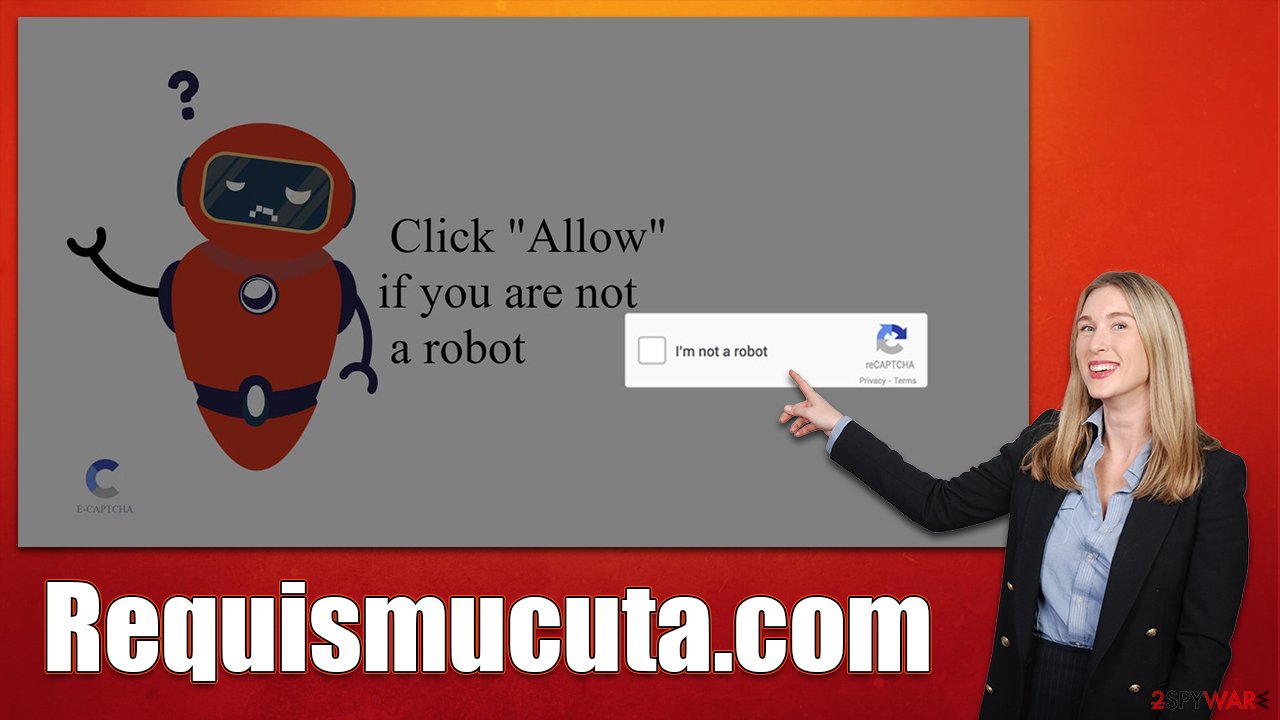
Users may not hesitate and view it as just another check as they have previously dealt with verification techniques like a captcha. You should be cautious because allowing push notification prompts will only permit that specific website to provide information directly to your screen at any time.
Another important tip is to ensure that potentially unwanted applications never enter your system – use security software for that and be careful when using the internet. Also, avoid websites of dubious nature, including torrents, YouTube video converters, and similar.
How to prevent from getting adware
Access your website securely from any location
When you work on the domain, site, blog, or different project that requires constant management, content creation, or coding, you may need to connect to the server and content management service more often. The best solution for creating a tighter network could be a dedicated/fixed IP address.
If you make your IP address static and set to your device, you can connect to the CMS from any location and do not create any additional issues for the server or network manager that needs to monitor connections and activities. VPN software providers like Private Internet Access can help you with such settings and offer the option to control the online reputation and manage projects easily from any part of the world.
Recover files after data-affecting malware attacks
While much of the data can be accidentally deleted due to various reasons, malware is one of the main culprits that can cause loss of pictures, documents, videos, and other important files. More serious malware infections lead to significant data loss when your documents, system files, and images get encrypted. In particular, ransomware is is a type of malware that focuses on such functions, so your files become useless without an ability to access them.
Even though there is little to no possibility to recover after file-locking threats, some applications have features for data recovery in the system. In some cases, Data Recovery Pro can also help to recover at least some portion of your data after data-locking virus infection or general cyber infection.
- ^ Phishing attacks. Imperva. Application and data security.
- ^ Bundled software. Computer Hope. Free computer help.
- ^ What is an interstitial ad?. Adjust. Data-driven decisions.










