Research Alts browser extension (fake) - Free Guide
Research Alts browser extension Removal Guide
What is Research Alts browser extension?
Research Alts browser extension causes erratic behavior to monetize user activity
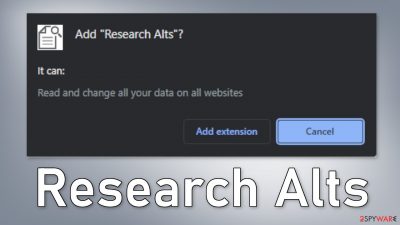
Research Alts is a useless browser extension that may inject advertisements into the search results, redirect users' search queries, and change the main settings. Such applications are classified as browser hijackers and their main purpose is to generate revenue from users' activities.
Crooks who created the plugin might use rogue advertising networks[1] that place ads leading to dangerous websites. As a result, people can end up on scam pages that try to trick them into providing personal information, downloading PUPs (potentially unwanted programs),[2] and even malware.
You should remove the intruder immediately. Even though hijackers are considered to be mild infections, compared to malware, they can lead to more serious problems. You should be especially worried if children are using the affected machine, as the application may display ads promoting adult sites.
| NAME | Research Alts |
| TYPE | Browser hijacker; potentially unwanted program |
| SYMPTOMS | The app injects advertisements in the browser and redirects users' queries; the main settings of the browser like the homepage, new tab address, and search engine might get changed |
| DISTRIBUTION | Shady websites, deceptive ads, freeware installations |
| DANGERS | The app can lead to misinformation, dangerous pages, and collect browsing-related data |
| ELIMINATION | Remove the plugin via browser settings |
| FURTHER STEPS | Use a maintenance tool FortectIntego to fix any remaining damage and optimize the machine |
Recommended safety measures
Most times adware gets installed by users unknowingly from freeware[3] distribution sites. Many users find the installation process boring so they skip through the steps and do not notice the additional files. You should always choose the “Custom” or “Advanced” installation method.
That way you will be able to read the Privacy Policy and Terms of Use to find out what the program will be able to do on your machine and what data it will collect. The most important part is to look at the file list and untick the boxes next to those that seem unrelated or suspicious.
To avoid browser hijacking in the future we recommend staying away from shady websites that engage in illegal activities, for example, illegal streaming sites.[4] You should also be careful and not click on random links online, make sure they are safe first. Do not use sites that start with HTTP in the URL because it means they do not have end-to-end encryption.[5]
Although it is rare, hijackers can also slip through the extensive review process that official web stores conduct. That is why you should always do your research – read the reviews, look at the ratings, and the number of users. Best to choose those apps that have plenty of positive feedback and thousands of users.
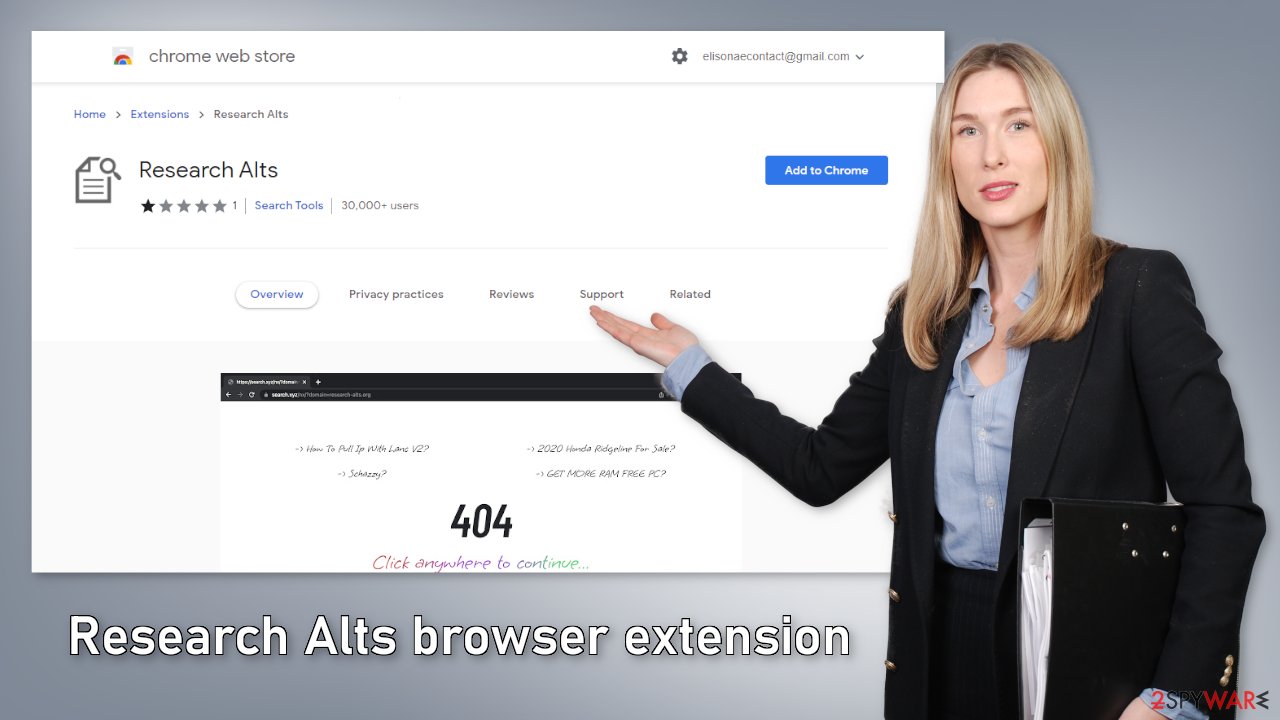
Remove the extension
The first thing you should do is go to your browser settings and check if you see Research Alts in the list, any extensions with a similar name, or suspicious-looking add-ons in general. You can follow our guide if you need help:
Google Chrome
- Open Google Chrome, click on the Menu (three vertical dots at the top-right corner) and select More tools > Extensions.
- In the newly opened window, you will see all the installed extensions. Uninstall all the suspicious plugins that might be related to the unwanted program by clicking Remove.
![Remove extensions from Chrome Remove extensions from Chrome]()
MS Edge:
- Select Menu (three horizontal dots at the top-right of the browser window) and pick Extensions.
- From the list, pick the extension and click on the Gear icon.
- Click on Uninstall at the bottom.
![Remove extensions from Edge Remove extensions from Edge]()
MS Edge (Chromium)
- Open Edge and click select Settings > Extensions.
- Delete unwanted extensions by clicking Remove.
![Remove extensions from Chromium Edge Remove extensions from Chromium Edge]()
Mozilla Firefox
- Open Mozilla Firefox browser and click on the Menu (three horizontal lines at the top-right of the window).
- Select Add-ons.
- In here, select unwanted plugin and click Remove.
![Remove extensions from Firefox Remove extensions from Firefox]()
Safari
- Click Safari > Preferences…
- In the new window, pick Extensions.
- Select the unwanted extension and select Uninstall.
![Remove extensions from Safari Remove extensions from Safari]()
Clear cookies and cache
We suggest using FortectIntego maintenance tool to clear your browsers and completely eliminate any remaining damage. This software is capable of getting rid of cookies and cache that are used to gather data like your IP address, geolocation, websites you visit, links you click on, and things you purchase online.
It can also optimize your device and improve performance by deleting all junk files that you do not need. But this is not a single-use program. It can fix much more complicated problems like system errors, corrupted files, registry issues, and BSoDs which is especially useful after a virus infection.
Scan the system to detect PUPs
If the previous removal method did not get rid of unwanted symptoms, this step should fix it. PUPs usually hide in the background of the machine and perform unwanted tasks sneakily. Many users do not know about the infection until they start experiencing unpleasant symptoms.
Identifying the program responsible for hijacking your browser might be difficult if you have never done this before. It could be disguised as an antivirus suite, image editing software, media player, system optimizer, or anything else. PUA developers often disguise their products as “handy” tools so that users would not suspect them of any harm.
If you are not sure what to do and you do not want to risk eliminating the wrong files, we suggest using SpyHunter 5Combo Cleaner or Malwarebytes security tools that will scan your machine, eliminate it, and prevent such infections in the future by giving you a warning before a malicious program can make any changes. If manual removal is what you prefer, we have instructions for Windows and Mac machines:
Windows 10/8:
- Enter Control Panel into Windows search box and hit Enter or click on the search result.
- Under Programs, select Uninstall a program.
![Uninstall from Windows 1 Uninstall from Windows 1]()
- From the list, find the entry of the suspicious program.
- Right-click on the application and select Uninstall.
- If User Account Control shows up, click Yes.
- Wait till uninstallation process is complete and click OK.
![Uninstall from Windows 2 Uninstall from Windows 2]()
Windows 7/XP:
- Click on Windows Start > Control Panel located on the right pane (if you are Windows XP user, click on Add/Remove Programs).
- In Control Panel, select Programs > Uninstall a program.
![Uninstall from Windows 7/XP Uninstall from Windows 7/XP]()
- Pick the unwanted application by clicking on it once.
- At the top, click Uninstall/Change.
- In the confirmation prompt, pick Yes.
- Click OK once the removal process is finished.
Mac:
- From the menu bar, select Go > Applications.
- In the Applications folder, look for all related entries.
- Click on the app and drag it to Trash (or right-click and pick Move to Trash)
![Uninstall from Mac 1 Uninstall from Mac 1]()
To fully remove an unwanted app, you need to access Application Support, LaunchAgents, and LaunchDaemons folders and delete relevant files:
- Select Go > Go to Folder.
- Enter /Library/Application Support and click Go or press Enter.
- In the Application Support folder, look for any dubious entries and then delete them.
- Now enter /Library/LaunchAgents and /Library/LaunchDaemons folders the same way and terminate all the related .plist files.
![Uninstall from Mac 2 Uninstall from Mac 2]()
How to prevent from getting browser hijacker
Stream videos without limitations, no matter where you are
There are multiple parties that could find out almost anything about you by checking your online activity. While this is highly unlikely, advertisers and tech companies are constantly tracking you online. The first step to privacy should be a secure browser that focuses on tracker reduction to a minimum.
Even if you employ a secure browser, you will not be able to access websites that are restricted due to local government laws or other reasons. In other words, you may not be able to stream Disney+ or US-based Netflix in some countries. To bypass these restrictions, you can employ a powerful Private Internet Access VPN, which provides dedicated servers for torrenting and streaming, not slowing you down in the process.
Data backups are important – recover your lost files
Ransomware is one of the biggest threats to personal data. Once it is executed on a machine, it launches a sophisticated encryption algorithm that locks all your files, although it does not destroy them. The most common misconception is that anti-malware software can return files to their previous states. This is not true, however, and data remains locked after the malicious payload is deleted.
While regular data backups are the only secure method to recover your files after a ransomware attack, tools such as Data Recovery Pro can also be effective and restore at least some of your lost data.
- ^ Zeljka Zorz. How does a rogue ad network function?. Helpnetsecurity. IT Insights.
- ^ Chris Hoffman. PUPs Explained: What is a “Potentially Unwanted Program”?. Howtogeek. Technology Magazine.
- ^ Tim Fisher. What Is Freeware?. Lifewire. Internet, Networking, and Security.
- ^ Brittni Devlin. Why Should You Avoid Illegal Streaming Sites?. Makeuseof. Security Blog.
- ^ End-to-end encryption. Wikipedia, the free encyclopedia.










