Restorefreeheavilythefile.vip ads (scam) - Free Guide
Restorefreeheavilythefile.vip ads Removal Guide
What is Restorefreeheavilythefile.vip ads?
Restorefreeheavilythefile.vip promotes a dubious browser extension disguised as an ad blocker
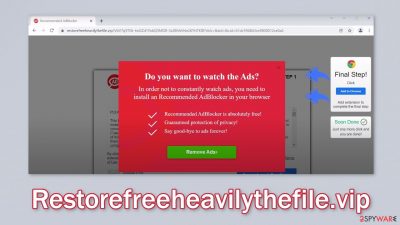
Restorefreeheavilythefile.vip promotes a rogue browser extension that is disguised as an ad blocker. In reality, the application does not do anything useful. Quite the opposite, it may start changing the main browser settings, like the homepage, new tab address, and search engine.
If that happens, users are forced to use only selected channels for browsing and that raises many privacy and security concerns. Another thing that can happen is that users can be suddenly bombarded with various types of commercial content, like pop-ups, banners, and redirects to questionable pages.
People might end up on dangerous pages that try to trick them into providing personal information or downloading other PUPs (potentially unwanted programs),[1] and even malware.[2] The privacy of data is also a concern. Web-based applications can collect various browsing-related information with cookies[3] and use it as they seem fit.
| NAME | Restorefreeheavilythefile.vip |
| TYPE | Scam; adware |
| SYMPTOMS | A page appears promoting a rogue browser extension that supposedly blocks ads |
| DISTRIBUTION | Shady websites; deceptive ads; freeware installations |
| DANGERS | The malicious extension can cause a lot of unwanted symptoms, such as settings changes, commercial content, like pop-ups, banners, and redirects |
| ELIMINATION | To remove the plugin, go to your browser settings; performing a scan with anti-malware tools is recommended |
| FURTHER STEPS | Use a maintenance tool like FortectIntego to clear your browser and optimize the machine |
Methods used to spread shady pages
There are many things that could have caused users to end up on a page like Restorefreeheavilythefile.vip. Most of the time, it happens because users click on random links without thinking and ensuring they are safe first. People browse through sites that engage in illegal activities, for example streaming platforms, and click on deceptive ads or sneaky redirects.
It is also very important not to get fooled by social engineering tactics used by fraudsters to make you download dubious apps or pay for non-existent services. When it comes to browser extensions, you should only use official web stores and developer websites. Doing research is also very important.
Do not jump in and download software because you saw a couple of convincing sentences. Look for reviews, ratings, how many users it has, and press coverage. Often you will find that there are almost no search results when you type in a name of a PUP. Choose apps that you can find plenty of information about.
Another reason why you might be seeing this page is that you already have a PUA hiding in your system. For example, adware is a type of program that generates pop-ups, banners, surveys, and redirects in the background of the machine. In such cases, resetting the browsers, or getting rid of extensions will not help. The symptoms will keep persisting until you eliminate the intruder from your machine fully.
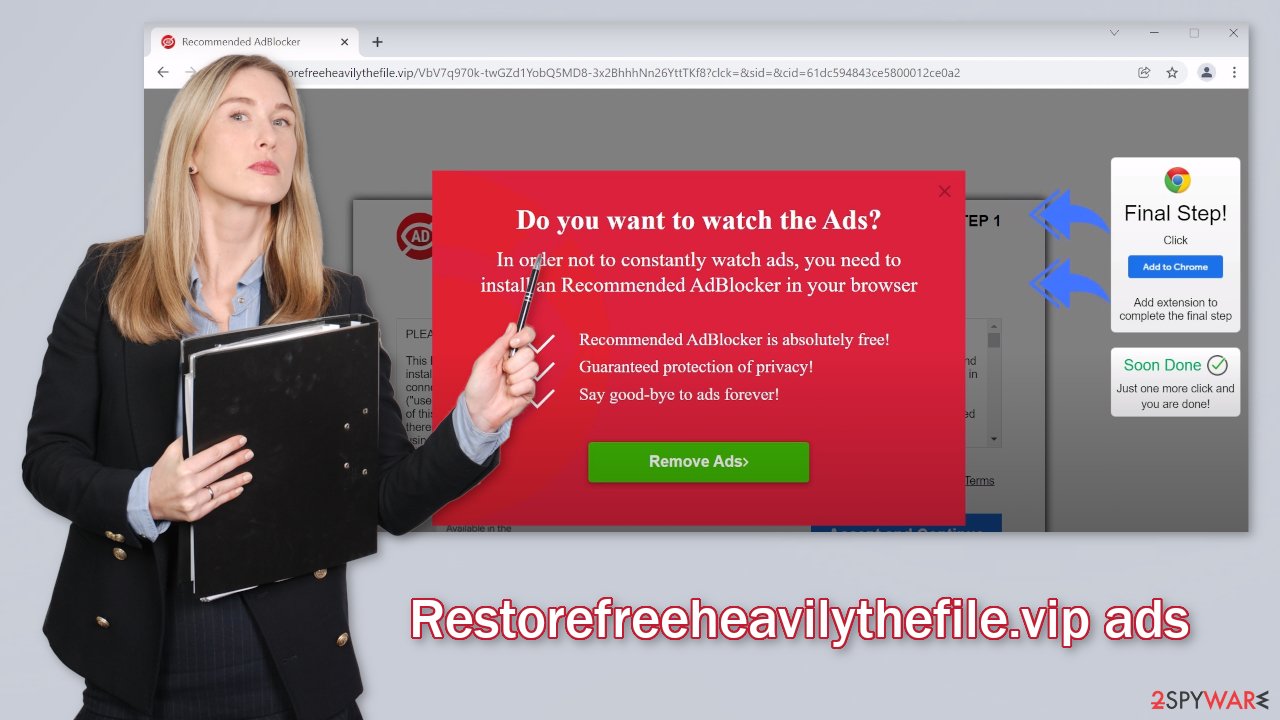
Disable the bogus extension
The first thing you should do is check if the extension is added to your browser. After that, we will tell you about how you can delete the data that might have been collected. We provided guides for Google Chrome, Microsoft Edge, Mozilla Firefox, and Safari:
Google Chrome
- Open Google Chrome, click on the Menu (three vertical dots at the top-right corner) and select More tools > Extensions.
- In the newly opened window, you will see all the installed extensions. Uninstall all the suspicious plugins that might be related to the unwanted program by clicking Remove.
![Remove extensions from Chrome Remove extensions from Chrome]()
MS Edge:
- Select Menu (three horizontal dots at the top-right of the browser window) and pick Extensions.
- From the list, pick the extension and click on the Gear icon.
- Click on Uninstall at the bottom.
![Remove extensions from Edge Remove extensions from Edge]()
MS Edge (Chromium)
- Open Edge and click select Settings > Extensions.
- Delete unwanted extensions by clicking Remove.
![Remove extensions from Chromium Edge Remove extensions from Chromium Edge]()
Mozilla Firefox
- Open Mozilla Firefox browser and click on the Menu (three horizontal lines at the top-right of the window).
- Select Add-ons.
- In here, select unwanted plugin and click Remove.
![Remove extensions from Firefox Remove extensions from Firefox]()
Safari
- Click Safari > Preferences…
- In the new window, pick Extensions.
- Select the unwanted extension and select Uninstall.
![Remove extensions from Safari Remove extensions from Safari]()
We suggest using FortectIntego maintenance tool to clear your browsers and to completely get rid of any remaining damage. It is capable of getting rid of cookies and cache that are used to collect various browsing-related data. Information like your IP address, geolocation, links you click on and things you purchase online can be sold to advertising networks or other third parties.
This powerful software can also optimize your device and improve performance by deleting all junk you do not need and fix much more complicated problems like system errors, corrupted files, registry issues, and BSoDs which is especially helpful after virus infections.
PUP removal from the system
The first removal method may not work for you if you have a PUP hiding in your system. In that case, simply changing the settings will not help much because the program will just keep messing with your browser until you completely eliminate it. If you have it, you probably installed it by accident from unofficial sources that distribute freeware.[4]
Freeware distribution platforms often disguise PUAs as handy programs and include them in the installers without disclosing it clearly. Many people skip through the installation process so they do not notice the bundled software. Although it might get costly, it is best to get software from official sources as you will not have to wonder if it is safe.
There are also steps that you can take yourself, to minimize the risk of infection. When installing new programs, especially from peer-to-peer file-sharing platforms, do not rush through the installation process. Always choose the “Custom” or “Advanced” installation method and inspect the file list. If you see something suspicious, just untick the boxes next to the files.
Identifying the program responsible for hijacking your browser might be difficult if you have never done this before. It could be disguised as an antivirus, image editing software, or anything else. If you are not sure what to do and you do not want to risk eliminating the wrong files, we suggest using SpyHunter 5Combo Cleaner or Malwarebytes security tools that will scan your machine, eliminate it, and prevent such infections in the future by giving you a warning before a malicious program can make any changes.
Otherwise, follow the guide below for Windows and Mac machines:
Windows 10/8:
- Enter Control Panel into Windows search box and hit Enter or click on the search result.
- Under Programs, select Uninstall a program.
![Uninstall from Windows 1 Uninstall from Windows 1]()
- From the list, find the entry of the suspicious program.
- Right-click on the application and select Uninstall.
- If User Account Control shows up, click Yes.
- Wait till uninstallation process is complete and click OK.
![Uninstall from Windows 2 Uninstall from Windows 2]()
Windows 7/XP:
- Click on Windows Start > Control Panel located on the right pane (if you are Windows XP user, click on Add/Remove Programs).
- In Control Panel, select Programs > Uninstall a program.
![Uninstall from Windows 7/XP Uninstall from Windows 7/XP]()
- Pick the unwanted application by clicking on it once.
- At the top, click Uninstall/Change.
- In the confirmation prompt, pick Yes.
- Click OK once the removal process is finished.
Mac:
- From the menu bar, select Go > Applications.
- In the Applications folder, look for all related entries.
- Click on the app and drag it to Trash (or right-click and pick Move to Trash)
![Uninstall from Mac 1 Uninstall from Mac 1]()
To fully remove an unwanted app, you need to access Application Support, LaunchAgents, and LaunchDaemons folders and delete relevant files:
- Select Go > Go to Folder.
- Enter /Library/Application Support and click Go or press Enter.
- In the Application Support folder, look for any dubious entries and then delete them.
- Now enter /Library/LaunchAgents and /Library/LaunchDaemons folders the same way and terminate all the related .plist files.
![Uninstall from Mac 2 Uninstall from Mac 2]()
How to prevent from getting adware
Stream videos without limitations, no matter where you are
There are multiple parties that could find out almost anything about you by checking your online activity. While this is highly unlikely, advertisers and tech companies are constantly tracking you online. The first step to privacy should be a secure browser that focuses on tracker reduction to a minimum.
Even if you employ a secure browser, you will not be able to access websites that are restricted due to local government laws or other reasons. In other words, you may not be able to stream Disney+ or US-based Netflix in some countries. To bypass these restrictions, you can employ a powerful Private Internet Access VPN, which provides dedicated servers for torrenting and streaming, not slowing you down in the process.
Data backups are important – recover your lost files
Ransomware is one of the biggest threats to personal data. Once it is executed on a machine, it launches a sophisticated encryption algorithm that locks all your files, although it does not destroy them. The most common misconception is that anti-malware software can return files to their previous states. This is not true, however, and data remains locked after the malicious payload is deleted.
While regular data backups are the only secure method to recover your files after a ransomware attack, tools such as Data Recovery Pro can also be effective and restore at least some of your lost data.
- ^ Wendy Zamora. What is a PUP? – How to avoid potentially unwanted programs. Malwarebytes. Tips, Tricks and How Tos.
- ^ What Is Malware?. Cisco. Security Advice.
- ^ What are Cookies?. Kaspersky. Home Security Blog.
- ^ Freeware. Wikipedia. The free encyclopedia.










