Resultieser.com (Removal Instructions) - Tutorial
Resultieser.com Removal Guide
What is Resultieser.com?
Resultieser.com adware – a PUP which causes unwanted redirects to promoted sites
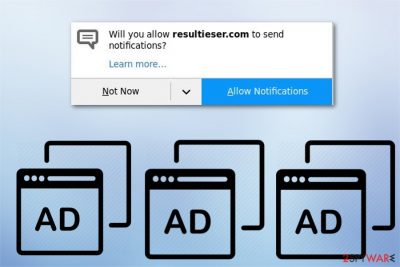
Resultieser.com adware is a pop-up redirect which produces numerous adverts and takes users to promoted sites. Once this PUP infiltrates the system unnoticed, it affects browsers such as Google Chrome, Mozilla Firefox, Internet Explorer, Microsoft Edge, Opera, Safari, and displays a message which asks the users permission for sending notifications from Resultieser.com. However, some people get tricked easily and allow such activity.
| Name | Resultieser.com |
|---|---|
| Type | Adware |
| Sub-type | PUP |
| Detection | You can recognize an adware-type program from browser changes, various unknown redirects, annoying adverts, and web browser slowdowns/crashdowns |
| Effects caused | Modifies browsers to be able to perform its activity. After that, produces numerous intrusive advertisements, redirects users to promoted sites |
| Distributes by | Bundled freeware and shareware, P2P networks, dubious links, and pages |
| Avoiding tips | If you want to avoid PUPs, you need to be careful while performing various actions on the web. Refrain from visiting suspicious-looking sites, use only original installers. For higher protection install an antivirus |
| Deletion process | Download and install FortectIntego to get rid of the adware infection |
Resultieser.com virus can be recognized from the following symptoms:
- Browsers have been modified;
- You are facing redirects to Resultieser.com and other promoted sites;
- Numerous intrusive ads are overloading your computer screen;
- Browsers start slowing down while doing web browsing activity.
The main purpose of Resultieser.com adware is to gain revenue from the pay-per-click method[1]. Each time a victim steps on a particular ad, money falls straight into the developer's pocket. Be aware of such unwanted programs as they are beneficial only for their owners and producers.
Nevertheless, such PUPs collect browsing experience-related data which includes sites that you commonly visit, pictures and videos viewed, your IP address, saved bookmarks. The developers gather this type of information to be able to generate ads that might look useful for the users according to the browsing activity results that were collected. Perform the Resultieser.com removal and avoid data tracking.
It is important to remove Resultieser.com virus from your computer and browsers as it brings no true value for the user. It might even cause redirects which can take you to misleading sites that may include malware. For elimination, we recommend choosing FortectIntego or SpyHunter 5Combo Cleaner anti-malware.

Adware avoiding techniques
According to IT professionals from SenzaVirus.it[2], adware-type programs spread thru a deceptive marketing method called “bunding”. PUPs come within regular freeware or shareware during the downloading/installing process. To avoid such unwanted components, deselect Quick/Recommended option and click on the Custom/Advanced section. After that, opt-out all incoming downloads that look unrecognizable to you.
Furthermore, adware[3] can be spread thru P2P networks such as Torrents, eMule, and others. Such third-party provided sites come improperly disclosed and do not fit the security requirements. Stay away from sites that are produced by secondary sources. However, you might not be able to take care of everything by yourself. A big recommendation would be to install antivirus protection which will keep your computer system secured properly.
Get rid of Resultieser.com adware from your PC and browser
If you want to remove Resultieser.com virus in a manual way, you need to follow the instructions that are provided below this article. You should eliminate all PUP-added components that include dubious browser extensions, various unrecognizable applications, and plug-ins. This method will help you get rid of all unwanted content from browsers such as Google Chrome, Mozilla Firefox, Internet Explorer, Microsoft Edge, Safari.
Furthermore, if you want to proceed with Resultieser.com removal in a faster way, you should install professional and trustworthy anti-malware protection. Such programs will let you uninstall the cyber threat safely, and the total process will take up only a few minutes. After Resultieser.com remove, be sure to perform one more step. Refresh browsers, that were affected by the ad-supported program to ensure that no dubious components are still hiding.
You may remove virus damage with a help of FortectIntego. SpyHunter 5Combo Cleaner and Malwarebytes are recommended to detect potentially unwanted programs and viruses with all their files and registry entries that are related to them.
Getting rid of Resultieser.com. Follow these steps
Uninstall from Windows
Delete the adware infection from Windows OS by following these steps:
Instructions for Windows 10/8 machines:
- Enter Control Panel into Windows search box and hit Enter or click on the search result.
- Under Programs, select Uninstall a program.

- From the list, find the entry of the suspicious program.
- Right-click on the application and select Uninstall.
- If User Account Control shows up, click Yes.
- Wait till uninstallation process is complete and click OK.

If you are Windows 7/XP user, proceed with the following instructions:
- Click on Windows Start > Control Panel located on the right pane (if you are Windows XP user, click on Add/Remove Programs).
- In Control Panel, select Programs > Uninstall a program.

- Pick the unwanted application by clicking on it once.
- At the top, click Uninstall/Change.
- In the confirmation prompt, pick Yes.
- Click OK once the removal process is finished.
Delete from macOS
Remove items from Applications folder:
- From the menu bar, select Go > Applications.
- In the Applications folder, look for all related entries.
- Click on the app and drag it to Trash (or right-click and pick Move to Trash)

To fully remove an unwanted app, you need to access Application Support, LaunchAgents, and LaunchDaemons folders and delete relevant files:
- Select Go > Go to Folder.
- Enter /Library/Application Support and click Go or press Enter.
- In the Application Support folder, look for any dubious entries and then delete them.
- Now enter /Library/LaunchAgents and /Library/LaunchDaemons folders the same way and terminate all the related .plist files.

Remove from Microsoft Edge
Delete unwanted extensions from MS Edge:
- Select Menu (three horizontal dots at the top-right of the browser window) and pick Extensions.
- From the list, pick the extension and click on the Gear icon.
- Click on Uninstall at the bottom.

Clear cookies and other browser data:
- Click on the Menu (three horizontal dots at the top-right of the browser window) and select Privacy & security.
- Under Clear browsing data, pick Choose what to clear.
- Select everything (apart from passwords, although you might want to include Media licenses as well, if applicable) and click on Clear.

Restore new tab and homepage settings:
- Click the menu icon and choose Settings.
- Then find On startup section.
- Click Disable if you found any suspicious domain.
Reset MS Edge if the above steps did not work:
- Press on Ctrl + Shift + Esc to open Task Manager.
- Click on More details arrow at the bottom of the window.
- Select Details tab.
- Now scroll down and locate every entry with Microsoft Edge name in it. Right-click on each of them and select End Task to stop MS Edge from running.

If this solution failed to help you, you need to use an advanced Edge reset method. Note that you need to backup your data before proceeding.
- Find the following folder on your computer: C:\\Users\\%username%\\AppData\\Local\\Packages\\Microsoft.MicrosoftEdge_8wekyb3d8bbwe.
- Press Ctrl + A on your keyboard to select all folders.
- Right-click on them and pick Delete

- Now right-click on the Start button and pick Windows PowerShell (Admin).
- When the new window opens, copy and paste the following command, and then press Enter:
Get-AppXPackage -AllUsers -Name Microsoft.MicrosoftEdge | Foreach {Add-AppxPackage -DisableDevelopmentMode -Register “$($_.InstallLocation)\\AppXManifest.xml” -Verbose

Instructions for Chromium-based Edge
Delete extensions from MS Edge (Chromium):
- Open Edge and click select Settings > Extensions.
- Delete unwanted extensions by clicking Remove.

Clear cache and site data:
- Click on Menu and go to Settings.
- Select Privacy, search and services.
- Under Clear browsing data, pick Choose what to clear.
- Under Time range, pick All time.
- Select Clear now.

Reset Chromium-based MS Edge:
- Click on Menu and select Settings.
- On the left side, pick Reset settings.
- Select Restore settings to their default values.
- Confirm with Reset.

Remove from Mozilla Firefox (FF)
Refresh your Mozilla Firefox browser by looking thru these instructions:
Remove dangerous extensions:
- Open Mozilla Firefox browser and click on the Menu (three horizontal lines at the top-right of the window).
- Select Add-ons.
- In here, select unwanted plugin and click Remove.

Reset the homepage:
- Click three horizontal lines at the top right corner to open the menu.
- Choose Options.
- Under Home options, enter your preferred site that will open every time you newly open the Mozilla Firefox.
Clear cookies and site data:
- Click Menu and pick Settings.
- Go to Privacy & Security section.
- Scroll down to locate Cookies and Site Data.
- Click on Clear Data…
- Select Cookies and Site Data, as well as Cached Web Content and press Clear.

Reset Mozilla Firefox
If clearing the browser as explained above did not help, reset Mozilla Firefox:
- Open Mozilla Firefox browser and click the Menu.
- Go to Help and then choose Troubleshooting Information.

- Under Give Firefox a tune up section, click on Refresh Firefox…
- Once the pop-up shows up, confirm the action by pressing on Refresh Firefox.

Remove from Google Chrome
Delete malicious extensions from Google Chrome:
- Open Google Chrome, click on the Menu (three vertical dots at the top-right corner) and select More tools > Extensions.
- In the newly opened window, you will see all the installed extensions. Uninstall all the suspicious plugins that might be related to the unwanted program by clicking Remove.

Clear cache and web data from Chrome:
- Click on Menu and pick Settings.
- Under Privacy and security, select Clear browsing data.
- Select Browsing history, Cookies and other site data, as well as Cached images and files.
- Click Clear data.

Change your homepage:
- Click menu and choose Settings.
- Look for a suspicious site in the On startup section.
- Click on Open a specific or set of pages and click on three dots to find the Remove option.
Reset Google Chrome:
If the previous methods did not help you, reset Google Chrome to eliminate all the unwanted components:
- Click on Menu and select Settings.
- In the Settings, scroll down and click Advanced.
- Scroll down and locate Reset and clean up section.
- Now click Restore settings to their original defaults.
- Confirm with Reset settings.

Delete from Safari
Remove unwanted extensions from Safari:
- Click Safari > Preferences…
- In the new window, pick Extensions.
- Select the unwanted extension and select Uninstall.

Clear cookies and other website data from Safari:
- Click Safari > Clear History…
- From the drop-down menu under Clear, pick all history.
- Confirm with Clear History.

Reset Safari if the above-mentioned steps did not help you:
- Click Safari > Preferences…
- Go to Advanced tab.
- Tick the Show Develop menu in menu bar.
- From the menu bar, click Develop, and then select Empty Caches.

After uninstalling this potentially unwanted program (PUP) and fixing each of your web browsers, we recommend you to scan your PC system with a reputable anti-spyware. This will help you to get rid of Resultieser.com registry traces and will also identify related parasites or possible malware infections on your computer. For that you can use our top-rated malware remover: FortectIntego, SpyHunter 5Combo Cleaner or Malwarebytes.
How to prevent from getting adware
Protect your privacy – employ a VPN
There are several ways how to make your online time more private – you can access an incognito tab. However, there is no secret that even in this mode, you are tracked for advertising purposes. There is a way to add an extra layer of protection and create a completely anonymous web browsing practice with the help of Private Internet Access VPN. This software reroutes traffic through different servers, thus leaving your IP address and geolocation in disguise. Besides, it is based on a strict no-log policy, meaning that no data will be recorded, leaked, and available for both first and third parties. The combination of a secure web browser and Private Internet Access VPN will let you browse the Internet without a feeling of being spied or targeted by criminals.
No backups? No problem. Use a data recovery tool
If you wonder how data loss can occur, you should not look any further for answers – human errors, malware attacks, hardware failures, power cuts, natural disasters, or even simple negligence. In some cases, lost files are extremely important, and many straight out panic when such an unfortunate course of events happen. Due to this, you should always ensure that you prepare proper data backups on a regular basis.
If you were caught by surprise and did not have any backups to restore your files from, not everything is lost. Data Recovery Pro is one of the leading file recovery solutions you can find on the market – it is likely to restore even lost emails or data located on an external device.
- ^ Larry Kim. What Is PPC? Learn the Basics of Pay-Per-Click (PPC) Marketing. Word Stream. Online advertising made easy.
- ^ SenzaVirus. SenzaVirus. Malware researchers.
- ^ Adware. Wikipedia. The free encyclopedia.























