Retis ransomware (Decryption Steps Included) - Removal Guide
Retis virus Removal Guide
What is Retis ransomware?
Retis ransomware gives 24 hours to pay the ransom
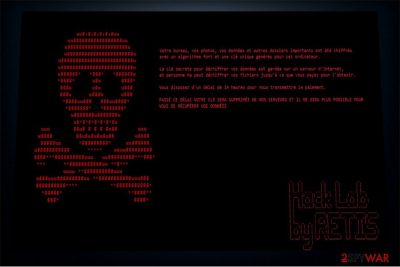
Retis virus belongs to the ransomware family since it is designed to encode data on the victimized computer. Following the encryption, it appends .crypted extension at the end of the filename and changes the wallpaper to the ransom note named RANSOM.png. While this crypto-malware initially targets French people, experts note that it might be soon updated to spread worldwide.
The authors of this file-encrypting virus identify themselves as Hack Lab by RETIS on the ransom note. It is believed that they employ sophisticated AES algorithms to encode information and profit from inexperienced computer users[1]. However, it is currently unknown how much money they demand to pay for Retis decryptor, and there are no contact emails indicated.
This suggests the ransomware might be still under development and you have a chance to recover your files easily if you perform Retis removal as soon as possible. Note that hackers aim to extort as many people as possible. Likewise, there is a strong possibility that they will update it soon to make even more damage.

The translation of Retis ransom note:
Your office, photos, data and other essential files were encrypted with a robust algorithm,
and a unique key is generated for this computer.
The secret key for decrypting your data is stored on the Internet server,
and no one can decode your files until you pay to receive it.
You have 24 hours to send us the ransom.WHEN THE TIME ENDS YOUR KEY WILL BE DELETED FROM OUR SERVERS,
AND YOU MAY NOT REACH YOUR DATA.
People are urged to pay the ransom in 24 hours, or their decryption key will be deleted from the servers. As a result, victims are claimed to be unable to recover files and access their data. However, we still suggest you remove Retis since our team has prepared several effective methods how you can alternatively retrieve your data without paying the ransom.
Use FortectIntego to get rid of Retis ransomware right when it infects your system. You can use the guide below which will briefly explain you what to do step-by-step and suggest alternative recovery techniques to regain access to your files and valuable information.
Ransomware distribution: spam emails, P2P networks, malware-laden ads
The most widely used way to distribute file-encrypting viruses is to send emails containing malicious attachments to the potential victims[2]. Usually, the letter looks genuine and supposedly holds “very important” information. Likewise, people are encouraged to click on the attachment/link to receive the invoice or another document. If they do so, the ransomware infiltrates on the system.
Moreover, criminals tend to put obfuscate executables of the malware on peer-to-peer networks where people share files. To trick their targets into downloading them, they imitate popular software or their updates, such as Adobe Flash Player. Even though the file looks like a legitimate program, it is merely a deceptive appearance hiding the ransomware inside.
Also, since it is now almost impossible to avoid ads, it becomes harder to determine their origins. Therefore, hackers try to benefit from the advertising by placing malware-laden ads which either lead to their managed pages or automatically start ransomware installation. Thus, stay away from advertisements all the time.
Retis virus elimination: get rid of the ransomware with the antivirus tool
NoVirus.uk[3] team says that ransomware-type infections are highly dangerous — they can not only harm your system but also imitate regular computer processes to hinder the elimination procedure. Likewise, you should ensure Retis removal to the robust security software which will automatically detect and terminate the malicious program.
Download FortectIntego, FortectIntego, or Malwarebytes and let it scan your computer files thoroughly. It will remove Retis in several minutes, and you will be able to focus on data recovery. Don't forget to use the instructions below which will show you how to restore data in case you don't have backups.
Getting rid of Retis virus. Follow these steps
Manual removal using Safe Mode
To terminate Retis ransomware you must disable the virus first:
Important! →
Manual removal guide might be too complicated for regular computer users. It requires advanced IT knowledge to be performed correctly (if vital system files are removed or damaged, it might result in full Windows compromise), and it also might take hours to complete. Therefore, we highly advise using the automatic method provided above instead.
Step 1. Access Safe Mode with Networking
Manual malware removal should be best performed in the Safe Mode environment.
Windows 7 / Vista / XP
- Click Start > Shutdown > Restart > OK.
- When your computer becomes active, start pressing F8 button (if that does not work, try F2, F12, Del, etc. – it all depends on your motherboard model) multiple times until you see the Advanced Boot Options window.
- Select Safe Mode with Networking from the list.

Windows 10 / Windows 8
- Right-click on Start button and select Settings.

- Scroll down to pick Update & Security.

- On the left side of the window, pick Recovery.
- Now scroll down to find Advanced Startup section.
- Click Restart now.

- Select Troubleshoot.

- Go to Advanced options.

- Select Startup Settings.

- Press Restart.
- Now press 5 or click 5) Enable Safe Mode with Networking.

Step 2. Shut down suspicious processes
Windows Task Manager is a useful tool that shows all the processes running in the background. If malware is running a process, you need to shut it down:
- Press Ctrl + Shift + Esc on your keyboard to open Windows Task Manager.
- Click on More details.

- Scroll down to Background processes section, and look for anything suspicious.
- Right-click and select Open file location.

- Go back to the process, right-click and pick End Task.

- Delete the contents of the malicious folder.
Step 3. Check program Startup
- Press Ctrl + Shift + Esc on your keyboard to open Windows Task Manager.
- Go to Startup tab.
- Right-click on the suspicious program and pick Disable.

Step 4. Delete virus files
Malware-related files can be found in various places within your computer. Here are instructions that could help you find them:
- Type in Disk Cleanup in Windows search and press Enter.

- Select the drive you want to clean (C: is your main drive by default and is likely to be the one that has malicious files in).
- Scroll through the Files to delete list and select the following:
Temporary Internet Files
Downloads
Recycle Bin
Temporary files - Pick Clean up system files.

- You can also look for other malicious files hidden in the following folders (type these entries in Windows Search and press Enter):
%AppData%
%LocalAppData%
%ProgramData%
%WinDir%
After you are finished, reboot the PC in normal mode.
Remove Retis using System Restore
If the virus is still active and does not allow you to install the security software, try rebooting your computer into Safe Mode with Command Prompt.
-
Step 1: Reboot your computer to Safe Mode with Command Prompt
Windows 7 / Vista / XP- Click Start → Shutdown → Restart → OK.
- When your computer becomes active, start pressing F8 multiple times until you see the Advanced Boot Options window.
-
Select Command Prompt from the list

Windows 10 / Windows 8- Press the Power button at the Windows login screen. Now press and hold Shift, which is on your keyboard, and click Restart..
- Now select Troubleshoot → Advanced options → Startup Settings and finally press Restart.
-
Once your computer becomes active, select Enable Safe Mode with Command Prompt in Startup Settings window.

-
Step 2: Restore your system files and settings
-
Once the Command Prompt window shows up, enter cd restore and click Enter.

-
Now type rstrui.exe and press Enter again..

-
When a new window shows up, click Next and select your restore point that is prior the infiltration of Retis. After doing that, click Next.


-
Now click Yes to start system restore.

-
Once the Command Prompt window shows up, enter cd restore and click Enter.
Bonus: Recover your data
Guide which is presented above is supposed to help you remove Retis from your computer. To recover your encrypted files, we recommend using a detailed guide prepared by 2-spyware.com security experts.If your files are encrypted by Retis, you can use several methods to restore them:
Professional Data Recovery Pro tool
This program might be helpful not only after ransomware attack, but also when you want to recover files which have been accidentally deleted. Thus, we highly recommend using this tool.
- Download Data Recovery Pro;
- Follow the steps of Data Recovery Setup and install the program on your computer;
- Launch it and scan your computer for files encrypted by Retis ransomware;
- Restore them.
Windows Previous Versions feature could help you
Windows users are able to take advantage of this in-built function to restore their files from their previous versions. However, note that this function requires System Restore function to operate. Therefore, check whether it was enabled before ransomware infiltration.
- Find an encrypted file you need to restore and right-click on it;
- Select “Properties” and go to “Previous versions” tab;
- Here, check each of available copies of the file in “Folder versions”. You should select the version you want to recover and click “Restore”.
Give a try to ShadowExplorer
This software uses Shadow Volume Copies to help you recover corrupted data. Likewise, make sure that they are in place and follow the instructions below.
- Download Shadow Explorer (http://shadowexplorer.com/);
- Follow a Shadow Explorer Setup Wizard and install this application on your computer;
- Launch the program and go through the drop down menu on the top left corner to select the disk of your encrypted data. Check what folders are there;
- Right-click on the folder you want to restore and select “Export”. You can also select where you want it to be stored.
Unfortunately, official Retis decryptor hasn't been released yet
Finally, you should always think about the protection of crypto-ransomwares. In order to protect your computer from Retis and other ransomwares, use a reputable anti-spyware, such as FortectIntego, SpyHunter 5Combo Cleaner or Malwarebytes
How to prevent from getting ransomware
Do not let government spy on you
The government has many issues in regards to tracking users' data and spying on citizens, so you should take this into consideration and learn more about shady information gathering practices. Avoid any unwanted government tracking or spying by going totally anonymous on the internet.
You can choose a different location when you go online and access any material you want without particular content restrictions. You can easily enjoy internet connection without any risks of being hacked by using Private Internet Access VPN.
Control the information that can be accessed by government any other unwanted party and surf online without being spied on. Even if you are not involved in illegal activities or trust your selection of services, platforms, be suspicious for your own security and take precautionary measures by using the VPN service.
Backup files for the later use, in case of the malware attack
Computer users can suffer from data losses due to cyber infections or their own faulty doings. Ransomware can encrypt and hold files hostage, while unforeseen power cuts might cause a loss of important documents. If you have proper up-to-date backups, you can easily recover after such an incident and get back to work. It is also equally important to update backups on a regular basis so that the newest information remains intact – you can set this process to be performed automatically.
When you have the previous version of every important document or project you can avoid frustration and breakdowns. It comes in handy when malware strikes out of nowhere. Use Data Recovery Pro for the data restoration process.
- ^ Margaret Rouse. Advanced Encryption Standard (AES). TechTarget. Computer Glossary, Computer Terms.
- ^ The Dangers Of Spam Email And How To Avoid Receiving It. Acronyms. Tailored IT & Unified Comms That Are Fit For Purpose.
- ^ NoVirus. NoVirus. Security and Spyware News.





















