Reward center pop up (Free Guide) - Virus Removal Instructions
Reward center pop up Removal Guide
What is Reward center pop up?
Reward center pop up – a survey scam that shows up mostly on the screens of Android devices
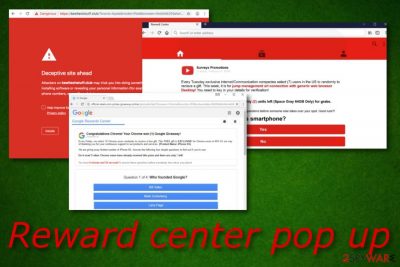
Reward center pop up appears to be a survey scam[1] that asks answering questions for receiving specific rewards. According to our research, this scamming message is most likely to appear on Android devices but sometimes it might be forced on Windows and Mac machines also. Reward center pop up Android is known to be carried out through the uk.yahoo.com domain and is closely related to kewltechstuff.club which seems to be a potentially dangerous website.[2] The appearance of such scam can be just a sign that you have entered a deceptive website or it can be shown due to adware infection.
| Name | Reward center pop up |
|---|---|
| Type | Survey scam |
| Cause | Adware, other PUPs, might be met on third-party websites |
| Related to | uk.yahoo.com, kewltechstuff.club |
| Target | Mostly, Android users but can appear on Windows/Mac machine also |
| Aim | To collect information about users through surveys |
| Appearance | Bundling, unsecured networks |
| Removal | Use FortectIntego to identify what is forcing the scam to appear |
Reward center pop up virus is also a term used by its victims as the scam's appearance is not a pleasant thing to face as it might be a sign of another potentially unwanted infection lurking on your computer system. Mostly, it is adware that is responsible for providing various scams. So if you have been receiving similar scams frequently during these days, you should be concerned about your computer's safety.
Reward center pop up Android might try to convince you to answer a few questions about the history, about technology, about anything that can be thought of in order to “claim” a prize such as a new mobile phone, iPad, iPod, etc. However, do not fall for these lies as some scams might urge for personal information from you such as your name, surname, email address, mobile phone number, banking details, etc.
We strongly recommend NOT to fill in any sensitive data as it can easily be leaked or misused for illegitimate purposes in the future. Reward center pop up should be ignored if appeared on your computer/mobile phone only once or twice, however, if you keep seeing the annoying message regularly, it is about time to scan your entire device/machine for PUPs. You can use a tool such as FortectIntego for completing this task.
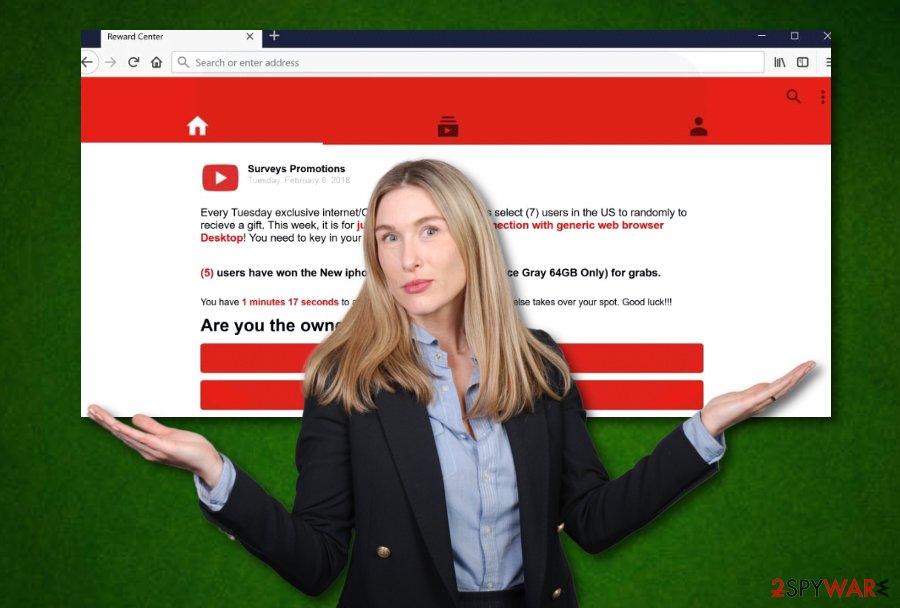
Once you identify the cause, it will be much easier to remove Reward center pop up permanently. Note that if there is adware on your system, you will probably need to clean your web browser applications too. Browsers such as Google Chrome, Mozilla Firefox, Internet Explorer, Microsoft Edge, and Safari might be filled with questionable extensions, plug-ins, and other “helper objects”.
Another important reason to perform Reward center pop up removal is the necessity to avoid redirecting actions. Potentially unwanted programs are capable of taking the user to affiliate sources which are not protected enough. The lack of security usually leaves weak spots open for various PUP and even malware infiltration. Being taken to an infected page by force is one of the easiest ways of catching a dangerous infection.
If Reward center pop up scam is truly a sign of adware, be prepared to face even more annoying activities. Besides gaining revenue via pay-per-click techniques and redirecting to promoted sources, the potentially unwanted program might be set to collect various informative details about your browsing sessions such as what kind of websites you visit the most, what type offers have you searched for lately, etc.
Reward center pop up includes a big variety of scams that can look a little bit different for every user. However, all of these messages have one goal – to trick the user to enter some specific details or receive some payments. If you ever run in a similar scam, you might be provided with this type of message:
YouTube Reward Center
Surveys Promotions
Every Tuesday exclusive internet/Communication companies select (7) users in the US to randomly to recieve a gift. This week, it is for jump management srl connection with generic web browser Desktop! You need to key in your details for verification!
(5) users have won the New iphone x.Only (2) units left (Space Gray 64GB Only) for grabs.
You have 0 minutes 39 seconds to answer the questions before someone else takes over your spot. Good luck!!!Are you the owner of this smartphone?
Yes
No
PUPs might be met in bundles or on unsecured networks
Experts from Virusai.lt[3] state that potentially unwanted programs always manage to find ways to infiltrate their targets. Mostly, adware and similar software are integrated as additional components in bundles. Later on, when the user aims to download some particular program, he/she gets the entire package with the PUP inside.
This mostly happens when you use piracy networks for downloading your programs or choose the wrong installation option. To prevent the installation of questionable content, you will need to stop using secondary downloading sources and changes your settings from “Recommended” to “Advanced” so that you will be able to control your downloads.
In addition, adware and similar programs might be delivered via third-party sources such as gambling, online-gaming, dating, etc. Keep a fair distance from these websites and install an antivirus tool that will work along with you. One more thing, always keep the antimalware updated, otherwise, it might include flaws.
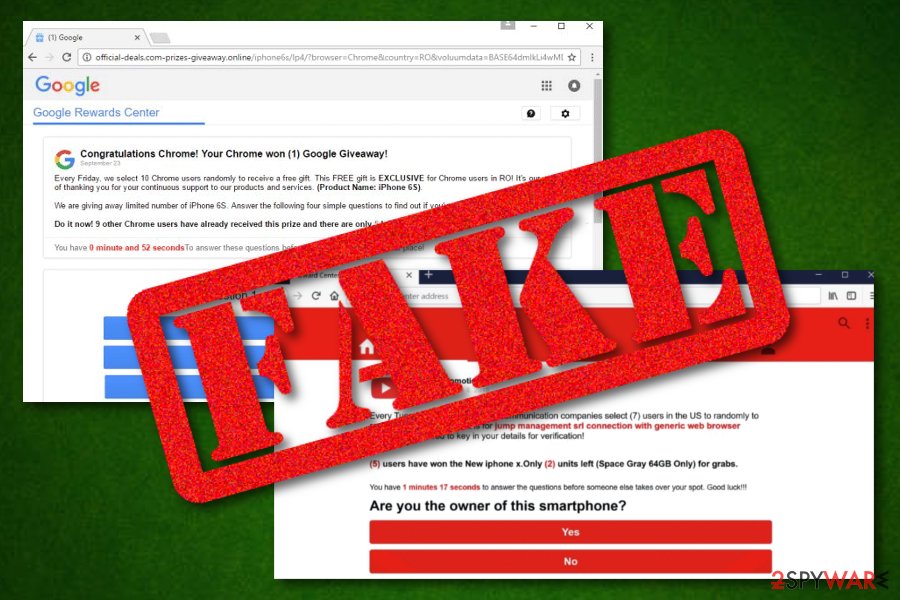
Information on how to get rid of Reward center pop up scam
There are two ways to remove Reward center pop up from your device or machine successfully. The first one is easier and helps you to save time. This technique is known as the automatical version of the removal process. What you have to do here is to choose a reliable antivirus tool, download it, launch it, wait until it performs a full system scan, and continues with cleaning the system.
Below you will also find manual Reward center pop up removal guidelines that will help you to regain quality-full work on your Mac or Windows machines and also fully optimize web browser applications such as Google Chrome, Mozilla Firefox, Microsoft Edge, Internet Explorer, and Safari. Also, in spite of the fact that this scam is most likely to be an Android virus, we decided to add some instructions on how to clean your mobile phone device from potentially unwanted content:
- Take your Android phone and visit this section: Settings/More/Application Manager/All.
- Locate the web browser that you are currently in use of.
- You will see the App Info section before you. Click on the Force Stop button.
- Continuously, tap on sections that say “Clear Data” and “Clear Cache”.
- Refresh the browser and the device.
[GI=safari][If any suspicious components have been planted in Safari, you can remove them with the help of this guide:/GI]
You may remove virus damage with a help of FortectIntego. SpyHunter 5Combo Cleaner and Malwarebytes are recommended to detect potentially unwanted programs and viruses with all their files and registry entries that are related to them.
Getting rid of Reward center pop up. Follow these steps
Uninstall from Windows
If you have found some type of PUP on your Windows computer and are looking for ways to get rid of it manually, you can follow the below-provided helping guide:
Instructions for Windows 10/8 machines:
- Enter Control Panel into Windows search box and hit Enter or click on the search result.
- Under Programs, select Uninstall a program.

- From the list, find the entry of the suspicious program.
- Right-click on the application and select Uninstall.
- If User Account Control shows up, click Yes.
- Wait till uninstallation process is complete and click OK.

If you are Windows 7/XP user, proceed with the following instructions:
- Click on Windows Start > Control Panel located on the right pane (if you are Windows XP user, click on Add/Remove Programs).
- In Control Panel, select Programs > Uninstall a program.

- Pick the unwanted application by clicking on it once.
- At the top, click Uninstall/Change.
- In the confirmation prompt, pick Yes.
- Click OK once the removal process is finished.
Delete from macOS
Eliminate suspicious objects from Mac OS X by using the below-provided guidelines:
Remove items from Applications folder:
- From the menu bar, select Go > Applications.
- In the Applications folder, look for all related entries.
- Click on the app and drag it to Trash (or right-click and pick Move to Trash)

To fully remove an unwanted app, you need to access Application Support, LaunchAgents, and LaunchDaemons folders and delete relevant files:
- Select Go > Go to Folder.
- Enter /Library/Application Support and click Go or press Enter.
- In the Application Support folder, look for any dubious entries and then delete them.
- Now enter /Library/LaunchAgents and /Library/LaunchDaemons folders the same way and terminate all the related .plist files.

Remove from Microsoft Edge
Delete unwanted extensions from MS Edge:
- Select Menu (three horizontal dots at the top-right of the browser window) and pick Extensions.
- From the list, pick the extension and click on the Gear icon.
- Click on Uninstall at the bottom.

Clear cookies and other browser data:
- Click on the Menu (three horizontal dots at the top-right of the browser window) and select Privacy & security.
- Under Clear browsing data, pick Choose what to clear.
- Select everything (apart from passwords, although you might want to include Media licenses as well, if applicable) and click on Clear.

Restore new tab and homepage settings:
- Click the menu icon and choose Settings.
- Then find On startup section.
- Click Disable if you found any suspicious domain.
Reset MS Edge if the above steps did not work:
- Press on Ctrl + Shift + Esc to open Task Manager.
- Click on More details arrow at the bottom of the window.
- Select Details tab.
- Now scroll down and locate every entry with Microsoft Edge name in it. Right-click on each of them and select End Task to stop MS Edge from running.

If this solution failed to help you, you need to use an advanced Edge reset method. Note that you need to backup your data before proceeding.
- Find the following folder on your computer: C:\\Users\\%username%\\AppData\\Local\\Packages\\Microsoft.MicrosoftEdge_8wekyb3d8bbwe.
- Press Ctrl + A on your keyboard to select all folders.
- Right-click on them and pick Delete

- Now right-click on the Start button and pick Windows PowerShell (Admin).
- When the new window opens, copy and paste the following command, and then press Enter:
Get-AppXPackage -AllUsers -Name Microsoft.MicrosoftEdge | Foreach {Add-AppxPackage -DisableDevelopmentMode -Register “$($_.InstallLocation)\\AppXManifest.xml” -Verbose

Instructions for Chromium-based Edge
Delete extensions from MS Edge (Chromium):
- Open Edge and click select Settings > Extensions.
- Delete unwanted extensions by clicking Remove.

Clear cache and site data:
- Click on Menu and go to Settings.
- Select Privacy, search and services.
- Under Clear browsing data, pick Choose what to clear.
- Under Time range, pick All time.
- Select Clear now.

Reset Chromium-based MS Edge:
- Click on Menu and select Settings.
- On the left side, pick Reset settings.
- Select Restore settings to their default values.
- Confirm with Reset.

Remove from Mozilla Firefox (FF)
Cleaning Mozilla Firefox from annoying components and changes might be simple. All you have to do is complete the following steps:
Remove dangerous extensions:
- Open Mozilla Firefox browser and click on the Menu (three horizontal lines at the top-right of the window).
- Select Add-ons.
- In here, select unwanted plugin and click Remove.

Reset the homepage:
- Click three horizontal lines at the top right corner to open the menu.
- Choose Options.
- Under Home options, enter your preferred site that will open every time you newly open the Mozilla Firefox.
Clear cookies and site data:
- Click Menu and pick Settings.
- Go to Privacy & Security section.
- Scroll down to locate Cookies and Site Data.
- Click on Clear Data…
- Select Cookies and Site Data, as well as Cached Web Content and press Clear.

Reset Mozilla Firefox
If clearing the browser as explained above did not help, reset Mozilla Firefox:
- Open Mozilla Firefox browser and click the Menu.
- Go to Help and then choose Troubleshooting Information.

- Under Give Firefox a tune up section, click on Refresh Firefox…
- Once the pop-up shows up, confirm the action by pressing on Refresh Firefox.

Remove from Google Chrome
Carry out every step that is provided below and successfully clean your Google Chrome web browser:
Delete malicious extensions from Google Chrome:
- Open Google Chrome, click on the Menu (three vertical dots at the top-right corner) and select More tools > Extensions.
- In the newly opened window, you will see all the installed extensions. Uninstall all the suspicious plugins that might be related to the unwanted program by clicking Remove.

Clear cache and web data from Chrome:
- Click on Menu and pick Settings.
- Under Privacy and security, select Clear browsing data.
- Select Browsing history, Cookies and other site data, as well as Cached images and files.
- Click Clear data.

Change your homepage:
- Click menu and choose Settings.
- Look for a suspicious site in the On startup section.
- Click on Open a specific or set of pages and click on three dots to find the Remove option.
Reset Google Chrome:
If the previous methods did not help you, reset Google Chrome to eliminate all the unwanted components:
- Click on Menu and select Settings.
- In the Settings, scroll down and click Advanced.
- Scroll down and locate Reset and clean up section.
- Now click Restore settings to their original defaults.
- Confirm with Reset settings.

After uninstalling this potentially unwanted program (PUP) and fixing each of your web browsers, we recommend you to scan your PC system with a reputable anti-spyware. This will help you to get rid of Reward center pop up registry traces and will also identify related parasites or possible malware infections on your computer. For that you can use our top-rated malware remover: FortectIntego, SpyHunter 5Combo Cleaner or Malwarebytes.
How to prevent from getting adware
Protect your privacy – employ a VPN
There are several ways how to make your online time more private – you can access an incognito tab. However, there is no secret that even in this mode, you are tracked for advertising purposes. There is a way to add an extra layer of protection and create a completely anonymous web browsing practice with the help of Private Internet Access VPN. This software reroutes traffic through different servers, thus leaving your IP address and geolocation in disguise. Besides, it is based on a strict no-log policy, meaning that no data will be recorded, leaked, and available for both first and third parties. The combination of a secure web browser and Private Internet Access VPN will let you browse the Internet without a feeling of being spied or targeted by criminals.
No backups? No problem. Use a data recovery tool
If you wonder how data loss can occur, you should not look any further for answers – human errors, malware attacks, hardware failures, power cuts, natural disasters, or even simple negligence. In some cases, lost files are extremely important, and many straight out panic when such an unfortunate course of events happen. Due to this, you should always ensure that you prepare proper data backups on a regular basis.
If you were caught by surprise and did not have any backups to restore your files from, not everything is lost. Data Recovery Pro is one of the leading file recovery solutions you can find on the market – it is likely to restore even lost emails or data located on an external device.
- ^ Keith. Online Surveys: Are They All Scams? Plus 2 Real Alternatives…. Scam Busters. About online surveys.
- ^ Reward Center pop up,can it be stopped.. Apple Discussions. Thread.
- ^ Virusai.lt. Virusai. Security and spyware news.




















