Rex-news1.club (Free Instructions) - Virus Removal Guide
Rex-news1.club Removal Guide
What is Rex-news1.club?
Rex-news1.club – adware that gathers subscribers by convincing them to click on the “Allow” button
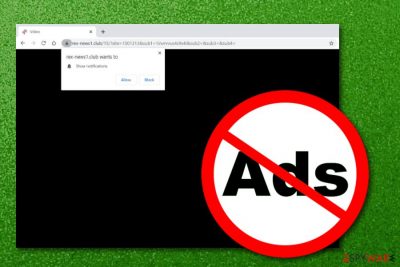
Rex-news1.club, coming from the 85.10.196.54 IP address, is an adware-based domain that collects subscribers to its ad channel. The app tries to raise users' curiosity by claiming to show some type of video if the person clicks on the “Allow” button. We do not recommend doing this as you will agree with the incoming notification flow and have to deal with intrusive advertising every time while using your infected browser app. Rex-news1.club virus might also relate to frequent redirecting sessions, browser data collecting.
Rex-news1.club can bring unwanted changes to web browsers such as Google Chrome, Mozilla Firefox, Internet Explorer, Microsoft Edge, and Safari. When the infection releases the roots into your browser apps, you might discover some rogue modifications in the homepage, new tab URL, and other browser settings.
| Name | Rex-news1.club |
|---|---|
| Category | Adware app/potentially unwanted program (PUP) |
| Activities | This adware can relate to intrusive advertising activities, the display of various surveys and fake prize claims, redirecting during online activities, collecting browsing-related data to get you involved in targeted advertising campaigns, managing the browser's homepage and new tab URL sections |
| Spreading | The main distribution technique of adware programs is known as “bundling” when the PUP comes packed within an entire software package. Additionally, such third-party products can get delivered through infectious hyperlinks, third-party advertising, and fake software upgrades |
| Deletion | Employ automatical software to get rid of the PUP within a couple of minutes of time. Additionally, you can try out the manual removal instructions that are added to the end of this webpage |
| Fix | If you have found some compromised objects on your computer system, you can try repairing them with FortectIntego |
Rex-news1.club pop-up ads are one of the most accurate signs that you are dealing with adware.[1] You might be provided with content marked as “Ads by Rex-news1.club”, “Rex-news1.club ads”, “Provided by Rex-news1.club”, “Sponsored by Rex-news1.club”, “Rex-news1.club advertisements”, and similarly-written notifications. If you run into this questionable domain while browsing the web, you might also be provided with such or very similar message:
Rex-news1.club wants to Show notifications
Click “Allow” to watch the video
Furthermore, Rex-news1.club might provide you with rogue offers to purchase questionable security software or other products/services. We recommend you reject such suggestions. Continuously, the PUP might load you with various surveys and questionnaires that require some personally-identifiable information or credential data.
Even though such surveys or reward claims might seem harmless at first, you should avoid filling random blanks with private data and banking information. Maybe Rex-news1.club is not targetting to steal your money but this does not mean that other cybercriminals do not have a chance of encountering the private data you type online.
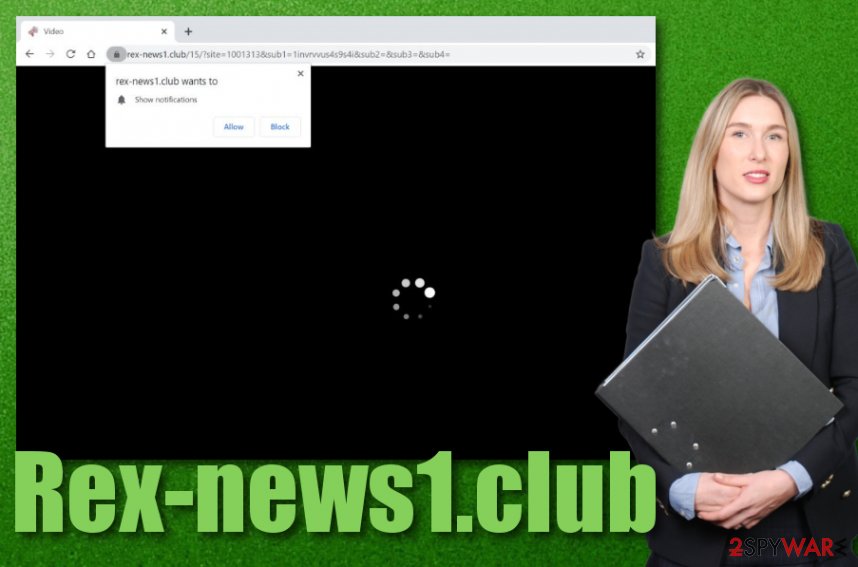
Another intrusive feature of Rex-news1.club is redirecting during browsing sessions. Intense redirects can take you to other affiliate sources that are filled with a lot of sponsored ads. However, the main risk of redirecting activity is that it can force you to land not only on third-party websites but also on some malware-laden sources.
Continuously, Rex-news1.club is an adware program which means that it might be capable of collecting browsing-based information for using it in targeted advertising campaigns or sharing with other parties. Note that this threat might know what type of websites you are visiting frequently, the types of bookmarks you have saved, your IP, geolocation, etc.
All of these unwanted changes can be performed to you if you do not take care of Rex-news1.club removal ASAP. The elimination process requires downloading antimalware software or using the step-by-step guidelines that have been added to the end of this article and are here to help you to properly clean your OS and web browsers.
When you remove Rex-news1.club from your computer system, you should check the machine for possible alterings that might have been left after the adware attack. If you find any types of objects that could use a little bit of fixing, you can try to repair them with specific software such as FortectIntego.
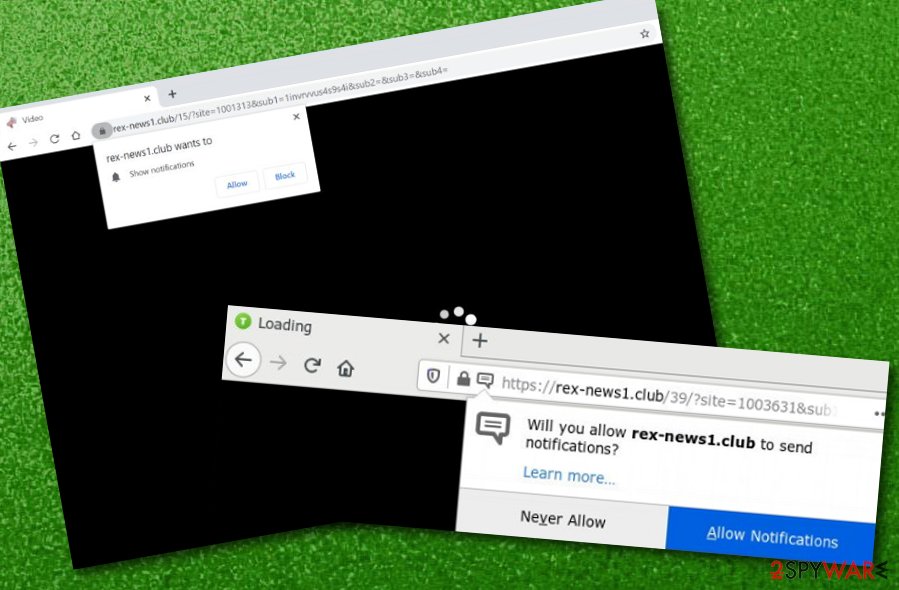
Adware and “bundling” are closely related
Cybersecurity experts from Virusai.lt[2] claim that adware programs are promoted through a deceptive marketing model, known as “software bundling”. These PUPs are secretly included in original software packages and can be downloaded from third-party sources such as cnet.com, download.com, or softonic.com. Bogus downloads have an increased chance of entering computer systems when the user has set his installation mode to “Quick” or “Recommended”.
This type of configuration does not sort out all programs and PUPs[3] have a great chance of slipping through very easily. You should deselect these modes immediately if you have marked them as default. Then, change the settings to “Advanced” or “Custom” where you will be given the opportunity to control all incoming objects manually. This includes removing any types of products that provide you with particular concerns.
Furthermore, adware apps can get delivered through third-party advertising, infectious hyperlinks, and fake software updates. While browsing online, you always have to keep an eye on your safety. Avoid visiting sources that are marked as unsafe or unrecognizable to you. Do not install any updates that you are not sure about. Last but not least, always have an antivirus program running on your computer that includes the safe browsing feature.
Rex-news1.club removal guidelines
You can take care of Rex-news1.club removal by yourself or by employing reliable antimalware software. The manual technique requires more of the user's effort and might be challenging for inexperienced computer users. However, if you find yourself struggling to carry out the elimination by yourself, you can always rely on automatical programs as these tools will take care of everything within a couple of minutes of time. Additionally, you will avoid accidentally missing to delete some adware-related objects.
Keep in mind that in order to remove Rex-news1.club properly, you have to clean both the OS and web browser apps. Depending on what type of operating system you are using, we have provided different guidelines below. Additionally, we decided to include browser cleaning for apps such as Google Chrome, Mozilla Firefox, Internet Explorer, Microsoft Edge, and Safari. If you think that dealing with the cyber threat via manual elimination will not cause you any problems, then you can definitely give it a try.
You may remove virus damage with a help of FortectIntego. SpyHunter 5Combo Cleaner and Malwarebytes are recommended to detect potentially unwanted programs and viruses with all their files and registry entries that are related to them.
Getting rid of Rex-news1.club. Follow these steps
Uninstall from Windows
To get rid of the questionable application from Windows, carry out the following steps
Instructions for Windows 10/8 machines:
- Enter Control Panel into Windows search box and hit Enter or click on the search result.
- Under Programs, select Uninstall a program.

- From the list, find the entry of the suspicious program.
- Right-click on the application and select Uninstall.
- If User Account Control shows up, click Yes.
- Wait till uninstallation process is complete and click OK.

If you are Windows 7/XP user, proceed with the following instructions:
- Click on Windows Start > Control Panel located on the right pane (if you are Windows XP user, click on Add/Remove Programs).
- In Control Panel, select Programs > Uninstall a program.

- Pick the unwanted application by clicking on it once.
- At the top, click Uninstall/Change.
- In the confirmation prompt, pick Yes.
- Click OK once the removal process is finished.
Delete from macOS
Remove items from Applications folder:
- From the menu bar, select Go > Applications.
- In the Applications folder, look for all related entries.
- Click on the app and drag it to Trash (or right-click and pick Move to Trash)

To fully remove an unwanted app, you need to access Application Support, LaunchAgents, and LaunchDaemons folders and delete relevant files:
- Select Go > Go to Folder.
- Enter /Library/Application Support and click Go or press Enter.
- In the Application Support folder, look for any dubious entries and then delete them.
- Now enter /Library/LaunchAgents and /Library/LaunchDaemons folders the same way and terminate all the related .plist files.

Remove from Microsoft Edge
Delete unwanted extensions from MS Edge:
- Select Menu (three horizontal dots at the top-right of the browser window) and pick Extensions.
- From the list, pick the extension and click on the Gear icon.
- Click on Uninstall at the bottom.

Clear cookies and other browser data:
- Click on the Menu (three horizontal dots at the top-right of the browser window) and select Privacy & security.
- Under Clear browsing data, pick Choose what to clear.
- Select everything (apart from passwords, although you might want to include Media licenses as well, if applicable) and click on Clear.

Restore new tab and homepage settings:
- Click the menu icon and choose Settings.
- Then find On startup section.
- Click Disable if you found any suspicious domain.
Reset MS Edge if the above steps did not work:
- Press on Ctrl + Shift + Esc to open Task Manager.
- Click on More details arrow at the bottom of the window.
- Select Details tab.
- Now scroll down and locate every entry with Microsoft Edge name in it. Right-click on each of them and select End Task to stop MS Edge from running.

If this solution failed to help you, you need to use an advanced Edge reset method. Note that you need to backup your data before proceeding.
- Find the following folder on your computer: C:\\Users\\%username%\\AppData\\Local\\Packages\\Microsoft.MicrosoftEdge_8wekyb3d8bbwe.
- Press Ctrl + A on your keyboard to select all folders.
- Right-click on them and pick Delete

- Now right-click on the Start button and pick Windows PowerShell (Admin).
- When the new window opens, copy and paste the following command, and then press Enter:
Get-AppXPackage -AllUsers -Name Microsoft.MicrosoftEdge | Foreach {Add-AppxPackage -DisableDevelopmentMode -Register “$($_.InstallLocation)\\AppXManifest.xml” -Verbose

Instructions for Chromium-based Edge
Delete extensions from MS Edge (Chromium):
- Open Edge and click select Settings > Extensions.
- Delete unwanted extensions by clicking Remove.

Clear cache and site data:
- Click on Menu and go to Settings.
- Select Privacy, search and services.
- Under Clear browsing data, pick Choose what to clear.
- Under Time range, pick All time.
- Select Clear now.

Reset Chromium-based MS Edge:
- Click on Menu and select Settings.
- On the left side, pick Reset settings.
- Select Restore settings to their default values.
- Confirm with Reset.

Remove from Mozilla Firefox (FF)
To eliminate unwanted content from Firefox, perform the below-provided guide
Remove dangerous extensions:
- Open Mozilla Firefox browser and click on the Menu (three horizontal lines at the top-right of the window).
- Select Add-ons.
- In here, select unwanted plugin and click Remove.

Reset the homepage:
- Click three horizontal lines at the top right corner to open the menu.
- Choose Options.
- Under Home options, enter your preferred site that will open every time you newly open the Mozilla Firefox.
Clear cookies and site data:
- Click Menu and pick Settings.
- Go to Privacy & Security section.
- Scroll down to locate Cookies and Site Data.
- Click on Clear Data…
- Select Cookies and Site Data, as well as Cached Web Content and press Clear.

Reset Mozilla Firefox
If clearing the browser as explained above did not help, reset Mozilla Firefox:
- Open Mozilla Firefox browser and click the Menu.
- Go to Help and then choose Troubleshooting Information.

- Under Give Firefox a tune up section, click on Refresh Firefox…
- Once the pop-up shows up, confirm the action by pressing on Refresh Firefox.

Remove from Google Chrome
To wipe out all suspicious content from Chrome, complete the following guide
Delete malicious extensions from Google Chrome:
- Open Google Chrome, click on the Menu (three vertical dots at the top-right corner) and select More tools > Extensions.
- In the newly opened window, you will see all the installed extensions. Uninstall all the suspicious plugins that might be related to the unwanted program by clicking Remove.

Clear cache and web data from Chrome:
- Click on Menu and pick Settings.
- Under Privacy and security, select Clear browsing data.
- Select Browsing history, Cookies and other site data, as well as Cached images and files.
- Click Clear data.

Change your homepage:
- Click menu and choose Settings.
- Look for a suspicious site in the On startup section.
- Click on Open a specific or set of pages and click on three dots to find the Remove option.
Reset Google Chrome:
If the previous methods did not help you, reset Google Chrome to eliminate all the unwanted components:
- Click on Menu and select Settings.
- In the Settings, scroll down and click Advanced.
- Scroll down and locate Reset and clean up section.
- Now click Restore settings to their original defaults.
- Confirm with Reset settings.

Delete from Safari
Remove unwanted extensions from Safari:
- Click Safari > Preferences…
- In the new window, pick Extensions.
- Select the unwanted extension and select Uninstall.

Clear cookies and other website data from Safari:
- Click Safari > Clear History…
- From the drop-down menu under Clear, pick all history.
- Confirm with Clear History.

Reset Safari if the above-mentioned steps did not help you:
- Click Safari > Preferences…
- Go to Advanced tab.
- Tick the Show Develop menu in menu bar.
- From the menu bar, click Develop, and then select Empty Caches.

After uninstalling this potentially unwanted program (PUP) and fixing each of your web browsers, we recommend you to scan your PC system with a reputable anti-spyware. This will help you to get rid of Rex-news1.club registry traces and will also identify related parasites or possible malware infections on your computer. For that you can use our top-rated malware remover: FortectIntego, SpyHunter 5Combo Cleaner or Malwarebytes.
How to prevent from getting adware
Protect your privacy – employ a VPN
There are several ways how to make your online time more private – you can access an incognito tab. However, there is no secret that even in this mode, you are tracked for advertising purposes. There is a way to add an extra layer of protection and create a completely anonymous web browsing practice with the help of Private Internet Access VPN. This software reroutes traffic through different servers, thus leaving your IP address and geolocation in disguise. Besides, it is based on a strict no-log policy, meaning that no data will be recorded, leaked, and available for both first and third parties. The combination of a secure web browser and Private Internet Access VPN will let you browse the Internet without a feeling of being spied or targeted by criminals.
No backups? No problem. Use a data recovery tool
If you wonder how data loss can occur, you should not look any further for answers – human errors, malware attacks, hardware failures, power cuts, natural disasters, or even simple negligence. In some cases, lost files are extremely important, and many straight out panic when such an unfortunate course of events happen. Due to this, you should always ensure that you prepare proper data backups on a regular basis.
If you were caught by surprise and did not have any backups to restore your files from, not everything is lost. Data Recovery Pro is one of the leading file recovery solutions you can find on the market – it is likely to restore even lost emails or data located on an external device.
- ^ What is Adware?. Kaspersky. Resource Center.
- ^ Virusai.lt. Virusai. Security and spyware news.
- ^ What are PUPs (Potentially Unwanted Programs) and how to detect them. AVG. Home Support.























