Rfihub (Chrome, Firefox, IE, Edge) - Removal Guide
Rfihub Removal Guide
What is Rfihub?
Rfihub is an adware application that clutters all installed browsers with unwanted advertisements
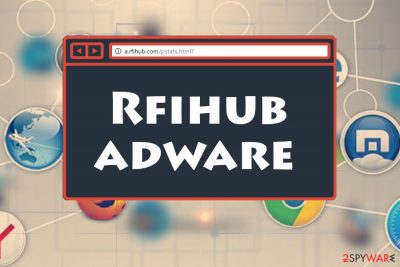
Rfihub is potentially unwanted software that is constructed to track users' browsing sessions in order to generate targeted advertisements. Adware[1] invades Google Chrome, Internet Explorer, Mozilla Firefox or Safari with the help of software bundling, or is downloaded through potentially unsafe websites that display deceptive ads. Users should be aware that Rfihub is also associated with cookies used by Rocket Fuel, a company that specializes in online advertising. These cookies might redirect users to websites like A.rfihub.com, and more than 6,516 sites use them.[2] Cookies can stay embedded inside the browser for up to ten years, so sometimes getting rid of ads powered by Rfihub might not be that easy. Nevertheless, ad-supported programs have the ability to modify browser settings such as the homepage or the new tab URL and these changes can be reversed only if the user eliminated the PUP with all its annoying components from the infected web browsers.
| Summary | |
| Name | Rfihub |
| Type | Adware |
| Sub-type | PUP |
| Possible dangers | Even though this adware is not dangerous itself, it might take you to a potentially harmful page |
| Infiltration | Software bundling, unsafe sites |
| Related | Rocket Fuel cookies |
| Symptoms | Intrusive advertisement and redirects |
| Elimination | Security software in case of adware infection; cookie removal by browser reset |
| Optimization | To make sure the system works properly, try using FortectIntego – this software is capable of fixing all the damage done by potentially unwanted applications |
Initially, adware is a relatively harmless piece of software, used to promote sponsored content to the affected users. While advertisement tactics are absolutely legitimate when done right, misused ads that spam users whether they like it or not is a different matter. Unfortunately, the app in question falls into the latter, and users go as far as calling it Rfihub malware.
Developers create and spread ad-supported programs such as Rfihub to gain benefit from advertising posts such as pop-ups, pop-unders, banners, and coupons. Such people promote the pay-per-click marketing technique[3] which lets them gain income from every advertisement that the gullible user clicks on. Be aware – some ads might try to convince you to buy a completely useful product or service.
Adware can initiate the following activities on the users' browsers:
- Redirect to suspicious sites;
- Display a virtual layer of ads on legitimate websites;
- Alter certain browser settings, or even DNS settings;[4]
- Continually spy on users, tracking their browsing habits;
- Initiate the installation of other PUPs;
- Result in phishing attacks, etc.
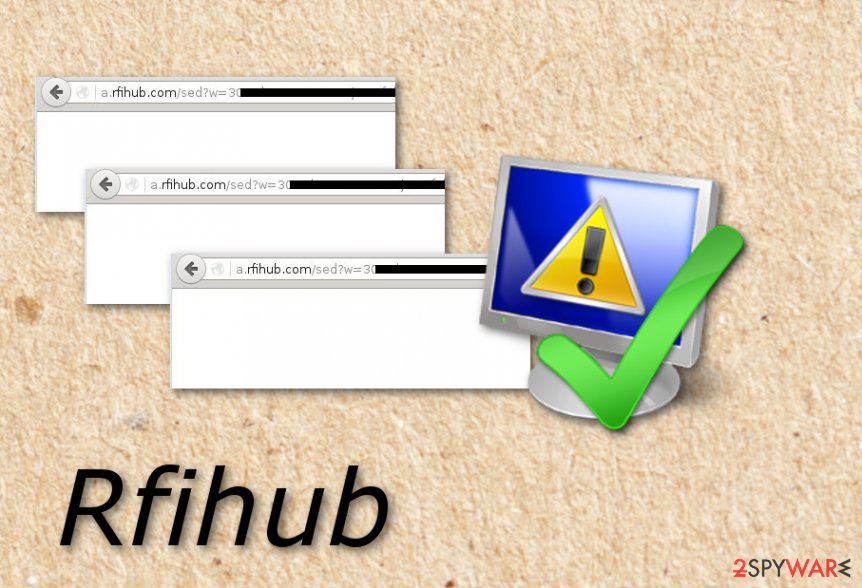
Talking about tracking information, adware such as Rfihub can collect all details that relate to the user's browsing activity, experience, and habits. This potentially unwanted program will spy on every website your visit, all bookmarks you save, IP addresses, and other related data. Prevent such annoying activity by removing Rfihub ads for good.
Rfihub removal is necessary for everybody who wants to protect their virtual security and computer safety. We recommend eliminated all questionable components from the machine as explained below, and then scanning the device with PC repair software as FortectIntego. Anti-virus applications can also be used in order to get rid of the adware program.
Alternatively, some users mentioned that they were about to uninstall Windows just to stop the ad-supported application. However, there is no need to such extreme measures, as you can remove Rfihub virus by getting rid of cookies that are embedded inside your browser. Simply follow our instructions below this article.
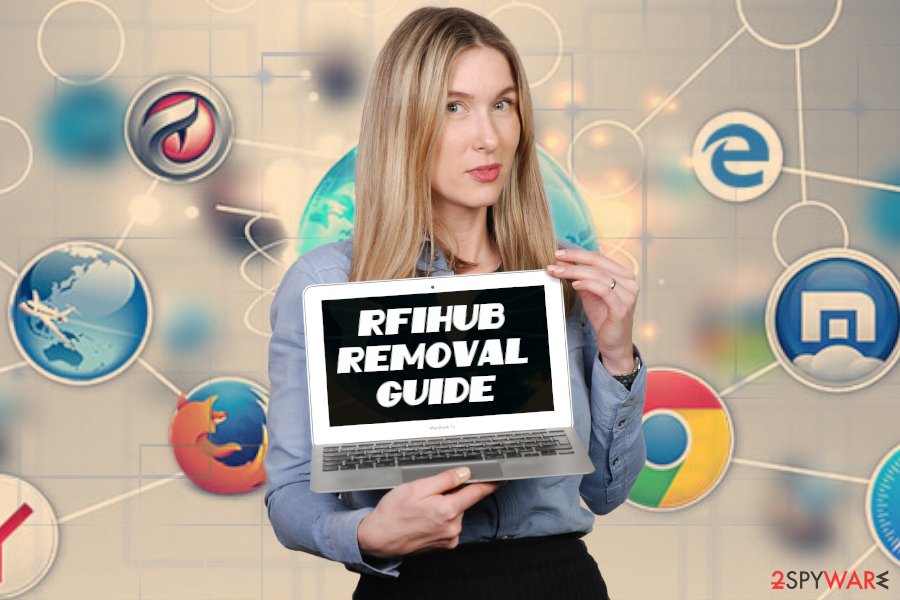
Software bundling – a deceptive and unfair PUP distribution technique
Software bundling is a common practice among potentially unwanted program developers all over the world. They collaborate with freeware authors who agree to inject optional installs into their installation managers to receive pay-per-install benefits. In the meantime, adware authors can profit from an excessive amount of sponsored ads. It is simple: the more people are infected, the more advertisement revenue is generated.
Seemingly, everybody wins, right? No, not really, as end users are the one suffering the consequences, dealing with potential malware infections and daily struggle with a slow browser that is redirecting to unknown websites. Some security experts went as far as naming adware “legal malware.” Whether it is fair to say or not, it is evident that the danger is there.
Therefore, protect yourself from unwanted redirects and malware infections by getting to know the bundling process. It is relatively easy, and all you have to do is follow installation instructions of freeware carefully. Read Terms and Conditions, as well as Privacy Policy. When prompted, select Advanced or Custom settings for your installation, and eliminate all check marks in pre-selected boxes. Only then proceed with the installation.
Additionally, experts[5] advise staying away from suspicious ads and redirects. Before clicking on anything, make sure it is legitimate and naturally treat such redirects and pop-ups with caution.
Get rid of Rfihub adware in just a few steps
Fortunately, Rfihub removal should not be that complicated, unless the system is infected with additional threats. In such a case, malware removal software is necessary – we recommend picking one of the programs mentioned below. However, any other reputable AV vendor should do the job. Using anti-malware tools will allow you to complete the entire process in a few minutes time duration. Moreover, this software will ensure you everything will be done safely.
Users should follow our guide below to remove Rfihub virus manually. Enter Control Panel if you are using Windows or go to Applications on macOS to eliminate all suspicious components that are installed on your machine. Then, make sure you reset each of the installed browsers, especially if Rfihub ads continue its activities after the elimination of all PUPs, as the culprit is cookies hidden inside the browser.
You may remove virus damage with a help of FortectIntego. SpyHunter 5Combo Cleaner and Malwarebytes are recommended to detect potentially unwanted programs and viruses with all their files and registry entries that are related to them.
Getting rid of Rfihub. Follow these steps
Uninstall from Windows
To remove Rfihub from Windows, follow these steps:
Instructions for Windows 10/8 machines:
- Enter Control Panel into Windows search box and hit Enter or click on the search result.
- Under Programs, select Uninstall a program.

- From the list, find the entry of the suspicious program.
- Right-click on the application and select Uninstall.
- If User Account Control shows up, click Yes.
- Wait till uninstallation process is complete and click OK.

If you are Windows 7/XP user, proceed with the following instructions:
- Click on Windows Start > Control Panel located on the right pane (if you are Windows XP user, click on Add/Remove Programs).
- In Control Panel, select Programs > Uninstall a program.

- Pick the unwanted application by clicking on it once.
- At the top, click Uninstall/Change.
- In the confirmation prompt, pick Yes.
- Click OK once the removal process is finished.
Delete from macOS
You need to enter the application folder in order to move unknown apps to Trash:
Remove items from Applications folder:
- From the menu bar, select Go > Applications.
- In the Applications folder, look for all related entries.
- Click on the app and drag it to Trash (or right-click and pick Move to Trash)

To fully remove an unwanted app, you need to access Application Support, LaunchAgents, and LaunchDaemons folders and delete relevant files:
- Select Go > Go to Folder.
- Enter /Library/Application Support and click Go or press Enter.
- In the Application Support folder, look for any dubious entries and then delete them.
- Now enter /Library/LaunchAgents and /Library/LaunchDaemons folders the same way and terminate all the related .plist files.

Remove from Microsoft Edge
Eliminate all unneeded content from the Edge browser. Use these steps for help.
Delete unwanted extensions from MS Edge:
- Select Menu (three horizontal dots at the top-right of the browser window) and pick Extensions.
- From the list, pick the extension and click on the Gear icon.
- Click on Uninstall at the bottom.

Clear cookies and other browser data:
- Click on the Menu (three horizontal dots at the top-right of the browser window) and select Privacy & security.
- Under Clear browsing data, pick Choose what to clear.
- Select everything (apart from passwords, although you might want to include Media licenses as well, if applicable) and click on Clear.

Restore new tab and homepage settings:
- Click the menu icon and choose Settings.
- Then find On startup section.
- Click Disable if you found any suspicious domain.
Reset MS Edge if the above steps did not work:
- Press on Ctrl + Shift + Esc to open Task Manager.
- Click on More details arrow at the bottom of the window.
- Select Details tab.
- Now scroll down and locate every entry with Microsoft Edge name in it. Right-click on each of them and select End Task to stop MS Edge from running.

If this solution failed to help you, you need to use an advanced Edge reset method. Note that you need to backup your data before proceeding.
- Find the following folder on your computer: C:\\Users\\%username%\\AppData\\Local\\Packages\\Microsoft.MicrosoftEdge_8wekyb3d8bbwe.
- Press Ctrl + A on your keyboard to select all folders.
- Right-click on them and pick Delete

- Now right-click on the Start button and pick Windows PowerShell (Admin).
- When the new window opens, copy and paste the following command, and then press Enter:
Get-AppXPackage -AllUsers -Name Microsoft.MicrosoftEdge | Foreach {Add-AppxPackage -DisableDevelopmentMode -Register “$($_.InstallLocation)\\AppXManifest.xml” -Verbose

Instructions for Chromium-based Edge
Delete extensions from MS Edge (Chromium):
- Open Edge and click select Settings > Extensions.
- Delete unwanted extensions by clicking Remove.

Clear cache and site data:
- Click on Menu and go to Settings.
- Select Privacy, search and services.
- Under Clear browsing data, pick Choose what to clear.
- Under Time range, pick All time.
- Select Clear now.

Reset Chromium-based MS Edge:
- Click on Menu and select Settings.
- On the left side, pick Reset settings.
- Select Restore settings to their default values.
- Confirm with Reset.

Remove from Mozilla Firefox (FF)
Make sure you refresh Mozilla Firefox after PUP is eliminated:
Remove dangerous extensions:
- Open Mozilla Firefox browser and click on the Menu (three horizontal lines at the top-right of the window).
- Select Add-ons.
- In here, select unwanted plugin and click Remove.

Reset the homepage:
- Click three horizontal lines at the top right corner to open the menu.
- Choose Options.
- Under Home options, enter your preferred site that will open every time you newly open the Mozilla Firefox.
Clear cookies and site data:
- Click Menu and pick Settings.
- Go to Privacy & Security section.
- Scroll down to locate Cookies and Site Data.
- Click on Clear Data…
- Select Cookies and Site Data, as well as Cached Web Content and press Clear.

Reset Mozilla Firefox
If clearing the browser as explained above did not help, reset Mozilla Firefox:
- Open Mozilla Firefox browser and click the Menu.
- Go to Help and then choose Troubleshooting Information.

- Under Give Firefox a tune up section, click on Refresh Firefox…
- Once the pop-up shows up, confirm the action by pressing on Refresh Firefox.

Remove from Google Chrome
Erase all adware-added components from the Google Chrome web browser:
Delete malicious extensions from Google Chrome:
- Open Google Chrome, click on the Menu (three vertical dots at the top-right corner) and select More tools > Extensions.
- In the newly opened window, you will see all the installed extensions. Uninstall all the suspicious plugins that might be related to the unwanted program by clicking Remove.

Clear cache and web data from Chrome:
- Click on Menu and pick Settings.
- Under Privacy and security, select Clear browsing data.
- Select Browsing history, Cookies and other site data, as well as Cached images and files.
- Click Clear data.

Change your homepage:
- Click menu and choose Settings.
- Look for a suspicious site in the On startup section.
- Click on Open a specific or set of pages and click on three dots to find the Remove option.
Reset Google Chrome:
If the previous methods did not help you, reset Google Chrome to eliminate all the unwanted components:
- Click on Menu and select Settings.
- In the Settings, scroll down and click Advanced.
- Scroll down and locate Reset and clean up section.
- Now click Restore settings to their original defaults.
- Confirm with Reset settings.

Delete from Safari
If Safari got hijacked by adware, you can reverse the changes with the help of these instructions:
Remove unwanted extensions from Safari:
- Click Safari > Preferences…
- In the new window, pick Extensions.
- Select the unwanted extension and select Uninstall.

Clear cookies and other website data from Safari:
- Click Safari > Clear History…
- From the drop-down menu under Clear, pick all history.
- Confirm with Clear History.

Reset Safari if the above-mentioned steps did not help you:
- Click Safari > Preferences…
- Go to Advanced tab.
- Tick the Show Develop menu in menu bar.
- From the menu bar, click Develop, and then select Empty Caches.

After uninstalling this potentially unwanted program (PUP) and fixing each of your web browsers, we recommend you to scan your PC system with a reputable anti-spyware. This will help you to get rid of Rfihub registry traces and will also identify related parasites or possible malware infections on your computer. For that you can use our top-rated malware remover: FortectIntego, SpyHunter 5Combo Cleaner or Malwarebytes.
How to prevent from getting adware
Protect your privacy – employ a VPN
There are several ways how to make your online time more private – you can access an incognito tab. However, there is no secret that even in this mode, you are tracked for advertising purposes. There is a way to add an extra layer of protection and create a completely anonymous web browsing practice with the help of Private Internet Access VPN. This software reroutes traffic through different servers, thus leaving your IP address and geolocation in disguise. Besides, it is based on a strict no-log policy, meaning that no data will be recorded, leaked, and available for both first and third parties. The combination of a secure web browser and Private Internet Access VPN will let you browse the Internet without a feeling of being spied or targeted by criminals.
No backups? No problem. Use a data recovery tool
If you wonder how data loss can occur, you should not look any further for answers – human errors, malware attacks, hardware failures, power cuts, natural disasters, or even simple negligence. In some cases, lost files are extremely important, and many straight out panic when such an unfortunate course of events happen. Due to this, you should always ensure that you prepare proper data backups on a regular basis.
If you were caught by surprise and did not have any backups to restore your files from, not everything is lost. Data Recovery Pro is one of the leading file recovery solutions you can find on the market – it is likely to restore even lost emails or data located on an external device.
- ^ Adware. Wikipedia. The free encyclopedia.
- ^ Host Search Results: .rfihub.com. Cookiepedia. Cookie information source.
- ^ Larry Kim. What Is PPC? Learn the Basics of Pay-Per-Click (PPC) Marketing. Word Stream. Online advertising made easy.
- ^ All you need to know about DNS hijacking. Cactus VPN. VPN service.
- ^ Virusler. Virusler. Cybersecurity news and articles.























