RichExts browser hijacker (virus) - Free Guide
RichExts browser hijacker Removal Guide
What is RichExts browser hijacker?
RichExts is a hijacker that changes the main browser settings and raises security concerns
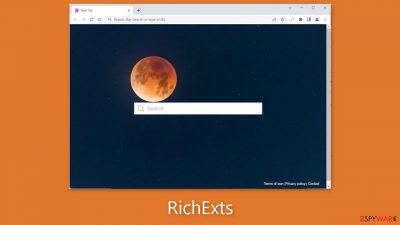
RichExts is a browser hijacker that can cause a variety of undesirable symptoms. The majority of hijackers alter the default browser settings, such as the homepage, new tab address, and search engine. They may, however, act as adware[1] and cause an increase in commercial content, such as pop-ups, banners, and redirects.
Bogus browser extensions are also used to gather browsing-related data. The majority of hijackers do not function as advertised. Crooks simply use them to generate passive income through pay-per-click advertising and data collection. Follow our instructions to remove this intruder from your computer.
| NAME | RichExts |
| TYPE | Browser hijacker; potentially unwanted program |
| SYMPTOMS | The plugin may cause redirects and pop-up ads to appear in the corner of the screen; some users might experience settings changes, like the homepage, new tab address, and search engine |
| DISTRIBUTION | Shady websites, deceptive ads, freeware installations |
| DANGERS | Pop-ups and redirects generated by the extension can lead to dangerous websites where people can get tricked into providing their personal information or downloading PUPs and malware |
| ELIMINATION | Remove the extension via browser settings; performing a scan with professional security tools is recommended |
| FURTHER STEPS | Use a maintenance tool like FortectIntego to fix any remaining damage and optimize the machine |
Privacy concerns
Most browser extensions can use cookies[2] to collect information such as your IP address, geolocation, websites visited, links clicked, and online purchases. In general, this information is used to tailor the user experience. Crooks, on the other hand, can turn it into profit.
As a result, security experts advise clearing cookies and cache on a regular basis. You can use FortectIntego as a maintenance tool. It has the ability to automatically clear cookies and cache. Furthermore, this powerful software can repair the majority of system errors, BSODs, corrupted files, and registry issues, which is especially useful following a virus infection.
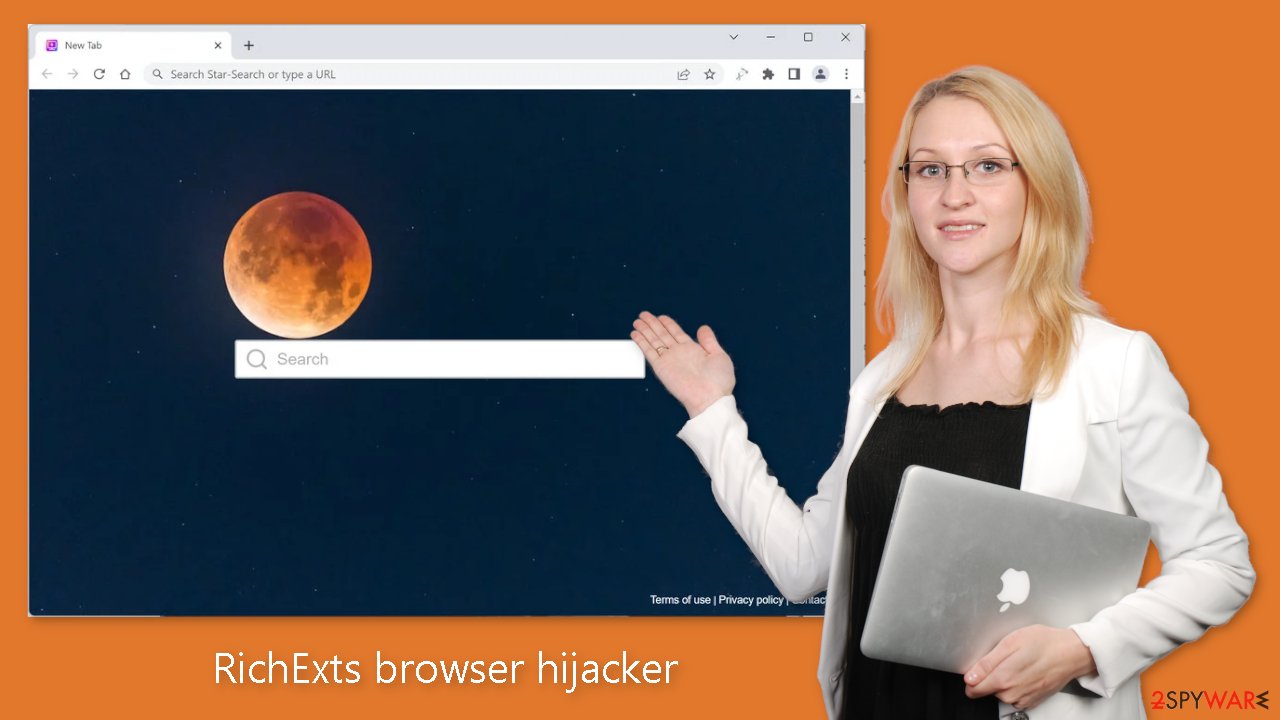
The risk behind freeware installations
Adware and other types of PUPs[3] typically infiltrate the system as part of freeware distribution platforms. Such sites don't make it clear that they include additional programs in the installers, hoping that most users won't notice. Unfortunately, most of the time, this is exactly what happens.
It is best to obtain your software from official developer websites. Even if it is expensive, you will most likely save money in the long run by not having your system damaged. You can also use the following steps to prevent unwanted programs from installing together when installing programs:
- Always choose “Custom” or “Advanced” installation methods
- Read the Terms of Use and Privacy Policy
- Inspect the file list and untick the boxes next to any programs that seem unrelated
Start the removal via browser settings
You should first try to locate the RichExts extension in your browser settings and then move on to the next step:
Google Chrome
- Open Google Chrome, click on the Menu (three vertical dots at the top-right corner) and select More tools > Extensions.
- In the newly opened window, you will see all the installed extensions. Uninstall all the suspicious plugins that might be related to the unwanted program by clicking Remove.
![Remove extensions from Chrome Remove extensions from Chrome]()
MS Edge:
- Select Menu (three horizontal dots at the top-right of the browser window) and pick Extensions.
- From the list, pick the extension and click on the Gear icon.
- Click on Uninstall at the bottom.
![Remove extensions from Edge Remove extensions from Edge]()
MS Edge (Chromium)
- Open Edge and click select Settings > Extensions.
- Delete unwanted extensions by clicking Remove.
![Remove extensions from Chromium Edge Remove extensions from Chromium Edge]()
Mozilla Firefox
- Open Mozilla Firefox browser and click on the Menu (three horizontal lines at the top-right of the window).
- Select Add-ons.
- In here, select the unwanted plugin and click Remove.
![Remove extensions from Firefox Remove extensions from Firefox]()
Safari
- Click Safari > Preferences…
- In the new window, pick Extensions.
- Select the unwanted extension and select Uninstall.
![Remove extensions from Safari Remove extensions from Safari]()
Check your system for PUPs
If you removed the RichExts browser hijacker from your extensions list but still experience annoying symptoms such as redirects to questionable websites and pop-ups, you may have adware in your system. These programs typically enter the system undetected and perform various tasks in the background, such as generating advertisements.
In this case, the unwanted behavior will continue until the PUA is completely removed from your system. This can be difficult because they are frequently disguised as useful tools. It could resemble an antivirus, system optimizer, media player, and so on.
We also discovered that manual removal can result in the infection resurfacing because users fail to locate all of the related files hidden in their system's folders. Professional security tools are the best way to combat potentially unwanted programs because they can detect and eliminate suspicious processes running in the background.
SpyHunter 5Combo Cleaner and Malwarebytes can automatically scan your system and remove threats along with all associated files and entries. Anti-malware tools can also help prevent such infections by alerting users when malicious programs attempt to enter the system. If you know which program is to blame and want to try uninstalling it yourself, we have instructions for both Windows and Mac computers:
Windows 10/8:
- Enter Control Panel into Windows search box and hit Enter or click on the search result.
- Under Programs, select Uninstall a program.
![Uninstall from Windows 1 Uninstall from Windows 1]()
- From the list, find the entry of the suspicious program.
- Right-click on the application and select Uninstall.
- If User Account Control shows up, click Yes.
- Wait till the uninstallation process is complete and click OK.
![Uninstall from Windows 2 Uninstall from Windows 2]()
Windows 7/XP:
- Click on Windows Start > Control Panel located on the right pane (if you are a Windows XP user, click on Add/Remove Programs).
- In Control Panel, select Programs > Uninstall a program.
![Uninstall from Windows 7/XP Uninstall from Windows 7/XP]()
- Pick the unwanted application by clicking on it once.
- At the top, click Uninstall/Change.
- In the confirmation prompt, pick Yes.
- Click OK once the removal process is finished.
Mac:
- From the menu bar, select Go > Applications.
- In the Applications folder, look for all related entries.
- Click on the app and drag it to Trash (or right-click and pick Move to Trash)
![Uninstall from Mac 1 Uninstall from Mac 1]()
To fully remove an unwanted app, you need to access Application Support, LaunchAgents, and LaunchDaemons folders and delete relevant files:
- Select Go > Go to Folder.
- Enter /Library/Application Support and click Go or press Enter.
- In the Application Support folder, look for any dubious entries and then delete them.
- Now enter /Library/LaunchAgents and /Library/LaunchDaemons folders the same way and terminate all the related .plist files.
![Uninstall from Mac 2 Uninstall from Mac 2]()
How to prevent from getting browser hijacker
Stream videos without limitations, no matter where you are
There are multiple parties that could find out almost anything about you by checking your online activity. While this is highly unlikely, advertisers and tech companies are constantly tracking you online. The first step to privacy should be a secure browser that focuses on tracker reduction to a minimum.
Even if you employ a secure browser, you will not be able to access websites that are restricted due to local government laws or other reasons. In other words, you may not be able to stream Disney+ or US-based Netflix in some countries. To bypass these restrictions, you can employ a powerful Private Internet Access VPN, which provides dedicated servers for torrenting and streaming, not slowing you down in the process.
Data backups are important – recover your lost files
Ransomware is one of the biggest threats to personal data. Once it is executed on a machine, it launches a sophisticated encryption algorithm that locks all your files, although it does not destroy them. The most common misconception is that anti-malware software can return files to their previous states. This is not true, however, and data remains locked after the malicious payload is deleted.
While regular data backups are the only secure method to recover your files after a ransomware attack, tools such as Data Recovery Pro can also be effective and restore at least some of your lost data.
- ^ Adware. Malwarebytes. Cybersecurity Basics.
- ^ What are Cookies?. Kaspersky. Home Security.
- ^ Chris Hoffman. PUPs Explained: What is a “Potentially Unwanted Program”?. Howtogeek. Technology Magazine.










