Rompilsy.com (Free Guide) - Removal Instructions
Rompilsy.com Removal Guide
What is Rompilsy.com?
Rompilsy.com virus redirects users to suspicious gaming sites for adults
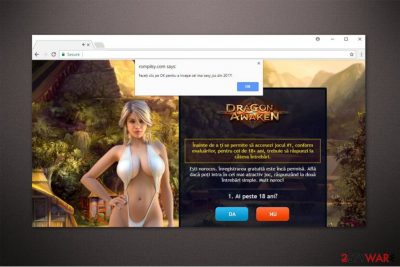
Rompilsy.com virus is a potentially unwanted program which leads its victims to online gaming websites for adults or other scam messages. It stealthily sneaks into the computer together with free applications you download from the Internet. This adware program might be dangerous since the unreliable websites ask to confirm private information.
Once the user is redirected by Rompilsy.com, he or she might see the following message:
Press OK to start the sexiest game in 2017!
Before you are allowed to access the game, for those 18+, you must respond to
a few questions.You're lucky. Free registration is still allowed. Find out
if you can enter the most attractive game, answering two
simple questions. Good luck!1. Are you over 18 years old?
Note that this Rompilsy.com redirect is only one example of many. You can also be led to sites with erotic content, survey scams, or other phishing websites. We want to warn you not to expose your personal details since this potentially unwanted program might collect browsing-related information and use it for malevolent purposes.
The gathered data can be exploited to find out about your frequently visited pages, clicked ads and interests overall. Likewise, developers of Rompilsy.com adware might use it to deliver ads which correspond to your browsing history. As a result, you will be more likely to click on them.
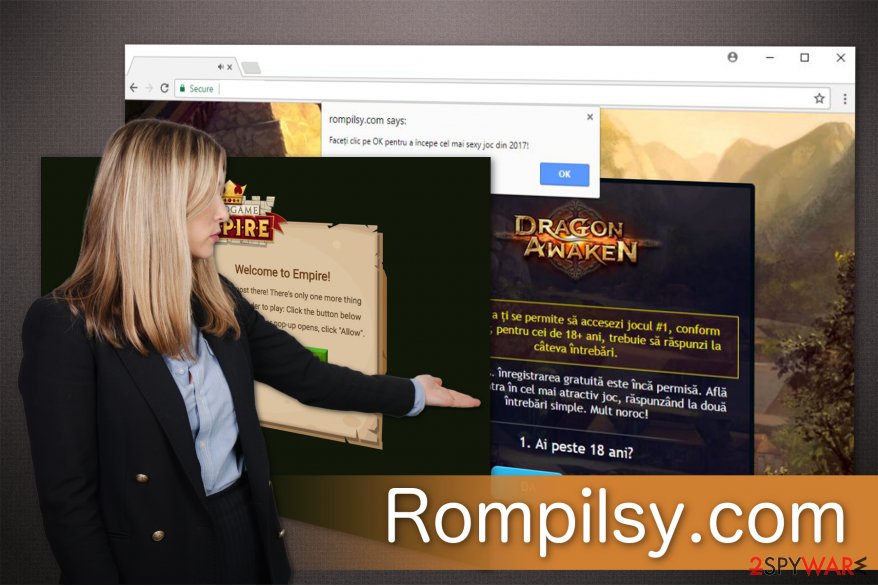
You should be aware that these advertisements can be malware-laden and clicking on them increases the risk of getting infected with malicious programs. In other terms, they may either lead you to malware distribution sources (corrupted websites) or trigger an automatic infiltration of it right away.
Therefore, experts from Viruset.no encourage you to remove Rompilsy.com from your computer. For that, you can use FortectIntego since it is a professional tool which is designed to cope with potentially unwanted programs and other PC threats. Note that automatic elimination is the best decision since it will also clean your computer from other hidden infections.
Do not delay Rompilsy.com removal since the adware program might continue to flood you with annoying ads and significantly deteriorate your system's performance. After some time, you may notice that your PC is sluggish programs crash and you cannot put up with your browsing anymore.
Learn how adware is distributed
Like any other potentially unwanted program, adware spreads hiding inside the installers of free software. If you tend to download applications from peer-to-peer (P2P) networks, it is even more possible that your PC is infected.
Developers of adware are dishonest and do not inform the users about the software-bundle during the installation. Likewise, people often want to finish the procedure quickly and choose Quick or Recommended settings which hide the details about PUP.
However, you can protect your computer from all potentially unwanted programs by paying close attention to the download/installation process. In simple terms, you should pick Custom or Advanced options and carefully seek for any pre-marked selections to infiltrate the adware automatically.
You should un-tick them and make sure that your computer is not infected by scanning it with a powerful security software. Additionally, we encourage you to stop downloading programs from P2P networks since it is one of the most beloved places for hackers to distribute potentially unwanted programs or other malicious apps.
Rompilsy.com virus removal instructions
We can offer you two options to remove Rompilsy.com from your system. The first one is manual elimination which is usually suitable for those who have the essential IT skills to make sure that they do it correctly. Adware programs come together with specific browser extensions which might hide as well. Thus, not every regular user can perform PUP termination.
Those who do not feel confident in digital technologies can ensure Rompilsy.com removal to a profession antivirus tool. This elimination method is highly convenient since the user only needs to download it from verified developers and let it scan the computer files.
You may remove virus damage with a help of FortectIntego. SpyHunter 5Combo Cleaner and Malwarebytes are recommended to detect potentially unwanted programs and viruses with all their files and registry entries that are related to them.
Getting rid of Rompilsy.com. Follow these steps
Uninstall from Windows
These guidelines will explain how to remove Rompilsy.com on Windows:
Instructions for Windows 10/8 machines:
- Enter Control Panel into Windows search box and hit Enter or click on the search result.
- Under Programs, select Uninstall a program.

- From the list, find the entry of the suspicious program.
- Right-click on the application and select Uninstall.
- If User Account Control shows up, click Yes.
- Wait till uninstallation process is complete and click OK.

If you are Windows 7/XP user, proceed with the following instructions:
- Click on Windows Start > Control Panel located on the right pane (if you are Windows XP user, click on Add/Remove Programs).
- In Control Panel, select Programs > Uninstall a program.

- Pick the unwanted application by clicking on it once.
- At the top, click Uninstall/Change.
- In the confirmation prompt, pick Yes.
- Click OK once the removal process is finished.
Delete from macOS
Remove items from Applications folder:
- From the menu bar, select Go > Applications.
- In the Applications folder, look for all related entries.
- Click on the app and drag it to Trash (or right-click and pick Move to Trash)

To fully remove an unwanted app, you need to access Application Support, LaunchAgents, and LaunchDaemons folders and delete relevant files:
- Select Go > Go to Folder.
- Enter /Library/Application Support and click Go or press Enter.
- In the Application Support folder, look for any dubious entries and then delete them.
- Now enter /Library/LaunchAgents and /Library/LaunchDaemons folders the same way and terminate all the related .plist files.

Remove from Microsoft Edge
Delete unwanted extensions from MS Edge:
- Select Menu (three horizontal dots at the top-right of the browser window) and pick Extensions.
- From the list, pick the extension and click on the Gear icon.
- Click on Uninstall at the bottom.

Clear cookies and other browser data:
- Click on the Menu (three horizontal dots at the top-right of the browser window) and select Privacy & security.
- Under Clear browsing data, pick Choose what to clear.
- Select everything (apart from passwords, although you might want to include Media licenses as well, if applicable) and click on Clear.

Restore new tab and homepage settings:
- Click the menu icon and choose Settings.
- Then find On startup section.
- Click Disable if you found any suspicious domain.
Reset MS Edge if the above steps did not work:
- Press on Ctrl + Shift + Esc to open Task Manager.
- Click on More details arrow at the bottom of the window.
- Select Details tab.
- Now scroll down and locate every entry with Microsoft Edge name in it. Right-click on each of them and select End Task to stop MS Edge from running.

If this solution failed to help you, you need to use an advanced Edge reset method. Note that you need to backup your data before proceeding.
- Find the following folder on your computer: C:\\Users\\%username%\\AppData\\Local\\Packages\\Microsoft.MicrosoftEdge_8wekyb3d8bbwe.
- Press Ctrl + A on your keyboard to select all folders.
- Right-click on them and pick Delete

- Now right-click on the Start button and pick Windows PowerShell (Admin).
- When the new window opens, copy and paste the following command, and then press Enter:
Get-AppXPackage -AllUsers -Name Microsoft.MicrosoftEdge | Foreach {Add-AppxPackage -DisableDevelopmentMode -Register “$($_.InstallLocation)\\AppXManifest.xml” -Verbose

Instructions for Chromium-based Edge
Delete extensions from MS Edge (Chromium):
- Open Edge and click select Settings > Extensions.
- Delete unwanted extensions by clicking Remove.

Clear cache and site data:
- Click on Menu and go to Settings.
- Select Privacy, search and services.
- Under Clear browsing data, pick Choose what to clear.
- Under Time range, pick All time.
- Select Clear now.

Reset Chromium-based MS Edge:
- Click on Menu and select Settings.
- On the left side, pick Reset settings.
- Select Restore settings to their default values.
- Confirm with Reset.

Remove from Mozilla Firefox (FF)
Mozilla can be cleaned from annoying redirects by uninstalling bogus extensions:
Remove dangerous extensions:
- Open Mozilla Firefox browser and click on the Menu (three horizontal lines at the top-right of the window).
- Select Add-ons.
- In here, select unwanted plugin and click Remove.

Reset the homepage:
- Click three horizontal lines at the top right corner to open the menu.
- Choose Options.
- Under Home options, enter your preferred site that will open every time you newly open the Mozilla Firefox.
Clear cookies and site data:
- Click Menu and pick Settings.
- Go to Privacy & Security section.
- Scroll down to locate Cookies and Site Data.
- Click on Clear Data…
- Select Cookies and Site Data, as well as Cached Web Content and press Clear.

Reset Mozilla Firefox
If clearing the browser as explained above did not help, reset Mozilla Firefox:
- Open Mozilla Firefox browser and click the Menu.
- Go to Help and then choose Troubleshooting Information.

- Under Give Firefox a tune up section, click on Refresh Firefox…
- Once the pop-up shows up, confirm the action by pressing on Refresh Firefox.

Remove from Google Chrome
You can fix Chrome with the help of these instructions:
Delete malicious extensions from Google Chrome:
- Open Google Chrome, click on the Menu (three vertical dots at the top-right corner) and select More tools > Extensions.
- In the newly opened window, you will see all the installed extensions. Uninstall all the suspicious plugins that might be related to the unwanted program by clicking Remove.

Clear cache and web data from Chrome:
- Click on Menu and pick Settings.
- Under Privacy and security, select Clear browsing data.
- Select Browsing history, Cookies and other site data, as well as Cached images and files.
- Click Clear data.

Change your homepage:
- Click menu and choose Settings.
- Look for a suspicious site in the On startup section.
- Click on Open a specific or set of pages and click on three dots to find the Remove option.
Reset Google Chrome:
If the previous methods did not help you, reset Google Chrome to eliminate all the unwanted components:
- Click on Menu and select Settings.
- In the Settings, scroll down and click Advanced.
- Scroll down and locate Reset and clean up section.
- Now click Restore settings to their original defaults.
- Confirm with Reset settings.

Delete from Safari
Remove unwanted extensions from Safari:
- Click Safari > Preferences…
- In the new window, pick Extensions.
- Select the unwanted extension and select Uninstall.

Clear cookies and other website data from Safari:
- Click Safari > Clear History…
- From the drop-down menu under Clear, pick all history.
- Confirm with Clear History.

Reset Safari if the above-mentioned steps did not help you:
- Click Safari > Preferences…
- Go to Advanced tab.
- Tick the Show Develop menu in menu bar.
- From the menu bar, click Develop, and then select Empty Caches.

After uninstalling this potentially unwanted program (PUP) and fixing each of your web browsers, we recommend you to scan your PC system with a reputable anti-spyware. This will help you to get rid of Rompilsy.com registry traces and will also identify related parasites or possible malware infections on your computer. For that you can use our top-rated malware remover: FortectIntego, SpyHunter 5Combo Cleaner or Malwarebytes.
How to prevent from getting adware
Access your website securely from any location
When you work on the domain, site, blog, or different project that requires constant management, content creation, or coding, you may need to connect to the server and content management service more often. The best solution for creating a tighter network could be a dedicated/fixed IP address.
If you make your IP address static and set to your device, you can connect to the CMS from any location and do not create any additional issues for the server or network manager that needs to monitor connections and activities. VPN software providers like Private Internet Access can help you with such settings and offer the option to control the online reputation and manage projects easily from any part of the world.
Recover files after data-affecting malware attacks
While much of the data can be accidentally deleted due to various reasons, malware is one of the main culprits that can cause loss of pictures, documents, videos, and other important files. More serious malware infections lead to significant data loss when your documents, system files, and images get encrypted. In particular, ransomware is is a type of malware that focuses on such functions, so your files become useless without an ability to access them.
Even though there is little to no possibility to recover after file-locking threats, some applications have features for data recovery in the system. In some cases, Data Recovery Pro can also help to recover at least some portion of your data after data-locking virus infection or general cyber infection.























