Rorschach ransomware (virus) - Recovery Instructions Included
Rorschach virus Removal Guide
What is Rorschach ransomware?
Rorschach ransomware can cause data loss permanently if victims do not have backups
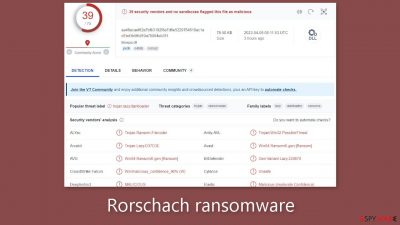
Rorschach or BabLock ransomware encrypts files and targets small and medium-sized businesses and industrial companies. This malware appends a two-digit number and a random string of characters to the end of filenames in addition to encryption.
The ransomware also alters the desktop wallpaper and drops a ransom note called _r e a d m e.txt. The file name picture.jpg, for example, is transformed to picture.jpg.hyuhvw.37, but the appended characters vary depending on the variant of the ransomware.
| NAME | Rorschach |
| TYPE | Ransomware, data locking virus, crypto virus |
| FILE EXTENSION | Random string and a two-digit number |
| RANSOM NOTE | _r_e_a_d_m_e.txt |
| RANSOM AMOUNT | $50,000 – $1,000,000 |
| DISTRIBUTION | Infected email attachments, peer-to-peer file-sharing platforms, torrents, malicious ads |
| FILE RECOVERY | It is next to impossible to recover the files if you do not have backups or the decryption keys were not leaked; in some cases, recovery is successful with third-party software |
| ELIMINATION | Scan your machine with anti-malware software to eliminate the virus safely; this will not recover the locked files |
| SYSTEM FIX | You can avoid Windows reinstallation with FortectIntego maintenance tool, which can fix damaged files and system errors |
The ransom note
Rorschach ransomware drops a ransom note _r_e_a_d_m_e.txt which reads as follows:
Decryption ID: –
Hi, since you are reading this it means you have been hacked.
In addition to encrypting all your systems, deleting backups, we also downloaded your confidential information.
Here's what you shouldn't do:
1) Contact the police, fbi or other authorities before the end of our deal.
2) Contact the recovery company so that they would conduct dialogues with us. (This can slow down the recovery, and put our communication to naught). Don't go to recovery companies, they are essentially just middlemen who will make money of you and cheat you.We are well aware of cases where recovery companies tell you that the ransom price is 5 million dollars, but in fact they secretly negotiate with us for 1 million dollars, so they earn 4 million dollars from you. If you approached us directly without intermediaries you would pay 5 times less, that is 1 million dollars.
3) Do not try to decrypt the files yourself, as well as do not change the file extension yourself !!! This can lead to the impossibility of their decryption.Here's what you should do right after reading it:
1) If you are an ordinary employee, send our message to the CEO of the company, as well as to the IT department.
2) If you are a CEO, or a specialist in the IT department, or another person who has weight in the company, you should contact us within 24 hours by email.If you do not pay the ransom, we will attack your company again in the future.In a few weeks, we will simply repeat our attack and delete all your data from your networks, WHICH WILL LEAD TO THEIR UNAVAILABILITY!
As a guarantee that we can decrypt the files, we suggest that you send several files for free decryption.
Mails to contact us(Write the decryption ID in the title of your message):
1)wvpater@onionmail.org
2)wvpater1@onionmail.org
The ransom note begins with a decryption ID, which indicates that the victim's systems have been compromised and all files have been encrypted. The attackers also claim to have obtained sensitive information. The note then lists a number of things the victim should not do, such as contact authorities or recovery organizations. The attackers attempt to discourage the victim from contacting recovery companies, implying that they are essentially middlemen who will defraud them.
The note then instructs the victim to forward the message to the company's CEO or the IT department if they are a regular employee. If the victim is a CEO, an IT specialist, or someone with clout in the company, they should contact the attackers via email within 24 hours. If the ransom is not paid, the attackers threaten to attack the company again, resulting in the loss of all data on the network.
The attackers suggest sending a few files for free decryption as a guarantee that they can decrypt the files. The ransom note includes two email addresses for contacting the attackers and instructs the victim to include the decryption ID in the message's title.
If a person becomes infected with ransomware and receives a ransom note, they should not become alarmed. To prevent the ransomware from spreading, they should first disconnect their device from the internet and other devices. They should also avoid paying the ransom because the attackers cannot guarantee that the files will be decrypted.
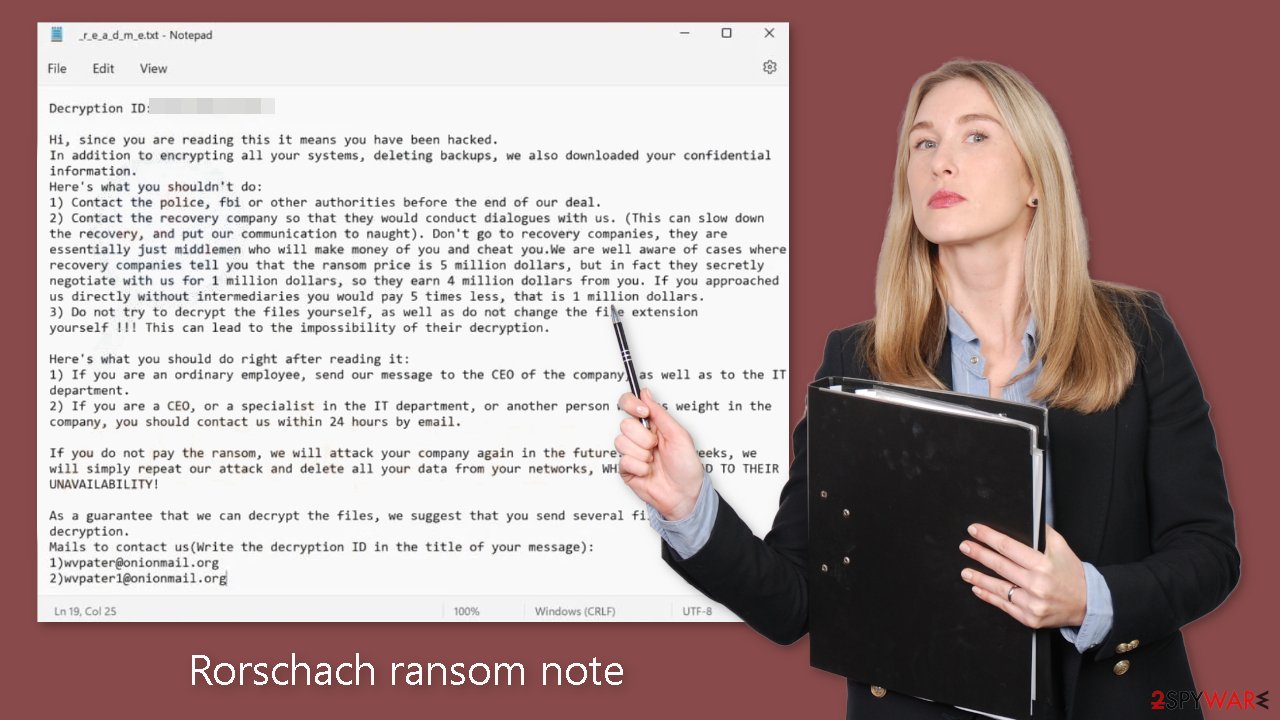
Protect yourself against ransomware attacks
Although the exact methods used to spread Rorschach ransomware are unknown, cybercriminals generally employ certain tactics. Malware is typically delivered via an executable file (.exe) hidden in a zip folder, embedded in the macros of a Microsoft Office document, or disguised as a viable attachment such as a fax. This frequently occurs because users are unaware of security risks and make mistakes.
Some people install “cracked” software[1] to avoid paying for licenses, unaware that the sites where these programs are distributed are breeding grounds for malware and potentially unwanted programs (PUPs).[2] These websites are unregulated and dangerous, with almost all downloads containing malicious files.
Hackers frequently use the operating system or software vulnerabilities to distribute ransomware, making it critical to keep everything up to date. Software developers release security updates on a regular basis to address newly discovered vulnerabilities, leaving unpatched systems vulnerable to attack.
It is critical to be cautious and not believe everything you see, as threat actors use a variety of phishing techniques to entice people. This could be a malicious email attachment or a malicious URL. Fraudsters can even use a victim's friend list to appear more legitimate. Before opening anything, it's best to double-check with the sender via another platform, as it could potentially compromise the entire local network.
Use professional security tools to eliminate malicious files
The most important step is to disconnect the affected device from the local network. For home users, simply unplugging the Ethernet cable should suffice. However, for businesses, this process may be more complex, and instructions for corporate environments are provided below.
Attempting to recover data before removing the malicious files can result in permanent loss of data, and the ransomware may encrypt files again. Removing the malware should be the first priority, and it is recommended to seek professional assistance if inexperienced.
To remove the ransomware, utilize anti-malware tools like SpyHunter 5Combo Cleaner or Malwarebytes to scan your system. These tools should detect and automatically remove all related files and entries. In some cases, the malware may prevent antivirus software from functioning normally, so it may be necessary to access Safe Mode and conduct a full system scan from there.
Windows 7 / Vista / XP
- Click Start > Shutdown > Restart > OK.
- When your computer becomes active, start pressing the F8 button (if that does not work, try F2, F12, Del, etc. – it all depends on your motherboard model) multiple times until you see the Advanced Boot Options window.
- Select Safe Mode with Networking from the list.
Windows 10 / Windows 8
- Right-click on the Start button and select Settings.
- Scroll down to pick Update & Security.
- On the left side of the window, pick Recovery.
- Now scroll down to find the Advanced Startup section.
- Click Restart now.
- Select Troubleshoot.
- Go to Advanced options.
- Select Startup Settings.
- Click Restart.
- Press 5 or click 5) Enable Safe Mode with Networking.
Fix system errors
Malware infections can cause various issues, such as performance degradation, stability problems, and usability errors, which can be severe enough to require a complete reinstallation of the Windows operating system. These infections can alter the registry database, damage essential bootup sections, delete or corrupt DLL files, and more. Unfortunately, once malware damages a system file, antivirus software is unable to repair it.
To address these problems, FortectIntego was developed to repair much of the damage caused by a malware infection. Errors such as Blue Screen,[3] freezes, registry errors, damaged DLLs, and others can render a computer unusable. However, by utilizing this maintenance tool, users can avoid the need for a complete Windows reinstallation.
File recovery options
Anti-malware tools are not intended for file restoration, despite what many people believe. They can only identify suspicious processes and remove malicious files. File decryption requires a decryption key or software that is only available to cyber criminals.
If you did not back up your data, it is possible that you have lost it permanently. While data recovery software may be able to restore some files, third-party applications do not always have the capability to decrypt them. However, it is still worth attempting to recover your data using this method. Before proceeding, ensure that you have removed the Rorschach ransomware and make a copy of the corrupted files to a USB flash drive or other storage devices.
Before you begin, several pointers are essential while dealing with this situation:
- Since the encrypted data on your computer might permanently be damaged by security or data recovery software, you should first make backups of it – use a USB flash drive or another storage.
- Only attempt to recover your files using this method after you perform a scan with anti-malware software.
Install data recovery software
- Download Data Recovery Pro.
- Double-click the installer to launch it.
- Follow on-screen instructions to install the software.
![Install program Install program]()
- As soon as you press Finish, you can use the app.
- Select Everything or pick individual folders where you want the files to be recovered from.
![Select what to recover Select what to recover]()
- Press Next.
- At the bottom, enable Deep scan and pick which Disks you want to be scanned.
![Select Deep scan Select Deep scan]()
- Press Scan and wait till it is complete.
- You can now pick which folders/files to recover – don't forget you also have the option to search by the file name!
- Press Recover to retrieve your files.
![Recover files Recover files]()
Getting rid of Rorschach virus. Follow these steps
Isolate the infected computer
Some ransomware strains aim to infect not only one computer but hijack the entire network. As soon as one of the machines is infected, malware can spread via network and encrypt files everywhere else, including Network Attached Storage (NAS) devices. If your computer is connected to a network, it is important to isolate it to prevent re-infection after ransomware removal is complete.
The easiest way to disconnect a PC from everything is simply to plug out the ethernet cable. However, in the corporate environment, this might be extremely difficult to do (also would take a long time). The method below will disconnect from all the networks, including local and the internet, isolating each of the machines involved.
- Type in Control Panel in Windows search and press Enter
- Go to Network and Internet

- Click Network and Sharing Center

- On the left, pick Change adapter settings

- Right-click on your connection (for example, Ethernet), and select Disable

- Confirm with Yes.
If you are using some type of cloud storage you are connected to, you should disconnect from it immediately. It is also advisable to disconnect all the external devices, such as USB flash sticks, external HDDs, etc. Once the malware elimination process is finished, you can connect your computers to the network and internet, as explained above, but by pressing Enable instead.
Find a working decryptor for your files
File encryption is a process that is similar to applying a password to a particular file or folder. However, from a technical point of view, encryption is fundamentally different due to its complexity. By using encryption, threat actors use a unique set of alphanumeric characters as a password that can not easily be deciphered if the process is performed correctly.
There are several algorithms that can be used to lock data (whether for good or bad reasons); for example, AES uses the symmetric method of encryption, meaning that the key used to lock and unlock files is the same. Unfortunately, it is only accessible to the attackers who hold it on a remote server – they ask for a payment in exchange for it. This simple principle is what allows ransomware authors to prosper in this illegal business.
While many high-profile ransomware strains such as Djvu or Dharma use immaculate encryption methods, there are plenty of failures that can be observed within the code of some novice malware developers. For example, the keys could be stored locally, which would allow users to regain access to their files without paying. In some cases, ransomware does not even encrypt files due to bugs, although victims might believe the opposite due to the ransom note that shows up right after the infection and data encryption is completed.
Therefore, regardless of which crypto-malware affects your files, you should try to find the relevant decryptor if such exists. Security researchers are in a constant battle against cybercriminals. In some cases, they manage to create a working decryption tool that would allow victims to recover files for free.
Once you have identified which ransomware you are affected by, you should check the following links for a decryptor:
- No More Ransom Project
- Free Ransomware Decryptors by Kaspersky
- Free Ransomware Decryption Tools from Emsisoft
- Avast decryptors

If you can't find a decryptor that works for you, you should try the alternative methods we list below. Additionally, it is worth mentioning that it sometimes takes years for a working decryption tool to be developed, so there are always hopes for the future.
Create data backups to avoid file loss in the future
One of the many countermeasures for home users against ransomware is data backups. Even if your Windows get corrupted, you can reinstall everything from scratch and retrieve files from backups with minimal losses overall. Most importantly, you would not have to pay cybercriminals and risk your money as well.
Therefore, if you have already dealt with a ransomware attack, we strongly advise you to prepare backups for future use. There are two options available to you:
- Backup on a physical external drive, such as a USB flash drive or external HDD.
- Use cloud storage services.
The first method is not that convenient, however, as backups need to constantly be updated manually – although it is very reliable. Therefore, we highly advise choosing cloud storage instead – it is easy to set up and efficient to sustain. The problem with it is that storage space is limited unless you want to pay for the subscription.
Using Microsoft OneDrive
OneDrive is a built-in tool that comes with every modern Windows version. By default, you get 5 GB of storage that you can use for free. You can increase that storage space, but for a price. Here's how to setup backups for OneDrive:
- Click on the OneDrive icon within your system tray.
- Select Help & Settings > Settings.

- If you don't see your email under the Account tab, you should click Add an account and proceed with the on-screen instructions to set yourself up.

- Once done, move to the Backup tab and click Manage backup.

- Select Desktop, Documents, and Pictures, or a combination of whichever folders you want to backup.
- Press Start backup.

After this, all the files that are imported into the above-mentioned folders will be automatically backed for you. If you want to add other folders or files, you have to do that manually. For that, open File Explorer by pressing Win + E on your keyboard, and then click on the OneDrive icon. You should drag and drop folders you want to backup (or you can use Copy/Paste as well).
Using Google Drive
Google Drive is another great solution for free backups. The good news is that you get as much as 15GB for free by choosing this storage. There are also paid versions available, with significantly more storage to choose from.
You can access Google Drive via the web browser or use a desktop app you can download on the official website. If you want your files to be synced automatically, you will have to download the app, however.
- Download the Google Drive app installer and click on it.

- Wait a few seconds for it to be installed.

- Now click the arrow within your system tray – you should see Google Drive icon there, click it once.

- Click Get Started.

- Enter all the required information – your email/phone, and password.

- Now pick what you want to sync and backup. You can click on Choose Folder to add additional folders to the list.
- Once done, pick Next.

- Now you can select to sync items to be visible on your computer.
- Finally, press Start and wait till the sync is complete. Your files are now being backed up.
Report the incident to your local authorities
Ransomware is a huge business that is highly illegal, and authorities are very involved in catching malware operators. To have increased chances of identifying the culprits, the agencies need information. Therefore, by reporting the crime, you could help with stopping the cybercriminal activities and catching the threat actors. Make sure you include all the possible details, including how did you notice the attack, when it happened, etc. Additionally, providing documents such as ransom notes, examples of encrypted files, or malware executables would also be beneficial.
Law enforcement agencies typically deal with online fraud and cybercrime, although it depends on where you live. Here is the list of local authority groups that handle incidents like ransomware attacks, sorted by country:
- USA – Internet Crime Complaint Center IC3
- United Kingdom – ActionFraud
- Canada – Canadian Anti-Fraud Centre
- Australia – ScamWatch
- New Zealand – ConsumerProtection
- Germany – Polizei
- France – Ministère de l'Intérieur

If your country is not listed above, you should contact the local police department or communications center.
How to prevent from getting ransomware
Protect your privacy – employ a VPN
There are several ways how to make your online time more private – you can access an incognito tab. However, there is no secret that even in this mode, you are tracked for advertising purposes. There is a way to add an extra layer of protection and create a completely anonymous web browsing practice with the help of Private Internet Access VPN. This software reroutes traffic through different servers, thus leaving your IP address and geolocation in disguise. Besides, it is based on a strict no-log policy, meaning that no data will be recorded, leaked, and available for both first and third parties. The combination of a secure web browser and Private Internet Access VPN will let you browse the Internet without a feeling of being spied or targeted by criminals.
No backups? No problem. Use a data recovery tool
If you wonder how data loss can occur, you should not look any further for answers – human errors, malware attacks, hardware failures, power cuts, natural disasters, or even simple negligence. In some cases, lost files are extremely important, and many straight out panic when such an unfortunate course of events happen. Due to this, you should always ensure that you prepare proper data backups on a regular basis.
If you were caught by surprise and did not have any backups to restore your files from, not everything is lost. Data Recovery Pro is one of the leading file recovery solutions you can find on the market – it is likely to restore even lost emails or data located on an external device.
- ^ Georgina Torbet. 5 Security Reasons Not to Download Cracked Software. Makeuseof. Technology Blog.
- ^ Wendy Zamora. What is a PUP? – How to avoid potentially unwanted programs. Malwarebytes. Secuirty Tips, Tricks, and How-Tos.
- ^ Chris Hoffman. Everything You Need To Know About the Blue Screen of Death. Howtogeek. Tech Reviews.


















