Rouonixon.com (Removal Instructions) - Free Guide
Rouonixon.com Removal Guide
What is Rouonixon.com?
Rouonixon.com is a redirect virus that might bring you to potentially dangerous websites
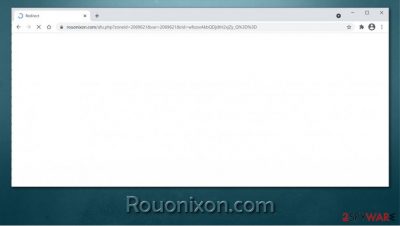
Rouonixon.com is otherwise a legitimate advertising service that can be used by website authors for monetization purposes. However, many potentially unwanted programs, namely adware, are abusing it in order to insert various ads into the infected users' browsers – Google Chrome, Mozilla Firefox, Safari, MS Edge, and others. In other cases, users who briefly see the URL while browsing the web occasionally should not be worried since it is a part of the website they are visiting.
Since PUPs are usually distributed via software bundles, users might not even be aware that they are infected, although persistent Rouonixon.com redirects should never be ignored. To stop the unwanted browser activities, the potentially unwanted program/extension should be found on the system and uninstalled immediately.
| Name | Rouonixon.com |
|---|---|
| Type | Adware, potentially unwanted program |
| Distribution | Software bundle packages downloaded from third-party websites, deceptive ads, fake Flash Player updates |
| Symptoms | Redirects to various websites at random times; Unknown browser extensions or applications installed on the device; intrusive deals, coupons, discounts, offers, and other advertisements; redirects to ad-filled, scam, phishing, and other dangerous websites |
| Dangers | Redirects to malicious websites can result in unwanted site notifications, installation of other potentially unwanted programs or malware, personal information disclosure to unknown parties, financial losses |
| Elimination | To get rid of unwanted programs manually, you can follow our removal guide below. If the unwanted ads and other disruptive behavior does not stop, you should scan your computer with security software and delete all threats automatically |
| Further steps | Malware or adware infections can diminish the performance of your computer or cause serious stability issues. Use FortectIntego to remediate your device and ensure that the virus damage is fixed |
While users might find that their browsers act suspiciously on a Windows or Mac computer, some users reported that the Rouonixon.com virus redirects also occur on an Android device. This is not uncommon since potentially unwanted applications can also end up on portable devices. Regardless of which device you are experiencing the redirects on, you should never ignore them.
As previously mentioned, adware[1] might end up on your machine without asking for direct permission. Therefore, Rouonixon.com hijack might seem to be abrupt, as the suspicious browser redirects show up seemingly out of nowhere. In fact, some users might not even be aware that their systems are infected with adware for a very long time.
Here are some of the symptoms that you might experience due to adware infection:
- Suspicious redirects bring to phishing, scam, or even malware-laden websites;
- Intrusive popups, deals, offers, coupons and other commercial content is shown regularly during web browser sessions;
- Homepage, new tab address and other settings of the web browser changed without permission;
- Suspicious extensions installed on the web browser;
- Overall slower browser performance.
One of the most prevalent adware features is redirects, as background processes are initialed to redirect traffic to sponsored sites, earning revenue to adware creators. In some cases, such websites might be dangerous, as they might include malicious JavaScript[2] that could, under certain circumstances, download and install malware automatically. Therefore, it is important to remove Rouonixon.com from your machine as soon as possible.
Another issue that comes with adware is user privacy. It is not a secret that most potentially unwanted applications gather information about users' web browsing habits, such as websites visited, links clicked, search queries entered, timestamps, IP address, technical device details, and much more. This data is later used for marketing purposes, i.e., targeted advertising. To make matters worse, it is also usually shared with third parties, so you might find emails directed at you from unknown retailers or shops.
Rouonixon.com removal using reputable anti-malware such as SpyHunter 5Combo Cleaner or Malwarebytes is one of the easiest ways to determine which potentially unwanted program is responsible for redirects and other unwanted browser behavior. It is also advised to clean your web browsing data and cookies after elimination. Finally, experts[3] also recommend performing a full system scan with FortectIntego for best results.
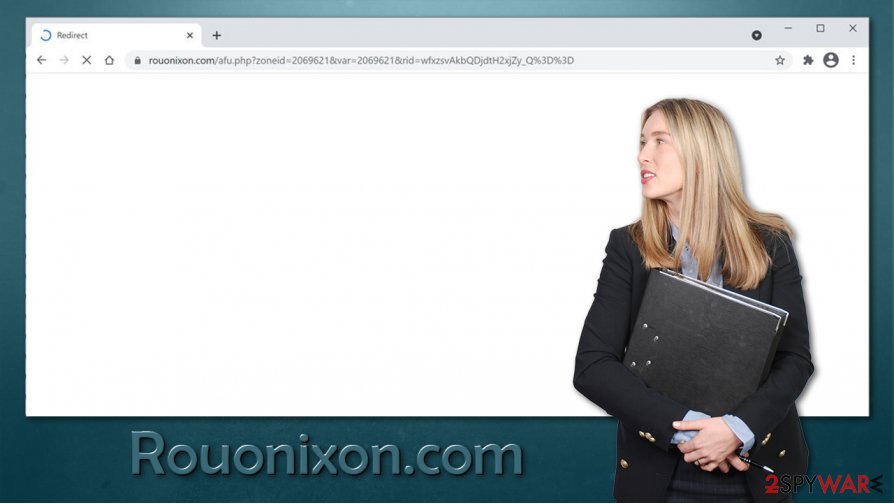
Outsmart the software bundling tricks
One of the main reasons why PUPs are called “potentially unwanted” is due to their distribution practices. In most cases, users do not install these apps intentionally, and are tricked into doing so by clever marketing techniques. There are several ways how this could be achieved – here are a few examples:
- Software bundles
- Attractive but deceptive ads
- Fake Flash Player updates
- Bogus statements online.
If you want to avoid potentially unwanted programs such as adware, you should be extremely attentive while browsing the web and downloading new apps. Never trust sites that claim that something is out of date or that some software needs to be downloaded in order to view the underlying content – it is most certainly a scam.
One of the main PUP distribution methods remains software bundles downloaded from third-party websites. When dealing with such, you should never rush with the installation process (if possible, always download them from official sources instead): watch out for misleading button placements, deceptive offers, fine print text, remove all ticks from pre-ticked boxes and, most importantly, always opt for Advanced/Custom installation method instead of Recommended/Quick one when prompted.
Stop Rouonixon.com redirects and ads
Rouonixon.com removal might not be that easy in some cases, as there are hundreds, if not thousands, of apps that might be responsible for the unwanted browser behavior. This is especially true when users install apps unintentionally – they might not even know that something unwanted is there. Therefore, a thorough investigation should be conducted – you can find the manual guide on finding the suspicious apps and browser extensions below.
However, the best way to remove Rouonixon.com is to employ powerful anti-malware software and perform a full system scan. In general, a powerful anti-virus should always be installed on all systems that you are using, including mobile devices. Security software is particularly helpful when malware is trying to get into the system unnoticed – it can stop the threat before it manages to perform malicious commands.
You may remove virus damage with a help of FortectIntego. SpyHunter 5Combo Cleaner and Malwarebytes are recommended to detect potentially unwanted programs and viruses with all their files and registry entries that are related to them.
Getting rid of Rouonixon.com. Follow these steps
Uninstall from Windows
To uninstall applications from Windows machines, you need to reach the Programs and Features section via the Control Panel:
Instructions for Windows 10/8 machines:
- Enter Control Panel into Windows search box and hit Enter or click on the search result.
- Under Programs, select Uninstall a program.

- From the list, find the entry of the suspicious program.
- Right-click on the application and select Uninstall.
- If User Account Control shows up, click Yes.
- Wait till uninstallation process is complete and click OK.

If you are Windows 7/XP user, proceed with the following instructions:
- Click on Windows Start > Control Panel located on the right pane (if you are Windows XP user, click on Add/Remove Programs).
- In Control Panel, select Programs > Uninstall a program.

- Pick the unwanted application by clicking on it once.
- At the top, click Uninstall/Change.
- In the confirmation prompt, pick Yes.
- Click OK once the removal process is finished.
Delete from macOS
macOS users also suffer from adware, so it is removed from the system. Here's how to do it:
Remove items from Applications folder:
- From the menu bar, select Go > Applications.
- In the Applications folder, look for all related entries.
- Click on the app and drag it to Trash (or right-click and pick Move to Trash)

To fully remove an unwanted app, you need to access Application Support, LaunchAgents, and LaunchDaemons folders and delete relevant files:
- Select Go > Go to Folder.
- Enter /Library/Application Support and click Go or press Enter.
- In the Application Support folder, look for any dubious entries and then delete them.
- Now enter /Library/LaunchAgents and /Library/LaunchDaemons folders the same way and terminate all the related .plist files.

Remove from Microsoft Edge
You should clean MS Edge after you eliminate all the potentially unwanted applications:
Delete unwanted extensions from MS Edge:
- Select Menu (three horizontal dots at the top-right of the browser window) and pick Extensions.
- From the list, pick the extension and click on the Gear icon.
- Click on Uninstall at the bottom.

Clear cookies and other browser data:
- Click on the Menu (three horizontal dots at the top-right of the browser window) and select Privacy & security.
- Under Clear browsing data, pick Choose what to clear.
- Select everything (apart from passwords, although you might want to include Media licenses as well, if applicable) and click on Clear.

Restore new tab and homepage settings:
- Click the menu icon and choose Settings.
- Then find On startup section.
- Click Disable if you found any suspicious domain.
Reset MS Edge if the above steps did not work:
- Press on Ctrl + Shift + Esc to open Task Manager.
- Click on More details arrow at the bottom of the window.
- Select Details tab.
- Now scroll down and locate every entry with Microsoft Edge name in it. Right-click on each of them and select End Task to stop MS Edge from running.

If this solution failed to help you, you need to use an advanced Edge reset method. Note that you need to backup your data before proceeding.
- Find the following folder on your computer: C:\\Users\\%username%\\AppData\\Local\\Packages\\Microsoft.MicrosoftEdge_8wekyb3d8bbwe.
- Press Ctrl + A on your keyboard to select all folders.
- Right-click on them and pick Delete

- Now right-click on the Start button and pick Windows PowerShell (Admin).
- When the new window opens, copy and paste the following command, and then press Enter:
Get-AppXPackage -AllUsers -Name Microsoft.MicrosoftEdge | Foreach {Add-AppxPackage -DisableDevelopmentMode -Register “$($_.InstallLocation)\\AppXManifest.xml” -Verbose

Instructions for Chromium-based Edge
Delete extensions from MS Edge (Chromium):
- Open Edge and click select Settings > Extensions.
- Delete unwanted extensions by clicking Remove.

Clear cache and site data:
- Click on Menu and go to Settings.
- Select Privacy, search and services.
- Under Clear browsing data, pick Choose what to clear.
- Under Time range, pick All time.
- Select Clear now.

Reset Chromium-based MS Edge:
- Click on Menu and select Settings.
- On the left side, pick Reset settings.
- Select Restore settings to their default values.
- Confirm with Reset.

Remove from Mozilla Firefox (FF)
Remove dangerous extensions:
- Open Mozilla Firefox browser and click on the Menu (three horizontal lines at the top-right of the window).
- Select Add-ons.
- In here, select unwanted plugin and click Remove.

Reset the homepage:
- Click three horizontal lines at the top right corner to open the menu.
- Choose Options.
- Under Home options, enter your preferred site that will open every time you newly open the Mozilla Firefox.
Clear cookies and site data:
- Click Menu and pick Settings.
- Go to Privacy & Security section.
- Scroll down to locate Cookies and Site Data.
- Click on Clear Data…
- Select Cookies and Site Data, as well as Cached Web Content and press Clear.

Reset Mozilla Firefox
If clearing the browser as explained above did not help, reset Mozilla Firefox:
- Open Mozilla Firefox browser and click the Menu.
- Go to Help and then choose Troubleshooting Information.

- Under Give Firefox a tune up section, click on Refresh Firefox…
- Once the pop-up shows up, confirm the action by pressing on Refresh Firefox.

Remove from Google Chrome
To uninstall suspicious browser extensions from Chrome, proceed with the following steps:
Delete malicious extensions from Google Chrome:
- Open Google Chrome, click on the Menu (three vertical dots at the top-right corner) and select More tools > Extensions.
- In the newly opened window, you will see all the installed extensions. Uninstall all the suspicious plugins that might be related to the unwanted program by clicking Remove.

Clear cache and web data from Chrome:
- Click on Menu and pick Settings.
- Under Privacy and security, select Clear browsing data.
- Select Browsing history, Cookies and other site data, as well as Cached images and files.
- Click Clear data.

Change your homepage:
- Click menu and choose Settings.
- Look for a suspicious site in the On startup section.
- Click on Open a specific or set of pages and click on three dots to find the Remove option.
Reset Google Chrome:
If the previous methods did not help you, reset Google Chrome to eliminate all the unwanted components:
- Click on Menu and select Settings.
- In the Settings, scroll down and click Advanced.
- Scroll down and locate Reset and clean up section.
- Now click Restore settings to their original defaults.
- Confirm with Reset settings.

Delete from Safari
Remove unwanted extensions from Safari:
- Click Safari > Preferences…
- In the new window, pick Extensions.
- Select the unwanted extension and select Uninstall.

Clear cookies and other website data from Safari:
- Click Safari > Clear History…
- From the drop-down menu under Clear, pick all history.
- Confirm with Clear History.

Reset Safari if the above-mentioned steps did not help you:
- Click Safari > Preferences…
- Go to Advanced tab.
- Tick the Show Develop menu in menu bar.
- From the menu bar, click Develop, and then select Empty Caches.

After uninstalling this potentially unwanted program (PUP) and fixing each of your web browsers, we recommend you to scan your PC system with a reputable anti-spyware. This will help you to get rid of Rouonixon.com registry traces and will also identify related parasites or possible malware infections on your computer. For that you can use our top-rated malware remover: FortectIntego, SpyHunter 5Combo Cleaner or Malwarebytes.
How to prevent from getting adware
Protect your privacy – employ a VPN
There are several ways how to make your online time more private – you can access an incognito tab. However, there is no secret that even in this mode, you are tracked for advertising purposes. There is a way to add an extra layer of protection and create a completely anonymous web browsing practice with the help of Private Internet Access VPN. This software reroutes traffic through different servers, thus leaving your IP address and geolocation in disguise. Besides, it is based on a strict no-log policy, meaning that no data will be recorded, leaked, and available for both first and third parties. The combination of a secure web browser and Private Internet Access VPN will let you browse the Internet without a feeling of being spied or targeted by criminals.
No backups? No problem. Use a data recovery tool
If you wonder how data loss can occur, you should not look any further for answers – human errors, malware attacks, hardware failures, power cuts, natural disasters, or even simple negligence. In some cases, lost files are extremely important, and many straight out panic when such an unfortunate course of events happen. Due to this, you should always ensure that you prepare proper data backups on a regular basis.
If you were caught by surprise and did not have any backups to restore your files from, not everything is lost. Data Recovery Pro is one of the leading file recovery solutions you can find on the market – it is likely to restore even lost emails or data located on an external device.























