RozaLocker ransomware / virus (Removal Guide) - Quick Decryption Solution
RozaLocker virus Removal Guide
What is RozaLocker ransomware virus?
Things you should learn about RozaLocker ransomware virus:
RozaLocker ransomware virus is a crypto-ransomware [1], in other words, it is a parasite which uses sophisticated encryption to render files unreadable. The hackers may use AES, RSA or any other encryption algorithms [2] to achieve this purpose. When the encryption is done, there is virtually no way to roll the changes back since such code cannot be decrypted without a special key. Luckily, the virus developers don’t leave their victims completely clueless and offer a way to decrypt the files. Hackers ask for a ransom and promise to spare victims the decryption key as soon as the money is transferred to an indicated account, most likely, a Bitcoin wallet. Nevertheless, the collaboration with criminals may not turn out the way you expect. The decryption key that the hackers send may be useless or deliver some additional malware [3] on your computer, this way, damaging your system even more than it already is. RozaLocker removal, however, can help prevent such consequences. Just make sure you use proper tools to eliminate the virus from the computer. FortectIntego is a reliable anti-malware solution you can go for.
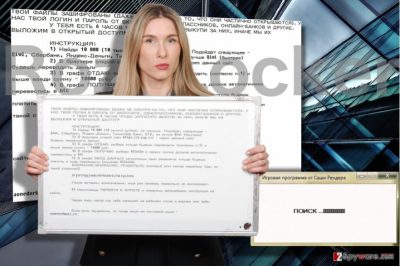
An interesting thing about RozaLocker virus is that it speaks to the users in Russian which suggests that either the virus originates from Russia, or is created to target Russian-speaking users. This should not be surprising knowing that this particular country is famous for its especially proficient hackers [4]. Besides, the hackers also use mail.ru email provider to communicate with their victims. You must send an email to aoneder@mail.ru in order to get started with the data decryption. You will be able to see what files have been affected by the virus by looking at their filenames — the encrypted files will feature .ENC extensions appended at the end. This way, the hackers allow you to evaluate the scale of the attack better and convince you into paying the 10.000 Ruble ransom (around 169 USD). On our behalf, we strongly recommend to refuse making any transactions and remove RozaLocker from the infected computer instead. There is no need to put your system at greater risk.
What are the ransomware distribution approaches?
While RozaLocker is still a new virus, experts are still learning about the ways this virus works. The same goes for its distribution. While the actual strategies of its distribution have not been disclosed, it can be presumed that ransomware developers have been following the typical trends of this category [5]. Usually, ransomware is delivered to the computers via spam emails, hoping that the users would download the attached files and infect their computers themselves. In other cases, ransomware script may be imbedded within the random software update download links or ads. So, the victims may get infected with RozaLocker just by clicking these links.
Where to get started with RozaLocker removal?
If you are dealing with ransomware for the first time, you should have one thing in mind — you must use legal and reliable tools to remove RozaLocker virus from your computer. Otherwise, some of the virus files may remain on the device and continue messing with your system and encrypting newly created files. Most importantly, do not attempt taking on RozaLocker removal yourself. The virus is very complex, and we are certain that its creators do their best to make it difficult to get rid of. It is best to rely on automatic tools that will help you with the removal.
Getting rid of RozaLocker virus. Follow these steps
Manual removal using Safe Mode
Like most ransomware RozaLocker is all about making the victims struggle with its removal and force them into paying for their files. To prevent that from happening, our experts have prepared several strategies how to overcome the removal obstacles. One of these strategies is provided below:
Important! →
Manual removal guide might be too complicated for regular computer users. It requires advanced IT knowledge to be performed correctly (if vital system files are removed or damaged, it might result in full Windows compromise), and it also might take hours to complete. Therefore, we highly advise using the automatic method provided above instead.
Step 1. Access Safe Mode with Networking
Manual malware removal should be best performed in the Safe Mode environment.
Windows 7 / Vista / XP
- Click Start > Shutdown > Restart > OK.
- When your computer becomes active, start pressing F8 button (if that does not work, try F2, F12, Del, etc. – it all depends on your motherboard model) multiple times until you see the Advanced Boot Options window.
- Select Safe Mode with Networking from the list.

Windows 10 / Windows 8
- Right-click on Start button and select Settings.

- Scroll down to pick Update & Security.

- On the left side of the window, pick Recovery.
- Now scroll down to find Advanced Startup section.
- Click Restart now.

- Select Troubleshoot.

- Go to Advanced options.

- Select Startup Settings.

- Press Restart.
- Now press 5 or click 5) Enable Safe Mode with Networking.

Step 2. Shut down suspicious processes
Windows Task Manager is a useful tool that shows all the processes running in the background. If malware is running a process, you need to shut it down:
- Press Ctrl + Shift + Esc on your keyboard to open Windows Task Manager.
- Click on More details.

- Scroll down to Background processes section, and look for anything suspicious.
- Right-click and select Open file location.

- Go back to the process, right-click and pick End Task.

- Delete the contents of the malicious folder.
Step 3. Check program Startup
- Press Ctrl + Shift + Esc on your keyboard to open Windows Task Manager.
- Go to Startup tab.
- Right-click on the suspicious program and pick Disable.

Step 4. Delete virus files
Malware-related files can be found in various places within your computer. Here are instructions that could help you find them:
- Type in Disk Cleanup in Windows search and press Enter.

- Select the drive you want to clean (C: is your main drive by default and is likely to be the one that has malicious files in).
- Scroll through the Files to delete list and select the following:
Temporary Internet Files
Downloads
Recycle Bin
Temporary files - Pick Clean up system files.

- You can also look for other malicious files hidden in the following folders (type these entries in Windows Search and press Enter):
%AppData%
%LocalAppData%
%ProgramData%
%WinDir%
After you are finished, reboot the PC in normal mode.
Remove RozaLocker using System Restore
Another way to decontaminate the virus is described below:
-
Step 1: Reboot your computer to Safe Mode with Command Prompt
Windows 7 / Vista / XP- Click Start → Shutdown → Restart → OK.
- When your computer becomes active, start pressing F8 multiple times until you see the Advanced Boot Options window.
-
Select Command Prompt from the list

Windows 10 / Windows 8- Press the Power button at the Windows login screen. Now press and hold Shift, which is on your keyboard, and click Restart..
- Now select Troubleshoot → Advanced options → Startup Settings and finally press Restart.
-
Once your computer becomes active, select Enable Safe Mode with Command Prompt in Startup Settings window.

-
Step 2: Restore your system files and settings
-
Once the Command Prompt window shows up, enter cd restore and click Enter.

-
Now type rstrui.exe and press Enter again..

-
When a new window shows up, click Next and select your restore point that is prior the infiltration of RozaLocker. After doing that, click Next.


-
Now click Yes to start system restore.

-
Once the Command Prompt window shows up, enter cd restore and click Enter.
Bonus: Recover your data
Guide which is presented above is supposed to help you remove RozaLocker from your computer. To recover your encrypted files, we recommend using a detailed guide prepared by 2-spyware.com security experts.If your files are encrypted by RozaLocker, you can use several methods to restore them:
Decrypt files encrypted by RozaLocker using Data Recovery Pro
When your personal files are encrypted, you wish nothing more but to decrypt files as quick as possible. And RozaLocker can offer you just that. All you have to do is follow the guidelines right here:
- Download Data Recovery Pro;
- Follow the steps of Data Recovery Setup and install the program on your computer;
- Launch it and scan your computer for files encrypted by RozaLocker ransomware;
- Restore them.
Windows Previous Versions feature benefits for the recovery of files encrypted by RozaLocker
Windows Previous Versions feature can be useful when you need to recover some individual files but not the entire system. One drawback of this method — it only works if the System Restore function has been enabled before the computer was encrypted.
- Find an encrypted file you need to restore and right-click on it;
- Select “Properties” and go to “Previous versions” tab;
- Here, check each of available copies of the file in “Folder versions”. You should select the version you want to recover and click “Restore”.
How can ShadowExplorer help with data recovery?
If the virus did not delete Volume Shadow Copies of the files it has encrypted, there is a high chance that you will decrypt them using ShadowExplorer. Check out the guidelines below to get started.
- Download Shadow Explorer (http://shadowexplorer.com/);
- Follow a Shadow Explorer Setup Wizard and install this application on your computer;
- Launch the program and go through the drop down menu on the top left corner to select the disk of your encrypted data. Check what folders are there;
- Right-click on the folder you want to restore and select “Export”. You can also select where you want it to be stored.
Finally, you should always think about the protection of crypto-ransomwares. In order to protect your computer from RozaLocker and other ransomwares, use a reputable anti-spyware, such as FortectIntego, SpyHunter 5Combo Cleaner or Malwarebytes
How to prevent from getting ransomware
Access your website securely from any location
When you work on the domain, site, blog, or different project that requires constant management, content creation, or coding, you may need to connect to the server and content management service more often. The best solution for creating a tighter network could be a dedicated/fixed IP address.
If you make your IP address static and set to your device, you can connect to the CMS from any location and do not create any additional issues for the server or network manager that needs to monitor connections and activities. VPN software providers like Private Internet Access can help you with such settings and offer the option to control the online reputation and manage projects easily from any part of the world.
Recover files after data-affecting malware attacks
While much of the data can be accidentally deleted due to various reasons, malware is one of the main culprits that can cause loss of pictures, documents, videos, and other important files. More serious malware infections lead to significant data loss when your documents, system files, and images get encrypted. In particular, ransomware is is a type of malware that focuses on such functions, so your files become useless without an ability to access them.
Even though there is little to no possibility to recover after file-locking threats, some applications have features for data recovery in the system. In some cases, Data Recovery Pro can also help to recover at least some portion of your data after data-locking virus infection or general cyber infection.
- ^ Cassius Puodzius. How encryption molded crypto-ransomware. Welivesecurity. News, views, and insight from the ESET security community.
- ^ Contel Bradford. 5 common encryption algorithms and the unbreakables of the future. Storagecraft. Backup and Disaster Recovery Blog - Recovery Zone.
- ^ Nate Lord. Common malware types: cybersecurity 101. Veracode. Automated end-to-end service simplifies application security across web.
- ^ "Russian hackers" reemerge, said to demand Bitcoin ransoms from liberal groups. Zerohedge. Leading news site for global finance, economics, market, and political analysis.
- ^ Andra Zaharia. Ransomware distribution: how one infection can go network-wide. Heimdalsecurity. The Heimdal Security blog – your go-to source for action-ready cyber security advice!.





















