Rsecompa (Virus Removal Instructions) - Easy Removal Guide
Rsecompa Removal Guide
What is Rsecompa?
Rsecompa is the program that relies on social engineering tactics and tries to fool users into allowing its push notifications
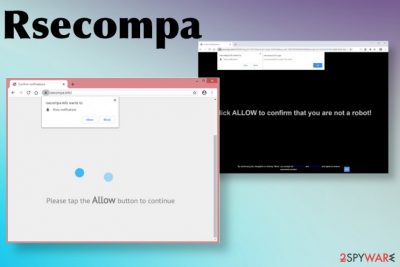
This Rsecompa push notifications virus is triggered by the adware program that runs in the background and affects the speed of your machine, and the performance, interferes with web browsers and can even damage the machine by altering particular system settings. Startup preferences and registry or even some security functions can get affected when the potentially unwanted program is working in the background. Unfortunately, these changes are not easily reversible, as well as noticeable. You may spot the symptoms of the intruder, but the program that you need to remove is not found on the desktop or at all. You need automatic tools for such cleaning processes.
| Name | Rsecompa |
|---|---|
| Type | Adware/ push notifications virus |
| Symptoms | Additional windows appear on the screen offering to allow notifications or subscribe to particular information from the site. Commercial content keeps you from accessing wanted material online and redirects to possibly dangerous sites |
| Distribution | Freeware installations lead to undisclosed downloads of PUPs. Deceptive sites and fake software download pages also lead to such installs of useless programs and questionable tools |
| Danger | Ad-tracking[1] is the issue that should raise concerns because PUP and related advertisers can access details about your browsing habits. Adware can also install other tools and cause changes in the system |
| Elimination | Remove Rsecompa with anti-malware tool and clear the traces from the machine with an automatic system scan |
| Repair | As for the system recovery procedures, you need to check parts of the machine that get damaged without your knowledge. Run FortectIntego so affected files get indicated and repaired if needed |
Rsecompa accesses your browser preferences and history the minute PUP that controls everything gets installed. Information about your most viewed sites or searched items can be used for advertising campaigns that later on are released directly targeting you.
The more time you give this intruder the more issues with your internet speed, the performance of the device, and privacy are caused. Rsecompa virus is not trusted because it provides no value for the machine it gets installed on. There are many shady activities that potentially unwanted programs can run because third-party involvement also means that various data tracking techniques may be used.
Rsecompa.info is the site that appears out of nowhere and starts triggering redirects, pop-ups, banners that get injected on pages that normally do not show any advertisements and commercial material. This is the symptom that adware is mainly known for because pay-per-click revenue[2] can be generated from views and page visits. Sponsored material ensures that users are clicking on commercial material and nothing else.
Rsecompa.info may start opening your web browser by itself and redirect you straight from the beginning to sponsored or affiliated pages where data is collected, and you may get exposed to some possibly malicious materials. In most cases, notification settings get altered from the minute you agree to get them on the desktop.
You need to manually go through setting so the browser and locate to Site or Content settings to find Notifications section and under the Allow list search for anything suspicious. All sites that you do not want to see all the time should go to the Block section or Removed entirely. Once that is done, you shouldn't receive Rsecompa redirect or pop-up no more.
Of course, that works best of you remove Rsecompa itself first before running any other changes or programs on the machine. As for other programs, besides the AV tool that was mentioned before, you should think about system optimizer or a PC repair tool. The security program works for cleaning, but virus damage can still affect various parts of the computer without your knowledge. FortectIntego can indicate parts that require fixing and even repair some system files for you. 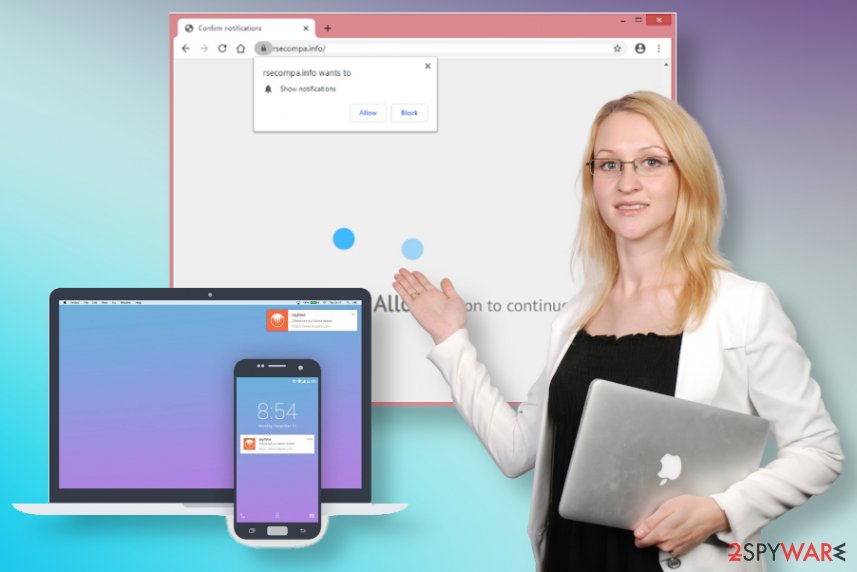
You should note that clicking on any content that Rsecompa.info delivers can lead to infiltration of additional PUP or a virus, so you may need to terminate much more than on the adware program. Try to ignore any messages and pop-ups that appear on the screen, so you can avoid additional installs this way. Also, do not allow notifications that get triggered by clicking on the following window:
Rsecompa.info wants to Show notifications
Click Allow to confirm that you are not a robot!
These Rsecompa spam notifications can lead to more advertising material, adult sites, online web games, or software promotional content, fake updates, and other pages where you may get exposed to malicious material without notice. If that happens your device cannot work properly whatsoever since all the browsing processes are affected.
As for the web browsers that get toolbars or extensions installed behind your back and interferes more with the speed and performance of the computer in general, you need some manual interference. Tools that remove Rsecompa automatically cannot access those PUAs added on the browser directly, so rely on instructions below that show hot to fully reset browsing tools and remove all the shady applications. Experts[3] always recommend double-checking these processes. 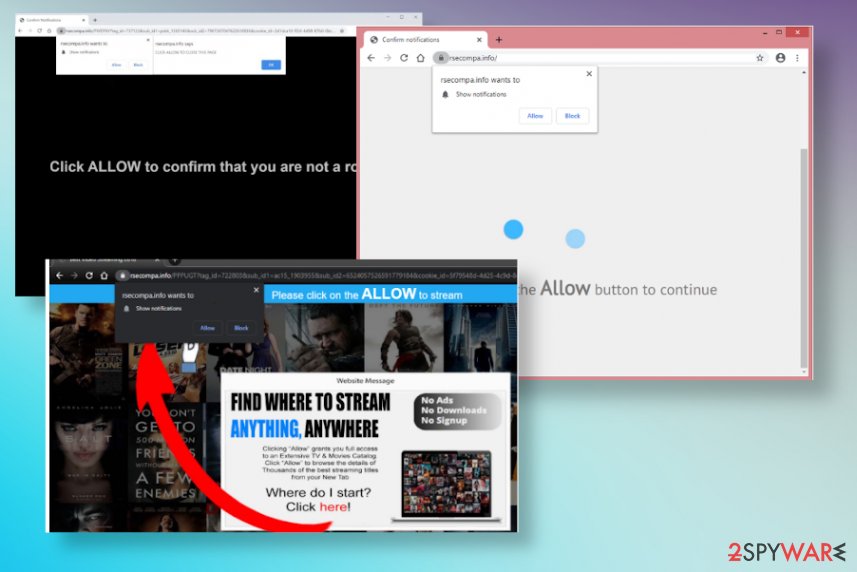
Think about all the suspicious content before clicking on it
You need to be cautious and mindful when you surf online and try to pay closer attention to content that you constantly get exposed to. Any sites can supply advertisements that trigger installations of undetected intruders and PUPs or even malware. You may also end up on hacked sites or malicious copies of some legitimate pages.
If you click on anything that launches the download of a payload or a malicious scrip, your device gets more infected than you think. Since all this happens behind your back you cannot control avoid anything. However, there are methods of delivering PUPs that you can somewhat control yourself.
If you download and install anything from the internet, you need to choose reliable sources and trustworthy developers or pages where to get those tools and applications. If you do so, you can be sure that there is nothing shady about the installation wizard. If you choose Advanced or Custom methods during every freeware install, you can see the full list of programs and de-select any unwanted apps. This way, you control what gets installed and what is not.
Clear all the alterations that Rsecompa.info PUP causes
You may notice some redirects and other Rsecompa virus symptoms, but the most annoying are the ones that the user cannot easily spot. When you receive pop-ups and banners, inmost cases, you can avoid some of them and don't click on anything that seems suspicious. If adware lands on the mobile device it becomes a bit trickier.
This is the first step in Rsecompa removal – avoiding further infections. You should try to not get anywhere where the content can trigger automatic downloads of adware, browser hijackers, or different PUPs. Exiting the browser and other windows may be the way. Then you should try to get a proper anti-malware tool and run a full scan on the machine, so all the traces can get terminated and cleared off.
It may seem that it is easy to remove Rsecompa since it is only a potentially unwanted program. However, manual instructions can help with some of the symptoms and damage of the virus. Proper system tools can find the initial PUP and any additional installs of malware or PUAs, so rely on AV tools that can be trusted.
You may remove virus damage with a help of FortectIntego. SpyHunter 5Combo Cleaner and Malwarebytes are recommended to detect potentially unwanted programs and viruses with all their files and registry entries that are related to them.
Getting rid of Rsecompa. Follow these steps
Uninstall from Windows
Remove Rsecompa from the machine by following the guide
Instructions for Windows 10/8 machines:
- Enter Control Panel into Windows search box and hit Enter or click on the search result.
- Under Programs, select Uninstall a program.

- From the list, find the entry of the suspicious program.
- Right-click on the application and select Uninstall.
- If User Account Control shows up, click Yes.
- Wait till uninstallation process is complete and click OK.

If you are Windows 7/XP user, proceed with the following instructions:
- Click on Windows Start > Control Panel located on the right pane (if you are Windows XP user, click on Add/Remove Programs).
- In Control Panel, select Programs > Uninstall a program.

- Pick the unwanted application by clicking on it once.
- At the top, click Uninstall/Change.
- In the confirmation prompt, pick Yes.
- Click OK once the removal process is finished.
Delete from macOS
Clean the system fully with these steps, so the adware is not running anymore
Remove items from Applications folder:
- From the menu bar, select Go > Applications.
- In the Applications folder, look for all related entries.
- Click on the app and drag it to Trash (or right-click and pick Move to Trash)

To fully remove an unwanted app, you need to access Application Support, LaunchAgents, and LaunchDaemons folders and delete relevant files:
- Select Go > Go to Folder.
- Enter /Library/Application Support and click Go or press Enter.
- In the Application Support folder, look for any dubious entries and then delete them.
- Now enter /Library/LaunchAgents and /Library/LaunchDaemons folders the same way and terminate all the related .plist files.

Remove from Microsoft Edge
Delete unwanted extensions from MS Edge:
- Select Menu (three horizontal dots at the top-right of the browser window) and pick Extensions.
- From the list, pick the extension and click on the Gear icon.
- Click on Uninstall at the bottom.

Clear cookies and other browser data:
- Click on the Menu (three horizontal dots at the top-right of the browser window) and select Privacy & security.
- Under Clear browsing data, pick Choose what to clear.
- Select everything (apart from passwords, although you might want to include Media licenses as well, if applicable) and click on Clear.

Restore new tab and homepage settings:
- Click the menu icon and choose Settings.
- Then find On startup section.
- Click Disable if you found any suspicious domain.
Reset MS Edge if the above steps did not work:
- Press on Ctrl + Shift + Esc to open Task Manager.
- Click on More details arrow at the bottom of the window.
- Select Details tab.
- Now scroll down and locate every entry with Microsoft Edge name in it. Right-click on each of them and select End Task to stop MS Edge from running.

If this solution failed to help you, you need to use an advanced Edge reset method. Note that you need to backup your data before proceeding.
- Find the following folder on your computer: C:\\Users\\%username%\\AppData\\Local\\Packages\\Microsoft.MicrosoftEdge_8wekyb3d8bbwe.
- Press Ctrl + A on your keyboard to select all folders.
- Right-click on them and pick Delete

- Now right-click on the Start button and pick Windows PowerShell (Admin).
- When the new window opens, copy and paste the following command, and then press Enter:
Get-AppXPackage -AllUsers -Name Microsoft.MicrosoftEdge | Foreach {Add-AppxPackage -DisableDevelopmentMode -Register “$($_.InstallLocation)\\AppXManifest.xml” -Verbose

Instructions for Chromium-based Edge
Delete extensions from MS Edge (Chromium):
- Open Edge and click select Settings > Extensions.
- Delete unwanted extensions by clicking Remove.

Clear cache and site data:
- Click on Menu and go to Settings.
- Select Privacy, search and services.
- Under Clear browsing data, pick Choose what to clear.
- Under Time range, pick All time.
- Select Clear now.

Reset Chromium-based MS Edge:
- Click on Menu and select Settings.
- On the left side, pick Reset settings.
- Select Restore settings to their default values.
- Confirm with Reset.

Remove from Mozilla Firefox (FF)
Remove dangerous extensions:
- Open Mozilla Firefox browser and click on the Menu (three horizontal lines at the top-right of the window).
- Select Add-ons.
- In here, select unwanted plugin and click Remove.

Reset the homepage:
- Click three horizontal lines at the top right corner to open the menu.
- Choose Options.
- Under Home options, enter your preferred site that will open every time you newly open the Mozilla Firefox.
Clear cookies and site data:
- Click Menu and pick Settings.
- Go to Privacy & Security section.
- Scroll down to locate Cookies and Site Data.
- Click on Clear Data…
- Select Cookies and Site Data, as well as Cached Web Content and press Clear.

Reset Mozilla Firefox
If clearing the browser as explained above did not help, reset Mozilla Firefox:
- Open Mozilla Firefox browser and click the Menu.
- Go to Help and then choose Troubleshooting Information.

- Under Give Firefox a tune up section, click on Refresh Firefox…
- Once the pop-up shows up, confirm the action by pressing on Refresh Firefox.

Remove from Google Chrome
make sure to clear all the traces of the shady Rsecompa from your browser, so alterations can be fixed
Delete malicious extensions from Google Chrome:
- Open Google Chrome, click on the Menu (three vertical dots at the top-right corner) and select More tools > Extensions.
- In the newly opened window, you will see all the installed extensions. Uninstall all the suspicious plugins that might be related to the unwanted program by clicking Remove.

Clear cache and web data from Chrome:
- Click on Menu and pick Settings.
- Under Privacy and security, select Clear browsing data.
- Select Browsing history, Cookies and other site data, as well as Cached images and files.
- Click Clear data.

Change your homepage:
- Click menu and choose Settings.
- Look for a suspicious site in the On startup section.
- Click on Open a specific or set of pages and click on three dots to find the Remove option.
Reset Google Chrome:
If the previous methods did not help you, reset Google Chrome to eliminate all the unwanted components:
- Click on Menu and select Settings.
- In the Settings, scroll down and click Advanced.
- Scroll down and locate Reset and clean up section.
- Now click Restore settings to their original defaults.
- Confirm with Reset settings.

Delete from Safari
Remove unwanted extensions from Safari:
- Click Safari > Preferences…
- In the new window, pick Extensions.
- Select the unwanted extension and select Uninstall.

Clear cookies and other website data from Safari:
- Click Safari > Clear History…
- From the drop-down menu under Clear, pick all history.
- Confirm with Clear History.

Reset Safari if the above-mentioned steps did not help you:
- Click Safari > Preferences…
- Go to Advanced tab.
- Tick the Show Develop menu in menu bar.
- From the menu bar, click Develop, and then select Empty Caches.

After uninstalling this potentially unwanted program (PUP) and fixing each of your web browsers, we recommend you to scan your PC system with a reputable anti-spyware. This will help you to get rid of Rsecompa registry traces and will also identify related parasites or possible malware infections on your computer. For that you can use our top-rated malware remover: FortectIntego, SpyHunter 5Combo Cleaner or Malwarebytes.
How to prevent from getting adware
Access your website securely from any location
When you work on the domain, site, blog, or different project that requires constant management, content creation, or coding, you may need to connect to the server and content management service more often. The best solution for creating a tighter network could be a dedicated/fixed IP address.
If you make your IP address static and set to your device, you can connect to the CMS from any location and do not create any additional issues for the server or network manager that needs to monitor connections and activities. VPN software providers like Private Internet Access can help you with such settings and offer the option to control the online reputation and manage projects easily from any part of the world.
Recover files after data-affecting malware attacks
While much of the data can be accidentally deleted due to various reasons, malware is one of the main culprits that can cause loss of pictures, documents, videos, and other important files. More serious malware infections lead to significant data loss when your documents, system files, and images get encrypted. In particular, ransomware is is a type of malware that focuses on such functions, so your files become useless without an ability to access them.
Even though there is little to no possibility to recover after file-locking threats, some applications have features for data recovery in the system. In some cases, Data Recovery Pro can also help to recover at least some portion of your data after data-locking virus infection or general cyber infection.
- ^ Ad-tracking. Wikipedia. The free encyclopedia.
- ^ What Is PPC?. Wordstream. Online advertising tips.
- ^ Virusai. Virusai. Spyware related news.























