Rxlnd.com (Virus Removal Guide) - Chrome, Firefox, IE, Edge
Rxlnd.com Removal Guide
What is Rxlnd.com?
Rxlnd.com is a redirect virus that might link you with inappropriate and even malicious websites on Google Chrome and other browser
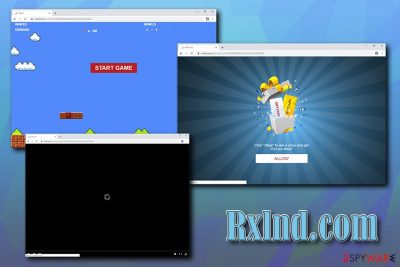
Rxlnd.com is a scam website that might show up on your Google Chrome, Internet Explorer, Mozilla Firefox, Safari, or another browser at any time during the web surfing sessions. While you might notice a suspicious redirect from time to time, the frequent appearance of banners, coupons, deals offers, pop-ups, and other advertisements might indicate that your computer is infected with a potentially unwanted program – namely adware.[1]
Adware is a type of software that monetizes on advertisement revenue, meaning that displaying ads is its main goal. Unfortunately, many of such apps use malicious ways of doing so, without caring for end users. That is how malicious websites like Rxlnd.com reach thousands. Besides, adware uses software bundling technique, which in itself is deceptive and often result in users installing software they would otherwise not. Therefore, if you encountered a suspicious browser behavior, intrusive notifications, or downloaded any time of programs, you should immediately remove Rxlnd.com virus from your computer.
| Name | Rxlnd.com |
| Type | Browser redirect, push notification virus |
| Category | Adware |
| Infection methods | Third-party sites, ads, software bundles |
| Symptoms | Redirects to potentially dangerous sites, intrusive ads, slowdown of the browser, etc. |
| Associated risks | Malware infection, money loss, sensitive information disclosure to unknown parties |
| Termination | You can eliminate potentially unwanted programs by checking our guide below or scanning your device with anti-malware software like FortectIntego |
Each time you will be redirected to Rxlnd.com, you will notice that the displayed content varies greatly. However, regardless of what is shown to you, you will always be asked to enable notifications to play a video or start a video game. You might see the following message:
Can't play this video! Browser may block video autoplay.. Click “Allow” to play the vide
ALLOW BLOCK
The crooks behind Rxlnd.com can come up with multiple other reasons for you to allow the notifications. However, they are all a scam, and it does not even matter if you press “Block,” the message will simply re-appear, with no signs of the promised content.
However, allowing Rxlnd.com notifications would prove to be a huge mistake, as the action allows the site to send you notifications directly to your desktop at any time as long as your computer is on. It means that your movie watching, e-mail checking, Skype calls, and other activities will be interrupted by pop-ups that might link you to other dangerous sites that might even result in malware infections.
For that reason, you should never press on links or click on objects presented by Rxlnd.com virus. Nevertheless, you will still need to disable the notifications that you enabled via the browser to stop them. However, this just a part of the fix, which can also be applied by resetting the browser. Besides that, you will also have to find and remove adware that is responsible for redirects that bring you to Rxlnd.com and similar suspicious sites.
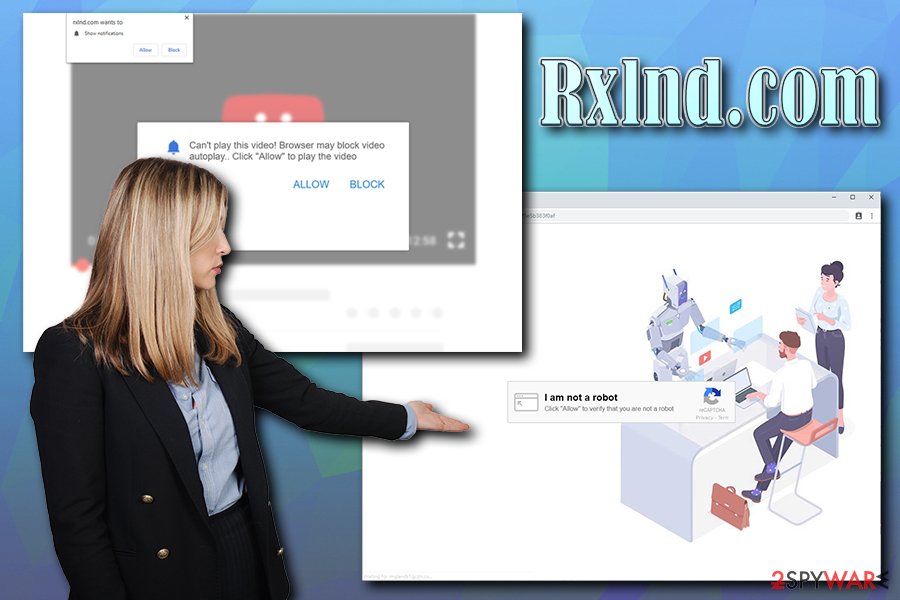
After accessing Rxlnd.com, you might also be redirected further – dubious casinos, online games, XXX, and other content might be presented to you right away. It is also important not to interact with anything, close down your browser, and then proceed with Rxlnd.com removal steps.
If your computer is infected with adware, either you will have to uninstall the unwanted app manually or by using anti-malware software – we recommend relying on FortectIntego, although there are plenty of other tools you can use if you want.
Avoid dubious third-party sites and software hosted on them
You should stay away from suspicious websites that offer free software downloads, especially if that software is cracked. Downloading pirated software[2] is just asking for trouble, as you will end up installing malware eventually and consequences might be devastating.
Nevertheless, some apps might indeed be unavailable from official sources only. It is also true that even reputable third-party freeware distribution sites bundle software. Therefore, whenever you decide to use one of such websites, be aware that you might get more than you bargained for. Namely, treat each of the installers with suspicion, as optional components might be hidden out of sight inside, leading to the installation of potentially unwanted programs.
When you are installing a new application, never rush the process – it is essential to check if the legal documents are provided and check the fine print. When prompted, pick Advanced/Custom installation settings and decline all the deals or offers on the way. Finally, remove ticks from boxes that claim you agree to install other programs apart from the one you intended in the first place.
Remove adware and other unwanted programs in order to stop Rxlnd.com ads and pop-ups
If you want to remove Rxlnd.com virus quickly, you should download and install a security application that specializes in potentially unwanted programs like adware. Be aware that some anti-malware tools even have a special feature that you can enable for it to detect and remove PUPs. Nevertheless, most security applications focus on severe infections like ransomware, rootkits,[3] trojans, and other malware, which makes them skip adware.
Alternatively, you can complete Rxlnd.com removal by using our manual instructions below. In any case, giving your computer a full system scan would not harm anyone, especially if the suspicious activity on your browser continues after uninstalling the suspicious programs.
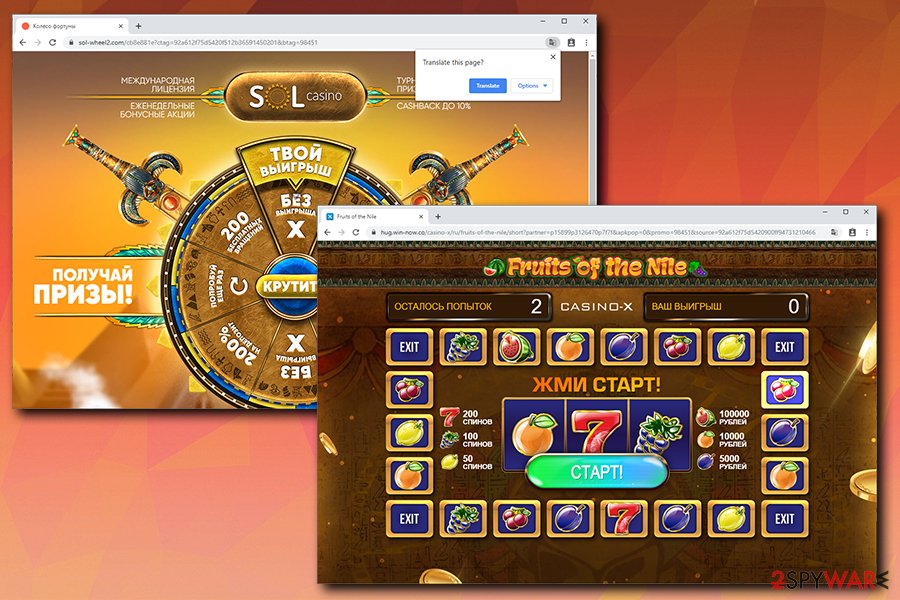
If you enabled Rxlnd.com notifications, but the system scan came clear, you should simply disable the disruptive pop-ups by blocking them via the browser. Here's how to do it:
Google Chrome
- Pick Menu and select Settings
- Scroll down and click on Advanced
- Find Privacy and security section
- Follow up with Site Settings > Notifications
- You should see Rxlnd.com under Allow
- Select More Actions and then pick Block
Mozilla Firefox:
- Go to Menu and pick Options
- Select Privacy & Security section and then click on Notifications
- You will find Rxlnd.com entry after clicking on Settings
- Click on the the drop-down menu and pick Block
- Save Changes
Safari:
- Click on Safari and pick Preferences…
- Under Websites tab, select Notifications
- Pick Rxlnd.com an select Deny
MS Edge:
- Go to More > Settings
- Choose View advanced settings
- Go to Advanced
- Select Manage permissions (under Website permissions)
- Locate Rxlnd.com and turn off notifications by toggling the switch to the left
You may remove virus damage with a help of FortectIntego. SpyHunter 5Combo Cleaner and Malwarebytes are recommended to detect potentially unwanted programs and viruses with all their files and registry entries that are related to them.
Getting rid of Rxlnd.com. Follow these steps
Uninstall from Windows
If you noticed that frequent redirects and intrusive ads disturb your ordinary work on Windows OS, follow these steps:
Instructions for Windows 10/8 machines:
- Enter Control Panel into Windows search box and hit Enter or click on the search result.
- Under Programs, select Uninstall a program.

- From the list, find the entry of the suspicious program.
- Right-click on the application and select Uninstall.
- If User Account Control shows up, click Yes.
- Wait till uninstallation process is complete and click OK.

If you are Windows 7/XP user, proceed with the following instructions:
- Click on Windows Start > Control Panel located on the right pane (if you are Windows XP user, click on Add/Remove Programs).
- In Control Panel, select Programs > Uninstall a program.

- Pick the unwanted application by clicking on it once.
- At the top, click Uninstall/Change.
- In the confirmation prompt, pick Yes.
- Click OK once the removal process is finished.
Delete from macOS
Mac users should proceed with the following guide if they want to stop Rxlnd.com pop-ups and other unwanted behavior:
Remove items from Applications folder:
- From the menu bar, select Go > Applications.
- In the Applications folder, look for all related entries.
- Click on the app and drag it to Trash (or right-click and pick Move to Trash)

To fully remove an unwanted app, you need to access Application Support, LaunchAgents, and LaunchDaemons folders and delete relevant files:
- Select Go > Go to Folder.
- Enter /Library/Application Support and click Go or press Enter.
- In the Application Support folder, look for any dubious entries and then delete them.
- Now enter /Library/LaunchAgents and /Library/LaunchDaemons folders the same way and terminate all the related .plist files.

Remove from Microsoft Edge
Delete unwanted extensions from MS Edge:
- Select Menu (three horizontal dots at the top-right of the browser window) and pick Extensions.
- From the list, pick the extension and click on the Gear icon.
- Click on Uninstall at the bottom.

Clear cookies and other browser data:
- Click on the Menu (three horizontal dots at the top-right of the browser window) and select Privacy & security.
- Under Clear browsing data, pick Choose what to clear.
- Select everything (apart from passwords, although you might want to include Media licenses as well, if applicable) and click on Clear.

Restore new tab and homepage settings:
- Click the menu icon and choose Settings.
- Then find On startup section.
- Click Disable if you found any suspicious domain.
Reset MS Edge if the above steps did not work:
- Press on Ctrl + Shift + Esc to open Task Manager.
- Click on More details arrow at the bottom of the window.
- Select Details tab.
- Now scroll down and locate every entry with Microsoft Edge name in it. Right-click on each of them and select End Task to stop MS Edge from running.

If this solution failed to help you, you need to use an advanced Edge reset method. Note that you need to backup your data before proceeding.
- Find the following folder on your computer: C:\\Users\\%username%\\AppData\\Local\\Packages\\Microsoft.MicrosoftEdge_8wekyb3d8bbwe.
- Press Ctrl + A on your keyboard to select all folders.
- Right-click on them and pick Delete

- Now right-click on the Start button and pick Windows PowerShell (Admin).
- When the new window opens, copy and paste the following command, and then press Enter:
Get-AppXPackage -AllUsers -Name Microsoft.MicrosoftEdge | Foreach {Add-AppxPackage -DisableDevelopmentMode -Register “$($_.InstallLocation)\\AppXManifest.xml” -Verbose

Instructions for Chromium-based Edge
Delete extensions from MS Edge (Chromium):
- Open Edge and click select Settings > Extensions.
- Delete unwanted extensions by clicking Remove.

Clear cache and site data:
- Click on Menu and go to Settings.
- Select Privacy, search and services.
- Under Clear browsing data, pick Choose what to clear.
- Under Time range, pick All time.
- Select Clear now.

Reset Chromium-based MS Edge:
- Click on Menu and select Settings.
- On the left side, pick Reset settings.
- Select Restore settings to their default values.
- Confirm with Reset.

Remove from Mozilla Firefox (FF)
If your anti-virus software detected adware, make sure you reset Firefox in order to complete Rxlnd.com removal:
Remove dangerous extensions:
- Open Mozilla Firefox browser and click on the Menu (three horizontal lines at the top-right of the window).
- Select Add-ons.
- In here, select unwanted plugin and click Remove.

Reset the homepage:
- Click three horizontal lines at the top right corner to open the menu.
- Choose Options.
- Under Home options, enter your preferred site that will open every time you newly open the Mozilla Firefox.
Clear cookies and site data:
- Click Menu and pick Settings.
- Go to Privacy & Security section.
- Scroll down to locate Cookies and Site Data.
- Click on Clear Data…
- Select Cookies and Site Data, as well as Cached Web Content and press Clear.

Reset Mozilla Firefox
If clearing the browser as explained above did not help, reset Mozilla Firefox:
- Open Mozilla Firefox browser and click the Menu.
- Go to Help and then choose Troubleshooting Information.

- Under Give Firefox a tune up section, click on Refresh Firefox…
- Once the pop-up shows up, confirm the action by pressing on Refresh Firefox.

Remove from Google Chrome
Delete malicious extensions from Google Chrome:
- Open Google Chrome, click on the Menu (three vertical dots at the top-right corner) and select More tools > Extensions.
- In the newly opened window, you will see all the installed extensions. Uninstall all the suspicious plugins that might be related to the unwanted program by clicking Remove.

Clear cache and web data from Chrome:
- Click on Menu and pick Settings.
- Under Privacy and security, select Clear browsing data.
- Select Browsing history, Cookies and other site data, as well as Cached images and files.
- Click Clear data.

Change your homepage:
- Click menu and choose Settings.
- Look for a suspicious site in the On startup section.
- Click on Open a specific or set of pages and click on three dots to find the Remove option.
Reset Google Chrome:
If the previous methods did not help you, reset Google Chrome to eliminate all the unwanted components:
- Click on Menu and select Settings.
- In the Settings, scroll down and click Advanced.
- Scroll down and locate Reset and clean up section.
- Now click Restore settings to their original defaults.
- Confirm with Reset settings.

Delete from Safari
Remove unwanted extensions from Safari:
- Click Safari > Preferences…
- In the new window, pick Extensions.
- Select the unwanted extension and select Uninstall.

Clear cookies and other website data from Safari:
- Click Safari > Clear History…
- From the drop-down menu under Clear, pick all history.
- Confirm with Clear History.

Reset Safari if the above-mentioned steps did not help you:
- Click Safari > Preferences…
- Go to Advanced tab.
- Tick the Show Develop menu in menu bar.
- From the menu bar, click Develop, and then select Empty Caches.

After uninstalling this potentially unwanted program (PUP) and fixing each of your web browsers, we recommend you to scan your PC system with a reputable anti-spyware. This will help you to get rid of Rxlnd.com registry traces and will also identify related parasites or possible malware infections on your computer. For that you can use our top-rated malware remover: FortectIntego, SpyHunter 5Combo Cleaner or Malwarebytes.
How to prevent from getting adware
Access your website securely from any location
When you work on the domain, site, blog, or different project that requires constant management, content creation, or coding, you may need to connect to the server and content management service more often. The best solution for creating a tighter network could be a dedicated/fixed IP address.
If you make your IP address static and set to your device, you can connect to the CMS from any location and do not create any additional issues for the server or network manager that needs to monitor connections and activities. VPN software providers like Private Internet Access can help you with such settings and offer the option to control the online reputation and manage projects easily from any part of the world.
Recover files after data-affecting malware attacks
While much of the data can be accidentally deleted due to various reasons, malware is one of the main culprits that can cause loss of pictures, documents, videos, and other important files. More serious malware infections lead to significant data loss when your documents, system files, and images get encrypted. In particular, ransomware is is a type of malware that focuses on such functions, so your files become useless without an ability to access them.
Even though there is little to no possibility to recover after file-locking threats, some applications have features for data recovery in the system. In some cases, Data Recovery Pro can also help to recover at least some portion of your data after data-locking virus infection or general cyber infection.























