Amazonaws: an advertising platform that can be exploited for malicious purposes
Amazonaws Removal Guide
What is Amazonaws?
Amazonaws is Amazon's subsidiary misused for doubtful advertising campaigns and malware distribution
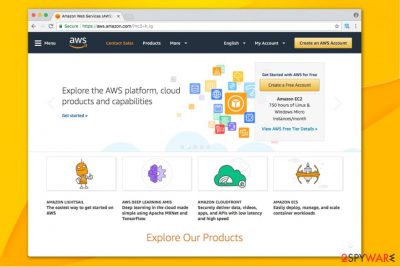
Amazonaws or Amazon Web Service (AWS) is a comprehensive cloud computing platform developed and maintained by Amazon. The others describe AWS as a bundled remote computing service providing cloud computing infrastructure over the Internet with database storage, content delivery, computer power, and other features. Businesses can purchase computing power, database storage, applications and other IT resources for pay-as-you-go pricing scheme.[1] It has been developed in 2006 and appreciated by many users for the support for application programming interfaces (API). However, Amazon (not only) users keep reporting the appearance of annoying S3.amazonaws.com popups that redirect to questionable websites, such as ask.com, search.ask, etc. Additionally, there are numerous Facebook users being interrupted by Amazonaws links redirecting to fake pages. This type of Facebook virus started circulating at the end of 2018.
| Name | Amazonaws |
|---|---|
| Also known as | S3 Amazonaws, S3.amazonaws.com, Amazonaws Facebook virus |
| Classification | Adware |
| Symptoms | Excessive amount of sponsored ads, status messages on web browser, redirects to irrelevant websites |
| Danger level | Low. The app is not malicious itself. However, its content is highly suspicious and can redirects to irrelevant or even unsafe domains. Besides, it may use tracking cookies and collect non-personally identifiable information |
| Spreading source | Bundles, infectious websites |
| Elimination process | Two options available – manual and automatic. We recommend scanning the PC with FortectIntego to remove the entire malware package from the system. |
According to cybersecurity experts, the ads displayed by this service typically offer winning iPhones or other prizes, participating in fake online surveys, download “useful” software, and so on. However, the most dangerous discovery was made by cybersecurity experts who reported about AWS S3 service vulnerability.
Similar to MongoDB,[2] ElasticSearch, Hadoop, CouchDB, Cassandra, and MySQL servers that have been misused for ransomware dissemination in 2017, experts speculate that Amazon AWS S3 servers[3] might also become a target.
It has been found that many companies left data on publicly-readable writeable Amazonaws S3 servers. This way, anyone who is trying to access Amazon S3 account, regardless of whether he or she has one or not, is able to access, write or delete data on publicly-writeable AWS S3 accounts.
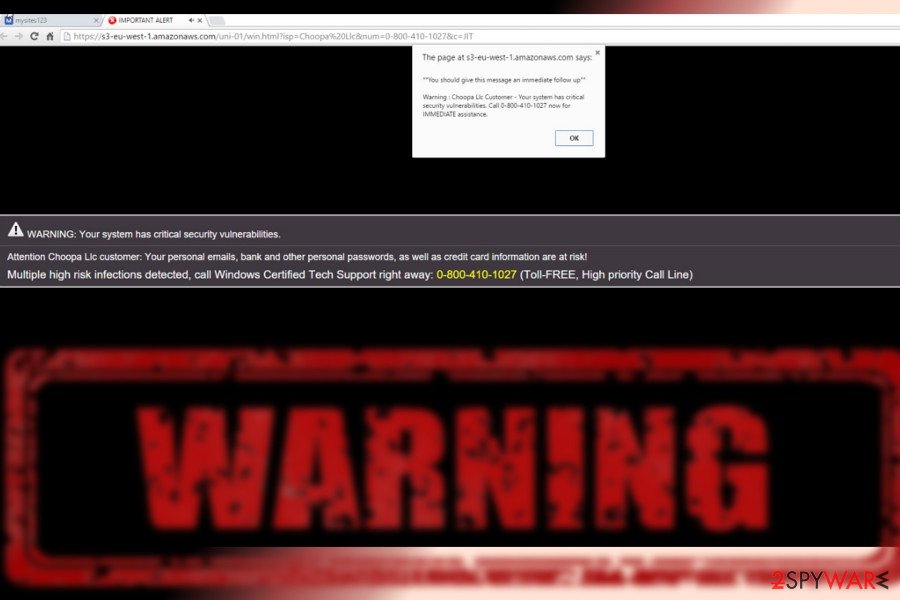
The instances of accidental data storage of publicly-readable and publicly-writeable have been found by security experts or at least most of them. However, those experts speculate that it’s only a matter of time when hackers will decide to misuse the exposed Amazonaws or Amazon Web Service (AWS) servers.
What they can do is stealing the exposed data, leaving a ransom note and demanding a ransom. Such speculations are based on the MongoDB, ElasticSearch, Hadoop, CouchDB, Cassandra, and MySQL ransom attack patterns.
According to users' reports, such annoying status messages on their web browser have caught their attention:
Waiting for S3.amazonaws.com
Transferring data from S3-amazonaws.com
Connected to S3.amazonaws.com
Looking up S3.amazonaws.com
If you have also noticed one of these alerts, note that S3 represents Simple Storage Service. It allows anyone to create a website or host files for a small amount of payment. However, hackers can put malicious files and misuse Amazonaws services for crimes like ransomware attacks.
Even though Amazonaws S3 is not a virus, you can receive numerous advertisements which might be potentially dangerous. Likewise, experts warn that a malicious version of this legitimate software might be present in the cyberspace — an adware program.
Note that the delivered Amazonaws spam will always look genuine and attractive. However, it can either offer useless and expensive products to swindle money from you or redirect you to a shady website which is controlled by criminals. One of such examples is s3.eu-central-1.amazonaws.com which is a clear example of a phishing site.
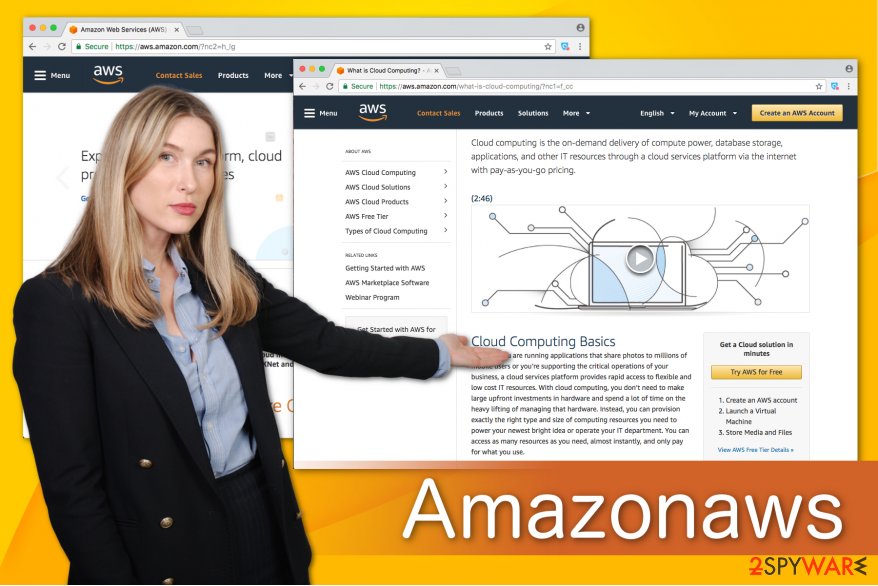
If you decide to click on the content on the bogus page or the ad itself, you risk infiltrating malware, another potentially dangerous program, or even ransomware. In this case, your personal and valuable information might be exposed, leaked or misused in different ways. Thus, you should not only stay away from promoted ads but also remove Amazonaws virus right away.
You can do that with the help of FortectIntego or Malwarebytes. These anti-malware applications are designed to identify and eliminate all potentially unwanted programs, including adware and protect the system from far more dangerous computer infections in the future. Also, you can use manual Amazonaws removal guidelines at the end of this article.
Adware can hide on malicious websites
BedyNet.ru[4] team believes that users can unconsciously infiltrate adware while browsing on less than reliable websites where bogus scripts are stored on S3 servers.[5] Clicking on any content on the site, including banners, in-texts, hyperlinks, and pop-ups can start an automatic installation of adware without permission.
Likewise, it is wise to avoid suspicious websites which are marked as unsafe or even dangerous. Note that these pages might offer you to install software or claim that your computer is corrupted. Thus, always use professional security software with real-time protection to help you prevent potentially unwanted programs from entering your system.
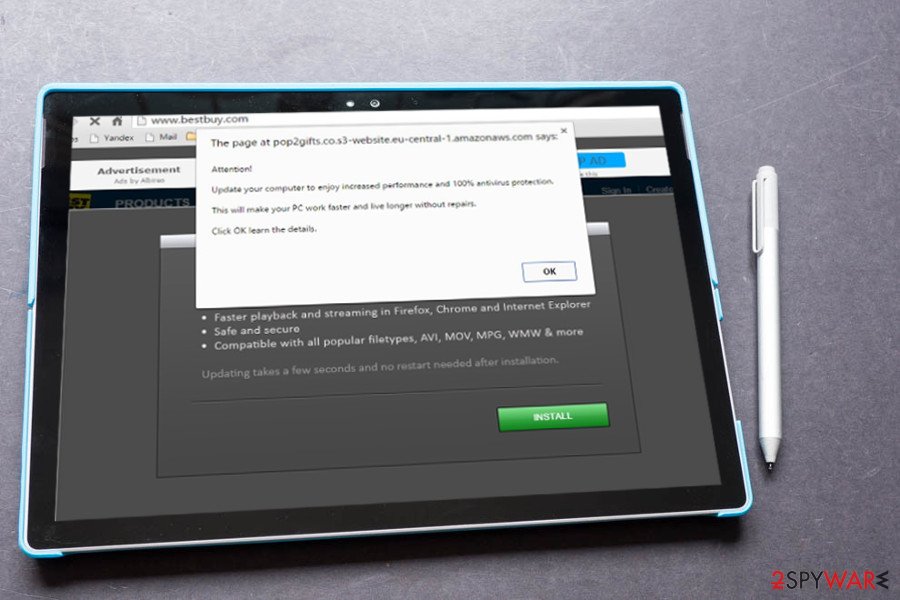
Additionally, adware can spread via software-bundles. In other terms, you might install together with freeware if you choose Quick/Recommended parameters of the installer. We advise you opt for Advanced/Custom installation and un-tick all pre-selected marks which grant the permission to infiltrate the PUP[6].
Get Amazonaws virus removed automatically
If you are tired of Amazonaws spam and concerned about your computer's security, do not hesitate and begin the elimination procedure. We strongly suggest employing professional anti-malware software to help you get rid of the adware. This is a time-saving option since it will take only several minutes.
Note that this potentially unwanted program has multiple versions like Amazonaws s3 iPhone virus, Amazonaws Android scam and similar potential threats which seek to infect your smartphone. Therefore, it is wise to clean your system before it has a chance to infect other devices. However, be aware that you must eliminate all adware-related components.
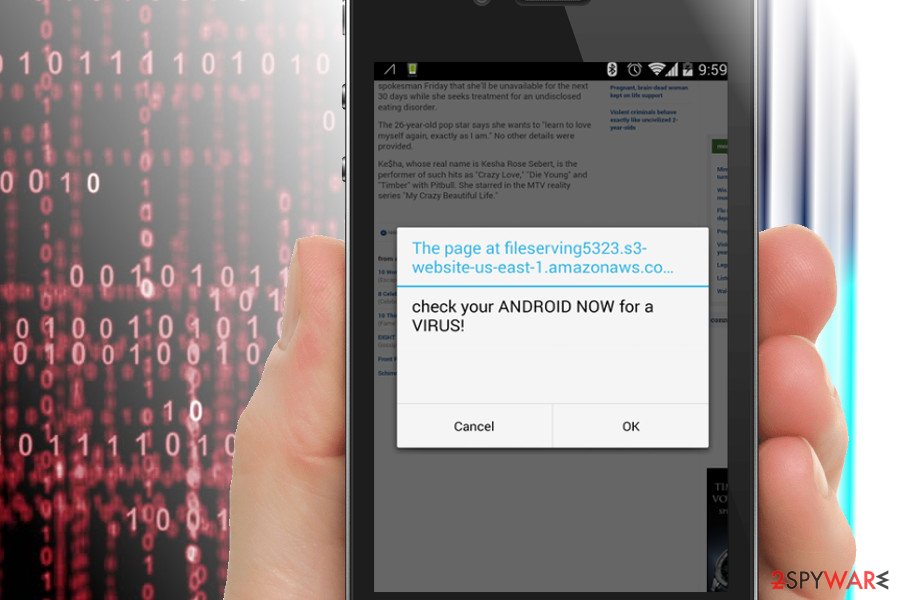
For that, quickly complete Amazonaws removal with the help of the security software listed below. Download the anti-malware application using a direct link and let it scan your computer system thoroughly.
If you want to remove Amazonaws virus manually, make sure to do it properly. If you are not experienced enough, use the instructions below and learn how to detect and uninstall adware together will all its elements. You can find the guide just below this article.
You may remove virus damage with a help of FortectIntego. SpyHunter 5Combo Cleaner and Malwarebytes are recommended to detect potentially unwanted programs and viruses with all their files and registry entries that are related to them.
Getting rid of Amazonaws. Follow these steps
Uninstall from Windows
Windows users are advised to follow the guide below to remove Amazonaws virus from their computers.
Instructions for Windows 10/8 machines:
- Enter Control Panel into Windows search box and hit Enter or click on the search result.
- Under Programs, select Uninstall a program.

- From the list, find the entry of the suspicious program.
- Right-click on the application and select Uninstall.
- If User Account Control shows up, click Yes.
- Wait till uninstallation process is complete and click OK.

If you are Windows 7/XP user, proceed with the following instructions:
- Click on Windows Start > Control Panel located on the right pane (if you are Windows XP user, click on Add/Remove Programs).
- In Control Panel, select Programs > Uninstall a program.

- Pick the unwanted application by clicking on it once.
- At the top, click Uninstall/Change.
- In the confirmation prompt, pick Yes.
- Click OK once the removal process is finished.
Delete from macOS
If you are annoyed by Amazonaws ads, use the removal instructions for Mac below.
Remove items from Applications folder:
- From the menu bar, select Go > Applications.
- In the Applications folder, look for all related entries.
- Click on the app and drag it to Trash (or right-click and pick Move to Trash)

To fully remove an unwanted app, you need to access Application Support, LaunchAgents, and LaunchDaemons folders and delete relevant files:
- Select Go > Go to Folder.
- Enter /Library/Application Support and click Go or press Enter.
- In the Application Support folder, look for any dubious entries and then delete them.
- Now enter /Library/LaunchAgents and /Library/LaunchDaemons folders the same way and terminate all the related .plist files.

Remove from Microsoft Edge
The below-provided helping lines are here to help you to clean your entire Microsoft Edge web browser from ad-supported content:
Delete unwanted extensions from MS Edge:
- Select Menu (three horizontal dots at the top-right of the browser window) and pick Extensions.
- From the list, pick the extension and click on the Gear icon.
- Click on Uninstall at the bottom.

Clear cookies and other browser data:
- Click on the Menu (three horizontal dots at the top-right of the browser window) and select Privacy & security.
- Under Clear browsing data, pick Choose what to clear.
- Select everything (apart from passwords, although you might want to include Media licenses as well, if applicable) and click on Clear.

Restore new tab and homepage settings:
- Click the menu icon and choose Settings.
- Then find On startup section.
- Click Disable if you found any suspicious domain.
Reset MS Edge if the above steps did not work:
- Press on Ctrl + Shift + Esc to open Task Manager.
- Click on More details arrow at the bottom of the window.
- Select Details tab.
- Now scroll down and locate every entry with Microsoft Edge name in it. Right-click on each of them and select End Task to stop MS Edge from running.

If this solution failed to help you, you need to use an advanced Edge reset method. Note that you need to backup your data before proceeding.
- Find the following folder on your computer: C:\\Users\\%username%\\AppData\\Local\\Packages\\Microsoft.MicrosoftEdge_8wekyb3d8bbwe.
- Press Ctrl + A on your keyboard to select all folders.
- Right-click on them and pick Delete

- Now right-click on the Start button and pick Windows PowerShell (Admin).
- When the new window opens, copy and paste the following command, and then press Enter:
Get-AppXPackage -AllUsers -Name Microsoft.MicrosoftEdge | Foreach {Add-AppxPackage -DisableDevelopmentMode -Register “$($_.InstallLocation)\\AppXManifest.xml” -Verbose

Instructions for Chromium-based Edge
Delete extensions from MS Edge (Chromium):
- Open Edge and click select Settings > Extensions.
- Delete unwanted extensions by clicking Remove.

Clear cache and site data:
- Click on Menu and go to Settings.
- Select Privacy, search and services.
- Under Clear browsing data, pick Choose what to clear.
- Under Time range, pick All time.
- Select Clear now.

Reset Chromium-based MS Edge:
- Click on Menu and select Settings.
- On the left side, pick Reset settings.
- Select Restore settings to their default values.
- Confirm with Reset.

Remove from Mozilla Firefox (FF)
You can reverse all suspicious changes in Mozilla Firefox that might have been brought by adware by performing the below-given instructing lines:
Remove dangerous extensions:
- Open Mozilla Firefox browser and click on the Menu (three horizontal lines at the top-right of the window).
- Select Add-ons.
- In here, select unwanted plugin and click Remove.

Reset the homepage:
- Click three horizontal lines at the top right corner to open the menu.
- Choose Options.
- Under Home options, enter your preferred site that will open every time you newly open the Mozilla Firefox.
Clear cookies and site data:
- Click Menu and pick Settings.
- Go to Privacy & Security section.
- Scroll down to locate Cookies and Site Data.
- Click on Clear Data…
- Select Cookies and Site Data, as well as Cached Web Content and press Clear.

Reset Mozilla Firefox
If clearing the browser as explained above did not help, reset Mozilla Firefox:
- Open Mozilla Firefox browser and click the Menu.
- Go to Help and then choose Troubleshooting Information.

- Under Give Firefox a tune up section, click on Refresh Firefox…
- Once the pop-up shows up, confirm the action by pressing on Refresh Firefox.

Remove from Google Chrome
In order to bring Chrome to the primary state, you should search for suspicious entries which might be related to the adware like Amazonaws, S3-amazonaws.com, S3.amazonaws.com and uninstall them. Later, do not forget to reset your browser.
Delete malicious extensions from Google Chrome:
- Open Google Chrome, click on the Menu (three vertical dots at the top-right corner) and select More tools > Extensions.
- In the newly opened window, you will see all the installed extensions. Uninstall all the suspicious plugins that might be related to the unwanted program by clicking Remove.

Clear cache and web data from Chrome:
- Click on Menu and pick Settings.
- Under Privacy and security, select Clear browsing data.
- Select Browsing history, Cookies and other site data, as well as Cached images and files.
- Click Clear data.

Change your homepage:
- Click menu and choose Settings.
- Look for a suspicious site in the On startup section.
- Click on Open a specific or set of pages and click on three dots to find the Remove option.
Reset Google Chrome:
If the previous methods did not help you, reset Google Chrome to eliminate all the unwanted components:
- Click on Menu and select Settings.
- In the Settings, scroll down and click Advanced.
- Scroll down and locate Reset and clean up section.
- Now click Restore settings to their original defaults.
- Confirm with Reset settings.

Delete from Safari
Your Safari web browser can be cleaned from annoying and unexpected changes if you carefully perform these guidelines:
Remove unwanted extensions from Safari:
- Click Safari > Preferences…
- In the new window, pick Extensions.
- Select the unwanted extension and select Uninstall.

Clear cookies and other website data from Safari:
- Click Safari > Clear History…
- From the drop-down menu under Clear, pick all history.
- Confirm with Clear History.

Reset Safari if the above-mentioned steps did not help you:
- Click Safari > Preferences…
- Go to Advanced tab.
- Tick the Show Develop menu in menu bar.
- From the menu bar, click Develop, and then select Empty Caches.

After uninstalling this potentially unwanted program (PUP) and fixing each of your web browsers, we recommend you to scan your PC system with a reputable anti-spyware. This will help you to get rid of Amazonaws registry traces and will also identify related parasites or possible malware infections on your computer. For that you can use our top-rated malware remover: FortectIntego, SpyHunter 5Combo Cleaner or Malwarebytes.
How to prevent from getting adware
Stream videos without limitations, no matter where you are
There are multiple parties that could find out almost anything about you by checking your online activity. While this is highly unlikely, advertisers and tech companies are constantly tracking you online. The first step to privacy should be a secure browser that focuses on tracker reduction to a minimum.
Even if you employ a secure browser, you will not be able to access websites that are restricted due to local government laws or other reasons. In other words, you may not be able to stream Disney+ or US-based Netflix in some countries. To bypass these restrictions, you can employ a powerful Private Internet Access VPN, which provides dedicated servers for torrenting and streaming, not slowing you down in the process.
Data backups are important – recover your lost files
Ransomware is one of the biggest threats to personal data. Once it is executed on a machine, it launches a sophisticated encryption algorithm that locks all your files, although it does not destroy them. The most common misconception is that anti-malware software can return files to their previous states. This is not true, however, and data remains locked after the malicious payload is deleted.
While regular data backups are the only secure method to recover your files after a ransomware attack, tools such as Data Recovery Pro can also be effective and restore at least some of your lost data.
- ^ Margaret Rouse. Pay-as-you-go cloud computing (PAYG cloud computing). Tech Target. Computer Glossary, Computer Terms.
- ^ Liam Tung. MongoDB ransacking starts again: Hackers ransom 26,000 unsecured instances. ZDNet. 24/7 news coverage and analysis on the trends.
- ^ All authenticated AWS users can write to the affected bucket. CloudCoreo Documentation.
- ^ BedyNet. BedyNet. Security and Spyware News.
- ^ What is Amazon S3?. Amazon Simple Storage Service.
- ^ Wendy Zamora. How to avoid potentially unwanted programs. Malwarebytes Labs. The Security Blog From Malwarebyte.























