Sadogo ransomware (Virus Removal Instructions) - Decryption Methods Included
Sadogo virus Removal Guide
What is Sadogo ransomware?
Sadogo ransomware encrypts files with .encrypted extension and demands victims to purchase a General-Decryptor
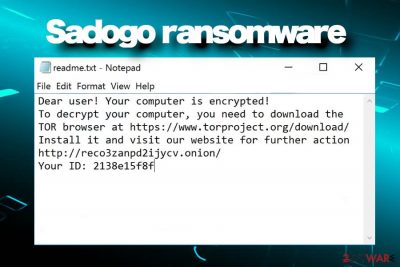
Sadogo ransomware is yet another file locking virus that started harvesting people's personal files in the middle of April 2020. Alike most viruses of its kind, it explores the system's vulnerabilities and tricks people into downloading it from their email accounts. Sadogo virus uses a combination of AES and RSA encryption algorithm to make files inaccessible and appends .encrypted file extension. Victims are presented with a readme.txt file, which demands to download Tor browser and navigate to a specialized Your network has been infected! website for more information.
Although the files encrypted by Sadogo are not destroyed, currently there is no way to unlock them without a master private RSA[1] key created by ransomware developers. Nevertheless, paying the ransom is not a good idea since deals with criminals may end up with money loss or identity theft.
| Name | Sadogo |
| Type of virus | Ransomware |
| Family | Not specified |
| AV detection | Trojan.Encoder.31586, Trojan.Encoder.31587, Trojan.PWS.DanaBot.281, Trojan.GenericKDZ.66633,TR / AD.KpotSteal.ED, A Variant Of Win32 / GenKryptik.EITE, A Variant Of Win32 / GenKryptik.EITH, Trojan.MalPack.GS, Trojan.Snojan! 8.E387 (CLOUD), Trojan.GenKryptik! 8.AA55,Trojan.Snojan! 8.E387 (CLOUD), Trojan.GenKryptik! 8.AA55, Trojan.Gen.2, Downloader, TROJ_GEN.R002H0CDK20 |
| Distribution | The ransomware does not exhibit distinctive distribution methods. Based on victims' reports, it has been distributed via unprotected RDP servers mainly. However, experts revealed several social engineering techniques when the payload of Sadogo ransomware has been injected into fake FedEx emails. |
| Ransom note | readme.txt |
| Extension | .encrypted. The locked file subsequently looks like picture.jpg.encrypted |
| Symptoms | Right after installation, the ransomware starts malicious processes at boot, initiates changes withing the Registries, and eliminates Windows Volume Shadow Copies[2]. After that, the virus compromises non-system files and appends .encrypted extension to each of them. Aside from locked files, a significant system's slowdowns can be noticed. |
| Removal | The help of a professional AV engine is required for Sadogo removal. Manual elimination is not possible. |
| Data decryption | The virus is still under investigation. However, it is known that it uses RSA encryption, which is not possible to decrypt without a unique key. |
| Fixing virus damage | To restore the changes that the ransomware initiated on the system (except encrypted files) use a recovery tool, such as FortectIntego. It will fix corrupt registries, boot files, and others. |
The content of a ransom readme.txt does not contain many details except the fact that files have been stolen and that the user has to pay a ransom in Bitcoins. The ransom note has two links, i.e. one for downloading the Tor browser and the other for visiting Sadogo ransom payment website.
Dear user! Your computer is encrypted!
To decrypt your computer, you need to download the TOR browser at hxxps://www.torproject.org/download/
Install it and visit our website for further action hxxp://reco3zanpd2ijycv.onion/
Your ID: ****************
The Sadogo ransomware devoted website is called Help for decrypt. Developers inform that all files found on the system have been encrypted and payment for the General-decryptor software is expected. The page contains information submission fields, where people have to enter:
- Name or company name
- Unique ID number
- E-mail address
Unfortunately, it's not clear yet how many Bitcoins criminals demand, but based on ransomware practice it may vary from 1 to 10 BTC. Anyway, Sadogo ransomware infection causes significant losses, both money and data.
Although the ransomware is new to the market, it's prevalence is increasingly growing. People keep reporting files locked by .encrypted Sadogo ransomware. Having this in mind, it's very important to keep a comprehensive anti-malware software installed on the system. Currently, 59 anti-virus engines[3] successfully recognize this infection and can eliminate it.
If you are one of the victims before Sadogo removal make sure to make copies of the encrypted files. Any attempt to launch AV scanner or third-party data recovery tools can lead to a permanent data loss. We recommend copying all locked files into USB flash drive or another storage.
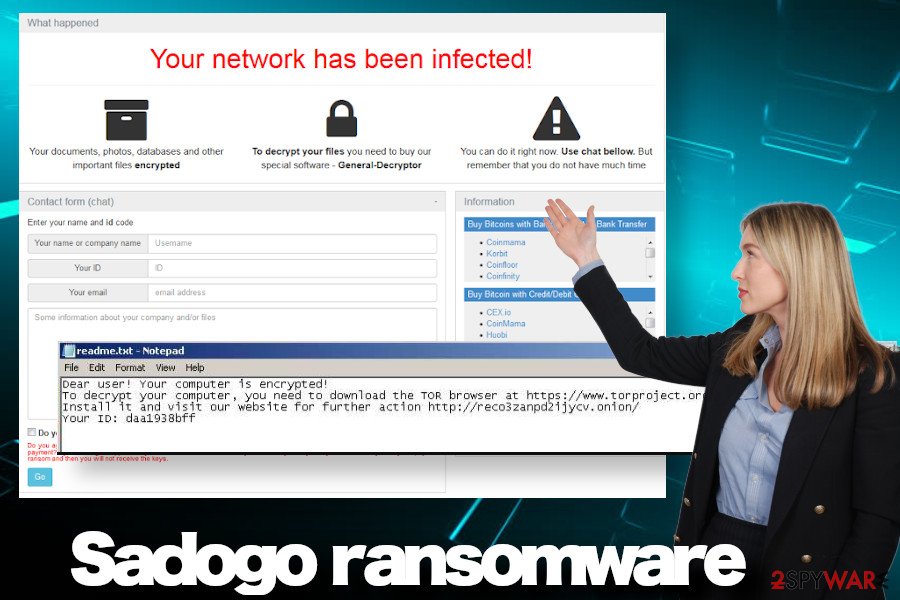
Once your file is copied, remove Sadogo ransomware virus by running a full AV scan. Do not fall for panic if your software is idle and cannot be launched. In this case, reboot your PC into Safe Mode since this environment terminates processes that are not essential for the Windows system's performance.
After that, we highly recommend installing FortectIntego recovery tool to fix Sadogo virus damage. Ransomware is known for severe changes within the Registries, entries in the System32 folder, process termination, and so on. Thus, a full system's recovery may prevent the system from ransomware-related crashes, BSODs, or errors.
Bad actors behind ransowmare viruses use multiple strategies to distribute the payload
The most reliable way to keep the system virus-free is to have a powerful anti-malware software installed. Regular updates are also recommended. Although PCs that lack protection are the main target for hackers and ransomware distributors, the techniques used to build file-locking viruses are advanced. Core files of the viruses are usually built on unrecognized scripts, thus allowing them to bypass AV security checks without being noticed.
Apart from automatic security utilities, people have to extremely cautious when browsing on the Internet. Social engineering strategies are widely used to trick people into cybercrimes. For example, rogue software updates urging people to update security software, Windows, Java, Flash Player, etc. contain drive-by-download ransomware installers.
However, email spam campaigns remain the most proliferate and successful virus distribution technique. Reputable companies are impersonated by criminals who create seemingly-trustful email messages and provoke potential victims to open infected e-mail attachments. In this case, the only way to stay safe is to double-check the email and scan its attachment for safety.
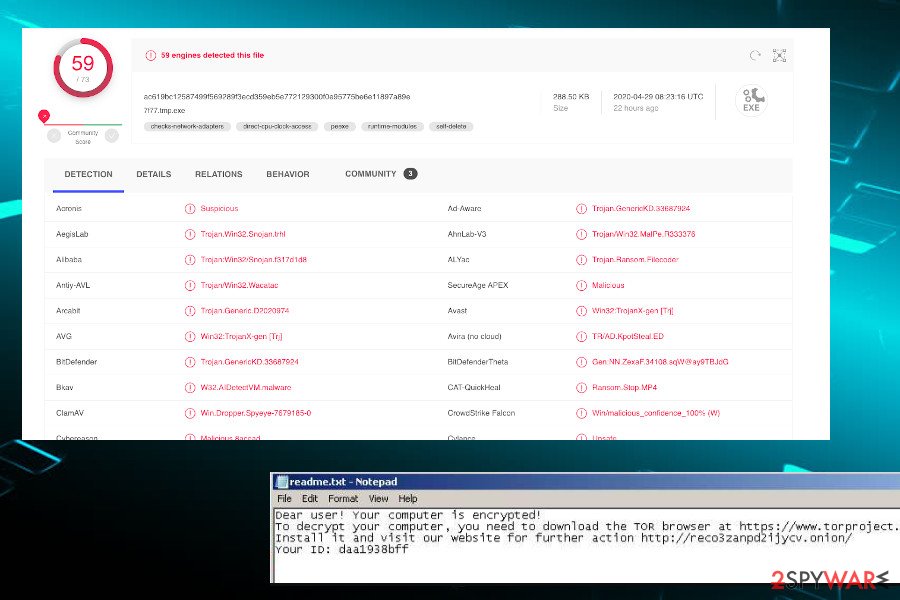
Last, but not least, we'd like to address the gaming community who are at the highest risk of ransomware attacks. Although illicit, game cracks are distributed freely on the Internet. These pieces of software allow people to hack licenses and use services for free or get free additional functionalities. However, cracks and keygens can easily be obtained by criminals for ransomware dissemination.
Anyway, relying on illicit content, pirated software, rogue websites or suspicious e-mails pose a high risk of getting your files encrypted. Therefore, you should always weigh the risk before doing something online.
Immediate Sadogo removal is recommended to prevent system crash and permanent file loss
Ransomware viruses are not undetectable. AV engines are capable of recognizing and decontamination malicious processes and executables. Therefore, do not delay Sadogo removal. If you have an anti-virus program installed, launch its scanner and set it to perform a full analysis.
If, however, the scanner is blocked due to the malicious processes, you will have to restart the system in Safe Mode with Networking. A full system scan should be sufficient to remove Sadogo virus completely. If surprisingly, the tool find nothing dangerous on the system, it may be that the ransomware has terminated itself right after file encryption.
As we have mentioned before, make sure to take care of the encrypted files. Before Sadogo removal, transfer the files onto a USB flash or a virtual drive; otherwise, the data may be automatically removed without a possibility to get it back. Those who have never been dealing with a file-encrypting virus, we've provide a tutorial on how to remove it. Besides, you will find a couple of methods suggesting alternative Sadogo ransomware decryption methods.
Getting rid of Sadogo virus. Follow these steps
Manual removal using Safe Mode
If the ransomware appears to be more aggressive than expected, restart your PC into Safe Mode with Networking as explained below.
Important! →
Manual removal guide might be too complicated for regular computer users. It requires advanced IT knowledge to be performed correctly (if vital system files are removed or damaged, it might result in full Windows compromise), and it also might take hours to complete. Therefore, we highly advise using the automatic method provided above instead.
Step 1. Access Safe Mode with Networking
Manual malware removal should be best performed in the Safe Mode environment.
Windows 7 / Vista / XP
- Click Start > Shutdown > Restart > OK.
- When your computer becomes active, start pressing F8 button (if that does not work, try F2, F12, Del, etc. – it all depends on your motherboard model) multiple times until you see the Advanced Boot Options window.
- Select Safe Mode with Networking from the list.

Windows 10 / Windows 8
- Right-click on Start button and select Settings.

- Scroll down to pick Update & Security.

- On the left side of the window, pick Recovery.
- Now scroll down to find Advanced Startup section.
- Click Restart now.

- Select Troubleshoot.

- Go to Advanced options.

- Select Startup Settings.

- Press Restart.
- Now press 5 or click 5) Enable Safe Mode with Networking.

Step 2. Shut down suspicious processes
Windows Task Manager is a useful tool that shows all the processes running in the background. If malware is running a process, you need to shut it down:
- Press Ctrl + Shift + Esc on your keyboard to open Windows Task Manager.
- Click on More details.

- Scroll down to Background processes section, and look for anything suspicious.
- Right-click and select Open file location.

- Go back to the process, right-click and pick End Task.

- Delete the contents of the malicious folder.
Step 3. Check program Startup
- Press Ctrl + Shift + Esc on your keyboard to open Windows Task Manager.
- Go to Startup tab.
- Right-click on the suspicious program and pick Disable.

Step 4. Delete virus files
Malware-related files can be found in various places within your computer. Here are instructions that could help you find them:
- Type in Disk Cleanup in Windows search and press Enter.

- Select the drive you want to clean (C: is your main drive by default and is likely to be the one that has malicious files in).
- Scroll through the Files to delete list and select the following:
Temporary Internet Files
Downloads
Recycle Bin
Temporary files - Pick Clean up system files.

- You can also look for other malicious files hidden in the following folders (type these entries in Windows Search and press Enter):
%AppData%
%LocalAppData%
%ProgramData%
%WinDir%
After you are finished, reboot the PC in normal mode.
Remove Sadogo using System Restore
Windows has a feature of Windows previous version. If this function has been enabled on your device, you may try to recover the last version before the ransomware attack.
-
Step 1: Reboot your computer to Safe Mode with Command Prompt
Windows 7 / Vista / XP- Click Start → Shutdown → Restart → OK.
- When your computer becomes active, start pressing F8 multiple times until you see the Advanced Boot Options window.
-
Select Command Prompt from the list

Windows 10 / Windows 8- Press the Power button at the Windows login screen. Now press and hold Shift, which is on your keyboard, and click Restart..
- Now select Troubleshoot → Advanced options → Startup Settings and finally press Restart.
-
Once your computer becomes active, select Enable Safe Mode with Command Prompt in Startup Settings window.

-
Step 2: Restore your system files and settings
-
Once the Command Prompt window shows up, enter cd restore and click Enter.

-
Now type rstrui.exe and press Enter again..

-
When a new window shows up, click Next and select your restore point that is prior the infiltration of Sadogo. After doing that, click Next.


-
Now click Yes to start system restore.

-
Once the Command Prompt window shows up, enter cd restore and click Enter.
Bonus: Recover your data
Guide which is presented above is supposed to help you remove Sadogo from your computer. To recover your encrypted files, we recommend using a detailed guide prepared by 2-spyware.com security experts.If your files are encrypted by Sadogo, you can use several methods to restore them:
Data Recovery pro might help to recover files
Although there is no guarantee, the Data Recovery Pro tool may appear to be powerful enough to crack the encryption algorithm used by Sadogo virus. We recommend giving it a try.
- Download Data Recovery Pro;
- Follow the steps of Data Recovery Setup and install the program on your computer;
- Launch it and scan your computer for files encrypted by Sadogo ransomware;
- Restore them.
If you have System Restore feature enabled, this method may save the day
- Find an encrypted file you need to restore and right-click on it;
- Select “Properties” and go to “Previous versions” tab;
- Here, check each of available copies of the file in “Folder versions”. You should select the version you want to recover and click “Restore”.
Try to retrieve the most important files with Shadow Volume copies
Although most of the ransomware delete Shadow Volume copies right after the installation, it's not clear if Sadogo ransomware does that as well without trying.
- Download Shadow Explorer (http://shadowexplorer.com/);
- Follow a Shadow Explorer Setup Wizard and install this application on your computer;
- Launch the program and go through the drop down menu on the top left corner to select the disk of your encrypted data. Check what folders are there;
- Right-click on the folder you want to restore and select “Export”. You can also select where you want it to be stored.
No descriptor is currently available
Finally, you should always think about the protection of crypto-ransomwares. In order to protect your computer from Sadogo and other ransomwares, use a reputable anti-spyware, such as FortectIntego, SpyHunter 5Combo Cleaner or Malwarebytes
How to prevent from getting ransomware
Access your website securely from any location
When you work on the domain, site, blog, or different project that requires constant management, content creation, or coding, you may need to connect to the server and content management service more often. The best solution for creating a tighter network could be a dedicated/fixed IP address.
If you make your IP address static and set to your device, you can connect to the CMS from any location and do not create any additional issues for the server or network manager that needs to monitor connections and activities. VPN software providers like Private Internet Access can help you with such settings and offer the option to control the online reputation and manage projects easily from any part of the world.
Recover files after data-affecting malware attacks
While much of the data can be accidentally deleted due to various reasons, malware is one of the main culprits that can cause loss of pictures, documents, videos, and other important files. More serious malware infections lead to significant data loss when your documents, system files, and images get encrypted. In particular, ransomware is is a type of malware that focuses on such functions, so your files become useless without an ability to access them.
Even though there is little to no possibility to recover after file-locking threats, some applications have features for data recovery in the system. In some cases, Data Recovery Pro can also help to recover at least some portion of your data after data-locking virus infection or general cyber infection.
- ^ RSA Algorithm in Cryptography. GeeksforGeeks. A computer science portal.
- ^ It’s all fun and games until ransomware deletes the shadow copies. Red Canary. Cybersecurity related website.
- ^ 7f77.tmp.exe. Virus Total. A free service for virus and URLs analysis.





















