SafePCRepair Toolbar
SafePCRepair Toolbar Removal Guide
What is SafePCRepair Toolbar?
Can I use SafePCRepair Toolbar for fixing my computer?
SafePCRepair Toolbar is a legitimate program but we do not recommend downloading it. In fact, you can hardly install it from its official site because it is discontinued. If you managed to do that, beware that this toolbar may offer you changing your start page, the default search engine and the new tab page. If you are not attentive enough while installing SafePCRepair on your computer, you may end up with MyWay or other search engine on Google Chrome and other web browsers. No matter that SafePCRepair Toolbar is not a virus, people claim that this program does not act as it should be. They ask “Why inactive?” or “You took up all my time then tried to charge me for a free advertisement..
Be aware that once you download this program on your computer, it can alter the start page and default search engine, return altered search results, start showing commercial pop-up ads during your search sessions or simply slow the browser. However, the main reason why we decided to notify about SafePCRepair Toolbar is that it has ability to collect information about your browsing terms.
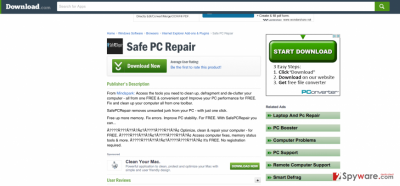
How can SafePCRepair show up on my computer?
You need to download SafePCRepair toolbar to your computer from its official web site or third party sites (download.com, softonic.com and others) to find it on your web browser. No matter that its developer claims that it is not spread bundled with other applications, you should carefully check its EULA. The quote from Privacy Policy of SafePCRepair can be found here:
The MS Products may integrate, be integrated into, bundled, or be provided in connection with third-party services, feeds and/or content. If you are installing an MS Product that includes third party services and third party content, such services and content are subject to such third party’s terms of services and privacy policies, which may be found on the relevant Third Party Partner’s website.
Recently, the developer of this program contacted us asking us to remove this post from 2-spyware.com website. We believe that we shouldn’t do that as long as programs that we offer for the removal of SafePCRepair Toolbar can detect it and help users to remove it from the system. As it is mentioned under each of download buttons, we ARE affiliated with these anti-malware programs, and while some of them are free, others can remove a virus only after purchasing them. These mentions fully fulfill each of the requirements of FTC.
Nevertheless, we have recently decided to make a revision of this and other posts that are related to this developer. We claim that all of them are described properly.
SafePCRepair removal:
SafePCRepair is a legitimate application that can be uninstalled just like any other toolbar. However, do NOT forget that it spreads in one pack with various components that should be eliminated if you want to prevent its appearance in the future. To remove SafePCRepair toolbar from your computer, you should follow these steps:
- Uninstall programs that are related to SafePCRepair application from your computer:
1. Click Start → Control Panel → Uninstall a Program.
2. When in the Add/Remove Programs/Uninstall a Program, look for SafePCRepair Toolbar and other programs that are unknown to you.
3. Click ‘Uninstall’ and then OK to save the changes.
- Reset your web browser:
Google Chrome:
1. Open Google Chrome, click on the menu icon (top right corner) and select ‘Tools’ -> ‘Extensions’.
2. Here, select unfamiliar plugins (SafePCRepair, MyWay, MyWebSearch, ask, etc.) and select trash icon to delete these entries.
3. In order to change your homepage, click on menu icon, choose ‘Settings’ -> ‘On startup’ section -> ‘set pages’.
4. Here, eliminate myway.com by clicking on the “X” and enter your preferred website.
5. In order to change your default search engine, click on the menu icon -> ‘Settings’ -> ‘Search’ section.
6. Here, click ‘Manage Search Engines…’ and add your preferred domain name.
How to prevent from getting system tools
Stream videos without limitations, no matter where you are
There are multiple parties that could find out almost anything about you by checking your online activity. While this is highly unlikely, advertisers and tech companies are constantly tracking you online. The first step to privacy should be a secure browser that focuses on tracker reduction to a minimum.
Even if you employ a secure browser, you will not be able to access websites that are restricted due to local government laws or other reasons. In other words, you may not be able to stream Disney+ or US-based Netflix in some countries. To bypass these restrictions, you can employ a powerful Private Internet Access VPN, which provides dedicated servers for torrenting and streaming, not slowing you down in the process.
Data backups are important – recover your lost files
Ransomware is one of the biggest threats to personal data. Once it is executed on a machine, it launches a sophisticated encryption algorithm that locks all your files, although it does not destroy them. The most common misconception is that anti-malware software can return files to their previous states. This is not true, however, and data remains locked after the malicious payload is deleted.
While regular data backups are the only secure method to recover your files after a ransomware attack, tools such as Data Recovery Pro can also be effective and restore at least some of your lost data.
