Safeplex Search (Virus Removal Instructions) - Chrome, Firefox, IE, Edge
Safeplex Search Removal Guide
What is Safeplex Search?
Safeplex Search is an extension for Chrome and Mozilla Firefox web browsers that falls for PUP category due to various manipulations on settings
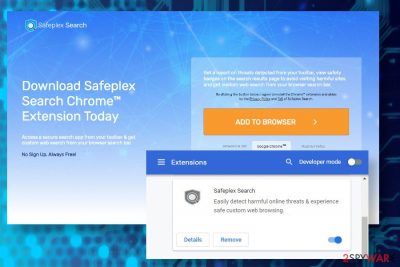
Safeplex Search is a potentially unwanted program (PUP) also dubbed as a browser hijacker. Developed by Innover Group Inc, the program is promoted as a secure search app for Google Chrome and Mozilla Firefox web browsers. It's developers boast about the app's in-built real-time threat protection that can prevent ransomware attacks[1] and other cyber infections. However, it has been revealed that Safeplex Search redirects to affiliate sites and may show sponsored search results by manipulating web browser's settings.
Upon the installation, the Safeplex Search hijacker replaces a search engine to search.yahoo.com, sets a new start page, new tab window, and adds a related toolbar to the default web browser. Besides, the injected extension gets administrative privileges and starts managing Chrome's and Mozilla's settings to prevent easy removal. Although in general, this search provider is non-malicious, keeping it on the system will bring about an unpleasant experience, such as an increased amount of ads, inappropriate search results, and continuous redirects to safeplexsearch.com sites.
| Name | Safeplex Search |
| Type of malware | Browser hijacker / Potentially Unwanted Program (PUP) |
| Developer | Innover Group Inc. |
| Compatibility | Windows and Mac OS. The extension is compatible with Google Chrome and Mozilla Firefox web browsers |
| Distribution | There are several distribution strategies used for this PUP: Official website Google Play Store Software bundles |
| Symptoms | The symptom of the Safeplex Search hijack is very obvious, i.e. replacement of start page and search provider, injection of related toolbars, redirects to sponsored Yahoo search, increment in ads, in-text links on random websites, inability to modify certain web browser's settings |
| Risks | Users may be tricked into installing other potentially unwanted programs or unconsciously disclose personal information. |
| Termination | You can select from manual or automatic removal of the browser hijacker. You can either use security software or check our manual removal guide below |
| Optimization and recovery | Browser hijackers and other PUPs are known for altering web browser's settings. However, they can also modify registries and scatter system's files. Consequently, the system may start showing errors. To prevent such a scenario, we recommend optimizing the system with FortectIntego tool |
Sometimes people describe this search provider as a Safeplex Search virus. The main reason for such reference is related to stealthy infiltration and aggressive modification of the web browser's settings. Although it has an official website and can also be downloaded from the reputable Google Play Store[2], most of its downloads are indirect – via freeware and shareware apps.
Seeing an app for the first time and not reading its reviews on the web can hardly make people think of this extension as a Safeplex Search virus. In contrast, the extension is represented as a security tool, which provides real-time protection, indicates threats instantly, and ensures non-intrusive experience. An excerpt from the official website states as follows:
Get a report on threats detected from your toolbar, view safety badges on the search results page to avoid visiting harmful sites and get custom web search from your browser search bar.
However, the official website does have any legal document indicating which AV vendors it is cooperating with, neither does it provide details on how is it able to protect users' web browsers from ransomware and other malware attacks. It seems that these promises are bogus since browser extensions, in general, are not that powerful to decontaminate the most dangerous cyber threats. Ar best, Safeplex Search virus detection mat be able to block ads with malicious scripts.
Those who have already been tricked into installing this PUP should consider Safeplex Search removal due to privacy infringements. A close investigation of the Privacy Policy provided on the official website revealed that the extension is powerful enough to harvest the following user data:
- package tracking numbers
- flight information and routes
- notifications
- uploaded files
- to-do list
- map search queries
- IP address
- names
- ISP
- browser-related information, etc.
The type of information depends on the specific Extension but may include package tracking numbers, flight information and routes, downloaded wallpapers, notifications, and (on a temporary basis and in no case for more than seven days) certain files you choose to upload. Other types of information necessary to the Extension may be collected but stored only on your computer (i.e., we do not store it on our server). This latter category depends on the specific Extension but may include your astrological sign, your reminders and to-do lists, your recipe search terms and recipes, and your map search queries.
Besides, do not fall for believing that this doubtful extension will provide a safe web browsing experience. Its main purpose is to generate from affiliate marketing. That is why it replaces the existing search engine and search provider to sponsored Yahoo search. Upon the changes, Safeplex Search redirects to sponsored websites regularly and promotes affiliated content via ads, banners, and pop-ups.
Unfortunately, there's no way to guarantee that some of the Safeplex Search ads will not redirect to phishing websites, rogue online surveys, x-rated domains, or sites that promote PUPs and malware. Every redirect triggered by this extension poses a potential risk, so it's better to get rid of it asap.
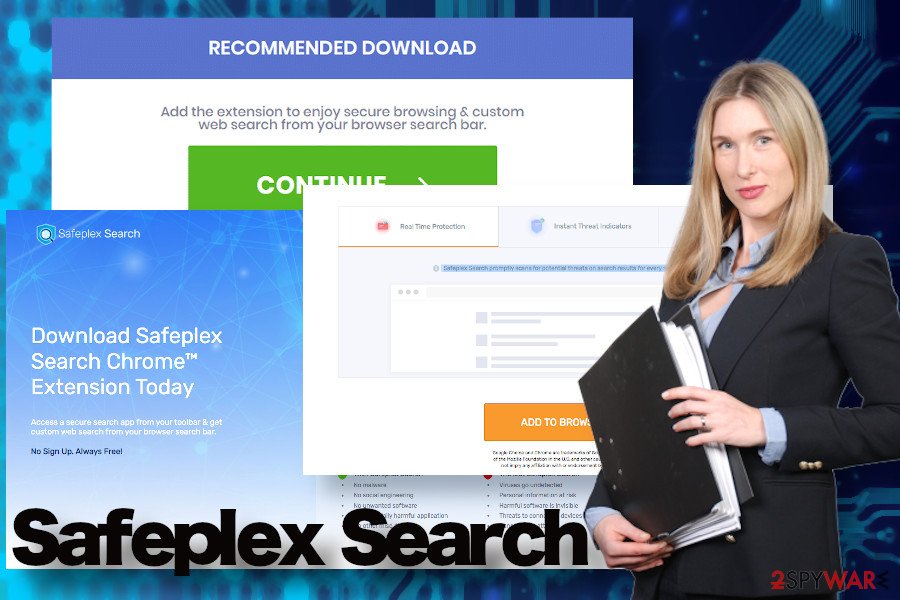
According to NoVirus.uk[3] experts, the best option for Safeplex Search removal is a professional security tool. This potentially unwanted program can infiltrate PCs via freeware and actively promote other PUPs, meaning that your PC may be highly obfuscated. A full scan with SpyHunter 5Combo Cleaner, Malwarebytes, or similar tools would help. Besides, do not underestimate the need to optimize the system after the malware attack. To fix corrupted system files and processes, run a scan with FortectIntego after you remove Safeplex Search virus.
Browser hijackers use tricks to get user's permission to modify browser's settings
Browser hijackers fall for Potentially Unwanted Programs (PUP) category due to misleading distribution strategy known as bundling. In other words, they are often disseminated as pre-selected parts of freeware installers. The user's option of the express installation stands for permission to install the entire bundle.
Such distribution lacks the user's choice since he or she is not explicitly informed of what software is going to be installed, how it behaves, what are its intentions, and capabilities. In any case, if the software limits the user's choice and exhibits rather aggressive changes on the web browser and the system, it has no right to stay on the system.
As for this particular web browser, it spreads in several ways:
- Users may be redirected to the official website after clicking on ads provided by the adware-program. The website contains all the necessary information and direct download links. There's nothing suspicious.
- It is promoted on the Google Play Store. However, it's very difficult to detect the extension there, thus it's very likely that people get redirected to the store with the help of adware.
- The last and most successful distribution method of this hijacker is dubbed bundling. It may spread in the disguise of freeware and share installers as an optional component. However, the term “optional” is not appropriate here because the additional extension is typically pre-checked and hidden under the Express installation setup. This way, it gets installed without the user even noticing it.
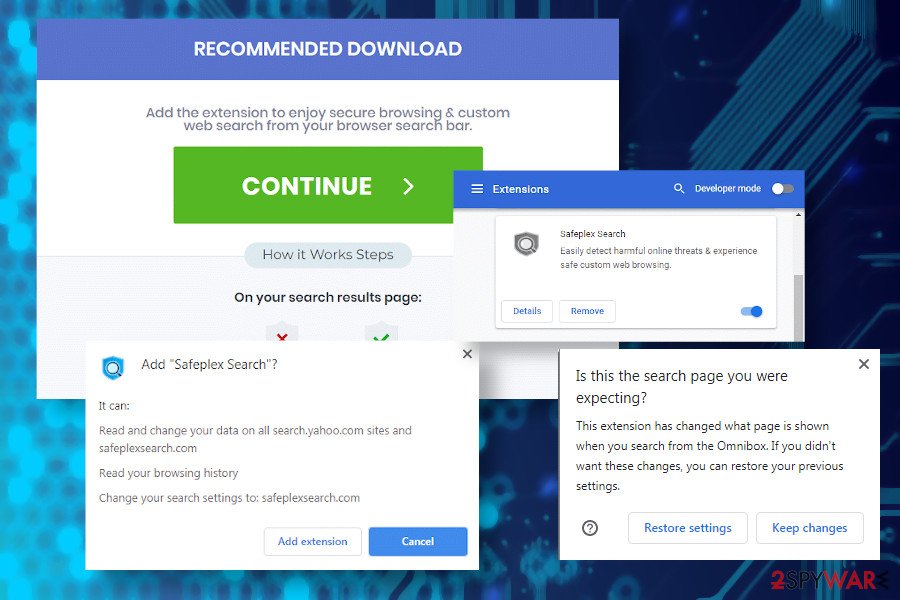
A full guide on Safeplex Search malware removal
No matter how intrusive this browser hijacker can be, Safeplex Search removal is not a big problem. To assist our visitors, we have submitted a comprehensive elimination tutorial that you can find down below. Make sure to follow each step and the PUP should successfully be removed.
Alternatively, it's advisable to remove Safeplex Search virus using a professional AV program. This way, you will ensure a full system's protection and PUP elimination. Our recommended programs are SpyHunter 5Combo Cleaner and Malwarebytes, though you can use any preferred security tool.
Once you remove Safeplex Search related PUP from the system, it's important to disable the extension on Google Chrome or Mozilla Firefox browser depending on which it settled down. Finally, scan with system with FortectIntego or similar optimization tool fo repair any damage that malware has done to the system.
You may remove virus damage with a help of FortectIntego. SpyHunter 5Combo Cleaner and Malwarebytes are recommended to detect potentially unwanted programs and viruses with all their files and registry entries that are related to them.
Getting rid of Safeplex Search. Follow these steps
Uninstall from Windows
If you have any problems with the Safeplex Search removal, try rebooting into Safe Mode to disable malware files that interrupt the AV program's scanner
Instructions for Windows 10/8 machines:
- Enter Control Panel into Windows search box and hit Enter or click on the search result.
- Under Programs, select Uninstall a program.

- From the list, find the entry of the suspicious program.
- Right-click on the application and select Uninstall.
- If User Account Control shows up, click Yes.
- Wait till uninstallation process is complete and click OK.

If you are Windows 7/XP user, proceed with the following instructions:
- Click on Windows Start > Control Panel located on the right pane (if you are Windows XP user, click on Add/Remove Programs).
- In Control Panel, select Programs > Uninstall a program.

- Pick the unwanted application by clicking on it once.
- At the top, click Uninstall/Change.
- In the confirmation prompt, pick Yes.
- Click OK once the removal process is finished.
Delete from macOS
Those who keep experiencing web browsers redirects to Safeplex Search related domains should follow these steps to put the dot in the malware's existence on then system
Remove items from Applications folder:
- From the menu bar, select Go > Applications.
- In the Applications folder, look for all related entries.
- Click on the app and drag it to Trash (or right-click and pick Move to Trash)

To fully remove an unwanted app, you need to access Application Support, LaunchAgents, and LaunchDaemons folders and delete relevant files:
- Select Go > Go to Folder.
- Enter /Library/Application Support and click Go or press Enter.
- In the Application Support folder, look for any dubious entries and then delete them.
- Now enter /Library/LaunchAgents and /Library/LaunchDaemons folders the same way and terminate all the related .plist files.

Remove from Microsoft Edge
Microsoft edge is one of the two web browsers that the Safeplex Search virus can attack. to eradicate it from Mozilla's settings, follow these steps:
Delete unwanted extensions from MS Edge:
- Select Menu (three horizontal dots at the top-right of the browser window) and pick Extensions.
- From the list, pick the extension and click on the Gear icon.
- Click on Uninstall at the bottom.

Clear cookies and other browser data:
- Click on the Menu (three horizontal dots at the top-right of the browser window) and select Privacy & security.
- Under Clear browsing data, pick Choose what to clear.
- Select everything (apart from passwords, although you might want to include Media licenses as well, if applicable) and click on Clear.

Restore new tab and homepage settings:
- Click the menu icon and choose Settings.
- Then find On startup section.
- Click Disable if you found any suspicious domain.
Reset MS Edge if the above steps did not work:
- Press on Ctrl + Shift + Esc to open Task Manager.
- Click on More details arrow at the bottom of the window.
- Select Details tab.
- Now scroll down and locate every entry with Microsoft Edge name in it. Right-click on each of them and select End Task to stop MS Edge from running.

If this solution failed to help you, you need to use an advanced Edge reset method. Note that you need to backup your data before proceeding.
- Find the following folder on your computer: C:\\Users\\%username%\\AppData\\Local\\Packages\\Microsoft.MicrosoftEdge_8wekyb3d8bbwe.
- Press Ctrl + A on your keyboard to select all folders.
- Right-click on them and pick Delete

- Now right-click on the Start button and pick Windows PowerShell (Admin).
- When the new window opens, copy and paste the following command, and then press Enter:
Get-AppXPackage -AllUsers -Name Microsoft.MicrosoftEdge | Foreach {Add-AppxPackage -DisableDevelopmentMode -Register “$($_.InstallLocation)\\AppXManifest.xml” -Verbose

Instructions for Chromium-based Edge
Delete extensions from MS Edge (Chromium):
- Open Edge and click select Settings > Extensions.
- Delete unwanted extensions by clicking Remove.

Clear cache and site data:
- Click on Menu and go to Settings.
- Select Privacy, search and services.
- Under Clear browsing data, pick Choose what to clear.
- Under Time range, pick All time.
- Select Clear now.

Reset Chromium-based MS Edge:
- Click on Menu and select Settings.
- On the left side, pick Reset settings.
- Select Restore settings to their default values.
- Confirm with Reset.

Remove from Mozilla Firefox (FF)
Remove dangerous extensions:
- Open Mozilla Firefox browser and click on the Menu (three horizontal lines at the top-right of the window).
- Select Add-ons.
- In here, select unwanted plugin and click Remove.

Reset the homepage:
- Click three horizontal lines at the top right corner to open the menu.
- Choose Options.
- Under Home options, enter your preferred site that will open every time you newly open the Mozilla Firefox.
Clear cookies and site data:
- Click Menu and pick Settings.
- Go to Privacy & Security section.
- Scroll down to locate Cookies and Site Data.
- Click on Clear Data…
- Select Cookies and Site Data, as well as Cached Web Content and press Clear.

Reset Mozilla Firefox
If clearing the browser as explained above did not help, reset Mozilla Firefox:
- Open Mozilla Firefox browser and click the Menu.
- Go to Help and then choose Troubleshooting Information.

- Under Give Firefox a tune up section, click on Refresh Firefox…
- Once the pop-up shows up, confirm the action by pressing on Refresh Firefox.

Remove from Google Chrome
This hijacker primarily targets Google Chrome web browsers. It alters the settings significantly, so to get rid of any malware traces, you may need to reset Chrome's defaults.
Delete malicious extensions from Google Chrome:
- Open Google Chrome, click on the Menu (three vertical dots at the top-right corner) and select More tools > Extensions.
- In the newly opened window, you will see all the installed extensions. Uninstall all the suspicious plugins that might be related to the unwanted program by clicking Remove.

Clear cache and web data from Chrome:
- Click on Menu and pick Settings.
- Under Privacy and security, select Clear browsing data.
- Select Browsing history, Cookies and other site data, as well as Cached images and files.
- Click Clear data.

Change your homepage:
- Click menu and choose Settings.
- Look for a suspicious site in the On startup section.
- Click on Open a specific or set of pages and click on three dots to find the Remove option.
Reset Google Chrome:
If the previous methods did not help you, reset Google Chrome to eliminate all the unwanted components:
- Click on Menu and select Settings.
- In the Settings, scroll down and click Advanced.
- Scroll down and locate Reset and clean up section.
- Now click Restore settings to their original defaults.
- Confirm with Reset settings.

Delete from Safari
Remove unwanted extensions from Safari:
- Click Safari > Preferences…
- In the new window, pick Extensions.
- Select the unwanted extension and select Uninstall.

Clear cookies and other website data from Safari:
- Click Safari > Clear History…
- From the drop-down menu under Clear, pick all history.
- Confirm with Clear History.

Reset Safari if the above-mentioned steps did not help you:
- Click Safari > Preferences…
- Go to Advanced tab.
- Tick the Show Develop menu in menu bar.
- From the menu bar, click Develop, and then select Empty Caches.

After uninstalling this potentially unwanted program (PUP) and fixing each of your web browsers, we recommend you to scan your PC system with a reputable anti-spyware. This will help you to get rid of Safeplex Search registry traces and will also identify related parasites or possible malware infections on your computer. For that you can use our top-rated malware remover: FortectIntego, SpyHunter 5Combo Cleaner or Malwarebytes.
How to prevent from getting browser hijacker
Choose a proper web browser and improve your safety with a VPN tool
Online spying has got momentum in recent years and people are getting more and more interested in how to protect their privacy online. One of the basic means to add a layer of security – choose the most private and secure web browser. Although web browsers can't grant full privacy protection and security, some of them are much better at sandboxing, HTTPS upgrading, active content blocking, tracking blocking, phishing protection, and similar privacy-oriented features. However, if you want true anonymity, we suggest you employ a powerful Private Internet Access VPN – it can encrypt all the traffic that comes and goes out of your computer, preventing tracking completely.
Lost your files? Use data recovery software
While some files located on any computer are replaceable or useless, others can be extremely valuable. Family photos, work documents, school projects – these are types of files that we don't want to lose. Unfortunately, there are many ways how unexpected data loss can occur: power cuts, Blue Screen of Death errors, hardware failures, crypto-malware attack, or even accidental deletion.
To ensure that all the files remain intact, you should prepare regular data backups. You can choose cloud-based or physical copies you could restore from later in case of a disaster. If your backups were lost as well or you never bothered to prepare any, Data Recovery Pro can be your only hope to retrieve your invaluable files.
- ^ Chriss Hoffman. Don’t Use Your Antivirus’ Browser Extensions: They Can Actually Make You Less Safe. HowTo Geek. Tech-related tips.
- ^ Zak Doffman. Google Confirms ‘Malicious’ Security Threats Hiding On Play Store: Delete These 12 Apps Now. Forbes. American business magazine.
- ^ Security and spyware news. NoVirus. Daily virus and spyware news.























