Sage 2.0 ransomware / virus (Updated Guide) - Recovery Instructions Included
Sage 2.0 virus Removal Guide
What is Sage 2.0 ransomware virus?
The dangerous features of Sage 2.0 ransomware:
Sage 2.0 virus is a descendant of the Sage ransomware virus which has initially evolved from the CryLocker virus family. Like in most ransomware [1], possibly the worst of Sage malware functionalities is its ability to encrypt system files. It does that immediately after stealthily infiltrating the system. For the data encryption [2], the virus uses a sophisticated encryption algorithm. The virus is under analysis at the moment, but it seem that unlike the majority of viruses, it doesn’t use AES for the encryption procedure. Of course, the experts often find ways to bypass even the most complex encryption as long as they manage to find some cracks in the program’s source code [3]. Unfortunately, Sage is currently undecryptable, and it might take some time until a decryption tool is invented. However, the virus cannot simply continue to roam the computer unattended, because the malicious code may encrypt the newly created documents or infect external storage devices, such as thumb drives and hard drives. Thus, we do not recommend wasting any more time waiting around for a miracle and start taking steps towards Sage 2.0 removal as soon as possible. You should scan your device with FortectIntego of similar anti-malware to achieve the best results.
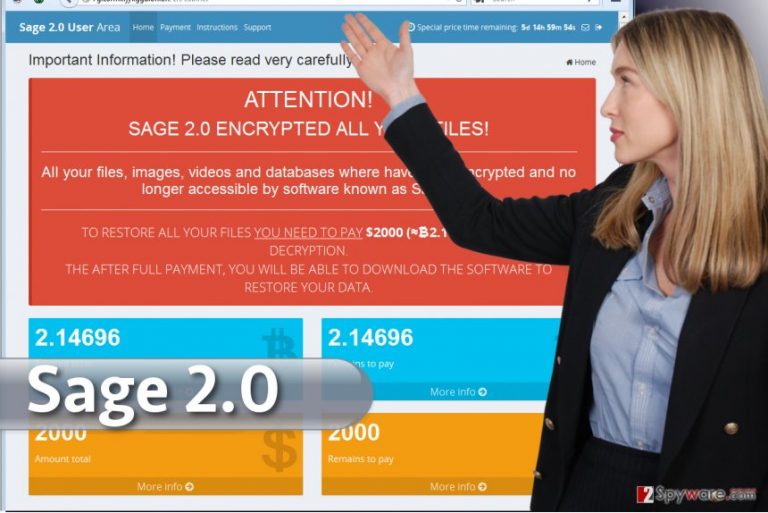
When it comes to the program itself, we should point out that its features are very similar to other ransomware that are currently being created by the malware developers around the world. Sage 2.0 is not a typical modern crypto-parasite, though. It still uses Word macros [4] script to activate the virus download. The same infiltration technique has been used by Locky and Cerber viruses when the ransomware was still making its climb to the peak of malware prevalence during the previous couple of years. Nevertheless, it seems that this method of system infiltration is still effective and a lot of users get tricked into downloading and opening the infected Word documents on their computers, regardless of the expert warnings.Sage 2.0 malware spreads via mail spam that involves malicious email attachments called EMAIL_[random set of numbers]_recipient.zip. All these spam messages are sent with high importance. This malicious .zip attachment commonly contains either a JavaScript file or a Word document, and both of them carry a dangerous code that downloads the ransomware from a remote server using victim’s Internet connection. It must be mentioned that malicious email attachments containing Word files typically ask the victim to enable Macros – stay away from such files! If you enable this function, the malicious code gets activated and downloads the virus to your PC.
However, the victim doesn’t notice anything suspicious at first. This ransomware doesn’t start the encryption procedure right away; it silently stays in the system, and after some time it copies itself to a different folder – C:\Users\[username]\AppData\Roaming. The virus saves the copy of Sage 2.0 under the name of 8 random characters and executes it, which prompts the User Account Control pop-up to appear. If the victim allows the program to make changes on the computer, it starts scanning the system for files that have extensions from its target list and successfully encrypts them.
During this process, the virus adds .sage file extensions to encrypted files and also drops a ransom note called ! Recovery_ .html on the desktop and other folders that contain encrypted files, archives, images or other data. The .html document explains that files on the computer were successfully crypted, and provides a link to a personal ransom payment website. The payment website reveals how the victim can restore the encrypted data – one needs to pay $2000 in under 7 days to the hacker’s Bitcoin wallet account [5] ; otherwise, the sum will double. The virus also deletes Volume Shadow Copies at the same time, making this data recovery method unavailable. Whether such claims are true or not, there is always the risk that even if you pay the demanded ransom in time, the hackers may not provide you with the software to decrypt your documents. They may vanish with your money, leaving your device with a malicious software and hundreds of files marked with .sage extensions. Do not give the extortionist to profit in such an unlawful way and remove Sage 2.0 from your computer without following their orders. If you have problems eliminating the virus manually, please check out the manual elimination instructions at the end of the article.
What makes the ransomware infiltration possible?
Structurally, Sage 2.0 virus does not differ from most ransomware viruses. And its creators do not seem to make any novel adjustments to its distribution either. The parasite spreads via spam emails and their malicious attachments; it might as well be distributed as a software update and arrive into your computer as a repacked software installer. Thus, we may generalize that what makes the Sage 2.0 infiltration possible is the careless web browsing, careless software installation, and inadequate system protection. If you are not infected with ransomware yet, we suggest taking some more care of your computer, paying attention to your own habits and keeping backup copies of your files in some secure locations.
How should you implement the Sage 2.0 removal?
Sage 2.0 virus poses the same problem as most ransomware viruses do — it fights to remain on the infected computers for as long as possible. To do that, the virus may block the anti-virus software from running system scans, ensuring that there is no chance to carry out Sage 2.0 removal. Luckily, just below this article, our experts have prepared a few tricks that might help to lessen the virus functionality and enable the computer scan. After you go through the indicated steps, you can then remove Sage 2.0 from your PC without difficulty.
Getting rid of Sage 2.0 virus. Follow these steps
Manual removal using Safe Mode
To diminish Sage 2.0 influence on your computer, follow the instructions below and run the system scan.
Important! →
Manual removal guide might be too complicated for regular computer users. It requires advanced IT knowledge to be performed correctly (if vital system files are removed or damaged, it might result in full Windows compromise), and it also might take hours to complete. Therefore, we highly advise using the automatic method provided above instead.
Step 1. Access Safe Mode with Networking
Manual malware removal should be best performed in the Safe Mode environment.
Windows 7 / Vista / XP
- Click Start > Shutdown > Restart > OK.
- When your computer becomes active, start pressing F8 button (if that does not work, try F2, F12, Del, etc. – it all depends on your motherboard model) multiple times until you see the Advanced Boot Options window.
- Select Safe Mode with Networking from the list.

Windows 10 / Windows 8
- Right-click on Start button and select Settings.

- Scroll down to pick Update & Security.

- On the left side of the window, pick Recovery.
- Now scroll down to find Advanced Startup section.
- Click Restart now.

- Select Troubleshoot.

- Go to Advanced options.

- Select Startup Settings.

- Press Restart.
- Now press 5 or click 5) Enable Safe Mode with Networking.

Step 2. Shut down suspicious processes
Windows Task Manager is a useful tool that shows all the processes running in the background. If malware is running a process, you need to shut it down:
- Press Ctrl + Shift + Esc on your keyboard to open Windows Task Manager.
- Click on More details.

- Scroll down to Background processes section, and look for anything suspicious.
- Right-click and select Open file location.

- Go back to the process, right-click and pick End Task.

- Delete the contents of the malicious folder.
Step 3. Check program Startup
- Press Ctrl + Shift + Esc on your keyboard to open Windows Task Manager.
- Go to Startup tab.
- Right-click on the suspicious program and pick Disable.

Step 4. Delete virus files
Malware-related files can be found in various places within your computer. Here are instructions that could help you find them:
- Type in Disk Cleanup in Windows search and press Enter.

- Select the drive you want to clean (C: is your main drive by default and is likely to be the one that has malicious files in).
- Scroll through the Files to delete list and select the following:
Temporary Internet Files
Downloads
Recycle Bin
Temporary files - Pick Clean up system files.

- You can also look for other malicious files hidden in the following folders (type these entries in Windows Search and press Enter):
%AppData%
%LocalAppData%
%ProgramData%
%WinDir%
After you are finished, reboot the PC in normal mode.
Remove Sage 2.0 using System Restore
In order to run your anti-virus properly, try carrying out the steps our experts indicate here:
-
Step 1: Reboot your computer to Safe Mode with Command Prompt
Windows 7 / Vista / XP- Click Start → Shutdown → Restart → OK.
- When your computer becomes active, start pressing F8 multiple times until you see the Advanced Boot Options window.
-
Select Command Prompt from the list

Windows 10 / Windows 8- Press the Power button at the Windows login screen. Now press and hold Shift, which is on your keyboard, and click Restart..
- Now select Troubleshoot → Advanced options → Startup Settings and finally press Restart.
-
Once your computer becomes active, select Enable Safe Mode with Command Prompt in Startup Settings window.

-
Step 2: Restore your system files and settings
-
Once the Command Prompt window shows up, enter cd restore and click Enter.

-
Now type rstrui.exe and press Enter again..

-
When a new window shows up, click Next and select your restore point that is prior the infiltration of Sage 2.0. After doing that, click Next.


-
Now click Yes to start system restore.

-
Once the Command Prompt window shows up, enter cd restore and click Enter.
Bonus: Recover your data
Guide which is presented above is supposed to help you remove Sage 2.0 from your computer. To recover your encrypted files, we recommend using a detailed guide prepared by 2-spyware.com security experts.If your files are encrypted by Sage 2.0, you can use several methods to restore them:
Get back your files with Data Recovery Pro
Follow the brief guide below to apply Data Recovery Pro in your software recovery.
- Download Data Recovery Pro;
- Follow the steps of Data Recovery Setup and install the program on your computer;
- Launch it and scan your computer for files encrypted by Sage 2.0 ransomware;
- Restore them.
Recover your important data using Windows Previous Versions feature
If you had System Restore enabled before Sage 2.0 attack, it is a high chance that you will succeed to recover your files using Windows Previous Versions feature.
- Find an encrypted file you need to restore and right-click on it;
- Select “Properties” and go to “Previous versions” tab;
- Here, check each of available copies of the file in “Folder versions”. You should select the version you want to recover and click “Restore”.
Find backups of your files with ShadowExplorer
ShadowExplorer will locate Volume Shadow Copies of the files and use them to recover your data. Just don’t expect the program to restore your system to its previous state. Instructions below explain how to do it.
- Download Shadow Explorer (http://shadowexplorer.com/);
- Follow a Shadow Explorer Setup Wizard and install this application on your computer;
- Launch the program and go through the drop down menu on the top left corner to select the disk of your encrypted data. Check what folders are there;
- Right-click on the folder you want to restore and select “Export”. You can also select where you want it to be stored.
Finally, you should always think about the protection of crypto-ransomwares. In order to protect your computer from Sage 2.0 and other ransomwares, use a reputable anti-spyware, such as FortectIntego, SpyHunter 5Combo Cleaner or Malwarebytes
How to prevent from getting ransomware
Choose a proper web browser and improve your safety with a VPN tool
Online spying has got momentum in recent years and people are getting more and more interested in how to protect their privacy online. One of the basic means to add a layer of security – choose the most private and secure web browser. Although web browsers can't grant full privacy protection and security, some of them are much better at sandboxing, HTTPS upgrading, active content blocking, tracking blocking, phishing protection, and similar privacy-oriented features. However, if you want true anonymity, we suggest you employ a powerful Private Internet Access VPN – it can encrypt all the traffic that comes and goes out of your computer, preventing tracking completely.
Lost your files? Use data recovery software
While some files located on any computer are replaceable or useless, others can be extremely valuable. Family photos, work documents, school projects – these are types of files that we don't want to lose. Unfortunately, there are many ways how unexpected data loss can occur: power cuts, Blue Screen of Death errors, hardware failures, crypto-malware attack, or even accidental deletion.
To ensure that all the files remain intact, you should prepare regular data backups. You can choose cloud-based or physical copies you could restore from later in case of a disaster. If your backups were lost as well or you never bothered to prepare any, Data Recovery Pro can be your only hope to retrieve your invaluable files.
- ^ Ransomware. Trend Micro. Securing Your Journey to the Cloud.
- ^ Nate Lord. What Is Data Encryption?. Digital Guardian. Data loss prevention software company website.
- ^ Why Open Source Ransomware is Such a Problem. MalwareTech. Malware Analysis, Security News, Reverse Engineering.
- ^ Paul Ducklin. One in the eye for ransomware: Microsoft adds new macro controls to Office 2016. Naked security by Sophos. Award-winning computer security news.
- ^ Rebecca Campbell. FBI Now Says Don’t Pay Bitcoin to Ransomware Extortionists. Cryptocoins News. Providing breaking Bitcoin .







