Sapino.net Mac virus (Free Instructions)
Sapino.net Mac virus Removal Guide
What is Sapino.net Mac virus?
Sapino.net is a browser hijacker that targets Mac users
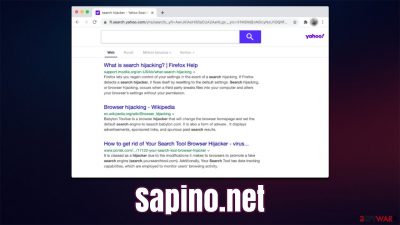
If your homepage of Safari, Google Chrome, or another web browser was suddenly swapped to Sapino.net, you have a browser hijacker installed on your system. This might come as a surprise due to deceptive distribution techniques potentially unwanted applications use, so many people do not install them intentionally. So much so that their presence is a complete mystery to many.
Sapino.net virus mostly targets Mac systems and all the compatible web browsers. Once installed, PUA may drop various PLIST files, reconfigure various settings, and perform other underlying actions without users knowing anything about them. Besides, most users can visually see the changes made to their homepage and new tab address.
However, these changes are not just visual, they greatly affect how users browser and interact with the internet. Most people use the default search engine provided by Google and are relatively happy with it. However, when a hijacker comes into play, all that functionality is no longer available, as users are forced to use something else, e.g., Bing or Yahoo.
One of the most annoying and even dangerous traits of Sapino.net is that it might insert several sponsored links into the search results, which are not always trustworthy or even safe. Users might be tricked into installing other potentially unwanted applications or registering for useless services. Thus, we recommend staying away from links that are marked as “Ads” within the search results.
Luckily, most browser hijackers are extremely easy to terminate, and we explain everything about how to do precisely that below.
| Name | Sapino.net |
|---|---|
| Type | Browser hijacker, Mac virus |
| Distribution | Bundled software, third-party websites |
| Symptoms | Homepage and new tab address altered; all search results are displayed through an alternative search provider; ads and promotional links are shown at the top |
| Dangers | While browser hijackers rarely pose a danger in terms of security point of view, users might end up installing other suspicious or unwanted programs, suffer financial losses, as have their privacy compromised |
| Removal | You can eliminate browser extensions and apps manually as we explain below, although a scan with SpyHunter 5Combo Cleaner is also recommended |
| Further steps | After you eliminate all browser hijackers and other PUPs from your system, make sure you clean your web browsers. You can do that automatically with FortectIntego |
It is not a secret that Macs have become increasingly popular, especially among the younger population – students in particular. The increased popularity was not unnoticed by cybercriminals, however, hence these op[eating systems have been targeted more frequently in recent years.
In 2019, it was revealed by security research that Macs are being targeted with malware more frequently than Windows, [1] which is an alarming statistic for those who prefer macOS. While the more serious threats like ransomware and backdoors remain abundant in this sphere, adware and other potentially unwanted applications are thriving, with more being produced on a regular basis.
Malicious software for Macs can be extremely deceptive – Adload versions such as CompactFilter, ProductionElements, LinkSet, or are known to bypass the built-in XProtect[2] security measures and stay on the device for as long as possible. Likewise, dangerous threats such as Shlayer Trojan have also been one of the most prolific malware that targets Macs – it can install potentially unwanted applications in the background.
Thus, you should never neglect the safety of your machine, even if it seems like it is only affected by a hijacker – the situation can be much worse. Below you will find detailed instructions on how to detect and eliminate malicious components on macOS.
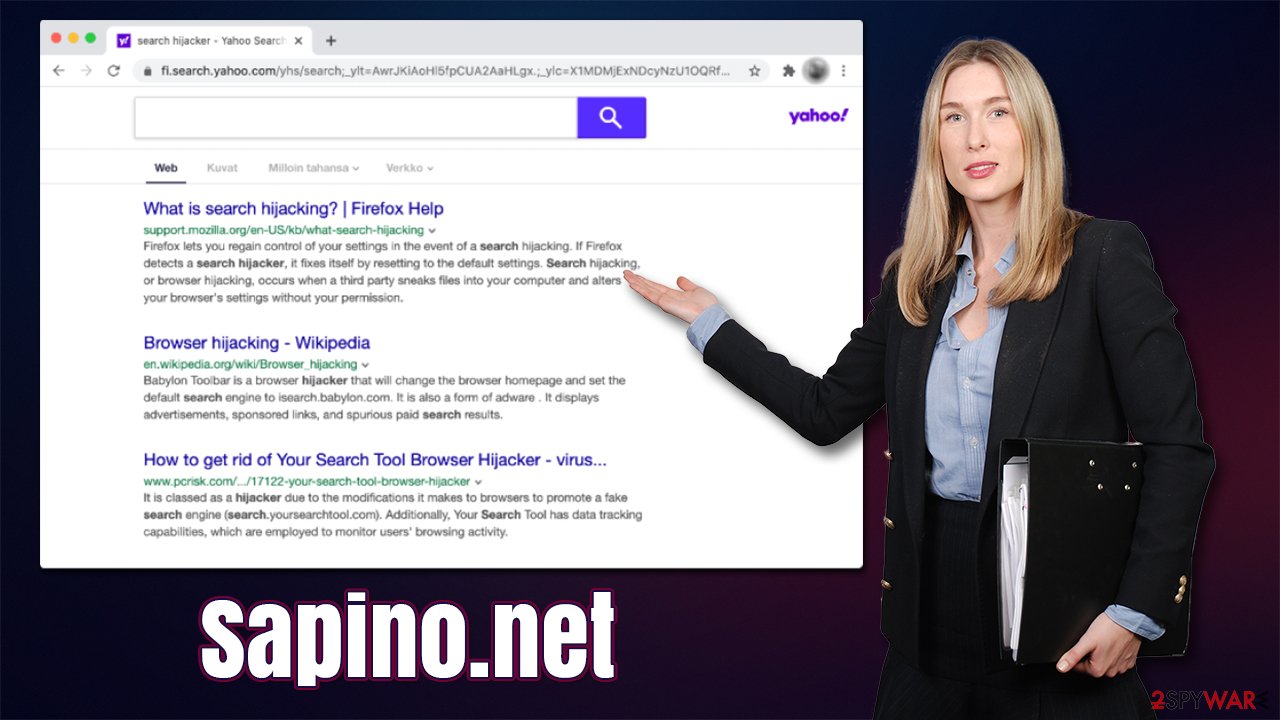
How do browser hijackers spread, and how to prevent them?
It is important to realize that some applications might end up on your computer without your permission. While in most cases, these apps are relatively harmless (like browser hijackers), adware and other forms of malware could lead to serious security and privacy issues.
Therefore, it is important to keep the suspicious software away from your device, and the only way to d that is by knowing how it is distributed. Here are a few tips that could help you:
- PUAs are commonly spread within the software bundle that is downloaded from a third-party website. There are usually several components stacked into a standalone installer, and users are deliberately deceived about optional apps. Thus, you should never rush through the installation steps: untick pre-ticked checkboxes, watch out for misplaced buttons, read the fine print and, most importantly, always pick Advanced/Custom installation method;
- Fake ads commonly claim that something is missing from the system, or something needs to be updated. For example, the name of Flash Player has been used to trick users into installing malware for years; despite this, some people still don't know that the plugin is no longer required for multimedia content to be played and that Adobe (its developer) discontinued it due to an alarming number of vulnerabilities[3] it suffered from.
To add an extra layer of security, we strongly recommend you employ SpyHunter 5Combo Cleaner, Malwarebytes, or another reputable anti-malware, as some malicious apps designed for Macs bypass the built-in defenses.
Get rid of Sapino.net
1. Remove unwanted extensions and clean your browsers
First, you should start with your browsers. Most browser hijacker operational surface remains within the browser as it mainly spreads as an extension. It is a cheap and effective method for PUA authors to reach their monetization goals via ads and start page changes that are appended to browsers upon installation.
Removing a browser hijacker from your browser does not differ from that of removing a legitimate app. If you have never dealt with browser extension removal before, please proceed with the steps provided below.
Note: if you want to avoid cleaning your system manually from all the leftover components within your computer and browser, we recommend employing maintenance utility FortectIntego instead.
Safari
- Click Safari > Preferences…
- In the new window, pick Extensions.
- Select the unwanted extension and select Uninstall.
![Remove extensions from Safari Remove extensions from Safari]()
Next, clean cookies and other data from the browser:
- Click Safari > Clear History…
- From the drop-down menu under Clear, pick all history.
- Confirm with Clear History.
![Clear cookies and website data from Safari Clear cookies and website data from Safari]()
Google Chrome
Let's remove the unwanted browser extension first:
- Open Google Chrome, click on the Menu (three vertical dots at the top-right corner) and select More tools > Extensions.
- In the newly opened window, you will see all the installed extensions. Uninstall all the suspicious plugins that might be related to the unwanted program by clicking Remove.
![Remove extensions from Chrome Remove extensions from Chrome]()
Clear cache and web data from Chrome:
- Click on Menu and pick Settings.
- Under Privacy and security, select Clear browsing data.
- Select Browsing history, Cookies and other site data, as well as Cached images and files.
- Click Clear data.
![Clear cache and web data from Chrome Clear cache and web data from Chrome]()
Note: for MS Edge and Mozilla Firefox instructions, check the very bottom of this post.
2. Check Applications section
There could be numerous apps that are behind the Sapino.net hijack. You will not find an entry that
- Open Applications folder
- Select Utilities
- Double-click Activity Monitor
- Here, look for suspicious processes related to adware and use the Force Quit command to shut them down
- Go back to the Applications folder
- Find UpgradedPlatform in the list and move it to Trash.
3. Remove leftovers
There are plenty of residue files that potentially unwanted applications can leave behind. This is also one of the main reasons why some of them are so difficult to eliminate. While the below steps might not be necessary and you won't find anything suspicious, we recommend you check the following locations on your Mac:
- Select Go > Go to Folder.
- Enter /Library/Application Support and click Go or press Enter.
- In the Application Support folder, look for any dubious entries and then delete them.
- Now enter /Library/LaunchAgents and /Library/LaunchDaemons folders the same way and terminate all the related .plist files.
![Uninstall from Mac 2 Uninstall from Mac 2]()
Potentially unwanted applications might also create Login Items and Profiles that could increase their persistence. In order to eliminate, please follow these steps:
- Go to Preferences and pick Accounts
- Click Login items and delete everything suspicious
- Next, pick System Preferences > Users & Groups
- Find Profiles and remove unwanted profiles from the list.
4. Scan with anti-malware
Finally, we recommend you employ SpyHunter 5Combo Cleaner or Malwarebytes and perform a full system scan. Likewise, if the application that is causing all the unwanted browser activity is included within the security vendors' databases, it can be removed automatically, and you could avoid all the tedious steps of manual elimination. Besides, security software is a great method to prevent computer infections in the future.
Getting rid of Sapino.net Mac virus. Follow these steps
Remove from Mozilla Firefox (FF)
Remove dangerous extensions:
- Open Mozilla Firefox browser and click on the Menu (three horizontal lines at the top-right of the window).
- Select Add-ons.
- In here, select unwanted plugin and click Remove.

Reset the homepage:
- Click three horizontal lines at the top right corner to open the menu.
- Choose Options.
- Under Home options, enter your preferred site that will open every time you newly open the Mozilla Firefox.
Clear cookies and site data:
- Click Menu and pick Settings.
- Go to Privacy & Security section.
- Scroll down to locate Cookies and Site Data.
- Click on Clear Data…
- Select Cookies and Site Data, as well as Cached Web Content and press Clear.

Reset Mozilla Firefox
If clearing the browser as explained above did not help, reset Mozilla Firefox:
- Open Mozilla Firefox browser and click the Menu.
- Go to Help and then choose Troubleshooting Information.

- Under Give Firefox a tune up section, click on Refresh Firefox…
- Once the pop-up shows up, confirm the action by pressing on Refresh Firefox.

Remove from Microsoft Edge
Delete unwanted extensions from MS Edge:
- Select Menu (three horizontal dots at the top-right of the browser window) and pick Extensions.
- From the list, pick the extension and click on the Gear icon.
- Click on Uninstall at the bottom.

Clear cookies and other browser data:
- Click on the Menu (three horizontal dots at the top-right of the browser window) and select Privacy & security.
- Under Clear browsing data, pick Choose what to clear.
- Select everything (apart from passwords, although you might want to include Media licenses as well, if applicable) and click on Clear.

Restore new tab and homepage settings:
- Click the menu icon and choose Settings.
- Then find On startup section.
- Click Disable if you found any suspicious domain.
Reset MS Edge if the above steps did not work:
- Press on Ctrl + Shift + Esc to open Task Manager.
- Click on More details arrow at the bottom of the window.
- Select Details tab.
- Now scroll down and locate every entry with Microsoft Edge name in it. Right-click on each of them and select End Task to stop MS Edge from running.

If this solution failed to help you, you need to use an advanced Edge reset method. Note that you need to backup your data before proceeding.
- Find the following folder on your computer: C:\\Users\\%username%\\AppData\\Local\\Packages\\Microsoft.MicrosoftEdge_8wekyb3d8bbwe.
- Press Ctrl + A on your keyboard to select all folders.
- Right-click on them and pick Delete

- Now right-click on the Start button and pick Windows PowerShell (Admin).
- When the new window opens, copy and paste the following command, and then press Enter:
Get-AppXPackage -AllUsers -Name Microsoft.MicrosoftEdge | Foreach {Add-AppxPackage -DisableDevelopmentMode -Register “$($_.InstallLocation)\\AppXManifest.xml” -Verbose

Instructions for Chromium-based Edge
Delete extensions from MS Edge (Chromium):
- Open Edge and click select Settings > Extensions.
- Delete unwanted extensions by clicking Remove.

Clear cache and site data:
- Click on Menu and go to Settings.
- Select Privacy, search and services.
- Under Clear browsing data, pick Choose what to clear.
- Under Time range, pick All time.
- Select Clear now.

Reset Chromium-based MS Edge:
- Click on Menu and select Settings.
- On the left side, pick Reset settings.
- Select Restore settings to their default values.
- Confirm with Reset.

How to prevent from getting browser hijacker
Access your website securely from any location
When you work on the domain, site, blog, or different project that requires constant management, content creation, or coding, you may need to connect to the server and content management service more often. The best solution for creating a tighter network could be a dedicated/fixed IP address.
If you make your IP address static and set to your device, you can connect to the CMS from any location and do not create any additional issues for the server or network manager that needs to monitor connections and activities. VPN software providers like Private Internet Access can help you with such settings and offer the option to control the online reputation and manage projects easily from any part of the world.
Recover files after data-affecting malware attacks
While much of the data can be accidentally deleted due to various reasons, malware is one of the main culprits that can cause loss of pictures, documents, videos, and other important files. More serious malware infections lead to significant data loss when your documents, system files, and images get encrypted. In particular, ransomware is is a type of malware that focuses on such functions, so your files become useless without an ability to access them.
Even though there is little to no possibility to recover after file-locking threats, some applications have features for data recovery in the system. In some cases, Data Recovery Pro can also help to recover at least some portion of your data after data-locking virus infection or general cyber infection.
- ^ Mikey Campbell. Mac malware outpaced Windows PCs threats for first time in 2019, report says. AppleInsider. Apple News, Rumors, Reviews, Prices & Deals.
- ^ Sarang Bhargava. AdLoad – A Mac Malware That Has Punched Through Apple’s Gatekeeper and XProtect. Tweak Library. Repository of information about technology.
- ^ Thomas Holt. What Are Software Vulnerabilities, and Why Are There So Many of Them?. Scientific American. Science magazine.

















