SARansom ransomware (Removal Guide) - Improved Instructions
SARansom virus Removal Guide
What is SARansom ransomware?
SARansom ransomware – a dangerous virus which appears as the SARansom.exe process in the computer system
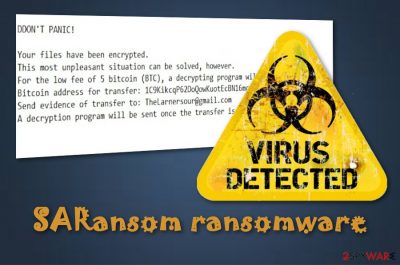
SARansom ransomware is a file-encrypting virus which was first noticed in August 2018. This cyber threat appears as the SARansom.exe process in the \ Desktop \ -> \ User_folders \ -> \% TEMP% \ folder. It is known that the developer claims to be “Alex”. Furthermore, SARansom virus uses the AES-256 encryption algorithm[1] to lock up valuable files on the infected computer and add the .enc extension to each corrupted document. After the encryption, the ransomware displays a ransom note which urges victims to pay the demanded 5 Bitcoin ransom and send evidence of the transfer to TheLarnersour@gmail.com.
| Name | SARansom |
|---|---|
| Type | Ransomware |
| Process | SARansom.exe |
| Located in | \ Desktop \ -> \ User_folders \ -> \ |
| Appendix | .enc |
| Encryption algorithm | AES-256 |
| First noticed | August 2018 |
| Deletion | Use FortectIntego |
Once installed, SARansom ransomware might show such symptoms:
- Files are encrypted and the .enc extension is added;
- A ransom message is displayed;
- Dubious changes have been made in the Windows Registry.
The ransom note looks like this:
WITHOUT PANIC!
Your files have been encrypted.
However, this very unpleasant situation can be solved.
For a small fee of 5 bitcoins (BTC), a decryption program will be provided.
Bitcoin-address for translation:
1C9KikcqP62DoQowKuotEcBN16mcaijbVw
Send a confirmation of the transfer: TheLarnersour@gmail.com
The decryption program will be sent after the translation and verification is completed.
Ransomware such as SARansom uses unique encryption codes to lock up important documents. Such keys differ each time when the crook makes an attempt against a new user. Because of that, it is almost impossible to discover the secret code. Moreover, all decryption and encryption keys are stored on remote servers which can be reached only by cybercriminals themselves.
However, do not rush and think of a better option than paying the criminals. Notice that you might face many losses and can get scammed. We recommend performing the SARansom removal by a trustworthy anti-malware tool such as FortectIntego. After you carry out the elimination, you can try some methods that are displayed below this article if wanting to recover encrypted data.
Moreover, you need to remove SARansom virus because there is a possibility that such ransomware-type viruses might infect your computer system with other malware[2] by weakening your system security. After you proceed with the elimination, make sure you take care of valuable documents in the future. Purchase a USB drive and store documents of important files in it. Even though if some threat corrupts data which is located in your computer, it will not be able to reach files that are stored on an external device.
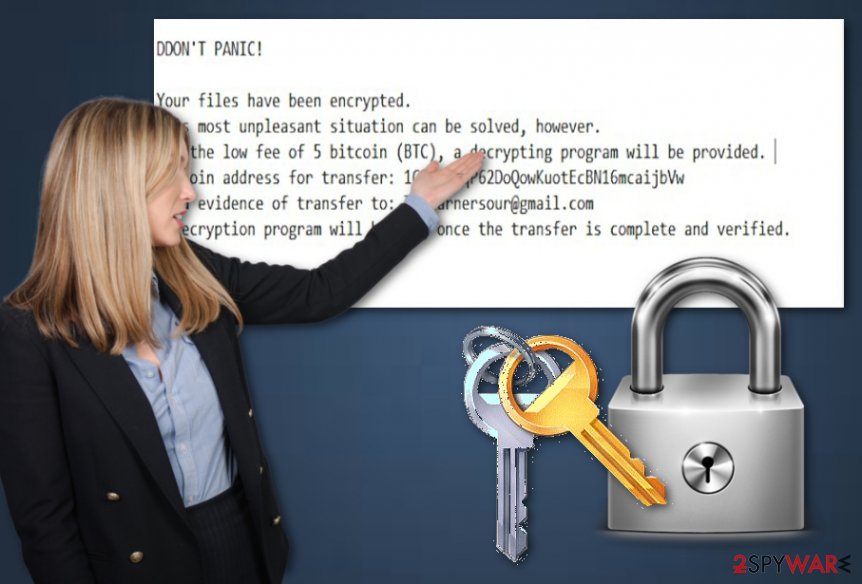
Avoid ransomware by reading some tips
Ransomware is one of the most dangerous malware forms that are very common nowadays. Such viruses manage to sneak into the computer system unnoticed and start their damaging actions slightly. According to malware researchers[3], ransomware-type viruses usually distribute in two ways:
- Spam emails. Cybercrooks drop numerous damaging messages to victims' email boxes. A spam email might include a hazardous attachment or link. If you encounter such dubious content – eliminate it immediately.
- Third-party sources. Ransomware infections can spread through secondary sites such as P2P networks. These types of networks come improperly disclosed and might lack protection. Avoid visiting non-original websites and clicking on their provided links.
Additionally, a piece of advice would be to download and install antivirus protection. Make sure you choose a highly-recommended tool and perform regular updates. This type of program will let you carry out regular system scans and will detect all infections that managed to slip through the security barrier.
Get rid of SARansom file-encrypting threat
If you want to remove SARansom virus from your computer system permanently and get rid of all hazardous components, you need to install an expert-recommended anti-malware tool. We suggest choosing from FortectIntego, SpyHunter 5Combo Cleaner, or Malwarebytes. If you perform all steps as required, your computer system will be able to function properly again.
After you carry out the SARansom removal, you can start thinking about data recovery. Below the article, you will see some third-party software that might be helpful in such case. Perform each step as shown in the instructions. Additionally, do not forget to refresh the system after you get rid of the cyber threat from your computer.
Getting rid of SARansom virus. Follow these steps
Manual removal using Safe Mode
Reboot your PC to Safe Mode with Networking. This function will allow you to disable the virus:
Important! →
Manual removal guide might be too complicated for regular computer users. It requires advanced IT knowledge to be performed correctly (if vital system files are removed or damaged, it might result in full Windows compromise), and it also might take hours to complete. Therefore, we highly advise using the automatic method provided above instead.
Step 1. Access Safe Mode with Networking
Manual malware removal should be best performed in the Safe Mode environment.
Windows 7 / Vista / XP
- Click Start > Shutdown > Restart > OK.
- When your computer becomes active, start pressing F8 button (if that does not work, try F2, F12, Del, etc. – it all depends on your motherboard model) multiple times until you see the Advanced Boot Options window.
- Select Safe Mode with Networking from the list.

Windows 10 / Windows 8
- Right-click on Start button and select Settings.

- Scroll down to pick Update & Security.

- On the left side of the window, pick Recovery.
- Now scroll down to find Advanced Startup section.
- Click Restart now.

- Select Troubleshoot.

- Go to Advanced options.

- Select Startup Settings.

- Press Restart.
- Now press 5 or click 5) Enable Safe Mode with Networking.

Step 2. Shut down suspicious processes
Windows Task Manager is a useful tool that shows all the processes running in the background. If malware is running a process, you need to shut it down:
- Press Ctrl + Shift + Esc on your keyboard to open Windows Task Manager.
- Click on More details.

- Scroll down to Background processes section, and look for anything suspicious.
- Right-click and select Open file location.

- Go back to the process, right-click and pick End Task.

- Delete the contents of the malicious folder.
Step 3. Check program Startup
- Press Ctrl + Shift + Esc on your keyboard to open Windows Task Manager.
- Go to Startup tab.
- Right-click on the suspicious program and pick Disable.

Step 4. Delete virus files
Malware-related files can be found in various places within your computer. Here are instructions that could help you find them:
- Type in Disk Cleanup in Windows search and press Enter.

- Select the drive you want to clean (C: is your main drive by default and is likely to be the one that has malicious files in).
- Scroll through the Files to delete list and select the following:
Temporary Internet Files
Downloads
Recycle Bin
Temporary files - Pick Clean up system files.

- You can also look for other malicious files hidden in the following folders (type these entries in Windows Search and press Enter):
%AppData%
%LocalAppData%
%ProgramData%
%WinDir%
After you are finished, reboot the PC in normal mode.
Remove SARansom using System Restore
Turn on the System Restore feature and deactivate the cyber threat:
-
Step 1: Reboot your computer to Safe Mode with Command Prompt
Windows 7 / Vista / XP- Click Start → Shutdown → Restart → OK.
- When your computer becomes active, start pressing F8 multiple times until you see the Advanced Boot Options window.
-
Select Command Prompt from the list

Windows 10 / Windows 8- Press the Power button at the Windows login screen. Now press and hold Shift, which is on your keyboard, and click Restart..
- Now select Troubleshoot → Advanced options → Startup Settings and finally press Restart.
-
Once your computer becomes active, select Enable Safe Mode with Command Prompt in Startup Settings window.

-
Step 2: Restore your system files and settings
-
Once the Command Prompt window shows up, enter cd restore and click Enter.

-
Now type rstrui.exe and press Enter again..

-
When a new window shows up, click Next and select your restore point that is prior the infiltration of SARansom. After doing that, click Next.


-
Now click Yes to start system restore.

-
Once the Command Prompt window shows up, enter cd restore and click Enter.
Bonus: Recover your data
Guide which is presented above is supposed to help you remove SARansom from your computer. To recover your encrypted files, we recommend using a detailed guide prepared by 2-spyware.com security experts.If you have spot files with the .enc appendix, you can be sure that your computer is affected by SARansom ransomware. If you are wondering, how to recover corrupted data, you can try using some of the following methods.
If your files are encrypted by SARansom, you can use several methods to restore them:
Use Data Recovery Pro to restore important documents:
If you perform each step as required, you might be able to recover various files.
- Download Data Recovery Pro;
- Follow the steps of Data Recovery Setup and install the program on your computer;
- Launch it and scan your computer for files encrypted by SARansom ransomware;
- Restore them.
Restore corrupted files with Windows Previous Versions feature:
Notice, you should have enabled the System Restore function before the cyber attack, otherwise, this method will not bring any results.
- Find an encrypted file you need to restore and right-click on it;
- Select “Properties” and go to “Previous versions” tab;
- Here, check each of available copies of the file in “Folder versions”. You should select the version you want to recover and click “Restore”.
Try Shadow Explorer and get various data back:
This method will work only if the virus did not erase Shadow Volume Copies of affected documents.
- Download Shadow Explorer (http://shadowexplorer.com/);
- Follow a Shadow Explorer Setup Wizard and install this application on your computer;
- Launch the program and go through the drop down menu on the top left corner to select the disk of your encrypted data. Check what folders are there;
- Right-click on the folder you want to restore and select “Export”. You can also select where you want it to be stored.
However, there is no official decryptor discovered yet.
Finally, you should always think about the protection of crypto-ransomwares. In order to protect your computer from SARansom and other ransomwares, use a reputable anti-spyware, such as FortectIntego, SpyHunter 5Combo Cleaner or Malwarebytes
How to prevent from getting ransomware
Protect your privacy – employ a VPN
There are several ways how to make your online time more private – you can access an incognito tab. However, there is no secret that even in this mode, you are tracked for advertising purposes. There is a way to add an extra layer of protection and create a completely anonymous web browsing practice with the help of Private Internet Access VPN. This software reroutes traffic through different servers, thus leaving your IP address and geolocation in disguise. Besides, it is based on a strict no-log policy, meaning that no data will be recorded, leaked, and available for both first and third parties. The combination of a secure web browser and Private Internet Access VPN will let you browse the Internet without a feeling of being spied or targeted by criminals.
No backups? No problem. Use a data recovery tool
If you wonder how data loss can occur, you should not look any further for answers – human errors, malware attacks, hardware failures, power cuts, natural disasters, or even simple negligence. In some cases, lost files are extremely important, and many straight out panic when such an unfortunate course of events happen. Due to this, you should always ensure that you prepare proper data backups on a regular basis.
If you were caught by surprise and did not have any backups to restore your files from, not everything is lost. Data Recovery Pro is one of the leading file recovery solutions you can find on the market – it is likely to restore even lost emails or data located on an external device.
- ^ Nash. What is AES-256 Encryption?. Cyclonis. Worldwide info.
- ^ Neil DuPaul. Common Malware Types: Cybersecurity 101. VeraCode. All about technologies.
- ^ SemVirus. SemVirus. Cybersecurity news site.





















