Scannewsupdate.info (Removal Instructions) - Free Guide
Scannewsupdate.info Removal Guide
What is Scannewsupdate.info?
Scannewsupdate.info is a domain used to redirect users' traffic to dubious websites
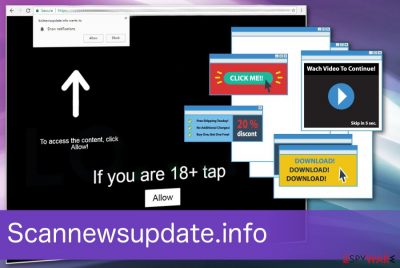
Scannewsupdate.info is a potentially unwanted program that delivers various advertisements asking to allow notifications. Once you click this button, multiple pop-up windows appear on your screen and fill your web browser with useless content. All this unwanted activity significantly diminishes the performance of Internet Explorer, Mozilla Firefox, Google Chrome. Besides, you can end up with malware as you cannot know how safe the site you were redirected to is. The main reason why you are dealing with numerous Scannewsupdate.info ads is the adware[1] program typically used to create revenue for the publisher. This pay-per-click[2] revenue is generated from each click you make while you are presented with the pop-up window, banner ad or even an in-text link.
| Name | Scannewsupdate.info |
|---|---|
| Type | Adware |
| Category | Potentially unwanted program |
| Symptoms | Redirects to dubious websites, delivers intrusive advertisements |
| Distribution | Deceptive advertisements, software bundles |
| Main danger | Collects users' data and affects the performance of PC, can redirect to malicious websites |
| Elimination | Use FortectIntego for system cleaning the damage caused by Scannewsupdate.info |
“Scannewsupdate.info virus” is a common name used by users in security forums who have been annoyed by this intrusive activity caused by the PUP and related advertisers. However, the adware cannot change any computer settings and modifies only web browsers, so it cannot be treated as malware. Still, this unwanted intruder significantly affects the performance of your device.
In general, adware-type programs focus on creating commercial content and generating revenue for their sponsors. That's why Scannewsupdate.info push notifications virus similar adware is capable of initiating data tracking and similar activities behind users' back. Later on, the collected information is used to monitor the content which attracts specific users and create advertisements based on their preferences and browsing habits.
Typically, to get more knowledge about you, this adware collects various information about your internet history and browsing habits, including the details given below. You should remove Scannewsupdate.info because of this capability as it can lead you to the privacy-related issues.
- Search queries;
- IP address;
- location;
- most viewed and searched items;
- commonly visited websites.
All potentially unwanted programs come silently, and various researchers[3] advise users paying more attention when installing freeware from the web. If you have been dealing with “Allow” notifications virus for a while, you should perform Scannewsupdate.info removal without any delay. Also, we recommend using tools like FortectIntego to fix virus damage caused by adware. In the future, make sure you avoid unsafe installations that are typically used to spread additional programs without a clear note. More information on adware's distribution is provided in the next paragraph.

Software bundling is the main method for PUPs' distribution
Silent intruders come in various ways, but the main technique used for spreading unwanted programs like adware is software bundling. This marketing technique is widely used by PUP developers and freeware providers when they pack products together, so there are more chances to distribute programs in bundles.
When users skip through steps during software installations additional programs can be installed unknowingly and without permission. You can avoid this unwanted activity by choosing Advanced or Custom options during these processes. This is an easy but crucial step that allows you to see and de-select unwanted applications from the list.
Scannewsupdate.info virus elimination requires professional tools
People are tricked into downloading various browser hijackers and adware when installing freeware. Beware that you can easily install additional programs while clicking the “Next” and “Agree” buttons all the time. If you got infected, do NOT click the “Allow” button as it can fill your browser with more adware. In case you did this, you should better remove Scannewsupdate.info virus from your system.
Anti-malware programs like the ones we suggest below can detect possible threats on your system and delete them from the device. Besides, they can fix damage caused by PUPs and eliminate unwanted errors. Automatic Scannewsupdate.info removal is also beneficial for the whole system because it cleans other PUPs and intruders spread in a bundle. This way, the performance of your browser and computer can be visibly improved.
You may remove virus damage with a help of FortectIntego. SpyHunter 5Combo Cleaner and Malwarebytes are recommended to detect potentially unwanted programs and viruses with all their files and registry entries that are related to them.
Getting rid of Scannewsupdate.info. Follow these steps
Uninstall from Windows
Get rid of Scannewsupdate.info from Windows by performing steps below:
Instructions for Windows 10/8 machines:
- Enter Control Panel into Windows search box and hit Enter or click on the search result.
- Under Programs, select Uninstall a program.

- From the list, find the entry of the suspicious program.
- Right-click on the application and select Uninstall.
- If User Account Control shows up, click Yes.
- Wait till uninstallation process is complete and click OK.

If you are Windows 7/XP user, proceed with the following instructions:
- Click on Windows Start > Control Panel located on the right pane (if you are Windows XP user, click on Add/Remove Programs).
- In Control Panel, select Programs > Uninstall a program.

- Pick the unwanted application by clicking on it once.
- At the top, click Uninstall/Change.
- In the confirmation prompt, pick Yes.
- Click OK once the removal process is finished.
Delete from macOS
Remove items from Applications folder:
- From the menu bar, select Go > Applications.
- In the Applications folder, look for all related entries.
- Click on the app and drag it to Trash (or right-click and pick Move to Trash)

To fully remove an unwanted app, you need to access Application Support, LaunchAgents, and LaunchDaemons folders and delete relevant files:
- Select Go > Go to Folder.
- Enter /Library/Application Support and click Go or press Enter.
- In the Application Support folder, look for any dubious entries and then delete them.
- Now enter /Library/LaunchAgents and /Library/LaunchDaemons folders the same way and terminate all the related .plist files.

Remove from Microsoft Edge
Delete unwanted extensions from MS Edge:
- Select Menu (three horizontal dots at the top-right of the browser window) and pick Extensions.
- From the list, pick the extension and click on the Gear icon.
- Click on Uninstall at the bottom.

Clear cookies and other browser data:
- Click on the Menu (three horizontal dots at the top-right of the browser window) and select Privacy & security.
- Under Clear browsing data, pick Choose what to clear.
- Select everything (apart from passwords, although you might want to include Media licenses as well, if applicable) and click on Clear.

Restore new tab and homepage settings:
- Click the menu icon and choose Settings.
- Then find On startup section.
- Click Disable if you found any suspicious domain.
Reset MS Edge if the above steps did not work:
- Press on Ctrl + Shift + Esc to open Task Manager.
- Click on More details arrow at the bottom of the window.
- Select Details tab.
- Now scroll down and locate every entry with Microsoft Edge name in it. Right-click on each of them and select End Task to stop MS Edge from running.

If this solution failed to help you, you need to use an advanced Edge reset method. Note that you need to backup your data before proceeding.
- Find the following folder on your computer: C:\\Users\\%username%\\AppData\\Local\\Packages\\Microsoft.MicrosoftEdge_8wekyb3d8bbwe.
- Press Ctrl + A on your keyboard to select all folders.
- Right-click on them and pick Delete

- Now right-click on the Start button and pick Windows PowerShell (Admin).
- When the new window opens, copy and paste the following command, and then press Enter:
Get-AppXPackage -AllUsers -Name Microsoft.MicrosoftEdge | Foreach {Add-AppxPackage -DisableDevelopmentMode -Register “$($_.InstallLocation)\\AppXManifest.xml” -Verbose

Instructions for Chromium-based Edge
Delete extensions from MS Edge (Chromium):
- Open Edge and click select Settings > Extensions.
- Delete unwanted extensions by clicking Remove.

Clear cache and site data:
- Click on Menu and go to Settings.
- Select Privacy, search and services.
- Under Clear browsing data, pick Choose what to clear.
- Under Time range, pick All time.
- Select Clear now.

Reset Chromium-based MS Edge:
- Click on Menu and select Settings.
- On the left side, pick Reset settings.
- Select Restore settings to their default values.
- Confirm with Reset.

Remove from Mozilla Firefox (FF)
Remove push notifications from your Firefox browser by following these steps:
Remove dangerous extensions:
- Open Mozilla Firefox browser and click on the Menu (three horizontal lines at the top-right of the window).
- Select Add-ons.
- In here, select unwanted plugin and click Remove.

Reset the homepage:
- Click three horizontal lines at the top right corner to open the menu.
- Choose Options.
- Under Home options, enter your preferred site that will open every time you newly open the Mozilla Firefox.
Clear cookies and site data:
- Click Menu and pick Settings.
- Go to Privacy & Security section.
- Scroll down to locate Cookies and Site Data.
- Click on Clear Data…
- Select Cookies and Site Data, as well as Cached Web Content and press Clear.

Reset Mozilla Firefox
If clearing the browser as explained above did not help, reset Mozilla Firefox:
- Open Mozilla Firefox browser and click the Menu.
- Go to Help and then choose Troubleshooting Information.

- Under Give Firefox a tune up section, click on Refresh Firefox…
- Once the pop-up shows up, confirm the action by pressing on Refresh Firefox.

Remove from Google Chrome
If you want to clean your Chrome and delete all additional extensions, use this guide:
Delete malicious extensions from Google Chrome:
- Open Google Chrome, click on the Menu (three vertical dots at the top-right corner) and select More tools > Extensions.
- In the newly opened window, you will see all the installed extensions. Uninstall all the suspicious plugins that might be related to the unwanted program by clicking Remove.

Clear cache and web data from Chrome:
- Click on Menu and pick Settings.
- Under Privacy and security, select Clear browsing data.
- Select Browsing history, Cookies and other site data, as well as Cached images and files.
- Click Clear data.

Change your homepage:
- Click menu and choose Settings.
- Look for a suspicious site in the On startup section.
- Click on Open a specific or set of pages and click on three dots to find the Remove option.
Reset Google Chrome:
If the previous methods did not help you, reset Google Chrome to eliminate all the unwanted components:
- Click on Menu and select Settings.
- In the Settings, scroll down and click Advanced.
- Scroll down and locate Reset and clean up section.
- Now click Restore settings to their original defaults.
- Confirm with Reset settings.

Delete from Safari
Remove unwanted extensions from Safari:
- Click Safari > Preferences…
- In the new window, pick Extensions.
- Select the unwanted extension and select Uninstall.

Clear cookies and other website data from Safari:
- Click Safari > Clear History…
- From the drop-down menu under Clear, pick all history.
- Confirm with Clear History.

Reset Safari if the above-mentioned steps did not help you:
- Click Safari > Preferences…
- Go to Advanced tab.
- Tick the Show Develop menu in menu bar.
- From the menu bar, click Develop, and then select Empty Caches.

After uninstalling this potentially unwanted program (PUP) and fixing each of your web browsers, we recommend you to scan your PC system with a reputable anti-spyware. This will help you to get rid of Scannewsupdate.info registry traces and will also identify related parasites or possible malware infections on your computer. For that you can use our top-rated malware remover: FortectIntego, SpyHunter 5Combo Cleaner or Malwarebytes.
How to prevent from getting adware
Do not let government spy on you
The government has many issues in regards to tracking users' data and spying on citizens, so you should take this into consideration and learn more about shady information gathering practices. Avoid any unwanted government tracking or spying by going totally anonymous on the internet.
You can choose a different location when you go online and access any material you want without particular content restrictions. You can easily enjoy internet connection without any risks of being hacked by using Private Internet Access VPN.
Control the information that can be accessed by government any other unwanted party and surf online without being spied on. Even if you are not involved in illegal activities or trust your selection of services, platforms, be suspicious for your own security and take precautionary measures by using the VPN service.
Backup files for the later use, in case of the malware attack
Computer users can suffer from data losses due to cyber infections or their own faulty doings. Ransomware can encrypt and hold files hostage, while unforeseen power cuts might cause a loss of important documents. If you have proper up-to-date backups, you can easily recover after such an incident and get back to work. It is also equally important to update backups on a regular basis so that the newest information remains intact – you can set this process to be performed automatically.
When you have the previous version of every important document or project you can avoid frustration and breakdowns. It comes in handy when malware strikes out of nowhere. Use Data Recovery Pro for the data restoration process.























