ScorecardResearch.com (virus) - Jun 2021 update
ScorecardResearch.com Removal Guide
What is ScorecardResearch.com?
ScorecardResearch is a suspicious service that tracks your TV watching habits, and more personally identifiable data
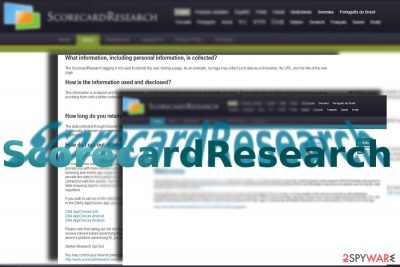
ScorecardResearch is offered as a market research service that helps online advertising companies collect specific information.[1] Specifically, this marketing platform compiles certain data about targeted users and transfers it to the respective recipients. It does by asking users to fill surveys and questionnaires. However, the malware is known to disturb users with intrusive advertisements that appear whenever they use Google Chrome, Internet Explorer, Mozilla Firefox or Safari, as well as collect a variety of information about them.
| SUMMARY | |
| Name | ScorecardResearch.com |
| Type | Adware |
| Developer | Full Circle Studies, Inc. |
| Danger Level | Medium. Collects a variety of information and shares it with third-parties |
| Distribution | Software bundling |
| Symptoms | Increased amount of ads on all websites, redirects, additional components installed without permission, etc. |
| Detection and elimination | You can use FortectIntego for a quick solution to affected files; alternatively, you can check our manual instructions below for direct PUP removal tips |
According to the front page ad of ScorecardResearch.com, this utility helps companies identify particular users' interests and meet their expectations. Unfortunately, the reality is a bit different. After analysis, IT experts revealed that this application and related website have the elements of adware. Therefore, if you install it on the system, you might suffer from an excessive amount of ads on the browser.
Mostly, marketing platforms are misused for showing people misleading ads about sales, discounts, surveys, competitions or missing updates. After clicking them, people are either tricked into visiting unknown, suspicious or dangerous websites that are actively trying to increase their page rank or sales. Few users ignore the fact that some unknown utility, such as Sb.ScorecardResearch.com virus, compiles information about their browsing habits.
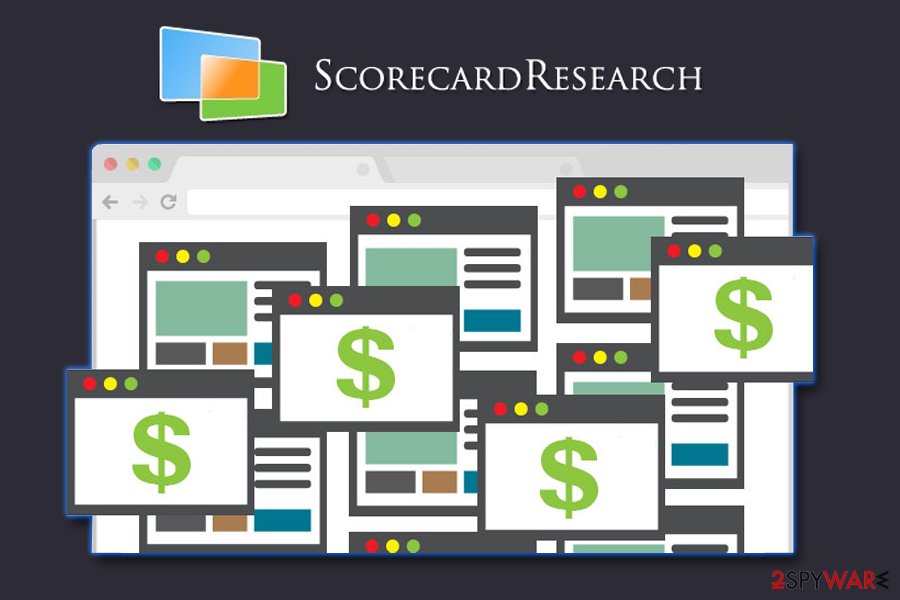
If you suspect that this tool has settled down on your PC, you should perform the malware removal. SpyHunter 5Combo Cleaner or Malwarebytes is one of the programs ensuring that the elimination is appropriately completed, as some applications that might have been installed can be difficult to determine.
This website belongs to Full Circle Studies, Inc. and comprises a part of a bigger comScores Inc marketing community. Its clientele is comprised of online advertising companies. The latter do not have to go through all the trouble to question users on specific topics. ScorecardResearch.com adware does this job for them.
However, taking into account that this site belongs to PUP[2] category, such activity might profoundly irritate users. In other words, the adware might “encourage” users to fill in the surveys by displaying them on every visited website.
Redirects to unfamiliar websites might have the negative impact on the operation of your device as you may get misguided to domains which contain malignant elements. What is more, Scorecard Research app may easily alter your computer's DNS[3] settings. It means that your browsing traffic will be controlled by the PUP.
It is worth mentioning that adware may collect the wanted information via cookies and other tracking technologies. The collected data includes the following:
- Operating system information;
- Browser type;
- Website preferences;
- Usage of websites and applications;
- Web browsing activities, etc.
Unfortunately, this is not the only information that is being collected by ScorecardResearch. The Privacy Policy discloses that personal data is being excessively collected and shared with third parties:
We may use third party service providers to obtain personal information and combine that data with other data that we collect from or about you. This process may involve a third party setting a cookie on your computer or device when you visit a participating website, use a participating application, or view an advertisement on participating websites or in participating applications. <…>
We may also share any personal information that you provide to us as described below:
- With our vendors, consultants, agents, contractors, and other service providers that we use to support our business;
It goes without saying that personal data should not be shared around the web that easily. Remember that any shared data might end in cybercrooks hands and can be easily misused, i.e., might lead to identity fraud.[4]
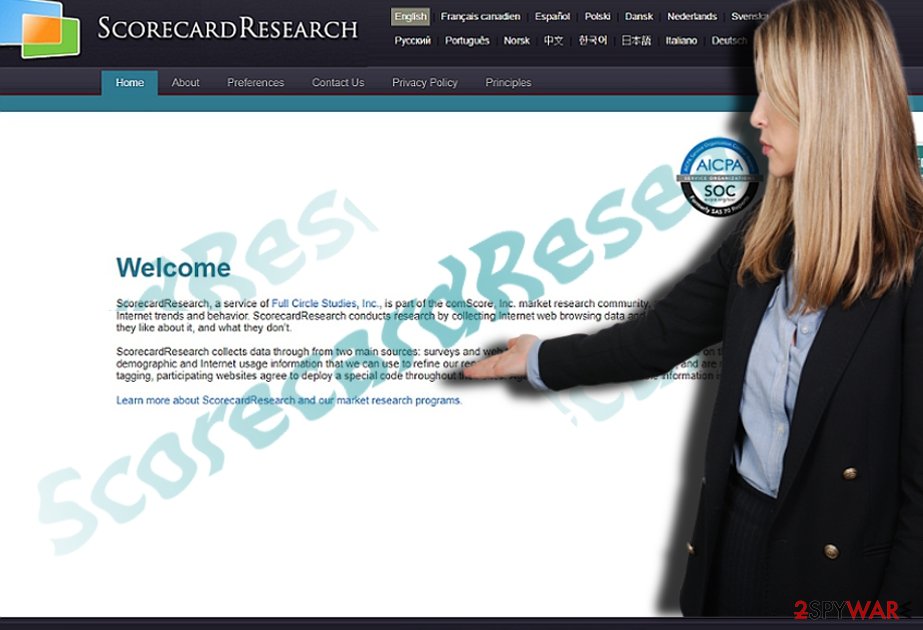
Therefore, it might be transferred to client companies. Do not get surprised if your Inbox becomes flooded with ads. Note that the majority of ransomware viruses spread via spam messages as well. As a result, you might fail to distinguish which spam is harmless and which contains a menace within. Make b.ScorecardResearch.com removal your current priority.
Distribution methods of potentially unwanted programs
Browser hijackers, adware apps, and other PUPs are usually spread in the disguise of freeware. After downloading a free image editor or media player, few realize that such tools have additional components included By quickly hopping through the settings, the additional programs remain unnoticed.
Therefore, you have been tricked into letting this PUP hijack your system. To protect yourself from these unwanted programs, start monitoring the installation processes of any application or its update. Select “Custom” or “Advanced” method and then carefully go through each step to see what components come along with the primary program.
Additionally, we recommend you do not click on suspicious pop-up ads when browsing the internet. Quite often these advertisements recommend installing bogus software that tries to trick users into purchasing the licensed version or infuse victims' browsers with even more banners, offers, deals, coupons, in-text links, video ads, etc.
Getting rid of potentially unwanted programs
You can eliminate ScorecardResearch with the assistance of a malware removal utility. If you have installed any applications related to the website, you might want to uninstall it as well. Speaking of automatic elimination, a cybersecurity program finishes the removal within a couple of minutes. It also comes in handy dealing with more serious virtual threats.
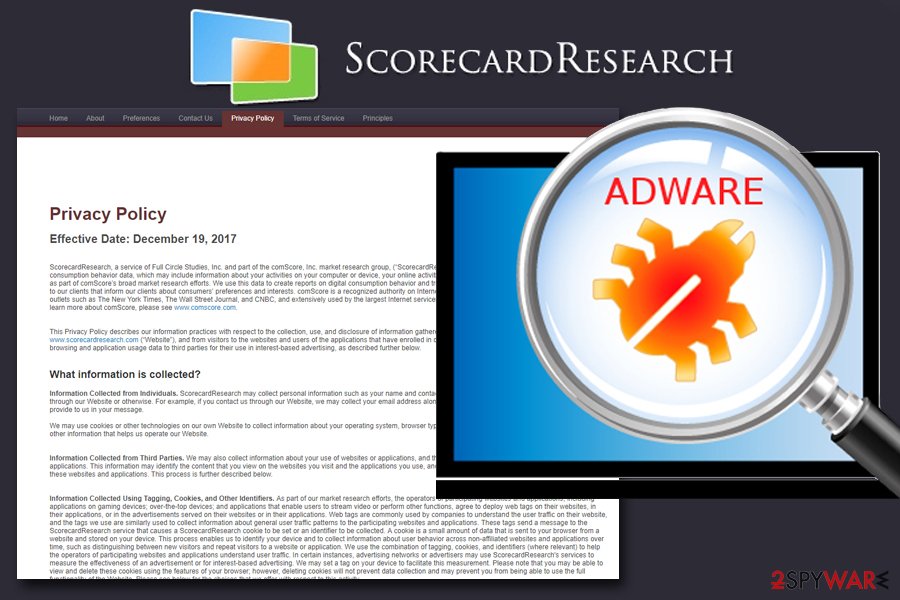
You can remove ScorecardResearch.com virus manually as well. Keep in mind that precision and attention are required if you want to eliminate the adware completely. Remember that such PUPs often disguise themselves under free applications. Thus, there is a risk to download one along with Skype or Flash Player. Note that this utility might be promoted more for UK netizens.[5]
You may remove virus damage with a help of FortectIntego. SpyHunter 5Combo Cleaner and Malwarebytes are recommended to detect potentially unwanted programs and viruses with all their files and registry entries that are related to them.
Getting rid of ScorecardResearch.com. Follow these steps
Uninstall from Windows
Instructions for Windows 10/8 machines:
- Enter Control Panel into Windows search box and hit Enter or click on the search result.
- Under Programs, select Uninstall a program.

- From the list, find the entry of the suspicious program.
- Right-click on the application and select Uninstall.
- If User Account Control shows up, click Yes.
- Wait till uninstallation process is complete and click OK.

If you are Windows 7/XP user, proceed with the following instructions:
- Click on Windows Start > Control Panel located on the right pane (if you are Windows XP user, click on Add/Remove Programs).
- In Control Panel, select Programs > Uninstall a program.

- Pick the unwanted application by clicking on it once.
- At the top, click Uninstall/Change.
- In the confirmation prompt, pick Yes.
- Click OK once the removal process is finished.
Delete from macOS
Remove items from Applications folder:
- From the menu bar, select Go > Applications.
- In the Applications folder, look for all related entries.
- Click on the app and drag it to Trash (or right-click and pick Move to Trash)

To fully remove an unwanted app, you need to access Application Support, LaunchAgents, and LaunchDaemons folders and delete relevant files:
- Select Go > Go to Folder.
- Enter /Library/Application Support and click Go or press Enter.
- In the Application Support folder, look for any dubious entries and then delete them.
- Now enter /Library/LaunchAgents and /Library/LaunchDaemons folders the same way and terminate all the related .plist files.

Remove from Microsoft Edge
Delete unwanted extensions from MS Edge:
- Select Menu (three horizontal dots at the top-right of the browser window) and pick Extensions.
- From the list, pick the extension and click on the Gear icon.
- Click on Uninstall at the bottom.

Clear cookies and other browser data:
- Click on the Menu (three horizontal dots at the top-right of the browser window) and select Privacy & security.
- Under Clear browsing data, pick Choose what to clear.
- Select everything (apart from passwords, although you might want to include Media licenses as well, if applicable) and click on Clear.

Restore new tab and homepage settings:
- Click the menu icon and choose Settings.
- Then find On startup section.
- Click Disable if you found any suspicious domain.
Reset MS Edge if the above steps did not work:
- Press on Ctrl + Shift + Esc to open Task Manager.
- Click on More details arrow at the bottom of the window.
- Select Details tab.
- Now scroll down and locate every entry with Microsoft Edge name in it. Right-click on each of them and select End Task to stop MS Edge from running.

If this solution failed to help you, you need to use an advanced Edge reset method. Note that you need to backup your data before proceeding.
- Find the following folder on your computer: C:\\Users\\%username%\\AppData\\Local\\Packages\\Microsoft.MicrosoftEdge_8wekyb3d8bbwe.
- Press Ctrl + A on your keyboard to select all folders.
- Right-click on them and pick Delete

- Now right-click on the Start button and pick Windows PowerShell (Admin).
- When the new window opens, copy and paste the following command, and then press Enter:
Get-AppXPackage -AllUsers -Name Microsoft.MicrosoftEdge | Foreach {Add-AppxPackage -DisableDevelopmentMode -Register “$($_.InstallLocation)\\AppXManifest.xml” -Verbose

Instructions for Chromium-based Edge
Delete extensions from MS Edge (Chromium):
- Open Edge and click select Settings > Extensions.
- Delete unwanted extensions by clicking Remove.

Clear cache and site data:
- Click on Menu and go to Settings.
- Select Privacy, search and services.
- Under Clear browsing data, pick Choose what to clear.
- Under Time range, pick All time.
- Select Clear now.

Reset Chromium-based MS Edge:
- Click on Menu and select Settings.
- On the left side, pick Reset settings.
- Select Restore settings to their default values.
- Confirm with Reset.

Remove from Mozilla Firefox (FF)
Remove dangerous extensions:
- Open Mozilla Firefox browser and click on the Menu (three horizontal lines at the top-right of the window).
- Select Add-ons.
- In here, select unwanted plugin and click Remove.

Reset the homepage:
- Click three horizontal lines at the top right corner to open the menu.
- Choose Options.
- Under Home options, enter your preferred site that will open every time you newly open the Mozilla Firefox.
Clear cookies and site data:
- Click Menu and pick Settings.
- Go to Privacy & Security section.
- Scroll down to locate Cookies and Site Data.
- Click on Clear Data…
- Select Cookies and Site Data, as well as Cached Web Content and press Clear.

Reset Mozilla Firefox
If clearing the browser as explained above did not help, reset Mozilla Firefox:
- Open Mozilla Firefox browser and click the Menu.
- Go to Help and then choose Troubleshooting Information.

- Under Give Firefox a tune up section, click on Refresh Firefox…
- Once the pop-up shows up, confirm the action by pressing on Refresh Firefox.

Remove from Google Chrome
Delete malicious extensions from Google Chrome:
- Open Google Chrome, click on the Menu (three vertical dots at the top-right corner) and select More tools > Extensions.
- In the newly opened window, you will see all the installed extensions. Uninstall all the suspicious plugins that might be related to the unwanted program by clicking Remove.

Clear cache and web data from Chrome:
- Click on Menu and pick Settings.
- Under Privacy and security, select Clear browsing data.
- Select Browsing history, Cookies and other site data, as well as Cached images and files.
- Click Clear data.

Change your homepage:
- Click menu and choose Settings.
- Look for a suspicious site in the On startup section.
- Click on Open a specific or set of pages and click on three dots to find the Remove option.
Reset Google Chrome:
If the previous methods did not help you, reset Google Chrome to eliminate all the unwanted components:
- Click on Menu and select Settings.
- In the Settings, scroll down and click Advanced.
- Scroll down and locate Reset and clean up section.
- Now click Restore settings to their original defaults.
- Confirm with Reset settings.

Delete from Safari
Remove unwanted extensions from Safari:
- Click Safari > Preferences…
- In the new window, pick Extensions.
- Select the unwanted extension and select Uninstall.

Clear cookies and other website data from Safari:
- Click Safari > Clear History…
- From the drop-down menu under Clear, pick all history.
- Confirm with Clear History.

Reset Safari if the above-mentioned steps did not help you:
- Click Safari > Preferences…
- Go to Advanced tab.
- Tick the Show Develop menu in menu bar.
- From the menu bar, click Develop, and then select Empty Caches.

After uninstalling this potentially unwanted program (PUP) and fixing each of your web browsers, we recommend you to scan your PC system with a reputable anti-spyware. This will help you to get rid of ScorecardResearch.com registry traces and will also identify related parasites or possible malware infections on your computer. For that you can use our top-rated malware remover: FortectIntego, SpyHunter 5Combo Cleaner or Malwarebytes.
How to prevent from getting adware
Stream videos without limitations, no matter where you are
There are multiple parties that could find out almost anything about you by checking your online activity. While this is highly unlikely, advertisers and tech companies are constantly tracking you online. The first step to privacy should be a secure browser that focuses on tracker reduction to a minimum.
Even if you employ a secure browser, you will not be able to access websites that are restricted due to local government laws or other reasons. In other words, you may not be able to stream Disney+ or US-based Netflix in some countries. To bypass these restrictions, you can employ a powerful Private Internet Access VPN, which provides dedicated servers for torrenting and streaming, not slowing you down in the process.
Data backups are important – recover your lost files
Ransomware is one of the biggest threats to personal data. Once it is executed on a machine, it launches a sophisticated encryption algorithm that locks all your files, although it does not destroy them. The most common misconception is that anti-malware software can return files to their previous states. This is not true, however, and data remains locked after the malicious payload is deleted.
While regular data backups are the only secure method to recover your files after a ransomware attack, tools such as Data Recovery Pro can also be effective and restore at least some of your lost data.
- ^ James Hercher. Online Advertising Puts Another Link In The Blockchain. AdExchanger. News and Views on data-Driven Digital Advertising and Marketing.
- ^ Chris Hoffman. PUPs Explained: What is a “Potentially Unwanted Program”?. How-to-Geek. For Geeks, By Geeks.
- ^ What is DNS?. Cloudflare. Internet protection engineering company.
- ^ Identity fraud. Wikipedia. The Free Encyclopedia.
- ^ Eliminate computer malware. IT News, Reviews and Malware Removal Guides.























