SCR ransomware (Tutorial) - Bonus: Decryption Steps
SCR virus Removal Guide
What is SCR ransomware?
SCR ransomware – a Matrix family virus which uses AES-128 and RSA-2048 cryptography to encrypt files
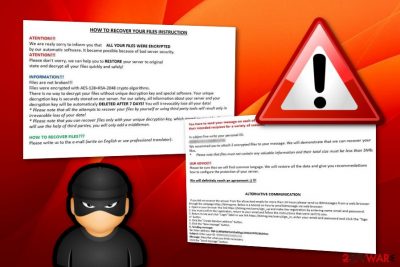
SCR ransomware is a hazardous file locking Windows virus which is related to the Matrix category. These cyber threats are known for their difficult operating, stealth spreading techniques, and secret encryption process which is performed by using strong AES-128 and RSA-2048 cryptography. SCR virus adds the .SCR appendix to each locked file and folder. After that, the crooks display a !README_SCR!.rtf informative message which urges to pay a particular ransom price or encrypted data will be deleted permanently after a time duration of seven days. Additionally, the hackers urge users to contact them via all three email addresses in case a misunderstanding happens and the message does not reach the recipient. Continuously, victims are offered to send three files which together contain no more space than 5 MB in order for the crooks to demonstrate that they are truly capable of decrypting the data.
| Name | SCR |
|---|---|
| Type | Ransomware |
| Appendix | .SCR |
| Note sent | !README_SCR!.rtf |
| Cryptography | AES-128, RSA-2048 |
| OS infected | Windows operating system is the target |
| Distribution source | Spam campaigns |
| Malware content detection | You can discover malware-laden components on your system with the help of FortectIntego |
| Removal process | Get rid of the cyber threat by using automatical software only. Manual elimination might cause only more damage if performed by a less-experienced user |
SCR ransomware provides a message which looks like this:
HOW TO RECOVER YOUR FILES INSTRUCTION
ATENTION!!!
We are realy sorry to inform you that ALL YOUR FILES WERE ENCRYP‘I‘ED
by our automatic software. it became possible because of bad server security.
ATENTIION!!!
Please don‘t worry. we can help you to RESTORE your server to original
state and decrypt all your files quickly and safely!INFORMATION!!!
Files are not broken!!!
Files were encrypted with AES-128+RSA-2048 crypto algorithms.
There is no way to decrypt your files without unique decryption key and special software. Your unique
decryption key is securely stored on our server. For our safety, all information about your server and your
decryption key will be automaticaly DELETED AFTER 7 DAYS! You will irrevocably lose all your data!
Please note that all the attempts to recover your files by yourself or using third party tools will result only in
irrevocable loss of your data!
Please note that you can recover files only with your unique decryption key, which stored on our side. If you
will use the help of third parties, you will only add a middleman.HOW TO RECOVER FILES???
Please write us to the e-mail (write on English or use professional translator):You have to send your message on each of our 3 emails due to the fact that the message may not reach
their intended recipient for a variety of reasons!In subject line write your personal ID:
[Redacted]We recommed you to attach 3 encrypted files to your message. We will demonstrate that we can recover your
files.
Please note that files must not contain any valuable information and their total size must be less than 5Mb.OUR ADVICE!!!
Please be sure that we will find common languge. We will restore all the data and give you recommedations
how to configure the protection of your server.We will definitely reach an agreement 😉 !!!
ALTERNATIVE COMMUNICATION
if you dld not receive the answer from the aforecited emails for more then 24 hours please send us Bltmessages from a web browser
through the webpage https://bitmsg.me. Below is a tutorial on how to send bitmessage via web browser:
1. Open in your browser the link https://bitmsg.me/users/sign_up and make the registration by entering name email and password.
2. You must confirm the registration, return to your email and follow the instructions that were sent to you.
3. Return to site and click “Login” label or use link https://bitmsg.me/users/sign_in, enter your email and password and click the “Sign in“ button
4. Click the ‘Create Random address“ button.
5. Click the ‘New massage” button.
6. Sending message:
To: Enter address: BM-2cXRWRW5Jv5hxbhgu2HJSJrtPf92iKshhm
Subject: Enter your ID: [Redacted] Message: Describe what you think necessary.
Click the “Send message” button.
SCR ransomware is a type of malware which can perform different activities all over the system. It can run rogue processes in the Windows Task Manager, create malicious entries and inject them into the Windows Registry[1] section. Moreover, the ransomware might carry other harmful cyber threats or infected executables and leave them in the system also.
To continue, SCR ransomware might be capable of deleting Shadow Volume Copies[2] of encrypted data. The cyber threat launches a specific command to perform such a process. Crooks release the ransomware with such additional feature as eliminating Shadow Copies will not allow decrypting files by using tools which require untouched Shadow Volume Copies.
We recommend performing the SCR ransomware removal with reputable computer security software. Moreover, you need to detect all additional malicious content that might be hidden all over the Windows operating system. We offer to try a tool such as FortectIntego as by terminating the cyber threat on your own, you might cause more damage to your computer system.
Remove SCR virus before it performs malicious processes and disables you from recovering files on your own. After the removal, try some data restoring tips that are presented below this article. Make sure that you choose the most suitable one regarding your situation and carry out each step as carefully as possible.
For further protection from threats such as SCR ransomware, we advise you to keep on reading this article further and gaining some knowledge on ransomware prevention tips. One more thing you need to know is that storing data on portable servers and devices will ensure that the information is inaccessible for others, including, potential criminals.
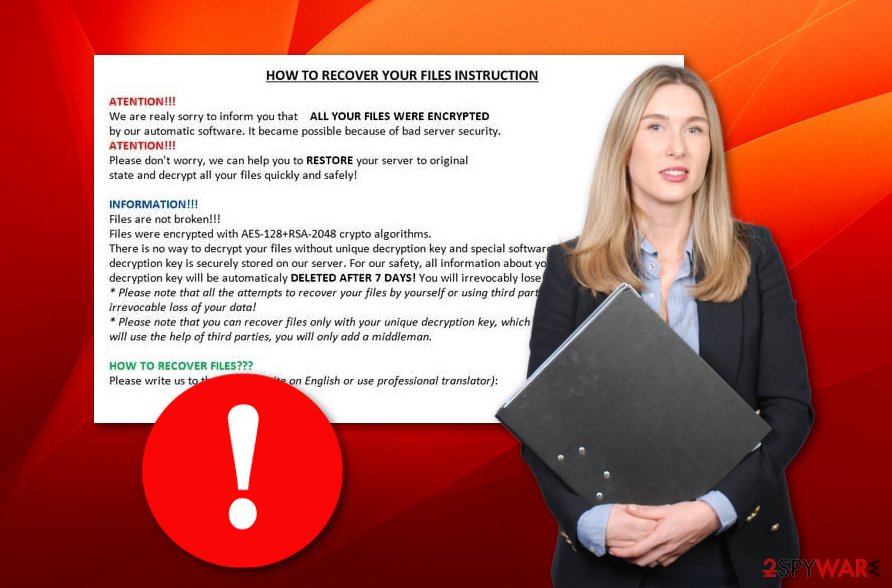
Infected payload comes as ransomware through email messages
According to researches done by tech experts from NoVirus.uk,[3] ransomware viruses are injected into various text files or executables, attached to dubious spam messages and sent to random users. Some hackers pretend to be authorities sent by worldwide organizations that are writing with a very important matter to discuss.
Be careful once you receive an email message that you were not waiting for. You should always scan the attachment with reliable anti-malware, incase ransomware-related payload has been sent to you. Additionally, if an email message falls to the spam section, you should delete it immediately without even considering to open it.
For further information, we can say that ransomware viruses also have other spreading sources such as peer-to-peer networks, indirect downloading hyperlinks,[4] malicious ads, etc. The main key to your computer's safety is your own cautiousness and the security measures you take to protect the machine and your files that are stored on it.
Anti-malware software is the best help when wanting to remove .SCR file virus
Ransomware viruses are sneaky cyber threats which can hardly be removed by the user himself. You need to have a wide range of skills to be able to perform the ransomware removal on your own. However, do not risk damaging your system and use reliable anti-malware tools such as FortectIntego, SpyHunter 5Combo Cleaner, and Malwarebytes to get rid of malicious content and remove SCR virus.
SCR ransomware removal needs to done safely and effectively, otherwise, the malware might renew itself and its malicious processes within the next computer boot. Moreover, you can try some data recovery tips which are presented below the text. Remember, paying the demanded ransom price is not always an option as you might face unwanted money losses.
Getting rid of SCR virus. Follow these steps
Manual removal using Safe Mode
Activate the Safe Mode with Networking feature to disable the ransomware virus on your Windows computer:
Important! →
Manual removal guide might be too complicated for regular computer users. It requires advanced IT knowledge to be performed correctly (if vital system files are removed or damaged, it might result in full Windows compromise), and it also might take hours to complete. Therefore, we highly advise using the automatic method provided above instead.
Step 1. Access Safe Mode with Networking
Manual malware removal should be best performed in the Safe Mode environment.
Windows 7 / Vista / XP
- Click Start > Shutdown > Restart > OK.
- When your computer becomes active, start pressing F8 button (if that does not work, try F2, F12, Del, etc. – it all depends on your motherboard model) multiple times until you see the Advanced Boot Options window.
- Select Safe Mode with Networking from the list.

Windows 10 / Windows 8
- Right-click on Start button and select Settings.

- Scroll down to pick Update & Security.

- On the left side of the window, pick Recovery.
- Now scroll down to find Advanced Startup section.
- Click Restart now.

- Select Troubleshoot.

- Go to Advanced options.

- Select Startup Settings.

- Press Restart.
- Now press 5 or click 5) Enable Safe Mode with Networking.

Step 2. Shut down suspicious processes
Windows Task Manager is a useful tool that shows all the processes running in the background. If malware is running a process, you need to shut it down:
- Press Ctrl + Shift + Esc on your keyboard to open Windows Task Manager.
- Click on More details.

- Scroll down to Background processes section, and look for anything suspicious.
- Right-click and select Open file location.

- Go back to the process, right-click and pick End Task.

- Delete the contents of the malicious folder.
Step 3. Check program Startup
- Press Ctrl + Shift + Esc on your keyboard to open Windows Task Manager.
- Go to Startup tab.
- Right-click on the suspicious program and pick Disable.

Step 4. Delete virus files
Malware-related files can be found in various places within your computer. Here are instructions that could help you find them:
- Type in Disk Cleanup in Windows search and press Enter.

- Select the drive you want to clean (C: is your main drive by default and is likely to be the one that has malicious files in).
- Scroll through the Files to delete list and select the following:
Temporary Internet Files
Downloads
Recycle Bin
Temporary files - Pick Clean up system files.

- You can also look for other malicious files hidden in the following folders (type these entries in Windows Search and press Enter):
%AppData%
%LocalAppData%
%ProgramData%
%WinDir%
After you are finished, reboot the PC in normal mode.
Remove SCR using System Restore
Use System Restore to deactivate the threat. Follow these instructions to accomplish such goal:
-
Step 1: Reboot your computer to Safe Mode with Command Prompt
Windows 7 / Vista / XP- Click Start → Shutdown → Restart → OK.
- When your computer becomes active, start pressing F8 multiple times until you see the Advanced Boot Options window.
-
Select Command Prompt from the list

Windows 10 / Windows 8- Press the Power button at the Windows login screen. Now press and hold Shift, which is on your keyboard, and click Restart..
- Now select Troubleshoot → Advanced options → Startup Settings and finally press Restart.
-
Once your computer becomes active, select Enable Safe Mode with Command Prompt in Startup Settings window.

-
Step 2: Restore your system files and settings
-
Once the Command Prompt window shows up, enter cd restore and click Enter.

-
Now type rstrui.exe and press Enter again..

-
When a new window shows up, click Next and select your restore point that is prior the infiltration of SCR. After doing that, click Next.


-
Now click Yes to start system restore.

-
Once the Command Prompt window shows up, enter cd restore and click Enter.
Bonus: Recover your data
Guide which is presented above is supposed to help you remove SCR from your computer. To recover your encrypted files, we recommend using a detailed guide prepared by 2-spyware.com security experts.If you have found files encrypted by SCR ransomware, you should not rush and pay the cybercriminals. We recommend trying the below-provided data recovery methods some of which might appear to be successful and help you with file restoring.
If your files are encrypted by SCR, you can use several methods to restore them:
Data Recovery Pro might help you with file restoring:
If SCR ransomware has locked your files, you can try to restore them by using this third-party tool.
- Download Data Recovery Pro;
- Follow the steps of Data Recovery Setup and install the program on your computer;
- Launch it and scan your computer for files encrypted by SCR ransomware;
- Restore them.
Using the Windows Previous Versions feature might let your restore some encrypted data:
Try this tool if you want to recover some of your data. Make sure that you have activated the System Restore function before as it is necessary if you want this method to work successfully.
- Find an encrypted file you need to restore and right-click on it;
- Select “Properties” and go to “Previous versions” tab;
- Here, check each of available copies of the file in “Folder versions”. You should select the version you want to recover and click “Restore”.
Shadow Explorer is a tool for data recovery:
Use this software to recover your files. Perform each step exactly as shown in the instructing guidelines as it should help you to achieve the best results possible.
- Download Shadow Explorer (http://shadowexplorer.com/);
- Follow a Shadow Explorer Setup Wizard and install this application on your computer;
- Launch the program and go through the drop down menu on the top left corner to select the disk of your encrypted data. Check what folders are there;
- Right-click on the folder you want to restore and select “Export”. You can also select where you want it to be stored.
Technology experts are working on the SCR ransomware decryptor at the moment.
Finally, you should always think about the protection of crypto-ransomwares. In order to protect your computer from SCR and other ransomwares, use a reputable anti-spyware, such as FortectIntego, SpyHunter 5Combo Cleaner or Malwarebytes
How to prevent from getting ransomware
Protect your privacy – employ a VPN
There are several ways how to make your online time more private – you can access an incognito tab. However, there is no secret that even in this mode, you are tracked for advertising purposes. There is a way to add an extra layer of protection and create a completely anonymous web browsing practice with the help of Private Internet Access VPN. This software reroutes traffic through different servers, thus leaving your IP address and geolocation in disguise. Besides, it is based on a strict no-log policy, meaning that no data will be recorded, leaked, and available for both first and third parties. The combination of a secure web browser and Private Internet Access VPN will let you browse the Internet without a feeling of being spied or targeted by criminals.
No backups? No problem. Use a data recovery tool
If you wonder how data loss can occur, you should not look any further for answers – human errors, malware attacks, hardware failures, power cuts, natural disasters, or even simple negligence. In some cases, lost files are extremely important, and many straight out panic when such an unfortunate course of events happen. Due to this, you should always ensure that you prepare proper data backups on a regular basis.
If you were caught by surprise and did not have any backups to restore your files from, not everything is lost. Data Recovery Pro is one of the leading file recovery solutions you can find on the market – it is likely to restore even lost emails or data located on an external device.
- ^ Registry. Computer hope. Free computer help since 1998.
- ^ Shadow Copy. Wikipedia. The free encyclopedia.
- ^ NoVirus.uk. NoVirus.uk. Spyware news website.
- ^ What is a hyperlink?. Digital Unite. Digital Skills.





















