Search.abclauncher.com virus (Tutorial) - Chrome, Firefox, IE, Edge
Search.abclauncher.com virus Removal Guide
What is Search.abclauncher.com virus?
Search.abclauncher.com might deliver potentially dangerous links in the search results page
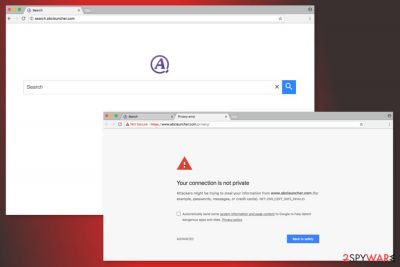
Search.abclauncher.com is a fake and insecure search engine, even though it is promoted as a highly efficient tool that can help users with easier searches online. Do not be deceived by these promises, as the app's actions or behavior indicate that it is nothing more but a browser hijacker.
In most cases, users install it unintentionally via the free program setups, which include it as an optional component. Unfortunately, websites and developers do not adequately transmit this information to users, resulting in the PUP being installed without consent. Upon installation, the hijacker changes the homepage functionality and appends its search engine, which results in active ad campaigns.
| Name | Search.abclauncher.com |
| Type | Browser hijacker |
| Distribution | Promoted on various insecure websites, installed via software bundles |
| Operation | Changes the homepage and the new tab address of the web browser and appends a customized search engine; exposes users to sponsored links and ads – these are placed at the top of search results |
| Uninstall | Use anti-malware software or follow the manual guide below |
| Optional steps | We recommend using FortectIntego to remediate damaged system files and for a quick cleaning process of the web browsers |
Security experts know it as a browser hijacker that might attack Google Chrome, Mozilla Firefox, Internet Explorer, and other browsers. It was classified as a potentially unwanted program due to these reasons:
- enters the system silently;
- sets its domain as default search engine/homepage without asking for user’s permission;
- alters search results;
- delivers ads, sponsored links, and other commercial content;
- redirects to suspicious websites;
- tracks information.[1]
On the affected system, the app typically modifies Windows registry and shortcuts to boot with system startup and prevent users from simple Search.abclauncher.com removal. However, with proper instructions, you should get rid of the app without any trouble.
Even though this search tool might look legitimate, you should not let it stay. It might let you browse through irrelevant and insecure websites, meddling with your daily browsing routine.
Suspicions about the app should arise when you try to learn more about developers, read Privacy Policy and Terms and Conditions. Normally, Google prevents from visiting these pages and delivers a security alert saying that the connection is not private and attackers “might be trying to steal your information from www.abclauncher.com (for example, passwords, messages, or credit cards).”
It goes without saying that such an alert should not be disregarded. The research also revealed that this shady tool is created for aggressive advertising purposes. Thus, you should not expect it to bring the best search results from the web and enhance your browsing experience.
Once you are redirected to the search results page, at the top of the list, you will see numerous ads. In order to see organic links, you will need to scroll to the middle of the page. However, inattentive users may not notice little letters saying that this content is sponsored and visit unknown websites.
The problem with commercial content is that it is potentially dangerous. Ads and links might lead to high-risk or misleading internet sites. Here you might be tricked into installing suspicious programs or involved in various cyber crimes. Thus, you should remove the hijacker to reduce the chance of encountering malware-infused websites.[2]
Apart from that, the hijacker might also cause problems with redirects. Your browsing sessions might be disturbed by numerous redirects to various promotional sites. However, the analysis showed that PUP might also force users to visit gaming, gambling, or even websites for adults.
Such annoying activities should motivate you to achieve Search.abclauncher.com removal. We suggest speeding up the procedure with SpyHunter 5Combo Cleaner or another anti-malware. Also, if you want to clean your web browsers quicker, you can try using FortectIntego.
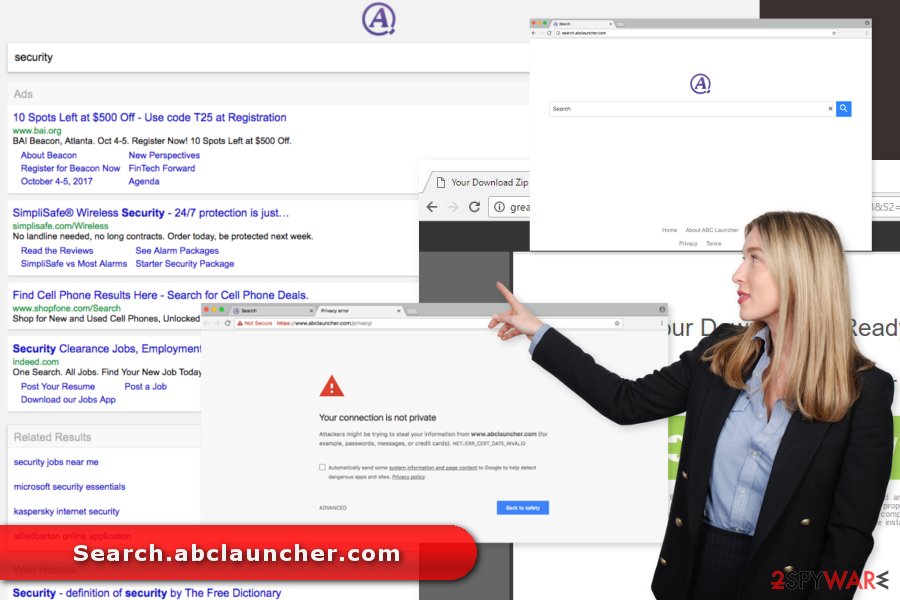
Bundling: how users are tricked into installing PUPs
ABC Launcher is distributed as an extra component in software packages. You can find the offer to replace your current search provider with this one when installing various programs downloaded from the internet. However, to spot and stop it, you need to choose the right installation settings.
The main advantage of bundling is that it allows hiding PUP under “quick” settings. This setup is widely used among users. Thus, authors of such programs take advantage of this bad habit. To protect your PC from undesired apps, you must opt for Advanced/Custom installation settings and deselect pre-selected optional programs.
These tips should be followed to avoid the installation of thousands of other PUPs currently being spread the same way. Nevertheless, the hijacker mostly aims at English-speaking users; some hijacks were spotted in Germany[3] and France.
Clear your web browsers and delete the hijacker
At the end of the article, you will find manual Search.abclauncher.com removal instructions. They will help to find and delete all hijacker-related components from the device. Make sure that you delete all programs, files, and browser extensions.
However, if you rush and leave some virus-related entries, you may not succeed. In order to avoid failure and save time, we suggest the automatic elimination option. To remove all potentially unwanted programs at once, you will need a professional anti-malware tool. Just run a full system scan with an updated program and let it delete hijacker and other PUPs for you.
You may remove virus damage with a help of FortectIntego. SpyHunter 5Combo Cleaner and Malwarebytes are recommended to detect potentially unwanted programs and viruses with all their files and registry entries that are related to them.
Getting rid of Search.abclauncher.com virus. Follow these steps
Uninstall from Windows
Check the list of installed programs in the Control Panel. If you find some unknown programs there, uninstall them immediately. They might be responsible for bringing the hijacker to the computer.
Instructions for Windows 10/8 machines:
- Enter Control Panel into Windows search box and hit Enter or click on the search result.
- Under Programs, select Uninstall a program.

- From the list, find the entry of the suspicious program.
- Right-click on the application and select Uninstall.
- If User Account Control shows up, click Yes.
- Wait till uninstallation process is complete and click OK.

If you are Windows 7/XP user, proceed with the following instructions:
- Click on Windows Start > Control Panel located on the right pane (if you are Windows XP user, click on Add/Remove Programs).
- In Control Panel, select Programs > Uninstall a program.

- Pick the unwanted application by clicking on it once.
- At the top, click Uninstall/Change.
- In the confirmation prompt, pick Yes.
- Click OK once the removal process is finished.
Delete from macOS
Remove items from Applications folder:
- From the menu bar, select Go > Applications.
- In the Applications folder, look for all related entries.
- Click on the app and drag it to Trash (or right-click and pick Move to Trash)

To fully remove an unwanted app, you need to access Application Support, LaunchAgents, and LaunchDaemons folders and delete relevant files:
- Select Go > Go to Folder.
- Enter /Library/Application Support and click Go or press Enter.
- In the Application Support folder, look for any dubious entries and then delete them.
- Now enter /Library/LaunchAgents and /Library/LaunchDaemons folders the same way and terminate all the related .plist files.

Remove from Microsoft Edge
If you need to fix Microsoft Edge after the attack, follow these instructions carefully.
Delete unwanted extensions from MS Edge:
- Select Menu (three horizontal dots at the top-right of the browser window) and pick Extensions.
- From the list, pick the extension and click on the Gear icon.
- Click on Uninstall at the bottom.

Clear cookies and other browser data:
- Click on the Menu (three horizontal dots at the top-right of the browser window) and select Privacy & security.
- Under Clear browsing data, pick Choose what to clear.
- Select everything (apart from passwords, although you might want to include Media licenses as well, if applicable) and click on Clear.

Restore new tab and homepage settings:
- Click the menu icon and choose Settings.
- Then find On startup section.
- Click Disable if you found any suspicious domain.
Reset MS Edge if the above steps did not work:
- Press on Ctrl + Shift + Esc to open Task Manager.
- Click on More details arrow at the bottom of the window.
- Select Details tab.
- Now scroll down and locate every entry with Microsoft Edge name in it. Right-click on each of them and select End Task to stop MS Edge from running.

If this solution failed to help you, you need to use an advanced Edge reset method. Note that you need to backup your data before proceeding.
- Find the following folder on your computer: C:\\Users\\%username%\\AppData\\Local\\Packages\\Microsoft.MicrosoftEdge_8wekyb3d8bbwe.
- Press Ctrl + A on your keyboard to select all folders.
- Right-click on them and pick Delete

- Now right-click on the Start button and pick Windows PowerShell (Admin).
- When the new window opens, copy and paste the following command, and then press Enter:
Get-AppXPackage -AllUsers -Name Microsoft.MicrosoftEdge | Foreach {Add-AppxPackage -DisableDevelopmentMode -Register “$($_.InstallLocation)\\AppXManifest.xml” -Verbose

Instructions for Chromium-based Edge
Delete extensions from MS Edge (Chromium):
- Open Edge and click select Settings > Extensions.
- Delete unwanted extensions by clicking Remove.

Clear cache and site data:
- Click on Menu and go to Settings.
- Select Privacy, search and services.
- Under Clear browsing data, pick Choose what to clear.
- Under Time range, pick All time.
- Select Clear now.

Reset Chromium-based MS Edge:
- Click on Menu and select Settings.
- On the left side, pick Reset settings.
- Select Restore settings to their default values.
- Confirm with Reset.

Remove from Mozilla Firefox (FF)
From Mozilla's extensions, uninstall ABC Launcher and other suspicious entries.
Remove dangerous extensions:
- Open Mozilla Firefox browser and click on the Menu (three horizontal lines at the top-right of the window).
- Select Add-ons.
- In here, select unwanted plugin and click Remove.

Reset the homepage:
- Click three horizontal lines at the top right corner to open the menu.
- Choose Options.
- Under Home options, enter your preferred site that will open every time you newly open the Mozilla Firefox.
Clear cookies and site data:
- Click Menu and pick Settings.
- Go to Privacy & Security section.
- Scroll down to locate Cookies and Site Data.
- Click on Clear Data…
- Select Cookies and Site Data, as well as Cached Web Content and press Clear.

Reset Mozilla Firefox
If clearing the browser as explained above did not help, reset Mozilla Firefox:
- Open Mozilla Firefox browser and click the Menu.
- Go to Help and then choose Troubleshooting Information.

- Under Give Firefox a tune up section, click on Refresh Firefox…
- Once the pop-up shows up, confirm the action by pressing on Refresh Firefox.

Remove from Google Chrome
Delete malicious extensions from Google Chrome:
- Open Google Chrome, click on the Menu (three vertical dots at the top-right corner) and select More tools > Extensions.
- In the newly opened window, you will see all the installed extensions. Uninstall all the suspicious plugins that might be related to the unwanted program by clicking Remove.

Clear cache and web data from Chrome:
- Click on Menu and pick Settings.
- Under Privacy and security, select Clear browsing data.
- Select Browsing history, Cookies and other site data, as well as Cached images and files.
- Click Clear data.

Change your homepage:
- Click menu and choose Settings.
- Look for a suspicious site in the On startup section.
- Click on Open a specific or set of pages and click on three dots to find the Remove option.
Reset Google Chrome:
If the previous methods did not help you, reset Google Chrome to eliminate all the unwanted components:
- Click on Menu and select Settings.
- In the Settings, scroll down and click Advanced.
- Scroll down and locate Reset and clean up section.
- Now click Restore settings to their original defaults.
- Confirm with Reset settings.

Delete from Safari
To get rid of all virus-related components, you have to remove suspicious extensions and reset Safari.
Remove unwanted extensions from Safari:
- Click Safari > Preferences…
- In the new window, pick Extensions.
- Select the unwanted extension and select Uninstall.

Clear cookies and other website data from Safari:
- Click Safari > Clear History…
- From the drop-down menu under Clear, pick all history.
- Confirm with Clear History.

Reset Safari if the above-mentioned steps did not help you:
- Click Safari > Preferences…
- Go to Advanced tab.
- Tick the Show Develop menu in menu bar.
- From the menu bar, click Develop, and then select Empty Caches.

After uninstalling this potentially unwanted program (PUP) and fixing each of your web browsers, we recommend you to scan your PC system with a reputable anti-spyware. This will help you to get rid of Search.abclauncher.com registry traces and will also identify related parasites or possible malware infections on your computer. For that you can use our top-rated malware remover: FortectIntego, SpyHunter 5Combo Cleaner or Malwarebytes.
How to prevent from getting browser hijacker
Access your website securely from any location
When you work on the domain, site, blog, or different project that requires constant management, content creation, or coding, you may need to connect to the server and content management service more often. The best solution for creating a tighter network could be a dedicated/fixed IP address.
If you make your IP address static and set to your device, you can connect to the CMS from any location and do not create any additional issues for the server or network manager that needs to monitor connections and activities. VPN software providers like Private Internet Access can help you with such settings and offer the option to control the online reputation and manage projects easily from any part of the world.
Recover files after data-affecting malware attacks
While much of the data can be accidentally deleted due to various reasons, malware is one of the main culprits that can cause loss of pictures, documents, videos, and other important files. More serious malware infections lead to significant data loss when your documents, system files, and images get encrypted. In particular, ransomware is is a type of malware that focuses on such functions, so your files become useless without an ability to access them.
Even though there is little to no possibility to recover after file-locking threats, some applications have features for data recovery in the system. In some cases, Data Recovery Pro can also help to recover at least some portion of your data after data-locking virus infection or general cyber infection.
- ^ Dan Tynan. Four reasons why you should worry about online tracking (and advertising isn't one of them). ITworld. IT news, careers, business technology, reviews.
- ^ Tina Sieber. 7 Common Sense Tips to Help You Avoid Catching Malware. MakeUseOf. The website about modern tech and gadgets.
- ^ Dieviren. Dieviren. German site about computer viruses and their removal.























