Search.chunckapp.com virus (Removal Guide) - Nov 2019 update
Search.chunckapp.com virus Removal Guide
What is Search.chunckapp.com virus?
Chunckapp – a browser hijacker which redirects to Snapdo and is distributed on both Windows and macOS systems
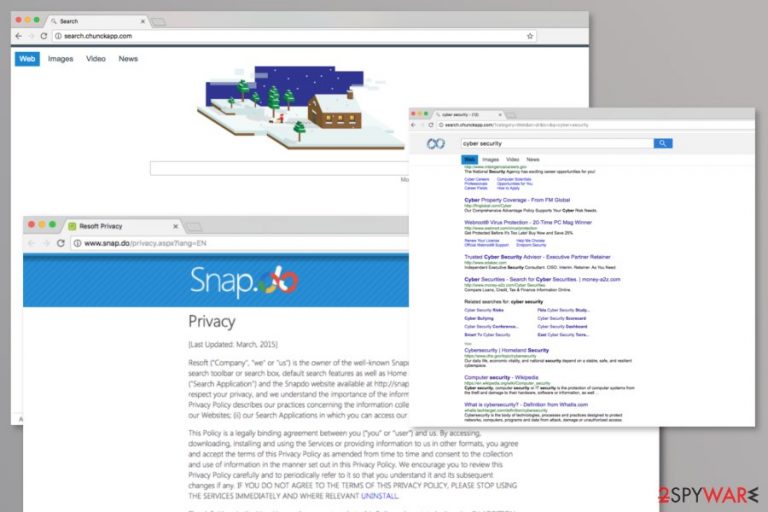
Search.chunckapp.com virus is yet another potentially unwanted program that may catch your attention if you are looking for a new browsing tool. Initially, it does not look suspicious at all. Despite its veneer, we do not recommend you to set http://search.chunckapp.com or http://feed.chunckapp.com as your default search provider as you might start experiencing unwanted changes and activities on your web browser app. Besides using the newly-developed search engine might result in unreliable search query results, struggles to find your looked up answers, and completely false information.
| Name | Search.chunckapp.com |
|---|---|
| Type | Browser-hijacking application/potentially unwanted program |
| Engine | After the successful infiltration process, the browser hijacker might set http://search.chunckapp.com or http://feed.chunckapp.com as your main search engine |
| Symptoms | Symptoms of the browser hijacker involve the modification of major browser settings, frequent advertising, redirecting, collecting browsing-related information |
| Redirect | It is known that this browser hijacker redirects users to Snapdo Search that is another potentially unwanted program |
| Removal | There are two ways to eliminate the suspicious product. You can get rid of the browser hijacker with the help of antimalware instructions or the step-by-step guidelines that have been appended to the end of this article |
| Repair | If the potentially unwanted product has compromised some of your system files and components, you can try fixing them with a repair program such as FortectIntego |
As a matter of fact, Search.chunckapp.com virus belongs to the category of browser hijackers that impersonate reliable search engines. However, the main problem that people notice while using this PUP and other browser hijacking programs is constant redirects to unknown websites. In this case, you will be redirected to Snapdo Search which is known to provide fake search results and desperately prevent its removal from the system.
Regarding reports released by victims of this browser hijacker, some have reported that they are constantly being redirected to feed.chunk app Mac virus while pressing on hyperlinks on their Apple computers while browsing the web. As you can see, this suspicious product is not only available on Windows. Due to the increasing popularity of macOS computers, the developers have begun distributing their products on Apple machines also.
To check the trustworthiness of this and other potentially unwanted applications[1], you should always take a look at their Privacy Policy. According to it, feed chunck app virus was developed by Resoft Ltd. This developer is already known for creating multiple other questionable search engines, including a previously-mentioned Snapdo hijacker. So, the connection between these two hijackers is revealed.
If you have already noticed them on your web browser, it would be unwise to let these hijackers reside on your computer. What should you do is remove feed.chunckapp.com and related programs from the system. For that purpose, you should employ antivirus software. If you still hesitate whether to delete the PUP or not, let us present to you the key arguments in the following sections.
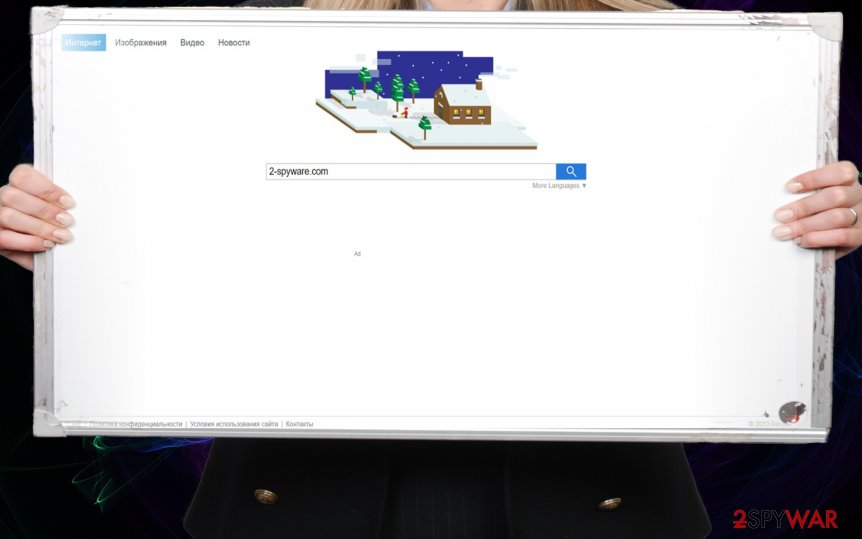
After reading what is said in the program's information, you can also discover that your personal data can be put in danger when using feed.chunckapp. While developers are often opting for looser regulations on users‘ privacy policies[2], it is important to be self-cautious and limit the access to your private details. Beware that by using feed.chunkapp.com you give it permission to collect information about you and your browsing habits.
Therefore, it is unsure if the company is going to take care of the safeness of the collected data. As the case of Web of Trust browser plug-in revealed, sometimes even legitimate companies which promise to keep personal data confidential might fail to meet expectations[3]. In this case, your personal details can be misused for marketing reasons. Besides, according to the Privacy Policy of feed chunck app virus, the developers use tracking cookies and beacons for recording browsing-related information:
Non-Personal Information may be automatically transmitted by the user's device. When using our Service, we assign your device with a log file, a cookie (session or persistent), web beacons or other related technologies, to collect Non-Personal Information with respect to your activity in connection with our Service.
Finally, we should warn you that this virus can try to bombard you with distracting advertisements. In addition, it can redirect you to scam sites that may try to swindle your personal information. We highly recommend you leave them before they are fully launched in order to decrease the risk of getting infected with possibly malignant elements lurking there. Therefore, it would be wiser to initiate feed.chunckapp.com removal and forget about this annoying search app.
Even though Search.chunckapp.com is not technically a malicious program, it can still complete some compromisations on your system files and processes. If this happens, you can try using software such as FortectIntego for bringing the components back to their primary positions. Even though there is no 100% guarantee that certain software will help, it is definitely better to give a try to such programs that leave affected content lurking on your computer with no fix at all.
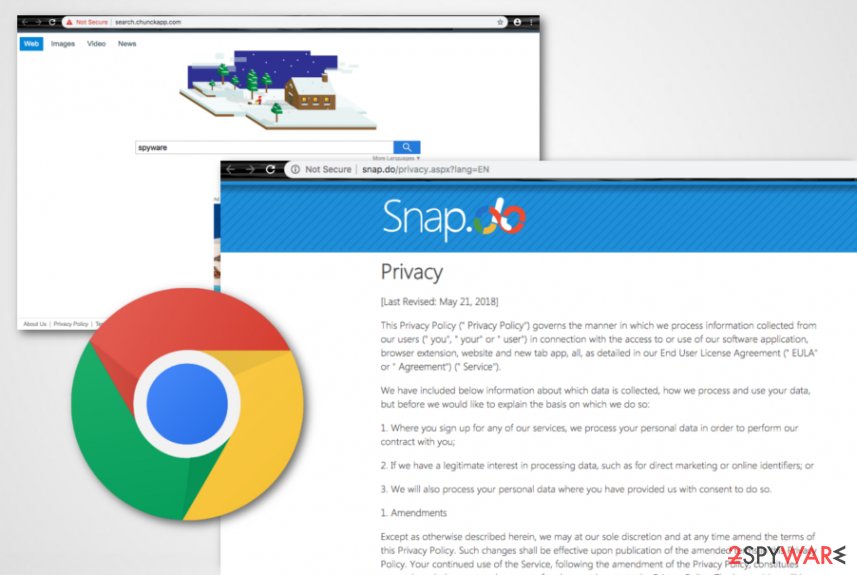
Techniques used to spread this browser hijacker
Most likely, your browser was hijacked when you recently installed a new application. Unfortunately, most users tend to skip some parts of the installation process and click the “Next” button all the time without reading what are they going to set up on their computer. As a result, many users end up installing new applications without the slightest suspicion that they accidentally installed other programs as well.
Let us suggest a few tips on how to install new freeware without dragging along suspicious software. Upon initiating the installation, choose “Custom” settings. After you unmark all irrelevant add-ons, proceed further. This is one of the ways not only to prevent potentially fraudulent applications from entering the computer but to secure your privacy as well[4].
According to security experts from LesVirus.fr,[5] browser hijackers, adware, and other potentially unwanted products can be expected to get downloaded from third-party websites such as sotfonic.com, download.com, soft32.com, and cnet.com.
However, bundling is not the only technique that can be used for browser hijacker delivery. Developers also manage to inject suspicious components into hyperlinks and advertisements or camouflage them as fake flash player updates. Be aware of all software upgrades and better visit the developer's official website and get all updates from there.
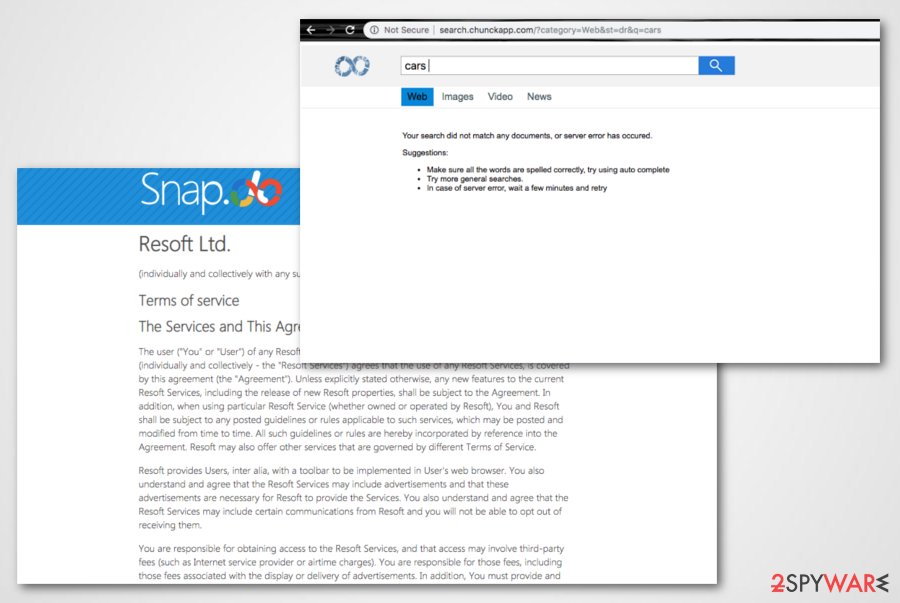
Effective Chunckapp removal method
As for the fastest and the quickest solution, we recommend you remove Chunckapp virus with the help of an anti-spyware application. It will help you to confront either this and similar PUPs or more elaborate threats as well. All programs that you can use for this procedure are provided in the list below.
Alternatively, you might check the below-displayed manual Chunckapp removal guide. In this case, you will have to find its components manually. If you are not sure about your abilities, you might combine these two methods for a 100% removal guarantee. On the final note, you might employ cautiousness tips to stay secure while browsing online[6].
One more thing to know is that feed.chunkapp.com needs to be eliminated not only from the affected computer system but also should be gone from web browsers such as Google Chrome, Mozilla Firefox, Internet Explorer, Microsoft Edge, or Safari. Note that the PUP might leave various BHOs in the browser settings section.
You may remove virus damage with a help of FortectIntego. SpyHunter 5Combo Cleaner and Malwarebytes are recommended to detect potentially unwanted programs and viruses with all their files and registry entries that are related to them.
Getting rid of Search.chunckapp.com virus. Follow these steps
Uninstall from Windows
To remove this hijacker from Windows, you should get rid of all programs that could be related to it (Snapdo and others). For that, use this simple guide:
Instructions for Windows 10/8 machines:
- Enter Control Panel into Windows search box and hit Enter or click on the search result.
- Under Programs, select Uninstall a program.

- From the list, find the entry of the suspicious program.
- Right-click on the application and select Uninstall.
- If User Account Control shows up, click Yes.
- Wait till uninstallation process is complete and click OK.

If you are Windows 7/XP user, proceed with the following instructions:
- Click on Windows Start > Control Panel located on the right pane (if you are Windows XP user, click on Add/Remove Programs).
- In Control Panel, select Programs > Uninstall a program.

- Pick the unwanted application by clicking on it once.
- At the top, click Uninstall/Change.
- In the confirmation prompt, pick Yes.
- Click OK once the removal process is finished.
Delete from macOS
Remove items from Applications folder:
- From the menu bar, select Go > Applications.
- In the Applications folder, look for all related entries.
- Click on the app and drag it to Trash (or right-click and pick Move to Trash)

To fully remove an unwanted app, you need to access Application Support, LaunchAgents, and LaunchDaemons folders and delete relevant files:
- Select Go > Go to Folder.
- Enter /Library/Application Support and click Go or press Enter.
- In the Application Support folder, look for any dubious entries and then delete them.
- Now enter /Library/LaunchAgents and /Library/LaunchDaemons folders the same way and terminate all the related .plist files.

Remove from Microsoft Edge
To fix Microsoft Edge after the browser hijacker attack and reverse it back to its primary position, make sure you use the following steps.
Delete unwanted extensions from MS Edge:
- Select Menu (three horizontal dots at the top-right of the browser window) and pick Extensions.
- From the list, pick the extension and click on the Gear icon.
- Click on Uninstall at the bottom.

Clear cookies and other browser data:
- Click on the Menu (three horizontal dots at the top-right of the browser window) and select Privacy & security.
- Under Clear browsing data, pick Choose what to clear.
- Select everything (apart from passwords, although you might want to include Media licenses as well, if applicable) and click on Clear.

Restore new tab and homepage settings:
- Click the menu icon and choose Settings.
- Then find On startup section.
- Click Disable if you found any suspicious domain.
Reset MS Edge if the above steps did not work:
- Press on Ctrl + Shift + Esc to open Task Manager.
- Click on More details arrow at the bottom of the window.
- Select Details tab.
- Now scroll down and locate every entry with Microsoft Edge name in it. Right-click on each of them and select End Task to stop MS Edge from running.

If this solution failed to help you, you need to use an advanced Edge reset method. Note that you need to backup your data before proceeding.
- Find the following folder on your computer: C:\\Users\\%username%\\AppData\\Local\\Packages\\Microsoft.MicrosoftEdge_8wekyb3d8bbwe.
- Press Ctrl + A on your keyboard to select all folders.
- Right-click on them and pick Delete

- Now right-click on the Start button and pick Windows PowerShell (Admin).
- When the new window opens, copy and paste the following command, and then press Enter:
Get-AppXPackage -AllUsers -Name Microsoft.MicrosoftEdge | Foreach {Add-AppxPackage -DisableDevelopmentMode -Register “$($_.InstallLocation)\\AppXManifest.xml” -Verbose

Instructions for Chromium-based Edge
Delete extensions from MS Edge (Chromium):
- Open Edge and click select Settings > Extensions.
- Delete unwanted extensions by clicking Remove.

Clear cache and site data:
- Click on Menu and go to Settings.
- Select Privacy, search and services.
- Under Clear browsing data, pick Choose what to clear.
- Under Time range, pick All time.
- Select Clear now.

Reset Chromium-based MS Edge:
- Click on Menu and select Settings.
- On the left side, pick Reset settings.
- Select Restore settings to their default values.
- Confirm with Reset.

Remove from Mozilla Firefox (FF)
To clean Mozilla Firefox from suspicious content and reverse all bogus changes, you should take the following steps carefully:
Remove dangerous extensions:
- Open Mozilla Firefox browser and click on the Menu (three horizontal lines at the top-right of the window).
- Select Add-ons.
- In here, select unwanted plugin and click Remove.

Reset the homepage:
- Click three horizontal lines at the top right corner to open the menu.
- Choose Options.
- Under Home options, enter your preferred site that will open every time you newly open the Mozilla Firefox.
Clear cookies and site data:
- Click Menu and pick Settings.
- Go to Privacy & Security section.
- Scroll down to locate Cookies and Site Data.
- Click on Clear Data…
- Select Cookies and Site Data, as well as Cached Web Content and press Clear.

Reset Mozilla Firefox
If clearing the browser as explained above did not help, reset Mozilla Firefox:
- Open Mozilla Firefox browser and click the Menu.
- Go to Help and then choose Troubleshooting Information.

- Under Give Firefox a tune up section, click on Refresh Firefox…
- Once the pop-up shows up, confirm the action by pressing on Refresh Firefox.

Remove from Google Chrome
To remove the potentially unwanted application from Chrome, make sure you remove Chunckapp, Snapdo, and similar extensions. Resetting this browser is also recommended.
Delete malicious extensions from Google Chrome:
- Open Google Chrome, click on the Menu (three vertical dots at the top-right corner) and select More tools > Extensions.
- In the newly opened window, you will see all the installed extensions. Uninstall all the suspicious plugins that might be related to the unwanted program by clicking Remove.

Clear cache and web data from Chrome:
- Click on Menu and pick Settings.
- Under Privacy and security, select Clear browsing data.
- Select Browsing history, Cookies and other site data, as well as Cached images and files.
- Click Clear data.

Change your homepage:
- Click menu and choose Settings.
- Look for a suspicious site in the On startup section.
- Click on Open a specific or set of pages and click on three dots to find the Remove option.
Reset Google Chrome:
If the previous methods did not help you, reset Google Chrome to eliminate all the unwanted components:
- Click on Menu and select Settings.
- In the Settings, scroll down and click Advanced.
- Scroll down and locate Reset and clean up section.
- Now click Restore settings to their original defaults.
- Confirm with Reset settings.

Delete from Safari
Remove unwanted extensions from Safari:
- Click Safari > Preferences…
- In the new window, pick Extensions.
- Select the unwanted extension and select Uninstall.

Clear cookies and other website data from Safari:
- Click Safari > Clear History…
- From the drop-down menu under Clear, pick all history.
- Confirm with Clear History.

Reset Safari if the above-mentioned steps did not help you:
- Click Safari > Preferences…
- Go to Advanced tab.
- Tick the Show Develop menu in menu bar.
- From the menu bar, click Develop, and then select Empty Caches.

After uninstalling this potentially unwanted program (PUP) and fixing each of your web browsers, we recommend you to scan your PC system with a reputable anti-spyware. This will help you to get rid of Search.chunckapp.com registry traces and will also identify related parasites or possible malware infections on your computer. For that you can use our top-rated malware remover: FortectIntego, SpyHunter 5Combo Cleaner or Malwarebytes.
How to prevent from getting browser hijacker
Access your website securely from any location
When you work on the domain, site, blog, or different project that requires constant management, content creation, or coding, you may need to connect to the server and content management service more often. The best solution for creating a tighter network could be a dedicated/fixed IP address.
If you make your IP address static and set to your device, you can connect to the CMS from any location and do not create any additional issues for the server or network manager that needs to monitor connections and activities. VPN software providers like Private Internet Access can help you with such settings and offer the option to control the online reputation and manage projects easily from any part of the world.
Recover files after data-affecting malware attacks
While much of the data can be accidentally deleted due to various reasons, malware is one of the main culprits that can cause loss of pictures, documents, videos, and other important files. More serious malware infections lead to significant data loss when your documents, system files, and images get encrypted. In particular, ransomware is is a type of malware that focuses on such functions, so your files become useless without an ability to access them.
Even though there is little to no possibility to recover after file-locking threats, some applications have features for data recovery in the system. In some cases, Data Recovery Pro can also help to recover at least some portion of your data after data-locking virus infection or general cyber infection.
- ^ Andy Patrizio. When anti-malware vendors get into a slap fight, users lose. Network World. IT News and Reviews.
- ^ Brian Fung. Cable companies pushing to repeal internet privacy rules. DailyHerald. Suburban Chicago Breaking and Daily News.
- ^ Mark Coppock . Wot's Firefox Add-on Disabled Based on User Data Concerns. Digital Trends. Technology News and Product Reviews.
- ^ Hannah Bouckley . Six ways to protect your privacy online. BT. Using the power of communication to make a better world.
- ^ LesVirus.fr. LesVirus.fr. Security and spyware news source.
- ^ Andrew Burger. Online Security Survey: Six in Ten Americans are Data Breach Victims. TeleCompetitor. Providing insight, analysis, and commnentary on the evolving telecom competitive landscape.
