Snap.do (Virus Removal Instructions) - updated May 2020
Snap.do Removal Guide
What is Snap.do?
Snapdo is promoted as a useful extension but is more likely to be called a potentially unwanted program or even a browser hijacker

Snap.do is a browser extension by Resoft Ltd. that promises to enhance browsing experience by providing useful features, such as snapping browser’s screen or getting quick access to social networks. However, security experts note that it’s a potentially unwanted program (PUP)[1] and a browser hijacker.[2]
The add-on has an official website. However, Snapdo is also actively spreading freeware and shareware packages. Thus, it might enter the system unnoticed and cause unwanted changes on Google Chrome, Mozilla Firefox, and Internet Explorer. After the hijack, it might:
- modify or create new Windows Registry entries;
- alter the browser’s settings;
- set search.snap.do or similar domain as the default homepage, search engine, and new tab URL;
- provide altered search results;
- trigger redirects to promotional websites;
- display aggressive or misleading ads;[3]
- track information about users.
The most obvious sign that Snap.do virus affected your browser is search redirects to http://search.snap.do/?a=ThAM4wVlRt and similar pages. The hijacker might change your default and built-in search engines in order to control user’s behavior and redirect them to affiliate websites. Please, take into account that this search site can easily redirect you to an insecure website filled with malicious links
If you noticed snap.do redirect problem during your search sessions, you should check your PC with reliable anti-spyware because it's one of the most obvious signs showing that your PC was hijacked. Security experts from Bedynet.ru[4] also remind staying away from commercial content displayed by the hijacker to avoid the installation of malicious content and suffering from phishing attempts.
Just like any other browser hijacker, Snapdo virus may start tracking your browsing habits. Here's what the developers of this program claim about it:
Statistical Information we collect (……) including, inter alia, advertisements viewed, pages browsed, search inquiries, offers and services that interest you, the type of browser you are using, your IP address, the URL you have come from and the time spent at that URL, cookies and your domain type and server.
Therefore, you should not delay Snapdo removal. Once this shady domain appears on the screen, you have to scan the system with an anti-malware to terminate all hijacker-related entries from the system. FortectIntego is the quickest method to get rid of all changes that were made by the PUP.
You can also remove Snap.do manually by following our prepared guide below. However, you should be attentive and delete all files, programs, and browser hijackers that may have installed to the hijacker or were installed with it.
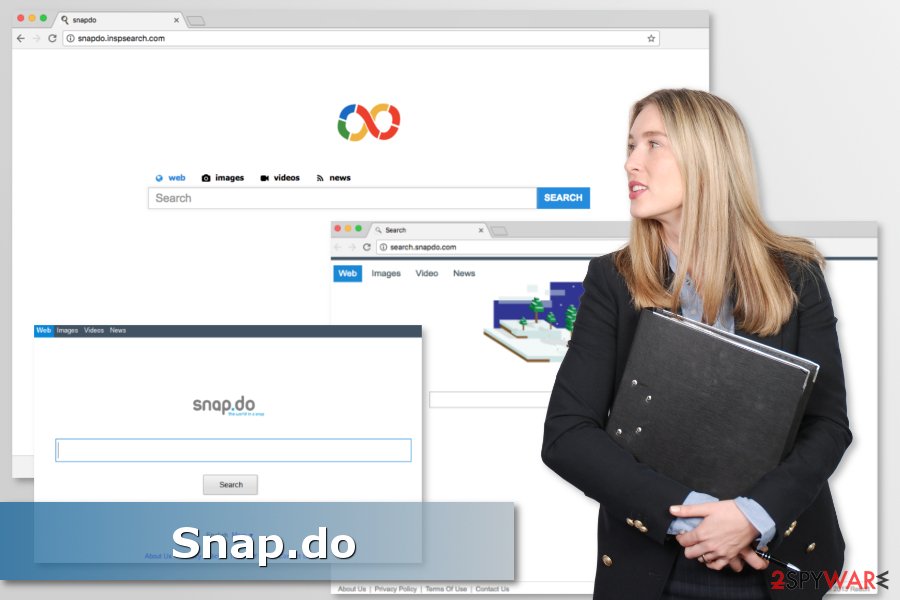
Applications related to Snap.do virus
Snapdo.inspsearch.com is one of the search engines that might be set as default after the Snap.do hijack. This questionable application might redirect to sponsored websites directly from the search results link. While some of them are absolutely legit and safe to open, others might belong to cybercriminals that might want to obtain sensitive information or infect your PC with malware.
Search.snapdo.com is another domain that users might found after the installation of Snapdo extension. Just like the previous search tool, this one also is known for being capable of delivering altered search results and pushing commercial content to the users. The problem is that some of the links or ads might be misleading or malware-laden.
IToolBox Toolbar is a browser extension that has been known for spreading Snapdo and setting one of its search engines as an affected web browser’s homepage or default search engine. Additionally, it might also install a bunch of other PUPs that might cause other browsing-related issues, such as redirects, aggressive pop-ups, etc.
Thus, if you have installed this toolbar and found replaced search engine, you have to uninstall it in order to remove Snapdo search services as well. If you want to keep this extension, you will have to use this search engine. None of this is recommended.
Browse for the Cause extension is another highly suspicious application. Its functionality is questioned by security experts. The add-on claims to donate money to charities. However, it operates as a browser hijacker and promotes Snap.do services. Therefore, keeping it installed is not recommended.
Shopping Helper Smartbar is a potentially unwanted program that is capable of hijacking popular web browsers and hijacking their homepage or default search engine. The research has shown, that it typically sets snap.do instead of the default browser’s startup page.
However, it’s not the only feature why users are advised to stay away from this shopping assistant. It might also display misleading ads, fake shopping offers, or find other ways to obtain personal user’s information.
Software bundling is the main distribution method of the browser hijacker
You may easily install this program on your computer in a bundle with free programs. In order to avoid that, you should avoid illegal programs because they may be filled with malicious components.
Of course, we must also recommend you to be very careful when downloading freeware[5] and shareware. If you think that you really need one or another program, you should select the Custom or Advanced installation process because it will help you to see what “optional” components are hiding inside.
Uninstall the Search.snap.do and Snap.do toolbar once you see them working on your computer without your consent
We highly recommend opting for automatic Snapdo removal. This application spreads bundled and might bring other PUPs into the system. They might be hard to find and identify. As a result, you might be spending ages with locating and terminating hijacker-related components from the system.
However, if running a system scan with reputable anti-malware software does not seem right for you, we suggest checking the manual removal guide below. In order to remove Snapdo entirely, you have to uninstall suspicious programs from the computer, unknown extensions from each of the browsers, and reset them.
You may remove virus damage with a help of FortectIntego. SpyHunter 5Combo Cleaner and Malwarebytes are recommended to detect potentially unwanted programs and viruses with all their files and registry entries that are related to them.
Getting rid of Snap.do. Follow these steps
Uninstall from Windows
To uninstall Snap.do virus and prevent its reappearance in the future, you need to remove every element of this browser hijacker, including SnapDo toolbar, Snap.Do Updated, Shopping Helper Smartbar, Saving Expert Smartbar and entries by ReSoft Ltd.
Instructions for Windows 10/8 machines:
- Enter Control Panel into Windows search box and hit Enter or click on the search result.
- Under Programs, select Uninstall a program.

- From the list, find the entry of the suspicious program.
- Right-click on the application and select Uninstall.
- If User Account Control shows up, click Yes.
- Wait till uninstallation process is complete and click OK.

If you are Windows 7/XP user, proceed with the following instructions:
- Click on Windows Start > Control Panel located on the right pane (if you are Windows XP user, click on Add/Remove Programs).
- In Control Panel, select Programs > Uninstall a program.

- Pick the unwanted application by clicking on it once.
- At the top, click Uninstall/Change.
- In the confirmation prompt, pick Yes.
- Click OK once the removal process is finished.
Delete from macOS
Remove items from Applications folder:
- From the menu bar, select Go > Applications.
- In the Applications folder, look for all related entries.
- Click on the app and drag it to Trash (or right-click and pick Move to Trash)

To fully remove an unwanted app, you need to access Application Support, LaunchAgents, and LaunchDaemons folders and delete relevant files:
- Select Go > Go to Folder.
- Enter /Library/Application Support and click Go or press Enter.
- In the Application Support folder, look for any dubious entries and then delete them.
- Now enter /Library/LaunchAgents and /Library/LaunchDaemons folders the same way and terminate all the related .plist files.

Remove from Mozilla Firefox (FF)
In order to remove Snap.do from the Firefox, follow this guide:
Remove dangerous extensions:
- Open Mozilla Firefox browser and click on the Menu (three horizontal lines at the top-right of the window).
- Select Add-ons.
- In here, select unwanted plugin and click Remove.

Reset the homepage:
- Click three horizontal lines at the top right corner to open the menu.
- Choose Options.
- Under Home options, enter your preferred site that will open every time you newly open the Mozilla Firefox.
Clear cookies and site data:
- Click Menu and pick Settings.
- Go to Privacy & Security section.
- Scroll down to locate Cookies and Site Data.
- Click on Clear Data…
- Select Cookies and Site Data, as well as Cached Web Content and press Clear.

Reset Mozilla Firefox
If clearing the browser as explained above did not help, reset Mozilla Firefox:
- Open Mozilla Firefox browser and click the Menu.
- Go to Help and then choose Troubleshooting Information.

- Under Give Firefox a tune up section, click on Refresh Firefox…
- Once the pop-up shows up, confirm the action by pressing on Refresh Firefox.

Remove from Google Chrome
Uninstall questionable Chrome extensions and reset the browser as shown below:
Delete malicious extensions from Google Chrome:
- Open Google Chrome, click on the Menu (three vertical dots at the top-right corner) and select More tools > Extensions.
- In the newly opened window, you will see all the installed extensions. Uninstall all the suspicious plugins that might be related to the unwanted program by clicking Remove.

Clear cache and web data from Chrome:
- Click on Menu and pick Settings.
- Under Privacy and security, select Clear browsing data.
- Select Browsing history, Cookies and other site data, as well as Cached images and files.
- Click Clear data.

Change your homepage:
- Click menu and choose Settings.
- Look for a suspicious site in the On startup section.
- Click on Open a specific or set of pages and click on three dots to find the Remove option.
Reset Google Chrome:
If the previous methods did not help you, reset Google Chrome to eliminate all the unwanted components:
- Click on Menu and select Settings.
- In the Settings, scroll down and click Advanced.
- Scroll down and locate Reset and clean up section.
- Now click Restore settings to their original defaults.
- Confirm with Reset settings.

Delete from Safari
Remove unwanted extensions from Safari:
- Click Safari > Preferences…
- In the new window, pick Extensions.
- Select the unwanted extension and select Uninstall.

Clear cookies and other website data from Safari:
- Click Safari > Clear History…
- From the drop-down menu under Clear, pick all history.
- Confirm with Clear History.

Reset Safari if the above-mentioned steps did not help you:
- Click Safari > Preferences…
- Go to Advanced tab.
- Tick the Show Develop menu in menu bar.
- From the menu bar, click Develop, and then select Empty Caches.

After uninstalling this potentially unwanted program (PUP) and fixing each of your web browsers, we recommend you to scan your PC system with a reputable anti-spyware. This will help you to get rid of Snap.do registry traces and will also identify related parasites or possible malware infections on your computer. For that you can use our top-rated malware remover: FortectIntego, SpyHunter 5Combo Cleaner or Malwarebytes.
How to prevent from getting browser hijacker
Protect your privacy – employ a VPN
There are several ways how to make your online time more private – you can access an incognito tab. However, there is no secret that even in this mode, you are tracked for advertising purposes. There is a way to add an extra layer of protection and create a completely anonymous web browsing practice with the help of Private Internet Access VPN. This software reroutes traffic through different servers, thus leaving your IP address and geolocation in disguise. Besides, it is based on a strict no-log policy, meaning that no data will be recorded, leaked, and available for both first and third parties. The combination of a secure web browser and Private Internet Access VPN will let you browse the Internet without a feeling of being spied or targeted by criminals.
No backups? No problem. Use a data recovery tool
If you wonder how data loss can occur, you should not look any further for answers – human errors, malware attacks, hardware failures, power cuts, natural disasters, or even simple negligence. In some cases, lost files are extremely important, and many straight out panic when such an unfortunate course of events happen. Due to this, you should always ensure that you prepare proper data backups on a regular basis.
If you were caught by surprise and did not have any backups to restore your files from, not everything is lost. Data Recovery Pro is one of the leading file recovery solutions you can find on the market – it is likely to restore even lost emails or data located on an external device.
- ^ Wendy Zamora. How to avoid potentially unwanted programs. Malwarebytes Labs. Security blog.
- ^ Margaret Rouse. Browser hijacker (browser hijacking). TechTarget. The network of technology-related blogs.
- ^ Michael Kan. Malicious online ads expose millions to possible hack. NetworkWork. Network news, trend analysis, product testing and the industry's most important blogs.
- ^ Bedynet. Bedynet. Russian cyber security news.
- ^ Freeware. Wikipedia. The free encyclopedia.















