Search.domaincentar.com virus (Removal Guide) - Chrome, Firefox, IE, Edge
Search.domaincentar.com virus Removal Guide
What is Search.domaincentar.com virus?
Search.domaincentar.com — a browser hijacker that works against you
Search.domaincentar.com virus is a deceptive Internet search service based on Google’s Custom Search engine [1]. It is important to spread the word about this browser hijacker [2], so that less of the unsuspecting users would fall for this scam. An essential thing you should remember is that not all online services are equally useful and not all of them have been created to benefit the user. In fact, some of them, including Domaincentar, are designed to generate advertising revenue [3] and provide software creators with certain information which could later be used for online marketing purposes. Such services are usually forced upon the users by potentially unwanted programs [4] which stealthily sneak into the computers and assign predetermined domains to load instead of the default search engine or homepage. Talking about this particular virus, it is worth saying that Search.domaincentar.com removal may not be easy. Additional browser extensions, add-ons, and other browser helper-objects [5] may be installed to enforce browser hijacker’s position on the computer and roll back any changes that the virus victims attempt to implement in order to recover the default browser settings. The best way to approach this issue is to allow a professional antivirus software, say FortectIntego to scan your entire computer, automatically locate the problematic components and eliminate them from the system.
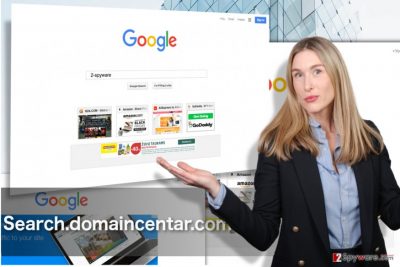
You should remember that Search.domaincentar.com hijack manifest itself in three specific stages. First, this domain will show up on your browser without your permission. Then, the program will start displaying sponsored content instead of the legitimate search results, inject ads into your visited websites or turn random text into hyperlinks. Be careful and try not to interact with any of this content. Finally, you will be faced with Search.domaincentar.com redirect issue. Affiliate links, ads, banners and hyperlinks will drop you off on any pages the advertisers can think off. Sometimes, the promoted products, websites or services may be completely unreliable and even malicious, but as long as they generate revenue, they will be displayed on your browser. Unless, of course, you remove Search.domaincentar.com from your device first. We talk about hijacker elimination at the end of this article, so do not hesitate to check this discussion out.
How does this hijacker get into the system?
The developers of Search.domaincentar.com are well aware that home users rarely check the contents of the downloaded software packages and tend to install them in a rush. Installing software this way, it is quite easy to bypass the components which may be included in the bundle but which may not be of any value to you personally. This is the most likely scenario for the potentially unwanted programs like Search.domaincentar.com to slip into the system. Luckily, you may stop such undesirable interventions by installing your software via Advanced installation mode and checking the downloaded software packages using professional antivirus scanners.
Search.domaincentar.com removal suggestions:
Most malware experts would agree that browser hijackers are unpredictable cyber infections and may trigger problems where you expect them the least. This is especially likely to happen when attempting to execute Search.domaincentar.com removal manually. Luckily, there is a quick and simple solution — automatic virus elimination. By scanning your device with specialized software, such as antivirus, anti-spyware or anti-malware, you will save you time and guarantee that your device is given a proper cleanup. In case your are still willing to remove Search.domaincentar.com virus manually, at least make sure you follow professional guidelines. You will find these instructions below this article.
You may remove virus damage with a help of FortectIntego. SpyHunter 5Combo Cleaner and Malwarebytes are recommended to detect potentially unwanted programs and viruses with all their files and registry entries that are related to them.
Getting rid of Search.domaincentar.com virus. Follow these steps
Uninstall from Windows
You may remove Search.domaincentar.com from your computer manually by following expert recommendations here:
Instructions for Windows 10/8 machines:
- Enter Control Panel into Windows search box and hit Enter or click on the search result.
- Under Programs, select Uninstall a program.

- From the list, find the entry of the suspicious program.
- Right-click on the application and select Uninstall.
- If User Account Control shows up, click Yes.
- Wait till uninstallation process is complete and click OK.

If you are Windows 7/XP user, proceed with the following instructions:
- Click on Windows Start > Control Panel located on the right pane (if you are Windows XP user, click on Add/Remove Programs).
- In Control Panel, select Programs > Uninstall a program.

- Pick the unwanted application by clicking on it once.
- At the top, click Uninstall/Change.
- In the confirmation prompt, pick Yes.
- Click OK once the removal process is finished.
Delete from macOS
Remove items from Applications folder:
- From the menu bar, select Go > Applications.
- In the Applications folder, look for all related entries.
- Click on the app and drag it to Trash (or right-click and pick Move to Trash)

To fully remove an unwanted app, you need to access Application Support, LaunchAgents, and LaunchDaemons folders and delete relevant files:
- Select Go > Go to Folder.
- Enter /Library/Application Support and click Go or press Enter.
- In the Application Support folder, look for any dubious entries and then delete them.
- Now enter /Library/LaunchAgents and /Library/LaunchDaemons folders the same way and terminate all the related .plist files.

Remove from Microsoft Edge
If you have encountered this uninvited guest on your Edge browser, remember that you have the fill right to delete it. You will remove Search.domaincentar.com from your Microsoft Edge browser using the guidelines below:
Delete unwanted extensions from MS Edge:
- Select Menu (three horizontal dots at the top-right of the browser window) and pick Extensions.
- From the list, pick the extension and click on the Gear icon.
- Click on Uninstall at the bottom.

Clear cookies and other browser data:
- Click on the Menu (three horizontal dots at the top-right of the browser window) and select Privacy & security.
- Under Clear browsing data, pick Choose what to clear.
- Select everything (apart from passwords, although you might want to include Media licenses as well, if applicable) and click on Clear.

Restore new tab and homepage settings:
- Click the menu icon and choose Settings.
- Then find On startup section.
- Click Disable if you found any suspicious domain.
Reset MS Edge if the above steps did not work:
- Press on Ctrl + Shift + Esc to open Task Manager.
- Click on More details arrow at the bottom of the window.
- Select Details tab.
- Now scroll down and locate every entry with Microsoft Edge name in it. Right-click on each of them and select End Task to stop MS Edge from running.

If this solution failed to help you, you need to use an advanced Edge reset method. Note that you need to backup your data before proceeding.
- Find the following folder on your computer: C:\\Users\\%username%\\AppData\\Local\\Packages\\Microsoft.MicrosoftEdge_8wekyb3d8bbwe.
- Press Ctrl + A on your keyboard to select all folders.
- Right-click on them and pick Delete

- Now right-click on the Start button and pick Windows PowerShell (Admin).
- When the new window opens, copy and paste the following command, and then press Enter:
Get-AppXPackage -AllUsers -Name Microsoft.MicrosoftEdge | Foreach {Add-AppxPackage -DisableDevelopmentMode -Register “$($_.InstallLocation)\\AppXManifest.xml” -Verbose

Instructions for Chromium-based Edge
Delete extensions from MS Edge (Chromium):
- Open Edge and click select Settings > Extensions.
- Delete unwanted extensions by clicking Remove.

Clear cache and site data:
- Click on Menu and go to Settings.
- Select Privacy, search and services.
- Under Clear browsing data, pick Choose what to clear.
- Under Time range, pick All time.
- Select Clear now.

Reset Chromium-based MS Edge:
- Click on Menu and select Settings.
- On the left side, pick Reset settings.
- Select Restore settings to their default values.
- Confirm with Reset.

Remove from Mozilla Firefox (FF)
Remove dangerous extensions:
- Open Mozilla Firefox browser and click on the Menu (three horizontal lines at the top-right of the window).
- Select Add-ons.
- In here, select unwanted plugin and click Remove.

Reset the homepage:
- Click three horizontal lines at the top right corner to open the menu.
- Choose Options.
- Under Home options, enter your preferred site that will open every time you newly open the Mozilla Firefox.
Clear cookies and site data:
- Click Menu and pick Settings.
- Go to Privacy & Security section.
- Scroll down to locate Cookies and Site Data.
- Click on Clear Data…
- Select Cookies and Site Data, as well as Cached Web Content and press Clear.

Reset Mozilla Firefox
If clearing the browser as explained above did not help, reset Mozilla Firefox:
- Open Mozilla Firefox browser and click the Menu.
- Go to Help and then choose Troubleshooting Information.

- Under Give Firefox a tune up section, click on Refresh Firefox…
- Once the pop-up shows up, confirm the action by pressing on Refresh Firefox.

Remove from Google Chrome
Search.domaincentar.com is not the most pleasant view to see when you open your Google Chrome browser. If you are already tired of seeing this domain take over your homepage, remove as explained in the guidelines down below:
Delete malicious extensions from Google Chrome:
- Open Google Chrome, click on the Menu (three vertical dots at the top-right corner) and select More tools > Extensions.
- In the newly opened window, you will see all the installed extensions. Uninstall all the suspicious plugins that might be related to the unwanted program by clicking Remove.

Clear cache and web data from Chrome:
- Click on Menu and pick Settings.
- Under Privacy and security, select Clear browsing data.
- Select Browsing history, Cookies and other site data, as well as Cached images and files.
- Click Clear data.

Change your homepage:
- Click menu and choose Settings.
- Look for a suspicious site in the On startup section.
- Click on Open a specific or set of pages and click on three dots to find the Remove option.
Reset Google Chrome:
If the previous methods did not help you, reset Google Chrome to eliminate all the unwanted components:
- Click on Menu and select Settings.
- In the Settings, scroll down and click Advanced.
- Scroll down and locate Reset and clean up section.
- Now click Restore settings to their original defaults.
- Confirm with Reset settings.

Delete from Safari
Remove unwanted extensions from Safari:
- Click Safari > Preferences…
- In the new window, pick Extensions.
- Select the unwanted extension and select Uninstall.

Clear cookies and other website data from Safari:
- Click Safari > Clear History…
- From the drop-down menu under Clear, pick all history.
- Confirm with Clear History.

Reset Safari if the above-mentioned steps did not help you:
- Click Safari > Preferences…
- Go to Advanced tab.
- Tick the Show Develop menu in menu bar.
- From the menu bar, click Develop, and then select Empty Caches.

After uninstalling this potentially unwanted program (PUP) and fixing each of your web browsers, we recommend you to scan your PC system with a reputable anti-spyware. This will help you to get rid of Search.domaincentar.com registry traces and will also identify related parasites or possible malware infections on your computer. For that you can use our top-rated malware remover: FortectIntego, SpyHunter 5Combo Cleaner or Malwarebytes.
How to prevent from getting stealing programs
Access your website securely from any location
When you work on the domain, site, blog, or different project that requires constant management, content creation, or coding, you may need to connect to the server and content management service more often. The best solution for creating a tighter network could be a dedicated/fixed IP address.
If you make your IP address static and set to your device, you can connect to the CMS from any location and do not create any additional issues for the server or network manager that needs to monitor connections and activities. VPN software providers like Private Internet Access can help you with such settings and offer the option to control the online reputation and manage projects easily from any part of the world.
Recover files after data-affecting malware attacks
While much of the data can be accidentally deleted due to various reasons, malware is one of the main culprits that can cause loss of pictures, documents, videos, and other important files. More serious malware infections lead to significant data loss when your documents, system files, and images get encrypted. In particular, ransomware is is a type of malware that focuses on such functions, so your files become useless without an ability to access them.
Even though there is little to no possibility to recover after file-locking threats, some applications have features for data recovery in the system. In some cases, Data Recovery Pro can also help to recover at least some portion of your data after data-locking virus infection or general cyber infection.
- ^ What is Custom Search?. Google. Support page.
- ^ Browser hijacker. Malwarebytes labs. The Security Blog From Malwarebytes.
- ^ How important is advertising revenue in the Internet sector?. Investopedia. Sharper Insight. Smarter Investing.
- ^ Lincoln Spector. How to spot and avoid installing potentially unwanted programs. PCWorld. News, tips and reviews from the experts on PCs, Windows, and more.
- ^ BHO: A spy in your browser. Adlice. Anti-malware and analysis tools blog.























