Search.emailsearchtools.com (Virus Removal Instructions) - Free Guide
Search.emailsearchtools.com Removal Guide
What is Search.emailsearchtools.com?
Search.emailsearchtools.com – a browser hijacker that allows reaching your Gmail account faster but takes over your web browser in exchange
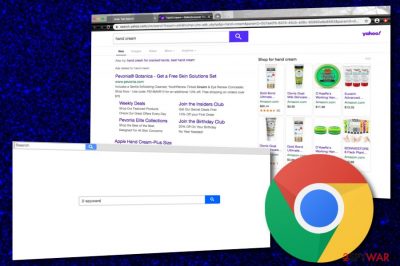
Search.emailsearchtools.com is considered to be a potentially unwanted program (PUP)[1] that installs the Email Search Tools extension into web browsers, including Chrome, Firefox, Explorer, and others to modify their default search engines, homepages, and new tab URL bars. The browser hijacker aims to convince about its useful functionality by providing fast access to Gmail accounts. According to research, this app does not support any other types of emails, so its feature is not that handy as it might have appeared from the first view.
Email Search Tools turns the default search provider to search.emailsearchtools.com that serves from the 34.194.245.177 IP address and generates search results from a legitimate engine known as Yahoo. Instead of experiencing unwanted modifications and having a hard time to reverse these settings back, you can just use Yahoo as your default engine and avoid all the potentially unwanted activities that can be brought by the browser hijacker.
| Name | Search.emailsearchtools.com/Email Search Tools |
|---|---|
| Type | Potentially unwanted program |
| Sub-type | Browser hijacker |
| Target(s) | This suspicious app targets web browsers such as Google Chrome, Mozilla Firefox, Internet Explorer, Microsoft Edge, and Safari |
| Changes | The browser-hijacking application sets the default search engine, homepage, and new tab URL to search.emailsearchtools.com |
| Feature | The application provides fast access to the Gmail email service to prove its handy functionality. According to research, it does not support any other types of emails |
| Activities | Besides modifying major web browser settings, the browser hijacker also can start providing intrusive advertisements, redirecting the user to sponsored locations, collecting browsing-related information |
| Elimination | If you have been dealing with this suspicious product lately, you can get rid of it with the help of automatical software or by using the manual step-by-step guidelines that are added to the end of this article |
| Fix tip | If your computer has experienced some type of alterings, you can try to repair the affected areas with the help of software such as FortectIntego |
Search.emailsearchtools.com does not provide any advantages that would be useful for the user. Easy email access is already a thing in Google, so it is nothing surprising. You can also choose whatever default search engine you want to use no matter it's Google, Bing or Yahoo. You do not need to get your web browser hijacked for that.
Furthermore, the changes that are performed by the so called Search.emailsearchtools.com virus on your major web browser settings cannot be reversed unless you get rid of the browser hijacker together with all the rogue products it has brought to the computer system. Beware that you can find questionable components also in your Windows Task Manager and Registry sections.
Besides hijacking your web browsers and installing questionable extensions into these apps, Email Search Tools can also start loading you with suspicious advertisements with offers to purchase questionable products, subscribe to rogue deals, fill in some types of surveys or questionnaires, get you involved in various upcoming sales, and so on.
The longer you keep Search.emailsearchtools.com on your computer system and web browser, the worse the advertising might get. You can start experiencing pop-ups and pop-unders during every browsing session that might slightly decrease the quality of your surfing tasks. As a result, your web browser and computer might start crashing.
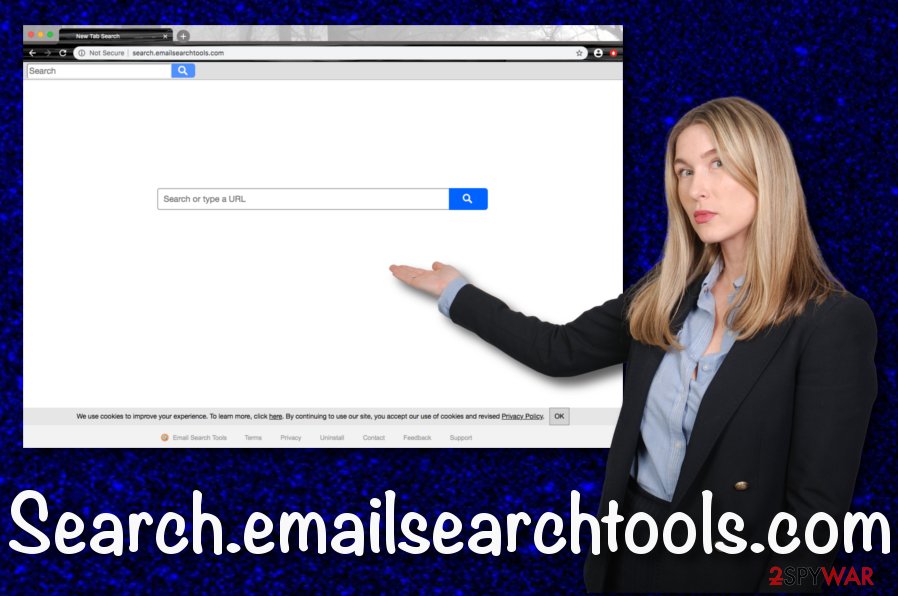
In addition, Email Search Tools might get you involved in redirecting sessions that are programmed to take the user to developer-sponsored websites. However, here you are at risk of landing on a malware-related directory and getting your computer system infected with a dangerous cyber threat such as a Trojan virus[2] or ransomware.
Also, Search.emailsearchtools.com can start recording browsing-related information by installing tracking objects such as HTTP cookies, beacons, and pixels into your web browsers. This way the browser hijacker can collect data such as recently-visited websites, search query results, hyperlinks and ads accesses, saved bookmarks, your IP, and web browser type.
The information that is gathered by Search.emailsearchtools.com falls straight into the developers' hands and can be shared with other parties for income or get involved in targeted advertising schemes. However, if you provide your email address, mobile phone number, and payment data while using the services of this browser hijacker, this type of information can get recorded too.
However, here comes the risk that something might happen and the private data that was collected might get exposed in some or involved in a data breach. If you carefully read the Privacy Policy of Search.emailsearchtools.com, you will find the developers claiming that they cannot assure full safety of the gathered details in all times:
We cannot guarantee and you should not expect, that your information will remain secure at all times and in all circumstances, though we do use commercially reasonable efforts to secure your information.
Search.emailsearchtools.com removal should help you to decrease the risk of landing on a malware-laden domain or getting your information exposed. For this task, go and employ a trustworthy antimalware tool that will help you to deal with the browser hijacker and eliminate all the questionable components that it has brought to your computer.
Also, you can remove Search.emailsearchtools.com with the help of manual step-by-step guidelines that have been added to the end of this article. If you are completing the elimination process by yourself, do not forget to clean web browsers for complete elimination too. Furthermore, if you discovered any altered areas on your computer, you can try repairing them with the help of software such as FortectIntego.
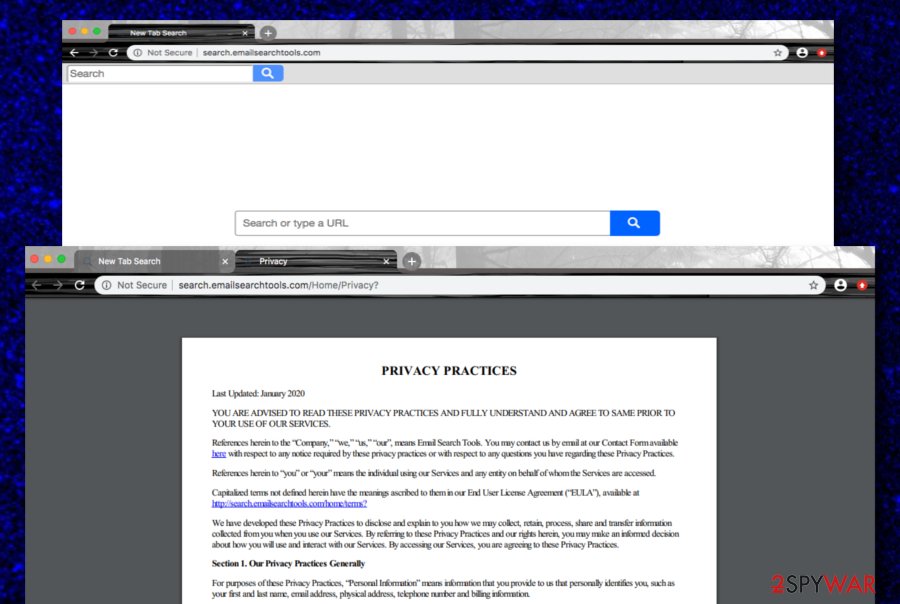
Secret hiding places of PUPs such as browser hijackers
Virus specialists from Virusai.lt[3] state that PUP developers use deceptive techniques such as bundling to distribute their products to random users' devices. The browser hijacker comes as an additional component in an entire software package and gets downloaded to the computer system when the user has opted for the Quick or Recommended downloading settings. Instead of letting PUPs into your system, set the Advanced or Custom mode as default.
Furthermore, you should prevent yourself from downloading products from secondary domains such as download.com, cnet.com, softonic.com, soft32.com where they often come with additional content. You should get all of your services and software only from reliable developers and their original websites.
Also, browser hijackers can get delivered through unsecured websites that are filled with suspicious advertisements, hyperlinks, and similar content. Be aware not to click on every pop-up and link that you see while browsing the Internet sphere. Furthermore, download AdBlock to prevent all of the incoming adverts. Last but not least, purchase a reliable antivirus program that will warn you when something suspicious is waiting ahead.
Get rid of Search.emailsearchtools.com and all of the induced changes
If you are looking for a way to remove Search.emailsearchtools.com from your operating system and web browsers, you have come to the right place. Here we are going to explain all the techniques that are possible for a proper browser hijacker elimination process. Do not forget that the PUP might have brought and hidden unwanted components in your computer system that need to be terminated too, otherwise, the browser hijacker might return again.
So when you are ready to free your machine from the cyber threat, you should choose which way you will go towards Search.emailsearchtools.com removal. A piece of advice would be to use reliable antimalware software as these tools are capable of detecting the suspicious program and getting rid of it within a few clicks. However, you can terminate the browser hijacker by employing manual step-by-step guidelines that have been added to the end of this article. Here you will learn how to uninstall Email Search Tools from web browsers such as Chrome, Firefox, Explorer, Edge, and Safari.
You may remove virus damage with a help of FortectIntego. SpyHunter 5Combo Cleaner and Malwarebytes are recommended to detect potentially unwanted programs and viruses with all their files and registry entries that are related to them.
Getting rid of Search.emailsearchtools.com. Follow these steps
Uninstall from Windows
To terminate the browser hijacker and all the suspicious products that have entered your Windows computer system together with it, you should apply the following steps
Instructions for Windows 10/8 machines:
- Enter Control Panel into Windows search box and hit Enter or click on the search result.
- Under Programs, select Uninstall a program.

- From the list, find the entry of the suspicious program.
- Right-click on the application and select Uninstall.
- If User Account Control shows up, click Yes.
- Wait till uninstallation process is complete and click OK.

If you are Windows 7/XP user, proceed with the following instructions:
- Click on Windows Start > Control Panel located on the right pane (if you are Windows XP user, click on Add/Remove Programs).
- In Control Panel, select Programs > Uninstall a program.

- Pick the unwanted application by clicking on it once.
- At the top, click Uninstall/Change.
- In the confirmation prompt, pick Yes.
- Click OK once the removal process is finished.
Delete from macOS
Remove items from Applications folder:
- From the menu bar, select Go > Applications.
- In the Applications folder, look for all related entries.
- Click on the app and drag it to Trash (or right-click and pick Move to Trash)

To fully remove an unwanted app, you need to access Application Support, LaunchAgents, and LaunchDaemons folders and delete relevant files:
- Select Go > Go to Folder.
- Enter /Library/Application Support and click Go or press Enter.
- In the Application Support folder, look for any dubious entries and then delete them.
- Now enter /Library/LaunchAgents and /Library/LaunchDaemons folders the same way and terminate all the related .plist files.

Remove from Microsoft Edge
Delete unwanted extensions from MS Edge:
- Select Menu (three horizontal dots at the top-right of the browser window) and pick Extensions.
- From the list, pick the extension and click on the Gear icon.
- Click on Uninstall at the bottom.

Clear cookies and other browser data:
- Click on the Menu (three horizontal dots at the top-right of the browser window) and select Privacy & security.
- Under Clear browsing data, pick Choose what to clear.
- Select everything (apart from passwords, although you might want to include Media licenses as well, if applicable) and click on Clear.

Restore new tab and homepage settings:
- Click the menu icon and choose Settings.
- Then find On startup section.
- Click Disable if you found any suspicious domain.
Reset MS Edge if the above steps did not work:
- Press on Ctrl + Shift + Esc to open Task Manager.
- Click on More details arrow at the bottom of the window.
- Select Details tab.
- Now scroll down and locate every entry with Microsoft Edge name in it. Right-click on each of them and select End Task to stop MS Edge from running.

If this solution failed to help you, you need to use an advanced Edge reset method. Note that you need to backup your data before proceeding.
- Find the following folder on your computer: C:\\Users\\%username%\\AppData\\Local\\Packages\\Microsoft.MicrosoftEdge_8wekyb3d8bbwe.
- Press Ctrl + A on your keyboard to select all folders.
- Right-click on them and pick Delete

- Now right-click on the Start button and pick Windows PowerShell (Admin).
- When the new window opens, copy and paste the following command, and then press Enter:
Get-AppXPackage -AllUsers -Name Microsoft.MicrosoftEdge | Foreach {Add-AppxPackage -DisableDevelopmentMode -Register “$($_.InstallLocation)\\AppXManifest.xml” -Verbose

Instructions for Chromium-based Edge
Delete extensions from MS Edge (Chromium):
- Open Edge and click select Settings > Extensions.
- Delete unwanted extensions by clicking Remove.

Clear cache and site data:
- Click on Menu and go to Settings.
- Select Privacy, search and services.
- Under Clear browsing data, pick Choose what to clear.
- Under Time range, pick All time.
- Select Clear now.

Reset Chromium-based MS Edge:
- Click on Menu and select Settings.
- On the left side, pick Reset settings.
- Select Restore settings to their default values.
- Confirm with Reset.

Remove from Mozilla Firefox (FF)
To get rid of all the questionable extensions, plug-ins, and add-ons that were planted into Mozilla Firefox, you should try following the below-provided guidelines
Remove dangerous extensions:
- Open Mozilla Firefox browser and click on the Menu (three horizontal lines at the top-right of the window).
- Select Add-ons.
- In here, select unwanted plugin and click Remove.

Reset the homepage:
- Click three horizontal lines at the top right corner to open the menu.
- Choose Options.
- Under Home options, enter your preferred site that will open every time you newly open the Mozilla Firefox.
Clear cookies and site data:
- Click Menu and pick Settings.
- Go to Privacy & Security section.
- Scroll down to locate Cookies and Site Data.
- Click on Clear Data…
- Select Cookies and Site Data, as well as Cached Web Content and press Clear.

Reset Mozilla Firefox
If clearing the browser as explained above did not help, reset Mozilla Firefox:
- Open Mozilla Firefox browser and click the Menu.
- Go to Help and then choose Troubleshooting Information.

- Under Give Firefox a tune up section, click on Refresh Firefox…
- Once the pop-up shows up, confirm the action by pressing on Refresh Firefox.

Remove from Google Chrome
To fully clean your Google Chrome web browser and eliminate all the bogus changes that were brought to it by the browser hijacker, you should try the following instructions
Delete malicious extensions from Google Chrome:
- Open Google Chrome, click on the Menu (three vertical dots at the top-right corner) and select More tools > Extensions.
- In the newly opened window, you will see all the installed extensions. Uninstall all the suspicious plugins that might be related to the unwanted program by clicking Remove.

Clear cache and web data from Chrome:
- Click on Menu and pick Settings.
- Under Privacy and security, select Clear browsing data.
- Select Browsing history, Cookies and other site data, as well as Cached images and files.
- Click Clear data.

Change your homepage:
- Click menu and choose Settings.
- Look for a suspicious site in the On startup section.
- Click on Open a specific or set of pages and click on three dots to find the Remove option.
Reset Google Chrome:
If the previous methods did not help you, reset Google Chrome to eliminate all the unwanted components:
- Click on Menu and select Settings.
- In the Settings, scroll down and click Advanced.
- Scroll down and locate Reset and clean up section.
- Now click Restore settings to their original defaults.
- Confirm with Reset settings.

Delete from Safari
Remove unwanted extensions from Safari:
- Click Safari > Preferences…
- In the new window, pick Extensions.
- Select the unwanted extension and select Uninstall.

Clear cookies and other website data from Safari:
- Click Safari > Clear History…
- From the drop-down menu under Clear, pick all history.
- Confirm with Clear History.

Reset Safari if the above-mentioned steps did not help you:
- Click Safari > Preferences…
- Go to Advanced tab.
- Tick the Show Develop menu in menu bar.
- From the menu bar, click Develop, and then select Empty Caches.

After uninstalling this potentially unwanted program (PUP) and fixing each of your web browsers, we recommend you to scan your PC system with a reputable anti-spyware. This will help you to get rid of Search.emailsearchtools.com registry traces and will also identify related parasites or possible malware infections on your computer. For that you can use our top-rated malware remover: FortectIntego, SpyHunter 5Combo Cleaner or Malwarebytes.
How to prevent from getting browser hijacker
Stream videos without limitations, no matter where you are
There are multiple parties that could find out almost anything about you by checking your online activity. While this is highly unlikely, advertisers and tech companies are constantly tracking you online. The first step to privacy should be a secure browser that focuses on tracker reduction to a minimum.
Even if you employ a secure browser, you will not be able to access websites that are restricted due to local government laws or other reasons. In other words, you may not be able to stream Disney+ or US-based Netflix in some countries. To bypass these restrictions, you can employ a powerful Private Internet Access VPN, which provides dedicated servers for torrenting and streaming, not slowing you down in the process.
Data backups are important – recover your lost files
Ransomware is one of the biggest threats to personal data. Once it is executed on a machine, it launches a sophisticated encryption algorithm that locks all your files, although it does not destroy them. The most common misconception is that anti-malware software can return files to their previous states. This is not true, however, and data remains locked after the malicious payload is deleted.
While regular data backups are the only secure method to recover your files after a ransomware attack, tools such as Data Recovery Pro can also be effective and restore at least some of your lost data.
- ^ Potentially unwanted program (PUP). Wikipedia. The free encyclopedia.
- ^ Trojan. Norton. Internet Security.
- ^ Virusai.lt. Virusai. Security and spyware news.























