Search.frontier.com browser hijacker (fake) - Free Instructions
Search.frontier.com browser hijacker Removal Guide
What is Search.frontier.com browser hijacker?
Search.frontier.com causes unwanted redirects to a list of links that are similar to your search queries
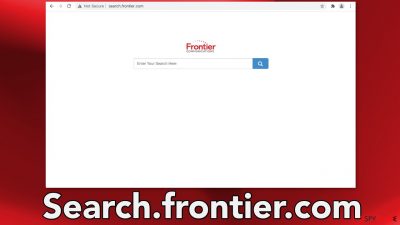
Search.frontier.com is classified as a browser hijacker because it appears seemingly out of nowhere and takes over the browser. Some users suggest they do not have any association with Frontier Communications, but they still get redirected to its domains when trying to perform searches.
The search engine should present a list of links that are similar when users enter a website domain that does not exist. However, users report that this happens even when they enter legitimate URLs. The application may also change the homepage and new tab address.
| NAME | Search.frontier.com |
| TYPE | Browser hijacker; potentially unwanted program |
| SYMPTOMS | The main settings get changes like the homepage, new tab address, and search engine |
| DISTRIBUTION | Shady websites, deceptive ads, bundled software |
| DANGERS | Intrusive user data collection, promotional links can lead to dangerous pages |
| ELIMINATION | Remove extensions via browser settings; performing a scan with anti-malware tools is recommended |
| FURTHER STEPS | Use FortectIntego to make sure no damage is left unfixed, and to optimize the machine |
What is Frontier Communications and why is it on my browser?
This search service is a product of an American telecommunications company. It filed for bankruptcy in April 2020 with a plan to cut more than $10 billion of its $17 billion debt. It was bought up by other companies but is still involved in various controversies.
Many customers complain about low internet speeds and this was addressed with a lawsuit from The Federal Trade Commission.[1] Allegedly, the telecom provider misrepresented Internet speeds and charged many customers for higher speeds than it actually provided or was capable of providing.
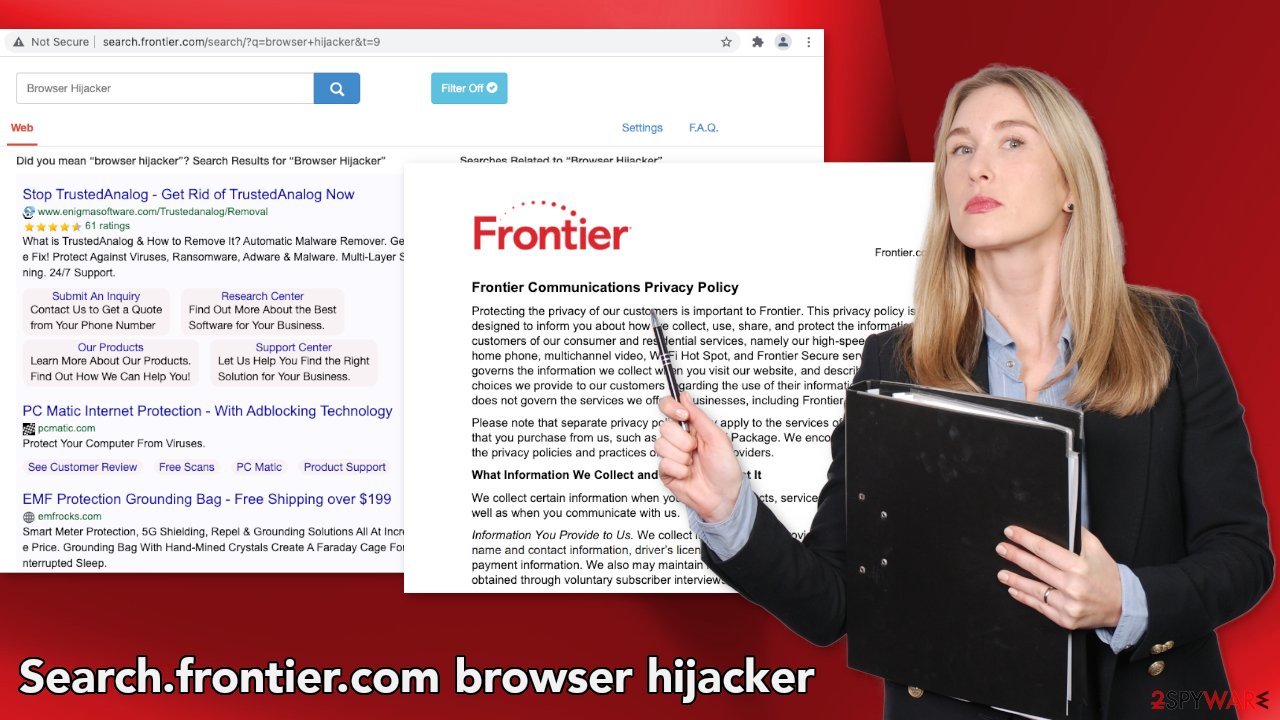
Despite it being a huge company with a revenue of $7.155 billion in 2020, there is not much information you can find about its search engine. The first thing we noticed is that it is marked by Google Chrome as “Not Secure,”[2] which means that there is a lack of security for the connection to that page. It’s alerting you that information sent and received with that page is unprotected and could potentially be stolen, read, or modified by attackers and hackers.
You can also find a lot of insight into how the company treats its customer data in its Privacy Policy:
We collect certain information when you visit a Frontier website or use a Frontier mobile app, including information about your operating system and browser, IP address and device identification numbers, and web addresses of the websites you come from and go to next.
While there is nothing out of ordinary with this sentence, there is another section where the company says it does not guarantee that it will protect your data from unauthorized access and it cannot be held accountable if you suffer consequences from such events. Combined with the fact that search.frontier.com possibly does not have SSL certificates and end-to-end encryption, it becomes clear that the entity does not take user privacy and security seriously.
Remove the extension
You should check if there are no suspicious add-ons in your browser that could be causing the symptoms. You can remove plugins by going to your browser settings. Step-by-step instructions for Chrome, MS Edge, Firefox, Safari, and Internet Explorer are available below:
Google Chrome
- Open Google Chrome, click on the Menu (three vertical dots at the top-right corner) and select More tools > Extensions.
- In the newly opened window, you will see all the installed extensions. Uninstall all the suspicious plugins that might be related to the unwanted program by clicking Remove.
![Remove extensions from Chrome Remove extensions from Chrome]()
MS Edge:
- Select Menu (three horizontal dots at the top-right of the browser window) and pick Extensions.
- From the list, pick the extension and click on the Gear icon.
- Click on Uninstall at the bottom.
![Remove extensions from Edge Remove extensions from Edge]()
MS Edge (Chromium)
- Open Edge and click select Settings > Extensions.
- Delete unwanted extensions by clicking Remove.
![Remove extensions from Chromium Edge Remove extensions from Chromium Edge]()
Mozilla Firefox
- Open Mozilla Firefox browser and click on the Menu (three horizontal lines at the top-right of the window).
- Select Add-ons.
- In here, select the unwanted plugin and click Remove.
![Remove extensions from Firefox Remove extensions from Firefox]()
Safari
- Click Safari > Preferences…
- In the new window, pick Extensions.
- Select the unwanted extension and select Uninstall.
![Remove extensions from Safari Remove extensions from Safari]()
Internet Explorer:
- Open Internet Explorer, click on the Gear icon (IE menu) on the top-right corner of the browser
- Pick Manage Add-ons.
- You will see a Manage Add-ons window. Here, look for suspicious plugins. Click on these entries and select Disable.
![Remove add-ons from Internet Explorer Remove add-ons from Internet Explorer]()
Restore settings to your preference
If you removed the plugin, but the settings did not restore to their previous state, you can go and change them back manually:
Change your homepage on Chrome:
- Click the menu and choose Settings.
- Look for a suspicious site in the On startup section.
- Click on Open a specific or set of pages and click on three dots to find the Remove option.
Restore new tab and homepage settings on MS Edge:
- Click the menu icon and choose Settings.
- Then find On startup section.
- Click Disable if you found any suspicious domain.
Reset the homepage on Firefox:
- Click three horizontal lines at the top right corner to open the menu.
- Choose Options.
- Under Home options, enter your preferred site that will open every time you newly open the Mozilla Firefox.
Reset Safari:
- Click Safari > Preferences…
- Go to Advanced tab.
- Tick the Show Develop menu in menu bar.
- From the menu bar, click Develop, and then select Empty Caches.
Change your homepage on Internet Explorer:
- Open IE and click on the Gear icon.
- Select Internet Options.
- In the General tab, delete the Home page address and replace it by your preferred one (for example, Google.com).
- Click Apply and then select OK.
If you still cannot get rid of it, apparently, search.frontier.com will appear when you arrive at a page that your browser can't find/open. You can try disabling this unasked-for service at the link when it appears.
Check your system for PUPs and malware
If you entered pages that were linked by Frontier, you might have a PUA and not only a browser extension. Manual removal of a PUA can sometimes be tricky because the program can be disguised as a handy tool and have a completely different name. These are often installed from freeware[3] distribution sites as bundled software, so often users do not even know about their existence.
For example, freeware page owners need to make money, so they include additional programs[4] in the installers without disclosing that on the site, hoping that most people will not notice them. Unfortunately, that is exactly what happens most of the time as people find the installation process boring and rush through it.
We recommend using professional security tools like SpyHunter 5Combo Cleaner or Malwarebytes to eliminate any PUAs that could be hiding in your system. Security software can scan your machine and detect suspicious processes working in the background of your PC. It can prevent the installations of such programs in the future by warning you about it as well. If you want to proceed with a manual removal you can find instructions below.
You may remove virus damage with a help of FortectIntego. SpyHunter 5Combo Cleaner and Malwarebytes are recommended to detect potentially unwanted programs and viruses with all their files and registry entries that are related to them.
Getting rid of Search.frontier.com browser hijacker. Follow these steps
Uninstall from Windows
Instructions for Windows 10/8 machines:
- Enter Control Panel into Windows search box and hit Enter or click on the search result.
- Under Programs, select Uninstall a program.

- From the list, find the entry of the suspicious program.
- Right-click on the application and select Uninstall.
- If User Account Control shows up, click Yes.
- Wait till uninstallation process is complete and click OK.

If you are Windows 7/XP user, proceed with the following instructions:
- Click on Windows Start > Control Panel located on the right pane (if you are Windows XP user, click on Add/Remove Programs).
- In Control Panel, select Programs > Uninstall a program.

- Pick the unwanted application by clicking on it once.
- At the top, click Uninstall/Change.
- In the confirmation prompt, pick Yes.
- Click OK once the removal process is finished.
Delete from macOS
Remove items from Applications folder:
- From the menu bar, select Go > Applications.
- In the Applications folder, look for all related entries.
- Click on the app and drag it to Trash (or right-click and pick Move to Trash)

To fully remove an unwanted app, you need to access Application Support, LaunchAgents, and LaunchDaemons folders and delete relevant files:
- Select Go > Go to Folder.
- Enter /Library/Application Support and click Go or press Enter.
- In the Application Support folder, look for any dubious entries and then delete them.
- Now enter /Library/LaunchAgents and /Library/LaunchDaemons folders the same way and terminate all the related .plist files.

After uninstalling this potentially unwanted program (PUP) and fixing each of your web browsers, we recommend you to scan your PC system with a reputable anti-spyware. This will help you to get rid of Search.frontier.com browser hijacker registry traces and will also identify related parasites or possible malware infections on your computer. For that you can use our top-rated malware remover: FortectIntego, SpyHunter 5Combo Cleaner or Malwarebytes.
How to prevent from getting browser hijacker
Protect your privacy – employ a VPN
There are several ways how to make your online time more private – you can access an incognito tab. However, there is no secret that even in this mode, you are tracked for advertising purposes. There is a way to add an extra layer of protection and create a completely anonymous web browsing practice with the help of Private Internet Access VPN. This software reroutes traffic through different servers, thus leaving your IP address and geolocation in disguise. Besides, it is based on a strict no-log policy, meaning that no data will be recorded, leaked, and available for both first and third parties. The combination of a secure web browser and Private Internet Access VPN will let you browse the Internet without a feeling of being spied or targeted by criminals.
No backups? No problem. Use a data recovery tool
If you wonder how data loss can occur, you should not look any further for answers – human errors, malware attacks, hardware failures, power cuts, natural disasters, or even simple negligence. In some cases, lost files are extremely important, and many straight out panic when such an unfortunate course of events happen. Due to this, you should always ensure that you prepare proper data backups on a regular basis.
If you were caught by surprise and did not have any backups to restore your files from, not everything is lost. Data Recovery Pro is one of the leading file recovery solutions you can find on the market – it is likely to restore even lost emails or data located on an external device.
- ^ FTC Sues Frontier Communications for Misrepresenting Internet Speeds. Federal Trade Commision.
- ^ Check if a site's connection is secure. Google Chrome Help.
- ^ Tim Fisher. What Is Freeware?. Lifewire. Internet, Networking and Security.
- ^ Will Dormann. Bundled Software and Attack Surface. Carnegie Mellon University. Software Engineering Institute Blog.











