Search.gracepot.com virus (Virus Removal Guide) - Easy Removal Guide
Search.gracepot.com virus Removal Guide
What is Search.gracepot.com virus?
All that you need to know about Search.gracepot.com browser hijacker
Search.gracepot.com virus is a Mac spyware[1], which can be installed to OS alongside various third-party applications. This controversial application cannot be defined as a virus, but since many computer users are not familiar with terms such as browser hijacker or adware, they simply tend to identify it as a virus. We can assure that the worst label that this potentially unwanted program (PUP) can get is simply Search.gracepot.com redirect virus. Such label comes from this program’s ability to cause redirects to third-party web pages, which can be insecure. Upon installation of Gracepot Software, you will notice changes in your web browsers (Safari, Google Chrome, and possibly other web browsers). Your homepage will be replaced with Search.gracepot.com, and this page will also come up each time you will open a new tab in the compromised web browser. Although at first sight that web page can appear reliable, do not rely on the first impression it makes. 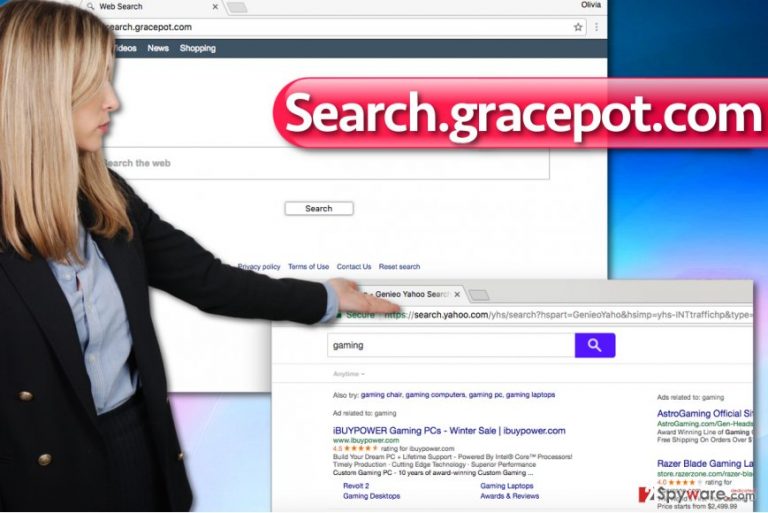
This search tool delivers Genieo[2] Yahoo search results, which means that they are slightly altered and most likely filled with sponsored entries. While many computer users do not consider sponsored search results to be annoying, others cannot stand them. Besides, we must warn you that sponsored search results[3] tend to lead to more dangerous websites comparing to organic search results. For example, you might get redirected to questionable third-party sites that promote ad-supported applications, or even malware! We suggest you rethink the option of using Search.gracepot.com as the main search engine and consider replacing it with another one. What is more, many Mac users complain about problems they encounter when trying to remove Search.gracepot.com redirect virus, so we have prepared an informative guide for those who want to delete this infection manually. If you are looking for a tool that could help you to complete Search.gracepot.com removal automatically, we highly recommend using Malwarebytes.
How can I prevent installation of potentially unwanted programs (PUPs)?
PUPs like Search.gracepot.com hijack computers when installed along with other software[4]. You can install additional software if you tend to rely on Default/Standard/Recommended installation options. If you look closely, these settings often provide some information below them, written in fine print. These lines typically inform that additional programs[5] are bundled with the main one and that you agree to install them alongside your chosen program. If you want to disagree with such terms, you need to switch the installation option to Custom/Standard one and then deselect bundled elements manually.
Remove Search.gracepot.com easily
Speaking about browser hijackers that affect Mac OS, we can only say that it is not very hard to remove them. To remove Search.gracepot.com virus, you should delete suspicious applications (such as Gracepot Software) and eliminate related browser extensions from affected browsers. For automatic Search.gracepot.com removal, use anti-malware software compatible with Mac OS. You can find detailed removal guidelines down below. Do not forget to leave a comment about your experience!
You may remove virus damage with a help of FortectIntego. SpyHunter 5Combo Cleaner and Malwarebytes are recommended to detect potentially unwanted programs and viruses with all their files and registry entries that are related to them.
Getting rid of Search.gracepot.com virus. Follow these steps
Delete from macOS
Follow the instructions prepared by our support team and remove GracePot Software from Mac. Do not forget to clean your browsers from Search.gracepot.com virus’ remains afterward.
Remove items from Applications folder:
- From the menu bar, select Go > Applications.
- In the Applications folder, look for all related entries.
- Click on the app and drag it to Trash (or right-click and pick Move to Trash)

To fully remove an unwanted app, you need to access Application Support, LaunchAgents, and LaunchDaemons folders and delete relevant files:
- Select Go > Go to Folder.
- Enter /Library/Application Support and click Go or press Enter.
- In the Application Support folder, look for any dubious entries and then delete them.
- Now enter /Library/LaunchAgents and /Library/LaunchDaemons folders the same way and terminate all the related .plist files.

Remove from Microsoft Edge
Delete unwanted extensions from MS Edge:
- Select Menu (three horizontal dots at the top-right of the browser window) and pick Extensions.
- From the list, pick the extension and click on the Gear icon.
- Click on Uninstall at the bottom.

Clear cookies and other browser data:
- Click on the Menu (three horizontal dots at the top-right of the browser window) and select Privacy & security.
- Under Clear browsing data, pick Choose what to clear.
- Select everything (apart from passwords, although you might want to include Media licenses as well, if applicable) and click on Clear.

Restore new tab and homepage settings:
- Click the menu icon and choose Settings.
- Then find On startup section.
- Click Disable if you found any suspicious domain.
Reset MS Edge if the above steps did not work:
- Press on Ctrl + Shift + Esc to open Task Manager.
- Click on More details arrow at the bottom of the window.
- Select Details tab.
- Now scroll down and locate every entry with Microsoft Edge name in it. Right-click on each of them and select End Task to stop MS Edge from running.

If this solution failed to help you, you need to use an advanced Edge reset method. Note that you need to backup your data before proceeding.
- Find the following folder on your computer: C:\\Users\\%username%\\AppData\\Local\\Packages\\Microsoft.MicrosoftEdge_8wekyb3d8bbwe.
- Press Ctrl + A on your keyboard to select all folders.
- Right-click on them and pick Delete

- Now right-click on the Start button and pick Windows PowerShell (Admin).
- When the new window opens, copy and paste the following command, and then press Enter:
Get-AppXPackage -AllUsers -Name Microsoft.MicrosoftEdge | Foreach {Add-AppxPackage -DisableDevelopmentMode -Register “$($_.InstallLocation)\\AppXManifest.xml” -Verbose

Instructions for Chromium-based Edge
Delete extensions from MS Edge (Chromium):
- Open Edge and click select Settings > Extensions.
- Delete unwanted extensions by clicking Remove.

Clear cache and site data:
- Click on Menu and go to Settings.
- Select Privacy, search and services.
- Under Clear browsing data, pick Choose what to clear.
- Under Time range, pick All time.
- Select Clear now.

Reset Chromium-based MS Edge:
- Click on Menu and select Settings.
- On the left side, pick Reset settings.
- Select Restore settings to their default values.
- Confirm with Reset.

Remove from Mozilla Firefox (FF)
Your task is to remove Search.gracepot.com from Firefox – so go on and carry out these easy instructions. You should find some extensions in Firefox that cause continuous redirects to Search.gracepot.com.
Remove dangerous extensions:
- Open Mozilla Firefox browser and click on the Menu (three horizontal lines at the top-right of the window).
- Select Add-ons.
- In here, select unwanted plugin and click Remove.

Reset the homepage:
- Click three horizontal lines at the top right corner to open the menu.
- Choose Options.
- Under Home options, enter your preferred site that will open every time you newly open the Mozilla Firefox.
Clear cookies and site data:
- Click Menu and pick Settings.
- Go to Privacy & Security section.
- Scroll down to locate Cookies and Site Data.
- Click on Clear Data…
- Select Cookies and Site Data, as well as Cached Web Content and press Clear.

Reset Mozilla Firefox
If clearing the browser as explained above did not help, reset Mozilla Firefox:
- Open Mozilla Firefox browser and click the Menu.
- Go to Help and then choose Troubleshooting Information.

- Under Give Firefox a tune up section, click on Refresh Firefox…
- Once the pop-up shows up, confirm the action by pressing on Refresh Firefox.

Remove from Google Chrome
Delete malicious extensions from Google Chrome:
- Open Google Chrome, click on the Menu (three vertical dots at the top-right corner) and select More tools > Extensions.
- In the newly opened window, you will see all the installed extensions. Uninstall all the suspicious plugins that might be related to the unwanted program by clicking Remove.

Clear cache and web data from Chrome:
- Click on Menu and pick Settings.
- Under Privacy and security, select Clear browsing data.
- Select Browsing history, Cookies and other site data, as well as Cached images and files.
- Click Clear data.

Change your homepage:
- Click menu and choose Settings.
- Look for a suspicious site in the On startup section.
- Click on Open a specific or set of pages and click on three dots to find the Remove option.
Reset Google Chrome:
If the previous methods did not help you, reset Google Chrome to eliminate all the unwanted components:
- Click on Menu and select Settings.
- In the Settings, scroll down and click Advanced.
- Scroll down and locate Reset and clean up section.
- Now click Restore settings to their original defaults.
- Confirm with Reset settings.

Delete from Safari
In Safari, try to find all extensions associated with Search.gracepot.com search engine. If you can find them, uninstall them immediately.
Remove unwanted extensions from Safari:
- Click Safari > Preferences…
- In the new window, pick Extensions.
- Select the unwanted extension and select Uninstall.

Clear cookies and other website data from Safari:
- Click Safari > Clear History…
- From the drop-down menu under Clear, pick all history.
- Confirm with Clear History.

Reset Safari if the above-mentioned steps did not help you:
- Click Safari > Preferences…
- Go to Advanced tab.
- Tick the Show Develop menu in menu bar.
- From the menu bar, click Develop, and then select Empty Caches.

After uninstalling this potentially unwanted program (PUP) and fixing each of your web browsers, we recommend you to scan your PC system with a reputable anti-spyware. This will help you to get rid of Search.gracepot.com registry traces and will also identify related parasites or possible malware infections on your computer. For that you can use our top-rated malware remover: FortectIntego, SpyHunter 5Combo Cleaner or Malwarebytes.
How to prevent from getting stealing programs
Protect your privacy – employ a VPN
There are several ways how to make your online time more private – you can access an incognito tab. However, there is no secret that even in this mode, you are tracked for advertising purposes. There is a way to add an extra layer of protection and create a completely anonymous web browsing practice with the help of Private Internet Access VPN. This software reroutes traffic through different servers, thus leaving your IP address and geolocation in disguise. Besides, it is based on a strict no-log policy, meaning that no data will be recorded, leaked, and available for both first and third parties. The combination of a secure web browser and Private Internet Access VPN will let you browse the Internet without a feeling of being spied or targeted by criminals.
No backups? No problem. Use a data recovery tool
If you wonder how data loss can occur, you should not look any further for answers – human errors, malware attacks, hardware failures, power cuts, natural disasters, or even simple negligence. In some cases, lost files are extremely important, and many straight out panic when such an unfortunate course of events happen. Due to this, you should always ensure that you prepare proper data backups on a regular basis.
If you were caught by surprise and did not have any backups to restore your files from, not everything is lost. Data Recovery Pro is one of the leading file recovery solutions you can find on the market – it is likely to restore even lost emails or data located on an external device.
- ^ Simon Hill. Can Macs get viruses and malware? We ask an expert. Digital Trends. Technology News and Product Reviews.
- ^ Thomas Reed. Genieo installer tricks keychain. Official Malwarebytes Blog. A Security Blog.
- ^ Net Watchdog: The Dangerous Side of Search Engines. PCWorld. News, tips and reviews from the experts on PCs, Windows and more.
- ^ Top 10 Ways PUPs Sneak Onto Your Computer. And How To Avoid Them. Emsisoft Blog. Security news and tips.
- ^ How to Avoid Installing Junk Programs When Downloading Free Software. How-To Geek. For Geeks, By Geeks.
