Search.hcouponsimplified.com (Removal Guide) - Chrome, Firefox, IE, Edge
Search.hcouponsimplified.com Removal Guide
What is Search.hcouponsimplified.com?
Search.hcouponsimplified.com is a browser hijacker that corrupts Google Chrome and other popular web browsers
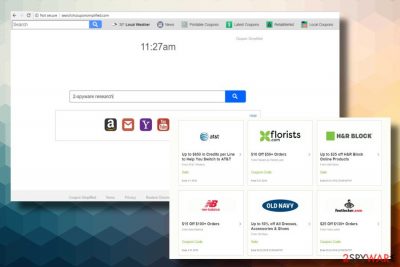
Search.hcouponsimplified.com is an URL address that redirects to an unfamiliar search site dubbed as Coupon Simplified. Initially, this search might seem useful due to a supply of quick access links (Amazon, Gmail, Yahoo, YouTube, and Latest Coupons). Nevertheless, it has already been included in the international listing of potentially unwanted programs (PUPs)[1] and browser hijackers due to unauthorized access to Windows and Mac based systems and questionable activities initiated on them.
| Summary | |
| Name | Search.hcouponsimplified.com |
| Developer | Polarity Technologies Ltd |
| Type | Browser hijacker |
| Distribution | Freeware bundling |
| Symptomps | Search engine, start page, and new tab replaced by Search.hcouponsimplified.com. Search results filled with links to third-party websites. Intrusive and misleading ads |
| Danger level | Low. Does not harm OS. Affects web browser only |
| Reasons not to use | Might be related to illegal or malicious websites |
| Immunization | 1. Automatic using FortectIntego or similar security tool 2. Manual. Removal tutorial provided below |
Its developer, Polarity Technologies Ltd, represents the tool as a powerful search engine that provides filtered Yahoo based search results. However, the company is entangled into affiliate marketing with unspecified third parties. Consequently, the Search.hcouponsimplified.com virus can initiate a multitude of potentially dangerous activities on a target system.
The direct download is not available. Search.hcouponsimplified.com hijacks Google Chrome, Mozilla Firefox, and other web browsers with the help of freeware. If the user inadvertently agrees to install it, the following changes are initiated:
It installs an unwanted extension on a default web browser.
- The start page, search provider, and new tab URL are substituted with Search.hcouponsimplified.com and Coupon Simplified.
- Various browser helper objects (BHO) can be installed to restore the Search.hcouponsimplified.com URL if the user attempts to remove it.
- Search results may contain links to irrelevant websites, such as third-party online shopping websites,[2] software download sites, coupon platforms, etc.
- Price comparison charts, ads offering expensive products, software updates, online surveys, and similar types of pop-up and banner ads are expected to show among search results.
- Tracking cookies and web beacons powered by Polarity Technologies will be installed so that the company could find out your browsing preferences.
Note that most of the changes that this dubious search provider initiates are not malicious. Nevertheless, Search.hcouponsimplified.com removal is what we recommend. This misleading application can disrupt your web browsing by displaying irrelevant content and can expose you to potentially dangerous websites.
Search.hcouponsimplified.com virus is set to display ads and links to the websites of its partners, but the content is neither checked nor monitored. Therefore, you can never know if Search.hcouponsimplified.com redirects you to a legitimate domain.
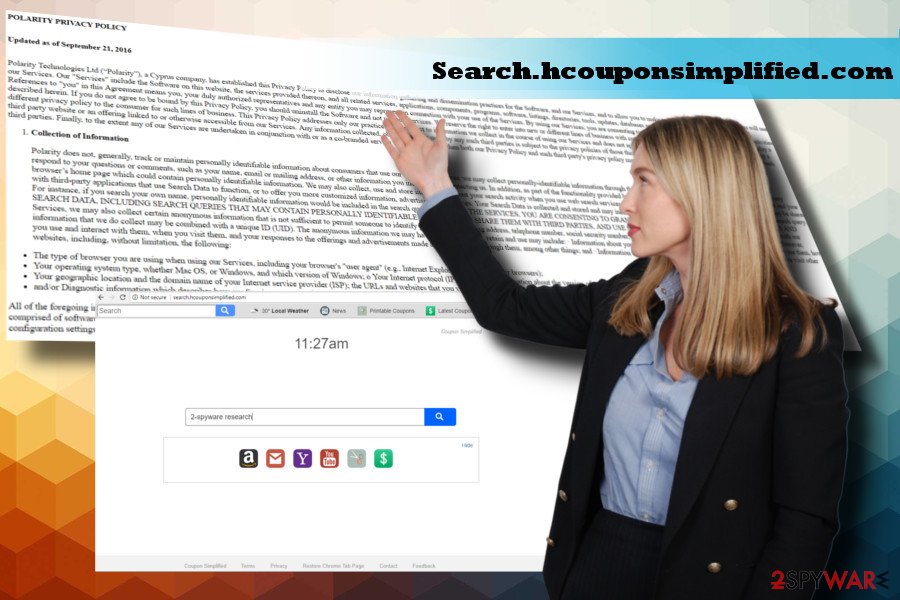
By the way, the usage of tracking cookies can lead to privacy violation since Search.hcouponsimplified.com malware can track IP address, your name, email address, approximate geographical location, and other quite sensitive information. Excerpt from Search.hcouponsimplified.com Privacy Policy:
[…]we may collect personally-identifiable information through the use of our Services upon your contacting us so that we may respond to your questions or comments, such as your name, email or mailing address, or other information you include when contacting us.
To remove Search.hcouponsimplified.com from Firefox, Edge, Chrome or another web browser, you should, first of all, delete PUPs from the system. You can do that by running a scan with FortectIntego or following manual removal tutorial submitted at the bottom of this article.
Restrain from installing infamous free apps
As long as “bundling” is legitimate, malware developers will keep distributing adware programs and browser hijackers via software packages. Thus, we would strongly do not recommend installing free apps recklessly.
The lesvirus.fr[3] team stresses the fact that any freeware can be bundled with unwanted extensions or add-ons. Even programs downloaded from official websites can contain hidden attachments, not to mention questionable third-party download sources.
To defragment software bundles, you should install free apps using Advanced or Custom installation method. Skip Quick or Basic installation and invest a couple of spare minutes in exchange for malware free PC.
Monitor every installation step and delete additional components that are marked by default. After initiating the installation process, it's a useful practice to run a full system scan with a professional anti-malware tool.
A guide on how to get rid of Search.hcouponsimplified.com virus
The removal of browser hijackers and similar browser-based cyber infections consist of two parts – the removal of PUPs from the system and restoration of web browser's settings. While in most of the cases, Search.hcouponsimplified.com removal is not complicated, it may sometimes be challenging to identify related programs. Therefore, we highly recommend you to remove Search.hcouponsimplified.com using a reliable anti-malware tool.
In case you have never deleted unwanted apps from your PC, you can find both automatic and manual Search.hcouponsimplified.com removal tutorial down below.
You may remove virus damage with a help of FortectIntego. SpyHunter 5Combo Cleaner and Malwarebytes are recommended to detect potentially unwanted programs and viruses with all their files and registry entries that are related to them.
Getting rid of Search.hcouponsimplified.com. Follow these steps
Uninstall from Windows
Windows OS is a common target for malware. If your OS has been tricked and you have accidentally downloaded an unwanted program, you should not worry. All you have to do is to carefully perform the following malware removal steps:
Instructions for Windows 10/8 machines:
- Enter Control Panel into Windows search box and hit Enter or click on the search result.
- Under Programs, select Uninstall a program.

- From the list, find the entry of the suspicious program.
- Right-click on the application and select Uninstall.
- If User Account Control shows up, click Yes.
- Wait till uninstallation process is complete and click OK.

If you are Windows 7/XP user, proceed with the following instructions:
- Click on Windows Start > Control Panel located on the right pane (if you are Windows XP user, click on Add/Remove Programs).
- In Control Panel, select Programs > Uninstall a program.

- Pick the unwanted application by clicking on it once.
- At the top, click Uninstall/Change.
- In the confirmation prompt, pick Yes.
- Click OK once the removal process is finished.
Delete from macOS
In case of PUP attack, Mac OS X users can trust this guide:
Remove items from Applications folder:
- From the menu bar, select Go > Applications.
- In the Applications folder, look for all related entries.
- Click on the app and drag it to Trash (or right-click and pick Move to Trash)

To fully remove an unwanted app, you need to access Application Support, LaunchAgents, and LaunchDaemons folders and delete relevant files:
- Select Go > Go to Folder.
- Enter /Library/Application Support and click Go or press Enter.
- In the Application Support folder, look for any dubious entries and then delete them.
- Now enter /Library/LaunchAgents and /Library/LaunchDaemons folders the same way and terminate all the related .plist files.

Remove from Microsoft Edge
Delete unwanted extensions from MS Edge:
- Select Menu (three horizontal dots at the top-right of the browser window) and pick Extensions.
- From the list, pick the extension and click on the Gear icon.
- Click on Uninstall at the bottom.

Clear cookies and other browser data:
- Click on the Menu (three horizontal dots at the top-right of the browser window) and select Privacy & security.
- Under Clear browsing data, pick Choose what to clear.
- Select everything (apart from passwords, although you might want to include Media licenses as well, if applicable) and click on Clear.

Restore new tab and homepage settings:
- Click the menu icon and choose Settings.
- Then find On startup section.
- Click Disable if you found any suspicious domain.
Reset MS Edge if the above steps did not work:
- Press on Ctrl + Shift + Esc to open Task Manager.
- Click on More details arrow at the bottom of the window.
- Select Details tab.
- Now scroll down and locate every entry with Microsoft Edge name in it. Right-click on each of them and select End Task to stop MS Edge from running.

If this solution failed to help you, you need to use an advanced Edge reset method. Note that you need to backup your data before proceeding.
- Find the following folder on your computer: C:\\Users\\%username%\\AppData\\Local\\Packages\\Microsoft.MicrosoftEdge_8wekyb3d8bbwe.
- Press Ctrl + A on your keyboard to select all folders.
- Right-click on them and pick Delete

- Now right-click on the Start button and pick Windows PowerShell (Admin).
- When the new window opens, copy and paste the following command, and then press Enter:
Get-AppXPackage -AllUsers -Name Microsoft.MicrosoftEdge | Foreach {Add-AppxPackage -DisableDevelopmentMode -Register “$($_.InstallLocation)\\AppXManifest.xml” -Verbose

Instructions for Chromium-based Edge
Delete extensions from MS Edge (Chromium):
- Open Edge and click select Settings > Extensions.
- Delete unwanted extensions by clicking Remove.

Clear cache and site data:
- Click on Menu and go to Settings.
- Select Privacy, search and services.
- Under Clear browsing data, pick Choose what to clear.
- Under Time range, pick All time.
- Select Clear now.

Reset Chromium-based MS Edge:
- Click on Menu and select Settings.
- On the left side, pick Reset settings.
- Select Restore settings to their default values.
- Confirm with Reset.

Remove from Mozilla Firefox (FF)
Remove dangerous extensions:
- Open Mozilla Firefox browser and click on the Menu (three horizontal lines at the top-right of the window).
- Select Add-ons.
- In here, select unwanted plugin and click Remove.

Reset the homepage:
- Click three horizontal lines at the top right corner to open the menu.
- Choose Options.
- Under Home options, enter your preferred site that will open every time you newly open the Mozilla Firefox.
Clear cookies and site data:
- Click Menu and pick Settings.
- Go to Privacy & Security section.
- Scroll down to locate Cookies and Site Data.
- Click on Clear Data…
- Select Cookies and Site Data, as well as Cached Web Content and press Clear.

Reset Mozilla Firefox
If clearing the browser as explained above did not help, reset Mozilla Firefox:
- Open Mozilla Firefox browser and click the Menu.
- Go to Help and then choose Troubleshooting Information.

- Under Give Firefox a tune up section, click on Refresh Firefox…
- Once the pop-up shows up, confirm the action by pressing on Refresh Firefox.

Remove from Google Chrome
To delete Search.hcouponsimplified.com search site and start page from Chrome, you have to disable the unwanted extension and restore the settings of your web browser to the state before the attack. The following instructions will explain how to do that in a comprehensive manner:
Delete malicious extensions from Google Chrome:
- Open Google Chrome, click on the Menu (three vertical dots at the top-right corner) and select More tools > Extensions.
- In the newly opened window, you will see all the installed extensions. Uninstall all the suspicious plugins that might be related to the unwanted program by clicking Remove.

Clear cache and web data from Chrome:
- Click on Menu and pick Settings.
- Under Privacy and security, select Clear browsing data.
- Select Browsing history, Cookies and other site data, as well as Cached images and files.
- Click Clear data.

Change your homepage:
- Click menu and choose Settings.
- Look for a suspicious site in the On startup section.
- Click on Open a specific or set of pages and click on three dots to find the Remove option.
Reset Google Chrome:
If the previous methods did not help you, reset Google Chrome to eliminate all the unwanted components:
- Click on Menu and select Settings.
- In the Settings, scroll down and click Advanced.
- Scroll down and locate Reset and clean up section.
- Now click Restore settings to their original defaults.
- Confirm with Reset settings.

Delete from Safari
Remove unwanted extensions from Safari:
- Click Safari > Preferences…
- In the new window, pick Extensions.
- Select the unwanted extension and select Uninstall.

Clear cookies and other website data from Safari:
- Click Safari > Clear History…
- From the drop-down menu under Clear, pick all history.
- Confirm with Clear History.

Reset Safari if the above-mentioned steps did not help you:
- Click Safari > Preferences…
- Go to Advanced tab.
- Tick the Show Develop menu in menu bar.
- From the menu bar, click Develop, and then select Empty Caches.

After uninstalling this potentially unwanted program (PUP) and fixing each of your web browsers, we recommend you to scan your PC system with a reputable anti-spyware. This will help you to get rid of Search.hcouponsimplified.com registry traces and will also identify related parasites or possible malware infections on your computer. For that you can use our top-rated malware remover: FortectIntego, SpyHunter 5Combo Cleaner or Malwarebytes.
How to prevent from getting stealing programs
Do not let government spy on you
The government has many issues in regards to tracking users' data and spying on citizens, so you should take this into consideration and learn more about shady information gathering practices. Avoid any unwanted government tracking or spying by going totally anonymous on the internet.
You can choose a different location when you go online and access any material you want without particular content restrictions. You can easily enjoy internet connection without any risks of being hacked by using Private Internet Access VPN.
Control the information that can be accessed by government any other unwanted party and surf online without being spied on. Even if you are not involved in illegal activities or trust your selection of services, platforms, be suspicious for your own security and take precautionary measures by using the VPN service.
Backup files for the later use, in case of the malware attack
Computer users can suffer from data losses due to cyber infections or their own faulty doings. Ransomware can encrypt and hold files hostage, while unforeseen power cuts might cause a loss of important documents. If you have proper up-to-date backups, you can easily recover after such an incident and get back to work. It is also equally important to update backups on a regular basis so that the newest information remains intact – you can set this process to be performed automatically.
When you have the previous version of every important document or project you can avoid frustration and breakdowns. It comes in handy when malware strikes out of nowhere. Use Data Recovery Pro for the data restoration process.
- ^ Chris Hoffman. PUPs Explained: What is a “Potentially Unwanted Program”?. How-To Geek. Online tech publisher.
- ^ Wade Shepard. Amazon Scams On The Rise As Fraudulent Sellers Run Amok And Profit Big. Forbes. American business magazine.
- ^ Lesvirus. Lesvirus. French PC users oriented virus and spyware news site.























