Search.hfreeliveradio.co virus (Removal Guide) - updated Aug 2019
Search.hfreeliveradio.co virus Removal Guide
What is Search.hfreeliveradio.co virus?
Search.hfreeliveradio.co is a questionable search engine that tries to give a useful look to its services
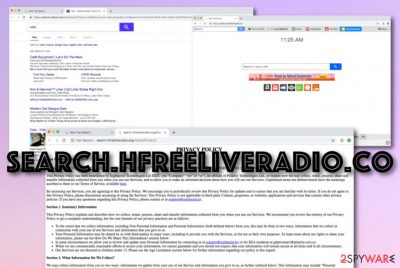
Search.hfreeliveradio.co, also known as Free Live Radio, is a search tool created by Polarity Technologies Ltd. The program is promoted via Free Live Radio extension in software packages. Afterward, the browser hijacker aims to change the default search engine and main page to New Tab Search zone where users are forced to carry out search queries by using the new engine. Additionally, Search.hfreeliveradio.co virus provides itself as a useful app by including fast access to weather-viewing networks, news portals, online-shopping, video-watching, and radio-listening sources such as nationalweatheragency.org, news.mynewswire.co, iheart.com, Amazon, Youtube, etc.
| Name | Search.hfreeliveradio.co, Search.hfreeliveradio.org |
|---|---|
| Also known as | Free Live Radio |
| Category | Browser hijacker |
| Creator/developer | Polarity Technologies Ltd. |
| Engine/homepage | New Tab Search |
| Promoted sources | nationalweatheragency.org, news.mynewswire.co, iheart.com, Amazon, Youtube, etc. |
| Detection names | Adware.Spigot.145, Win32.Application.SpringTech.A, Application.Toolbar (A), and similar |
| Activities | Modifying web browsers, promoting rogue deals, pushing redirects to affiliate sources |
| Distribution | Bundled programs or unsecured networks/services |
| Elimination | Use FortectIntego for performing a full system scan and get rid of the PUP automatically or manually |
Free Live Radio travels through unsecured downloads and might appear on your computer and browser if you have downloaded questionable products from websites such as descargar.es, filewin.com, filewon.com, malavida.es, etc. Once inserted on a specific machine, the browser hijacker will access browsers such as Chrome, Firefox, Explorer, and so on.
We have made research on this browser-hijacking application and discovered that many users have been searching for proper ways to get rid of Free Live Radio.[1] Be aware that this hijacker supports two domains which are Search.hfreeliveradio.co and Search.hfreeliveradio.org so any of these URLs can appear in your new tab address bar.
Free Live Radio virus has been detected suspicious, malicious, and in other different names by 23 AV engines, according to Virus Total.[2] Some detection names of this browser-hijacking program refer to:
- ApplicUnwnt@#2mqsn979zotvv;
- Application.Toolbar (A);
- Adware.Spigot.145;
- GenericR-PBK!B860CF8C4CB5;
- GrayWare[AdWare]/Win32.WebSearch;
- Generic.mg.b860cf8c4cb5dc67;
- Win32.Application.SpringTech.A.
Be careful and do not fall for the useful look that Search.hfreeliveradio.co might provide you with. Fast access to popular websites and networks is not a worthy reason for using this hijacker as you can insert bookmarks on your browser toolbar instead and avoid all the annoying activities and changes that will be likely brought by the PUP while using its services.
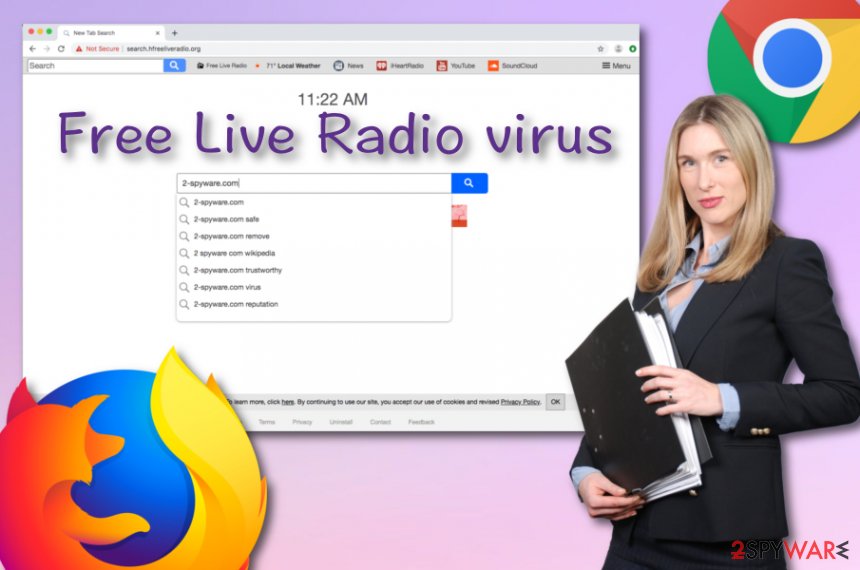
Free Live Radio is likely to display unwanted advertising content all over your computer screen during browser sessions and other similar activity. Developers might use this app to promote various rogue deals, offers, and fake rewards. Be careful with such content and do not fall for suggestions to purchase rogue products or answer dubious surveys.
Additionally, Free Live Radio is capable of collecting browsing-related information. What makes this potentially dangerous is that the developers do not take care of the user's information privacy and collected data can be easily passed on to other third-parties and get accidentally (or purposely) leaked. This way you might end up facing data theft consequences.
According to the Privacy Policy that is written by Free Live Radio developers, this potentially unwanted program can collect personal and non-personal information altogether. Personal information mostly refers to the user himself, e.g. name, surname, email address, and similar. Continuously, non-personal information refers to the person's browsing habits and computing activity:
We may collect information from you in two ways: information we gather from your use of our Service and information you give to us, as further outlined below. This information may include“Personal Information” and “Non-Personal Information.” For purposes of this Privacy Policy, “Personal Information” means information that you provide to us that personally identifies you, such as your first and last name, email address, physical address, telephone number and billing information. For purposes of this Privacy Policy, “Non-Personal Information” means information that does not specifically identify you.
Even though Search.hfreeliveradio.co looks like an ordinary search tool that has quick access to popular social networks, email services, and radio-themed websites. It redirects searches to Yahoo; however, it might display tons of commercial content and trigger redirects that diminishes browsing experience and might put you at risk.
Search.hfreeliveradio.co removal is necessary to avoid aggressive ads and protect sensitive data[3] from unknown third-parties. However, it might be a complicated task because the PUP might alter Windows registry and browser shortcuts to strengthen its presence. Note that all browser hijacker-related content needs to be removed from the system, otherwise, the PUP might repeatedly appear on the computer after the next machine boot.
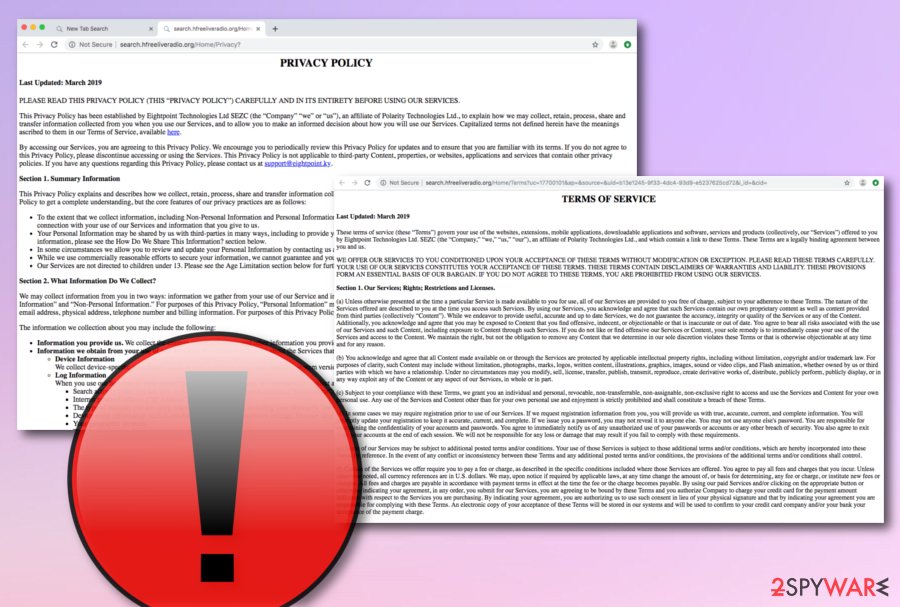
Fortunately, professional anti-malware, such as FortectIntego can scan the entire system for possibly-affected sources and help to remove Search.hfreeliveradio.co quickly. Therefore, just download the program, update it and run a full system check-up. However, if you have been looking for manual guidelines that will help you to complete the process, you can find such type of instructions at the end of this article.
It is known that Free Live Radio mostly spreads in the United States and other English-speaking regions. However, it might also cause problems in Asian or European countries, including Sweden[4] and the Netherlands. If the PUP has encountered your system and web browsers, do not wait until it completely annoys you with pop-up ads, redirecting, and uninstall the browser hijacker without any hesitation.
PUPs travel in software packages
A browser hijacker can often be found as an optional component in freeware and shareware bundles. When users install new software under Standard/Recommended settings, users give indirect permission for PUPs to be installed too. These settings do not inform about additional downloads.
However, you can stop the installation of undesired apps with the help of Advanced/Custom settings. This setup shows up the list of third-party software and allows rejecting their installation by deselecting check-boxes next to them. By choosing this type of configuration you will be the one in control of all downloads and installations.
Continuously, secondary networks and services can also be the sources of potentially unwanted content. Be careful while using third-party services, e.g. gambling, online-dating, porn-watching, and gaming networks as browser hijackers might be hidden anywhere in these types of locations.
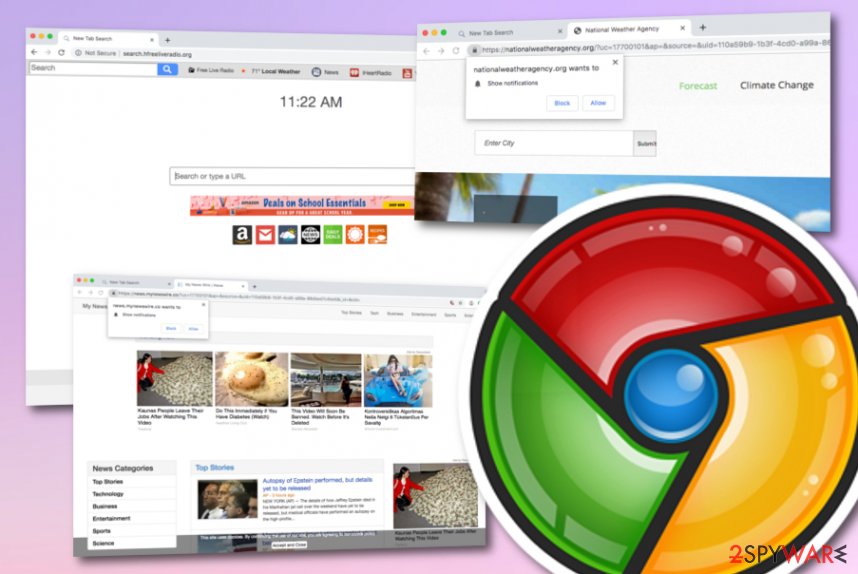
Last but not least, it is important to take care of automatical protection on your computer system. For this purpose, you need to choose a reliable antivirus program and regularly scan the entire machine with it. Also, it is a necessity to regularly update your anti-malware software, otherwise, it might not operate properly.
Two ways to get rid of Search.hfreeliveradio.co virus
After the hijack, you have two Search.hfreeliveradio.co removal options. One of them offers to eliminate the hijacker manually. By following the step-by-step guide below, you have to uninstall suspicious programs, browser extensions and reset each of the web browsers, including Google Chrome, Mozilla Firefox, Internet Explorer, Microsoft Edge, and Safari.
The other method suggests uninstalling the hijacker with anti-malware/anti-spyware. To remove Search.hfreeliveradio.co, you have to scan the system with an updated tool. You can choose software from our below-provided anti-malware list or you can download/install a program that suits your own likings and expectations.
According to experts from LosVirus.es, it is very important to get rid of various cyber threats and PUPs such as Search.hfreeliveradio.co virus if you want to stabilize your computer system and perform computing work in full quality. Make sure that once you start eliminating the browser hijacker, you clean all infected directories. If you leave some suspicious content in the system, you might find out that the PUP[5] has returned.
You may remove virus damage with a help of FortectIntego. SpyHunter 5Combo Cleaner and Malwarebytes are recommended to detect potentially unwanted programs and viruses with all their files and registry entries that are related to them.
Getting rid of Search.hfreeliveradio.co virus. Follow these steps
Uninstall from Windows
Check the list of installed programs and uninstall all suspicious entries that might be related to Search.hfreeliveradio.co virus.
Instructions for Windows 10/8 machines:
- Enter Control Panel into Windows search box and hit Enter or click on the search result.
- Under Programs, select Uninstall a program.

- From the list, find the entry of the suspicious program.
- Right-click on the application and select Uninstall.
- If User Account Control shows up, click Yes.
- Wait till uninstallation process is complete and click OK.

If you are Windows 7/XP user, proceed with the following instructions:
- Click on Windows Start > Control Panel located on the right pane (if you are Windows XP user, click on Add/Remove Programs).
- In Control Panel, select Programs > Uninstall a program.

- Pick the unwanted application by clicking on it once.
- At the top, click Uninstall/Change.
- In the confirmation prompt, pick Yes.
- Click OK once the removal process is finished.
Delete from macOS
If your browser was hijacked, you should check your Applications and delete suspicious entries by following these steps:
Remove items from Applications folder:
- From the menu bar, select Go > Applications.
- In the Applications folder, look for all related entries.
- Click on the app and drag it to Trash (or right-click and pick Move to Trash)

To fully remove an unwanted app, you need to access Application Support, LaunchAgents, and LaunchDaemons folders and delete relevant files:
- Select Go > Go to Folder.
- Enter /Library/Application Support and click Go or press Enter.
- In the Application Support folder, look for any dubious entries and then delete them.
- Now enter /Library/LaunchAgents and /Library/LaunchDaemons folders the same way and terminate all the related .plist files.

Remove from Microsoft Edge
These guidelines will help you to get back control over the Microsoft Edge:
Delete unwanted extensions from MS Edge:
- Select Menu (three horizontal dots at the top-right of the browser window) and pick Extensions.
- From the list, pick the extension and click on the Gear icon.
- Click on Uninstall at the bottom.

Clear cookies and other browser data:
- Click on the Menu (three horizontal dots at the top-right of the browser window) and select Privacy & security.
- Under Clear browsing data, pick Choose what to clear.
- Select everything (apart from passwords, although you might want to include Media licenses as well, if applicable) and click on Clear.

Restore new tab and homepage settings:
- Click the menu icon and choose Settings.
- Then find On startup section.
- Click Disable if you found any suspicious domain.
Reset MS Edge if the above steps did not work:
- Press on Ctrl + Shift + Esc to open Task Manager.
- Click on More details arrow at the bottom of the window.
- Select Details tab.
- Now scroll down and locate every entry with Microsoft Edge name in it. Right-click on each of them and select End Task to stop MS Edge from running.

If this solution failed to help you, you need to use an advanced Edge reset method. Note that you need to backup your data before proceeding.
- Find the following folder on your computer: C:\\Users\\%username%\\AppData\\Local\\Packages\\Microsoft.MicrosoftEdge_8wekyb3d8bbwe.
- Press Ctrl + A on your keyboard to select all folders.
- Right-click on them and pick Delete

- Now right-click on the Start button and pick Windows PowerShell (Admin).
- When the new window opens, copy and paste the following command, and then press Enter:
Get-AppXPackage -AllUsers -Name Microsoft.MicrosoftEdge | Foreach {Add-AppxPackage -DisableDevelopmentMode -Register “$($_.InstallLocation)\\AppXManifest.xml” -Verbose

Instructions for Chromium-based Edge
Delete extensions from MS Edge (Chromium):
- Open Edge and click select Settings > Extensions.
- Delete unwanted extensions by clicking Remove.

Clear cache and site data:
- Click on Menu and go to Settings.
- Select Privacy, search and services.
- Under Clear browsing data, pick Choose what to clear.
- Under Time range, pick All time.
- Select Clear now.

Reset Chromium-based MS Edge:
- Click on Menu and select Settings.
- On the left side, pick Reset settings.
- Select Restore settings to their default values.
- Confirm with Reset.

Remove from Mozilla Firefox (FF)
From the list of Firefox extensions remove Free Live Radio New Tab Search extension and other suspicious entries. Then reset the browser as shown below:
Remove dangerous extensions:
- Open Mozilla Firefox browser and click on the Menu (three horizontal lines at the top-right of the window).
- Select Add-ons.
- In here, select unwanted plugin and click Remove.

Reset the homepage:
- Click three horizontal lines at the top right corner to open the menu.
- Choose Options.
- Under Home options, enter your preferred site that will open every time you newly open the Mozilla Firefox.
Clear cookies and site data:
- Click Menu and pick Settings.
- Go to Privacy & Security section.
- Scroll down to locate Cookies and Site Data.
- Click on Clear Data…
- Select Cookies and Site Data, as well as Cached Web Content and press Clear.

Reset Mozilla Firefox
If clearing the browser as explained above did not help, reset Mozilla Firefox:
- Open Mozilla Firefox browser and click the Menu.
- Go to Help and then choose Troubleshooting Information.

- Under Give Firefox a tune up section, click on Refresh Firefox…
- Once the pop-up shows up, confirm the action by pressing on Refresh Firefox.

Remove from Google Chrome
The PUP may have installed Free Live Radio New Tab Search to Chrome without your knowledge. Therefore, you have to get rid of it by following these steps:
Delete malicious extensions from Google Chrome:
- Open Google Chrome, click on the Menu (three vertical dots at the top-right corner) and select More tools > Extensions.
- In the newly opened window, you will see all the installed extensions. Uninstall all the suspicious plugins that might be related to the unwanted program by clicking Remove.

Clear cache and web data from Chrome:
- Click on Menu and pick Settings.
- Under Privacy and security, select Clear browsing data.
- Select Browsing history, Cookies and other site data, as well as Cached images and files.
- Click Clear data.

Change your homepage:
- Click menu and choose Settings.
- Look for a suspicious site in the On startup section.
- Click on Open a specific or set of pages and click on three dots to find the Remove option.
Reset Google Chrome:
If the previous methods did not help you, reset Google Chrome to eliminate all the unwanted components:
- Click on Menu and select Settings.
- In the Settings, scroll down and click Advanced.
- Scroll down and locate Reset and clean up section.
- Now click Restore settings to their original defaults.
- Confirm with Reset settings.

Delete from Safari
In order to get back control over the Safari, you have to wipe out hijacker-related entries:
Remove unwanted extensions from Safari:
- Click Safari > Preferences…
- In the new window, pick Extensions.
- Select the unwanted extension and select Uninstall.

Clear cookies and other website data from Safari:
- Click Safari > Clear History…
- From the drop-down menu under Clear, pick all history.
- Confirm with Clear History.

Reset Safari if the above-mentioned steps did not help you:
- Click Safari > Preferences…
- Go to Advanced tab.
- Tick the Show Develop menu in menu bar.
- From the menu bar, click Develop, and then select Empty Caches.

After uninstalling this potentially unwanted program (PUP) and fixing each of your web browsers, we recommend you to scan your PC system with a reputable anti-spyware. This will help you to get rid of Search.hfreeliveradio.co registry traces and will also identify related parasites or possible malware infections on your computer. For that you can use our top-rated malware remover: FortectIntego, SpyHunter 5Combo Cleaner or Malwarebytes.
How to prevent from getting browser hijacker
Choose a proper web browser and improve your safety with a VPN tool
Online spying has got momentum in recent years and people are getting more and more interested in how to protect their privacy online. One of the basic means to add a layer of security – choose the most private and secure web browser. Although web browsers can't grant full privacy protection and security, some of them are much better at sandboxing, HTTPS upgrading, active content blocking, tracking blocking, phishing protection, and similar privacy-oriented features. However, if you want true anonymity, we suggest you employ a powerful Private Internet Access VPN – it can encrypt all the traffic that comes and goes out of your computer, preventing tracking completely.
Lost your files? Use data recovery software
While some files located on any computer are replaceable or useless, others can be extremely valuable. Family photos, work documents, school projects – these are types of files that we don't want to lose. Unfortunately, there are many ways how unexpected data loss can occur: power cuts, Blue Screen of Death errors, hardware failures, crypto-malware attack, or even accidental deletion.
To ensure that all the files remain intact, you should prepare regular data backups. You can choose cloud-based or physical copies you could restore from later in case of a disaster. If your backups were lost as well or you never bothered to prepare any, Data Recovery Pro can be your only hope to retrieve your invaluable files.
- ^ freeliveradio removal. Norton Community. By Symantec.
- ^ 23 engines detected this file. Virus Total. File investigation.
- ^ Sensitive information. Techopedia. Technology terms dictionary.
- ^ UtanVirus. UtanVirus. Swedish website about computer infections and their removal.
- ^ Potentially unwanted program. Wikipedia. The free encyclopedia.























